
- Rocket League is fully cross-platform, meaning that you can play with people who own the game on different platforms than you.
- You can enable or disable cross-platform play from Rocket League's Settings menu.
- Rocket League is available on PC, PlayStation, Xbox, and the Nintendo Switch.
- Visit Insider's Tech Reference library for more stories.
Whenever a multiplayer game gets released on multiple consoles, the question has to be asked: Will it be cross-platform? Or in other words, will a player on one console be able to match up with a player on an entirely different console?
In the case of Rocket League, the answer is a definitive "Yes."
No matter how you play Rocket League, you can play with or against anyone who owns the game on any system. And that's good news, considering that Rocket League is available on over a half-dozen platforms: PC, PlayStation 4, PlayStation 5, Xbox Series X and Series S, Xbox One, and Nintendo Switch.
But before you can cross-play with your friends, you'll need to make sure that the feature is enabled.
How to enable cross-platform play in Rocket League
When you download Rocket League, cross-platform play should be turned on by default. But if it isn't, you can turn it on through the Settings menu.
1. Launch Rocket League and select Settings from the home page.
2. In the Gameplay tab, make sure that the Cross-Platform Play box has a checkmark in it. If it's empty, click it.
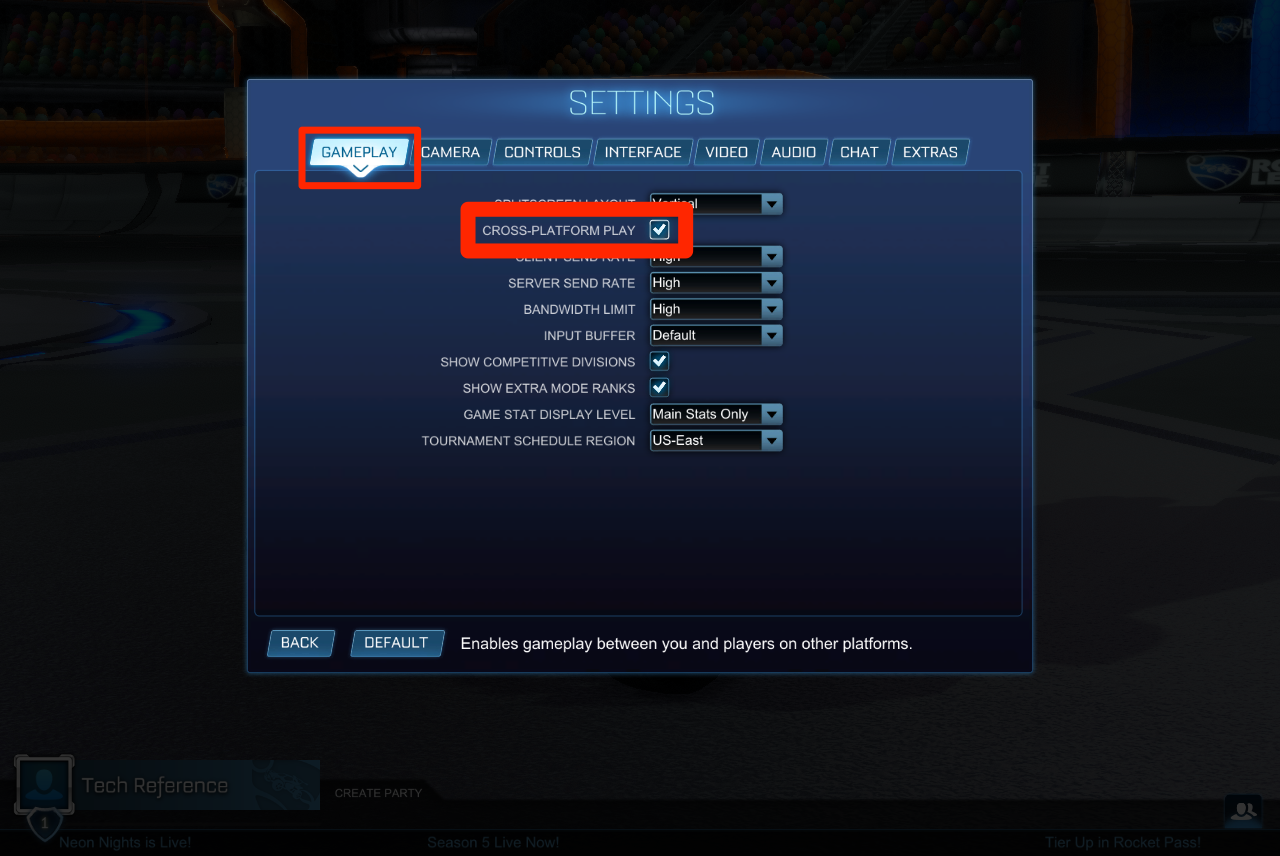
You'll now be able to match up with Rocket League players on any system.
Just note that there are some small limitations. Any cars or items that are exclusive to one system — for example, only Nintendo Switch players can use the Mario and Luigi skins — won't look the same to other players. Players on other systems probably won't see your profile picture either.
You also can't voice chat with people on other platforms or type your own chat messages, but you can use the Quick Chat feature.
How to play with cross-platform friends in Rocket League
Once you enable cross-platform play, you can immediately hop into a public game and match up with random players on other systems. But playing with specific people on other platforms takes a bit more work.
First, you should add them to your Friends List. This isn't mandatory, but makes arranging games much easier.
1. Launch Rocket League and press the right trigger button on your controller (console) or click the square icon in the bottom-right corner (PC). This will open your Friends List.
2. Select Add Epic Friend at the bottom of the Friends List and enter your friend's Epic Games ID.
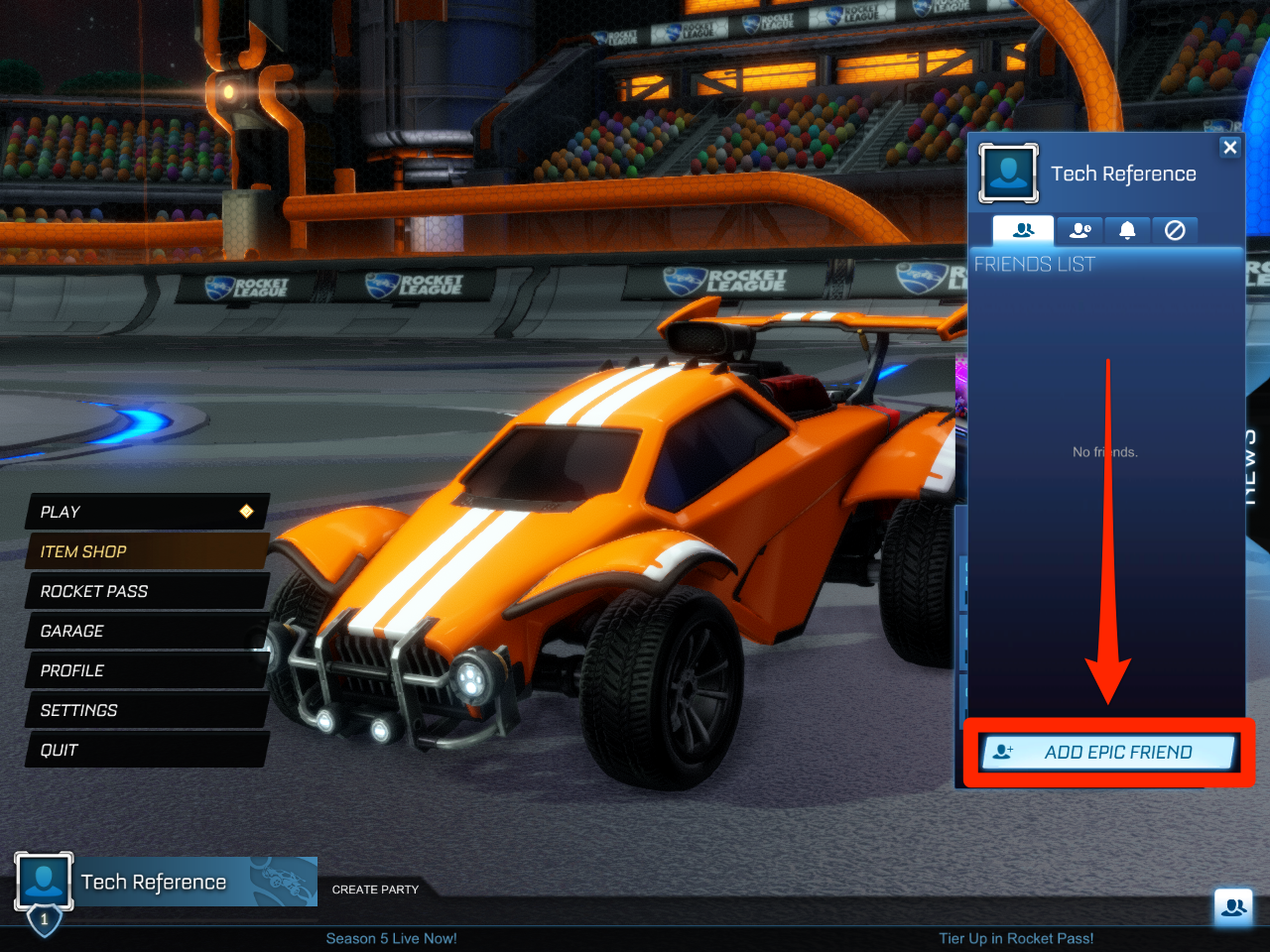
3. Once sent, your friends can find and accept the request by opening their Friends List and selecting the bell icon at the top.
Once you've got your friends, you can add them to a party by selecting the Create Party option at the bottom of the home page.
And to start a game together:
1. Open Rocket League and select Play.
2. Select Custom Games, and then Private Match.
3. If you want to create the room, select Create Private Match. If you want to join a match that another friend started, select Join Private Match.
4. If you picked Create, use the Joinable By settings to choose how you want friends to join. You can set it so either only party members can join, or anyone with a secret name and password can join.
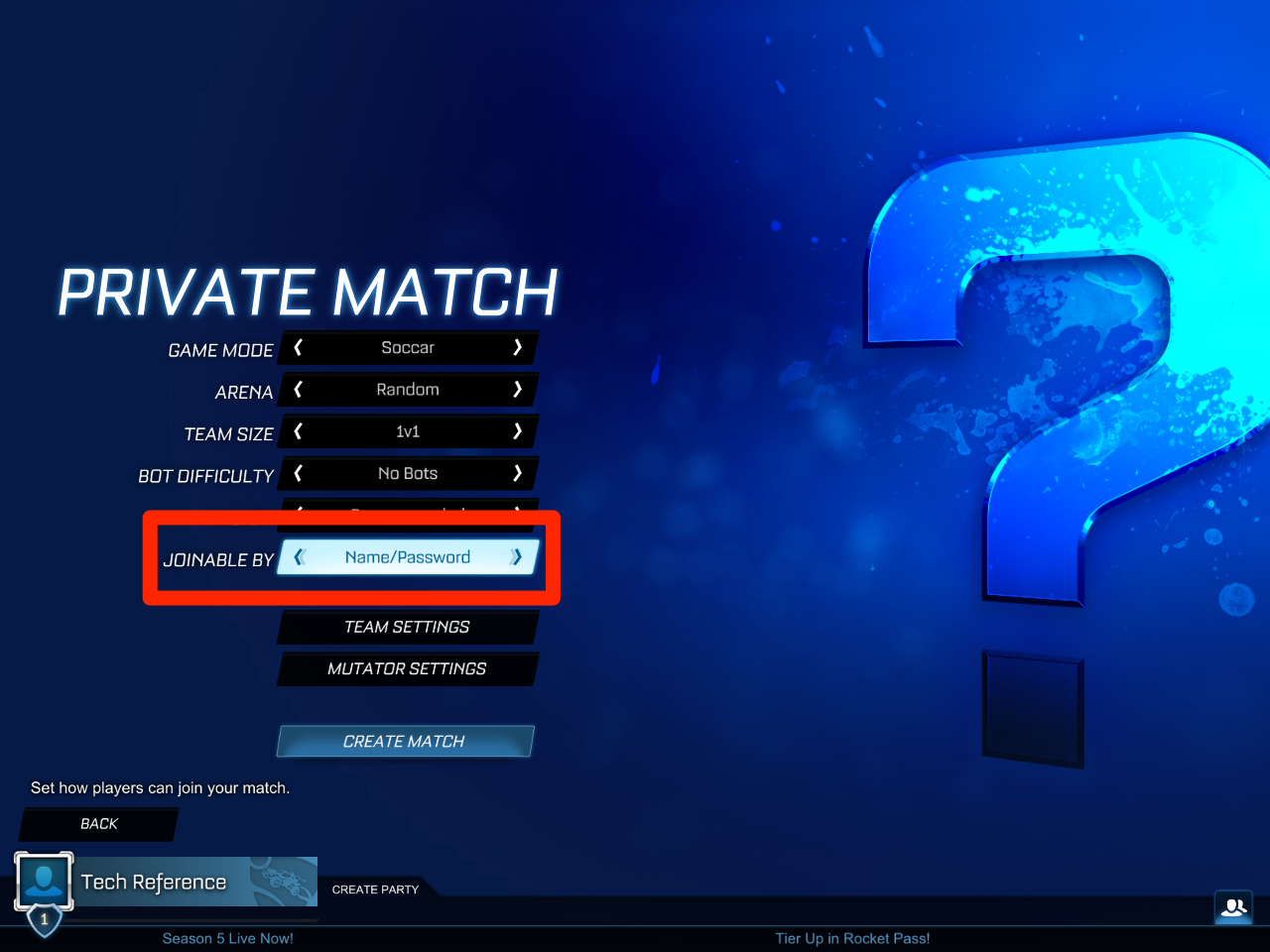
5. If you picked Join, enter the private room's name and password.

