
- If your Xbox One won't turn on, it might be due to controller, HDMI, or power supply issues.
- Try a quick power reset first, as this can often fix your Xbox One.
- You can reset an Xbox One S and X by unplugging the console for a few seconds.
- Visit Insider's Tech Reference library for more stories.
So, your Xbox One console won't turn on? Well, that's that. Throw it away and grab a book.
Either that, or you can troubleshoot the problem and get the system working again.
Make sure your Xbox One controller is working
If you're used to turning on your Xbox One using the controller, you might want to rule out any issues with the peripheral first.
1. Press the Power button on the console to see if it will turn on. If your console turns on like normal, it could mean that the controller might not be working.
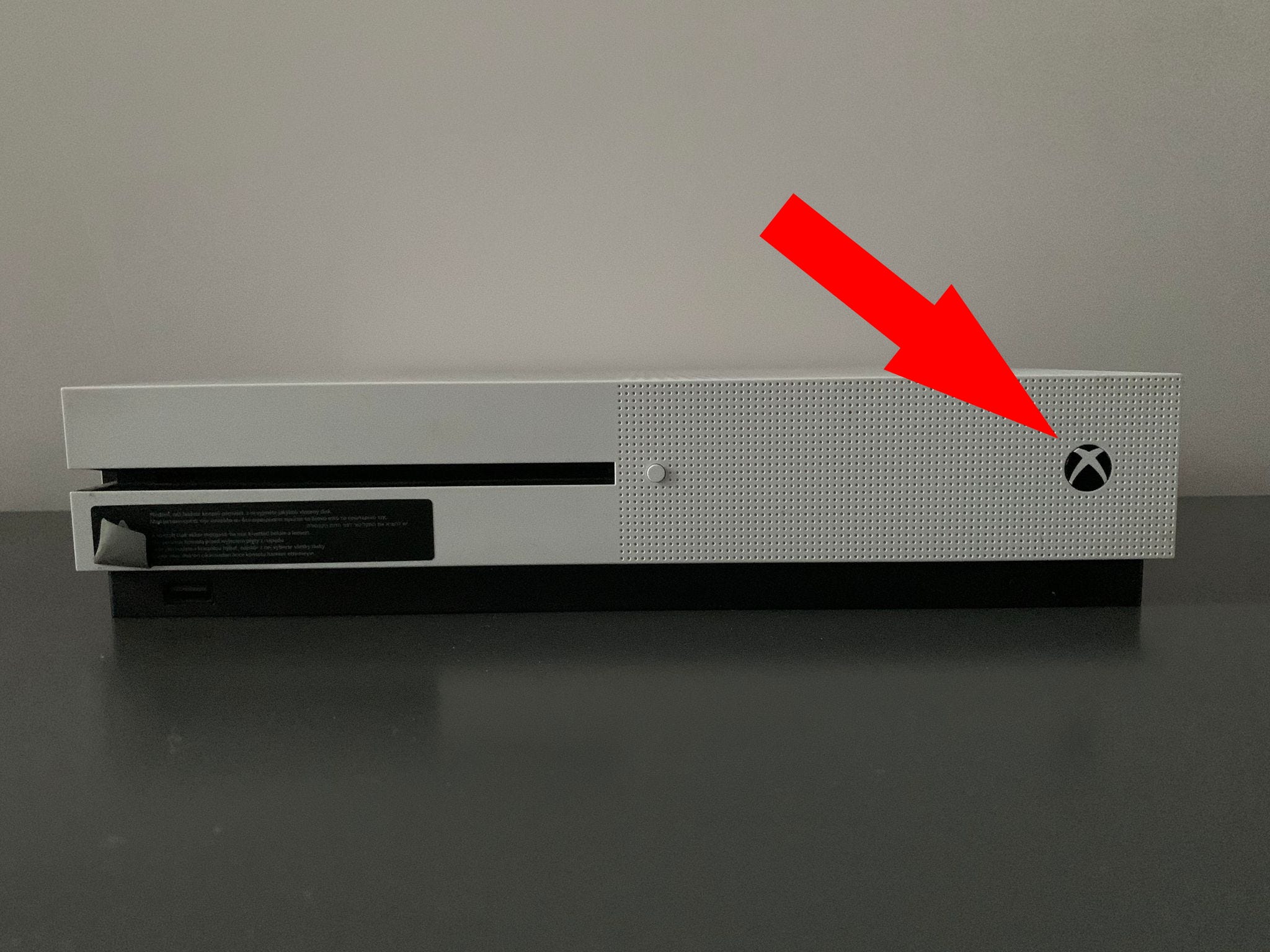
2. Press the Xbox button on the controller and see if it turns on. If nothing happens, the batteries could be dead, and you'll need to recharge or replace them.

3. If the Xbox One still won't turn on, plug the controller directly into the Xbox and try pressing the Xbox button again to see if that does the trick.
4. Should the above steps not work, try a different Xbox One controller. Should another controller be able to switch on the Xbox One, you should replace the previous one.
Vent your Xbox One
If you were playing a game and the Xbox One shutdown randomly and is refusing to turn on, it may have overheated.
1. Remove any object that may be blocking the Xbox One's vents. Any obstruction to the console's ventilation system can disrupt its internal airflow. That means the hot air won't escape and the console will shut down to prevent the heat buildup from damaging internal components.
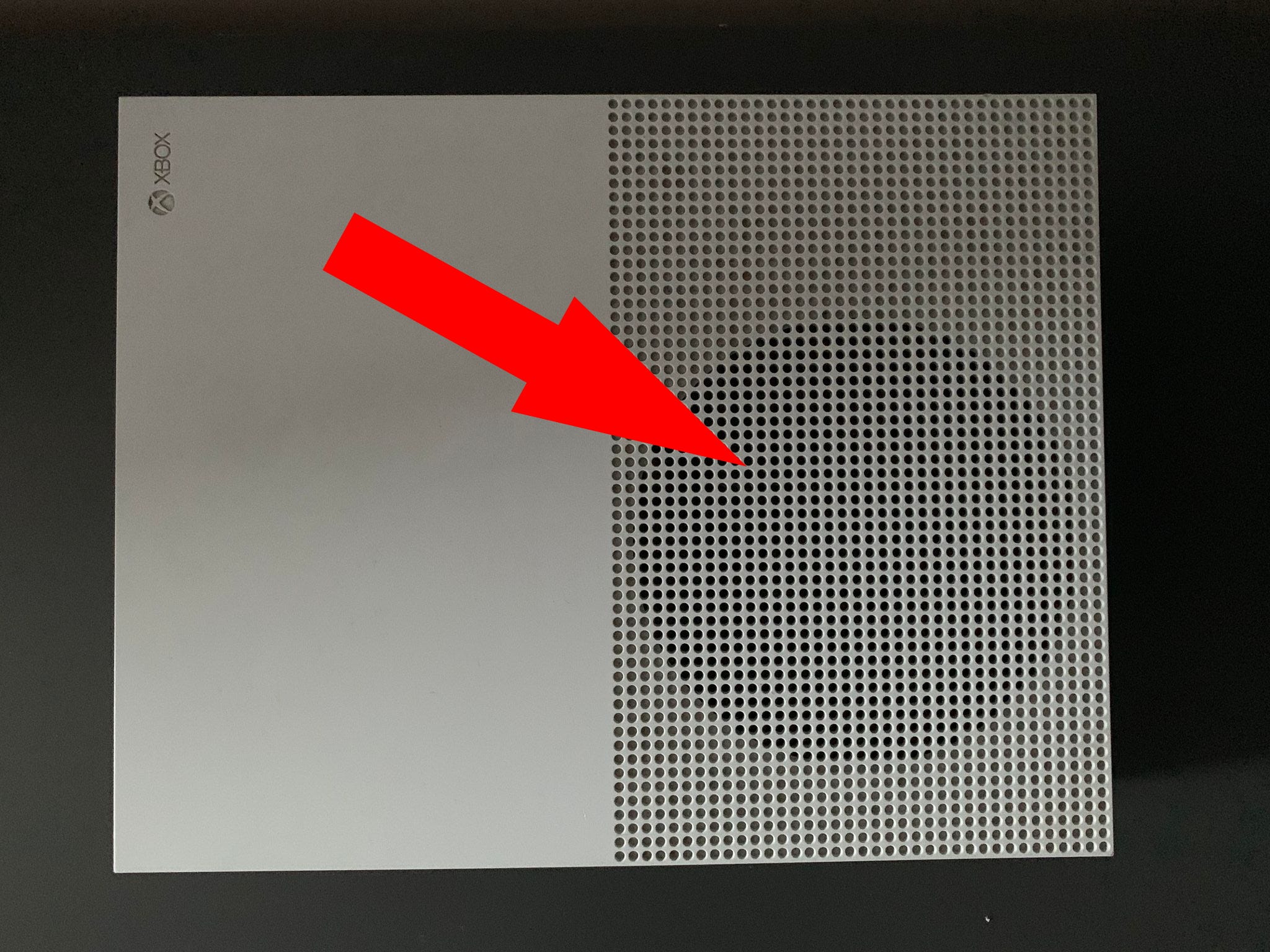
2. Your Xbox One needs to cool off, so leave it for a bit. You should also make sure that you've placed it in an area where it's getting plenty of ventilation.
3. Once you're sure the console has cooled, press the Power button and see if it turns back on.
Check your Xbox One's HDMI cable
If you notice that your Xbox One has lit up but nothing is coming on screen, the issue could be the HDMI cable itself.
1. Check to see if you've connected the HDMI cable properly to both the Xbox One and TV. If nothing comes on, try switching the HDMI ports on the TV.
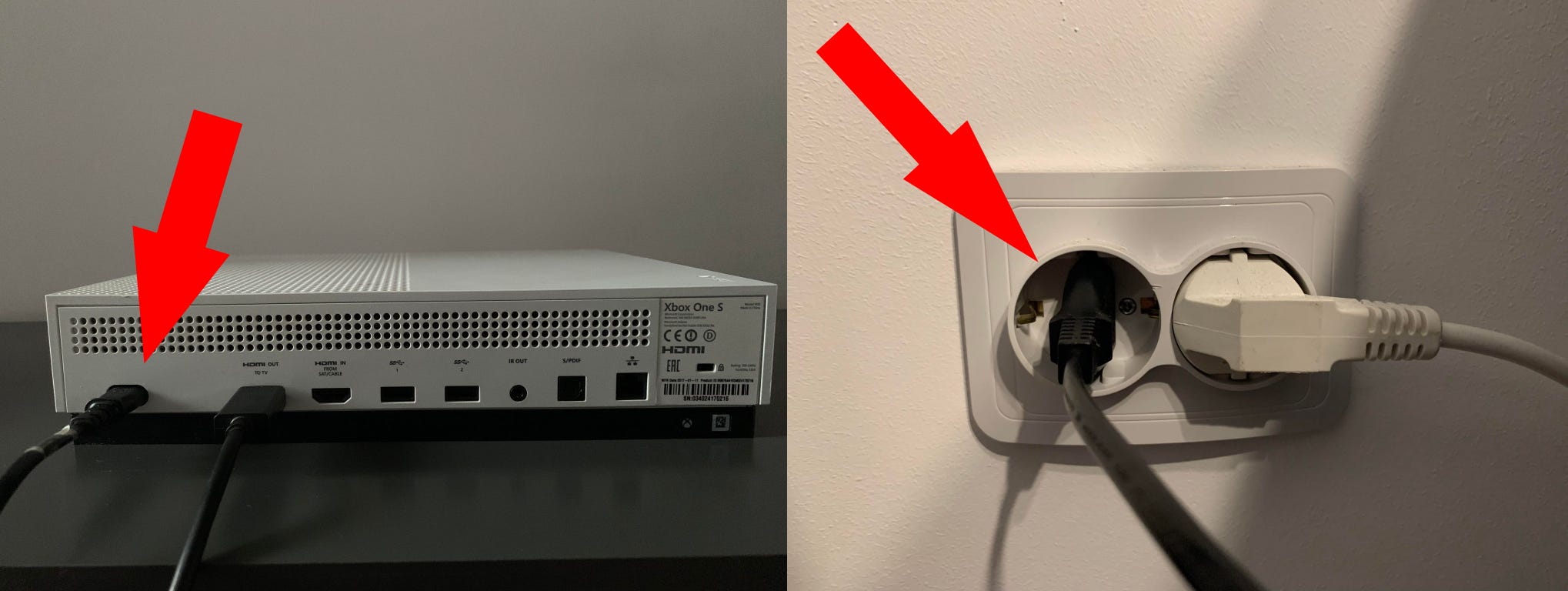
2. If the Xbox One still doesn't detect any display, try using another HDMI cable and see if anything shows up.
Check your Xbox One's power supply
An unresponsive Xbox One usually involves an issue with the power supply.
1. Make sure the power cable is firmly inserted in the back of the console and that the plug is properly connected to an AC wall outlet.
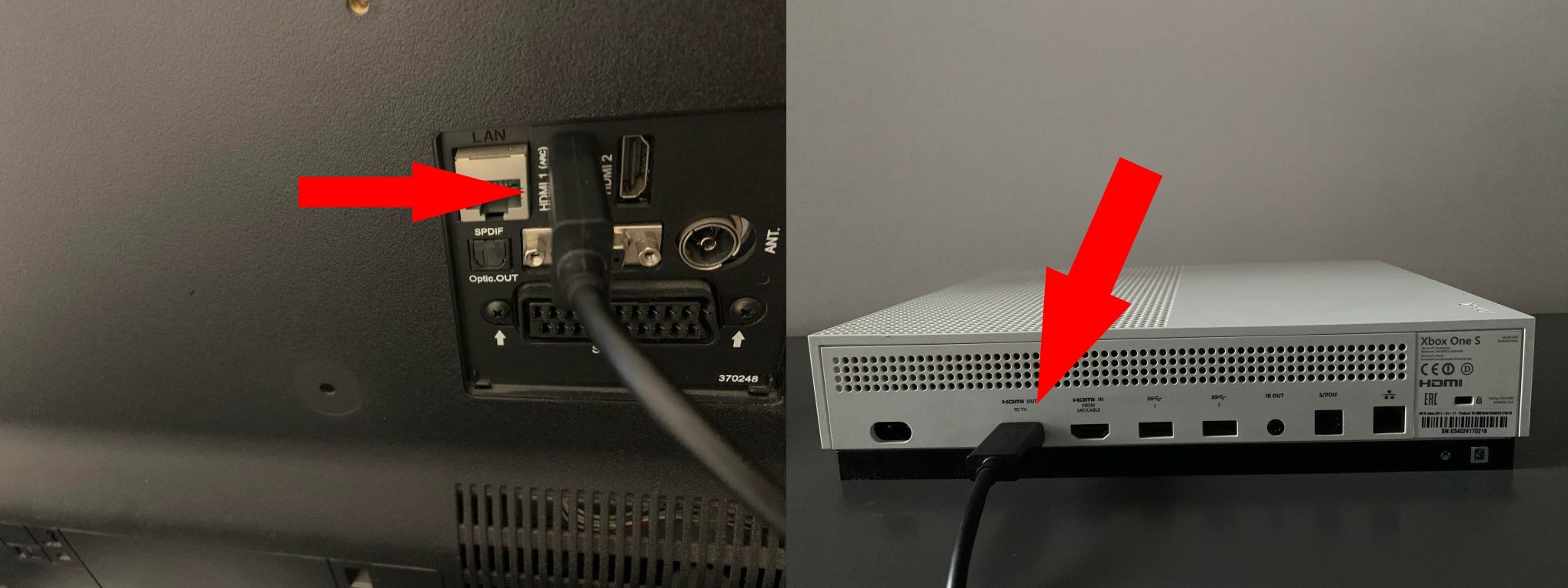
2. If all is in order there, next check the outlet itself, either with a digital multimeter or simply by connecting a different electrical device to the outlet and seeing if it works.
Do a power reset on your Xbox One
Once it becomes clear the Xbox One itself is the problem, it's time to try a power reset – the system's internal power supply might be at issue.
To reset the external power supply for the Xbox One X and S consoles, follow these steps:
1. To do a power reset, disconnect the power cable from the rear of the console and wait a full ten seconds. Now, reconnect the cable, then press the Xbox button on the front of the system.
2. If it turns on, you're all set.
To reset the external power supply for the original Xbox One, do the following:
1. Disconnect all cables from the console, the power supply itself, and the wall outlet.
2. Wait 10 seconds, then reconnect the power supply to the wall, then the console to the power supply.
If your system is still unresponsive, you'll need to reach out to Microsoft for repairs.
