- If your Samsung Galaxy S10 won’t charge, there are a few different ways to fix it.
- You should try to charge your Galaxy S10 with a different power source, charge it when it’s powered off, and charge it wirelessly.
- If those fixes don’t work, you should check your Galaxy S10 for water damage, perform a factory reset, or contact Samsung customer support.
- Visit Business Insider’s homepage for more stories.
As a general rule, your Galaxy S10 should work most of the time, charging up to 100 percent when you put it on a wireless charger or plug it into a USB-C charging cable.
But it’s not uncommon to hear about Galaxy owners having trouble getting their phones to charge properly.
Check out the products mentioned in this article:
Samsung Galaxy S10 (From $899.99 at Best Buy)
Why your Samsung Galaxy S10 won’t charge, and how to fix it
When you’re troubleshooting a technology problem with a lot of possible causes, you generally want to eliminate simple problems and test the most obvious problems first.
The problem might not be the phone, but the charger, so eliminate as many variables from this equation as possible.
If yours is refusing to charge and your battery level is dropping precipitously (or it's already completely dead), here are several ways to try to bring it back to life and figure out what the problem is.
Charge your phone with a fresh cable from a wall adapter

First, check the cable for obvious damage, and if there's any chance the cable is broken, try a different one. Err on the side of caution - keep in mind that a charging cable can have internal damage that isn't visible.
Also, try a different power source. It's convenient to charge your phone using a USB port on your computer, but there are a lot of possible issues here - the USB port might have blown, or it might not be able to deliver enough power to charge the phone.
Instead, plug the phone directly into the wall using an AC adapter to eliminate all the possible problems. If the outlet is "switched," be sure to turn it on so electricity flows to the phone.
Charge it while turned off
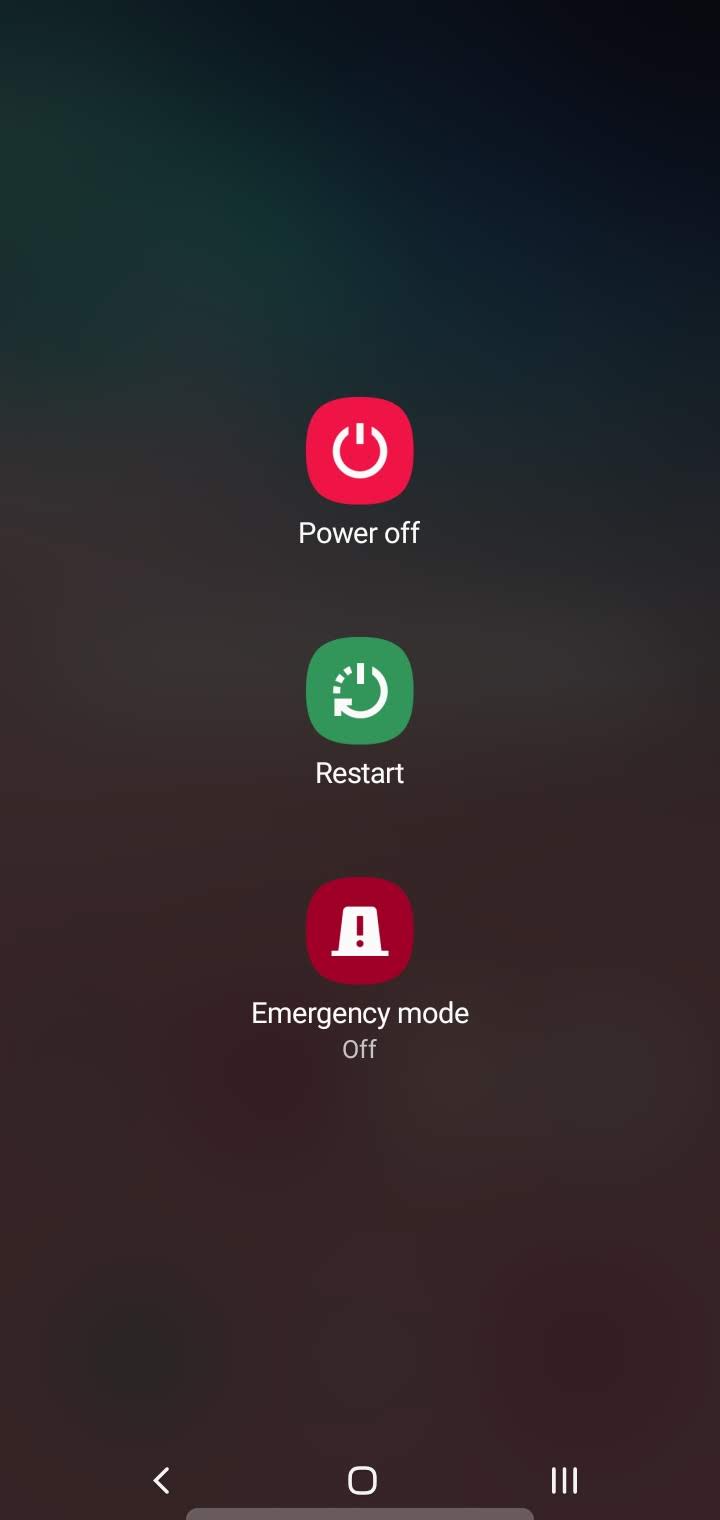
If your phone doesn't appear to be charging normally, one cause might be a misbehaving app or other software issue that's preventing the charging from working. Shut down your phone completely and try to charge it with the phone turned off.
To turn off your phone, press and hold the Side button for a few seconds until you see the power off, restart and emergency call buttons. Tap "Power off," and then tap the button a second time to confirm.
Clean your charging port

If it's still not charging at all using a charging cable, the USB port might be blocked. Inspect it for debris blocking the port, and if you see anything, try to clean it.
The directions in our article "How to properly clean your iPhone's charging port when it won't charge" generally apply here, though be very careful of the array of pins in the middle of the port.
If it's gotten wet, let it dry completely

Your Galaxy S10 is quite water resistant, though it's still possible that enough water gets in the charging port, it won't allow the phone to charge.
Most of the time, if this happens you should see an on-screen warning that moisture has been detected. Let the phone dry completely - give it 24 to 48 hours.
Read more: How to tell if your Samsung Galaxy phone is waterproof or water-resistant, and to what extent
Charge your phone wirelessly

If neither of those options yielded success, try to circumvent the charging cable and charging port.
If you have a wireless charging pad, place your Galaxy S10 on the pad and see if the battery will take a charge this way. If it does, you've narrowed the problem down considerably - you know that the battery can take a charge, and the problem has something to do with the USB port, cable, or wired power source.
If the wireless charger works, let it charge completely (remember that the Galaxy S10 charges slower when using a wireless connection). Then try to charge it with the USB cable again to see if reviving the battery fixed the problem.
Perform a factory reset
If you have tried all of these steps and nothing works, you might try one last fix yourself: perform a reset and then try to charge the phone after it has been reset to factory conditions.
This is relatively unlikely to solve the problem, especially if you tried to charge it while powered off, but this is the last possibility before seeking professional help.
You can perform a factory reset by following the instructions in our article, "How to 'soft' reset a Samsung Galaxy S10, or reset it to its factory settings."
Get your Galaxy S10 repaired
If your phone is only charging under certain circumstances - such as only wirelessly, or only wired - or none of those troubleshooting steps helped at all, then it's time to seek professional help. Contact Samsung customer support or your cellular service provider.
Related coverage from How To Do Everything: Tech:
-
How to find the serial number on your Samsung Galaxy S10, which you'll need if you ever have it serviced
-
How to take a screenshot on a Samsung Galaxy S10 in 5 different ways
-
How to set up fingerprint scanning for unlocking a Samsung Galaxy S10, and add additional fingerprint patterns
-
How to 'soft' reset a Samsung Galaxy S10, or reset it to its factory settings

