- If your iPhone won’t update apps normally, there are a few things you can try to fix the issue, including restarting the update or your phone.
- You should make sure that your iPhone is connected to Wi-Fi. You can also uninstall and reinstall the app.
- It’s also possible that your Apple ID’s payment method is no longer valid. Remove it and add a new payment method.
- Visit Business Insider’s homepage for more stories.
Ordinarily, your iPhone updates your apps automatically in the background, so you never need to worry about keeping your system up to date.
Occasionally, however, things can go awry, and you need to intervene to get a misbehaving app to update.
Here are some things you can do to get your iPhone’s updates working again.
Check out the products mentioned in this article:
iPhone 11 (from $699.99 at Best Buy)
How to fix iPhone apps that won’t update
Try to update your apps manually from the App Store
Your first step should be to see if you can force an app to install manually from the app store.
1. Start the App Store app.
2. Tap your account avatar in the upper-right corner of the screen.
3. In the "Upcoming Automatic Updates" section, find the app update you want to install and then tap "Update."
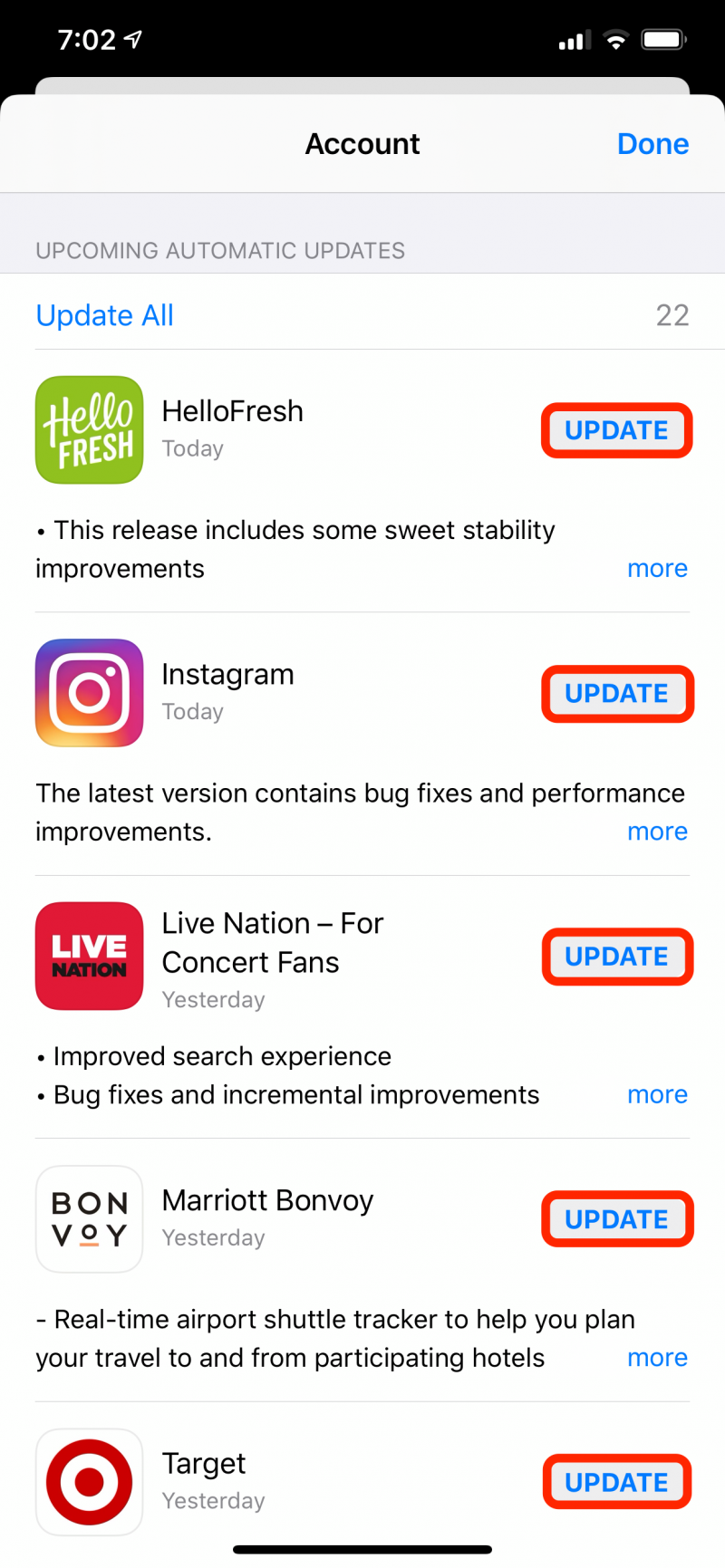
4. Wait to see if the app installs.
Make sure you're connected to Wi-Fi
Some apps won't update if you're using cellular data. You should wait until you're in a location where you have a Wi-Fi signal and try to install the update.
To check for Wi-Fi, swipe down from the upper right corner of the screen on an iPhone X or later (or up from the bottom of your screen on an earlier iPhone) to display your Control Center. Check to be sure the Wi-Fi icon is solid blue.
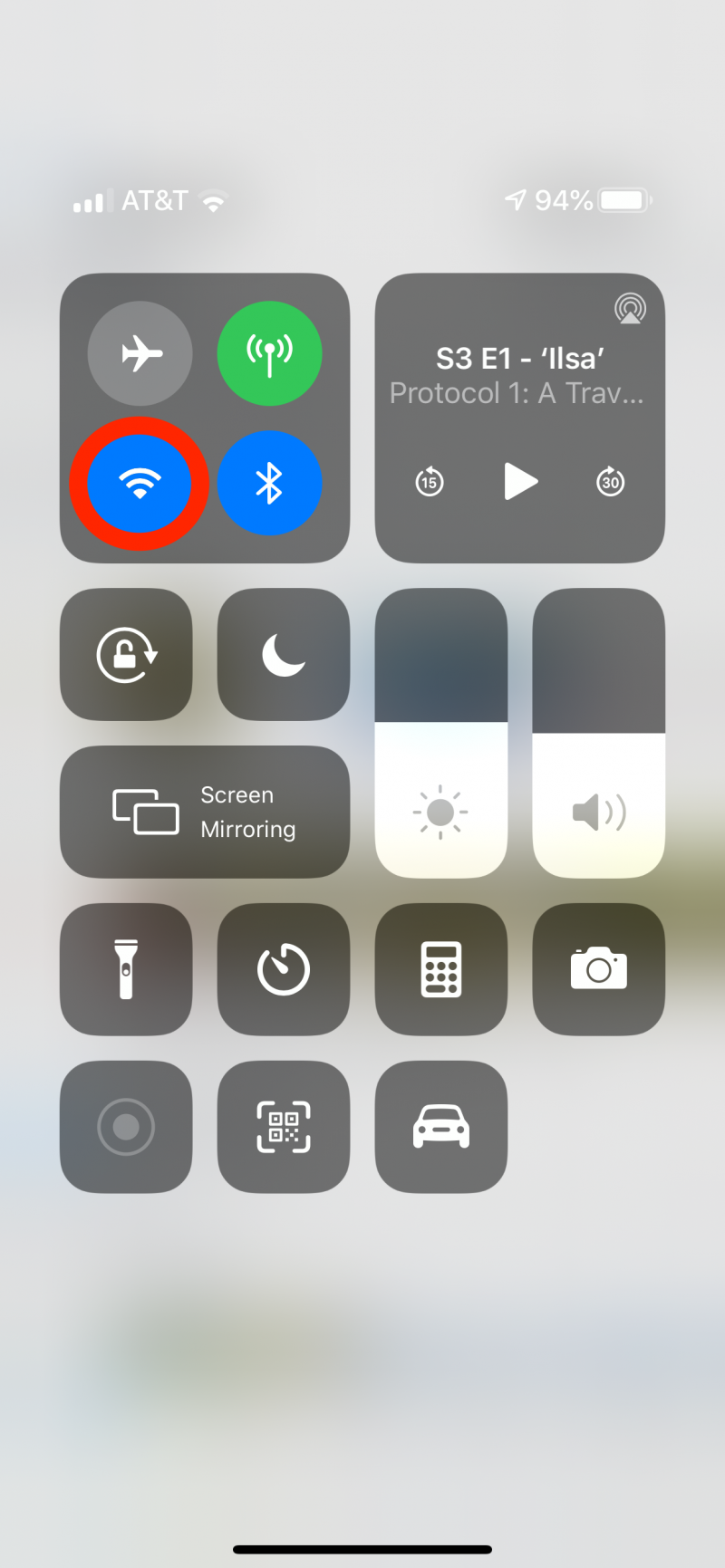
Pause and restart the update
Sometimes, an update gets "stuck." You can see this visually when an app icon is greyed out, as if it's in the process of updating, but never leaves this state. You might be able to tap the icon to pause it, and then tap it again to restart the update.
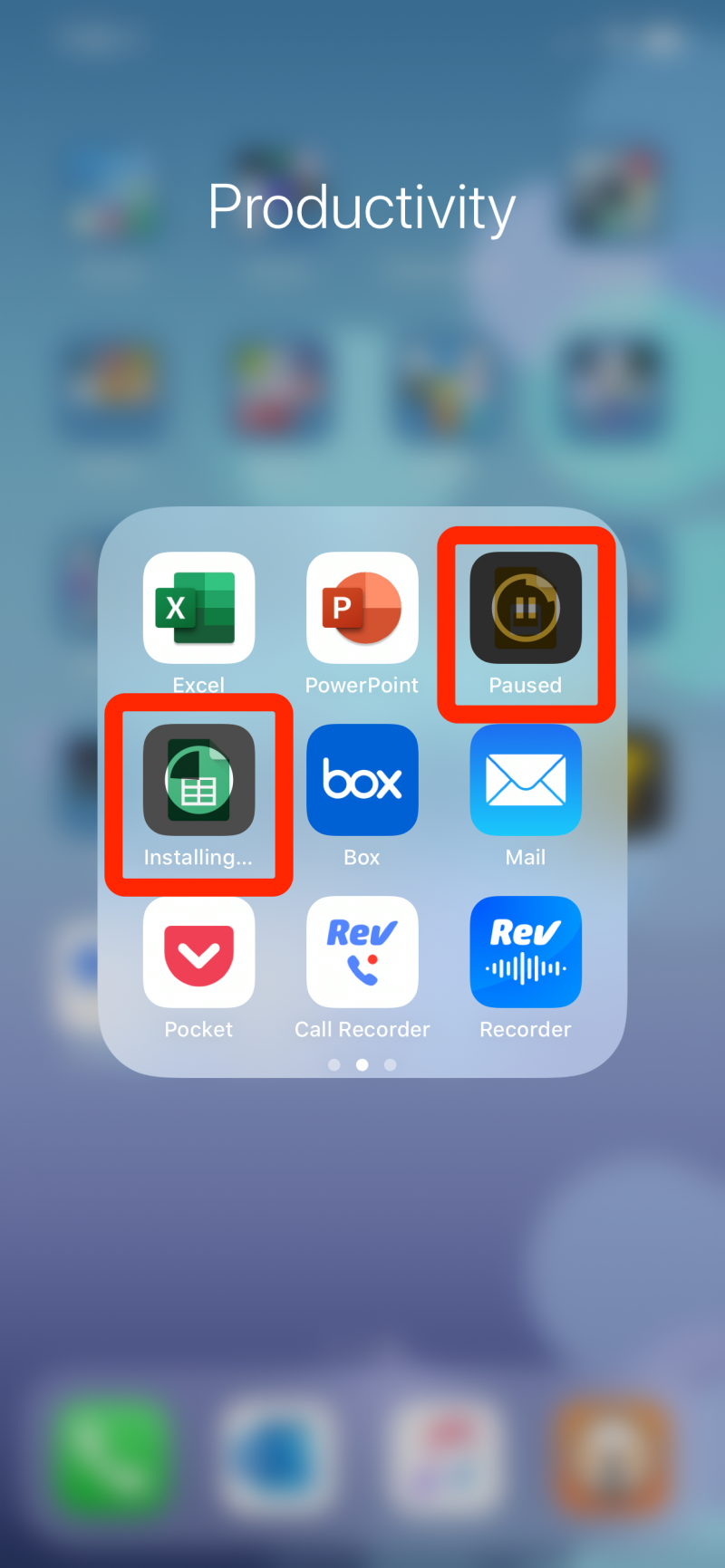
If that doesn't work, you can try an alternate method of restarting the update available to iPhone users with iOS 13. Tap and hold the icon until you see a menu appear. Tap "Pause Download" and then choose to "Resume Download."
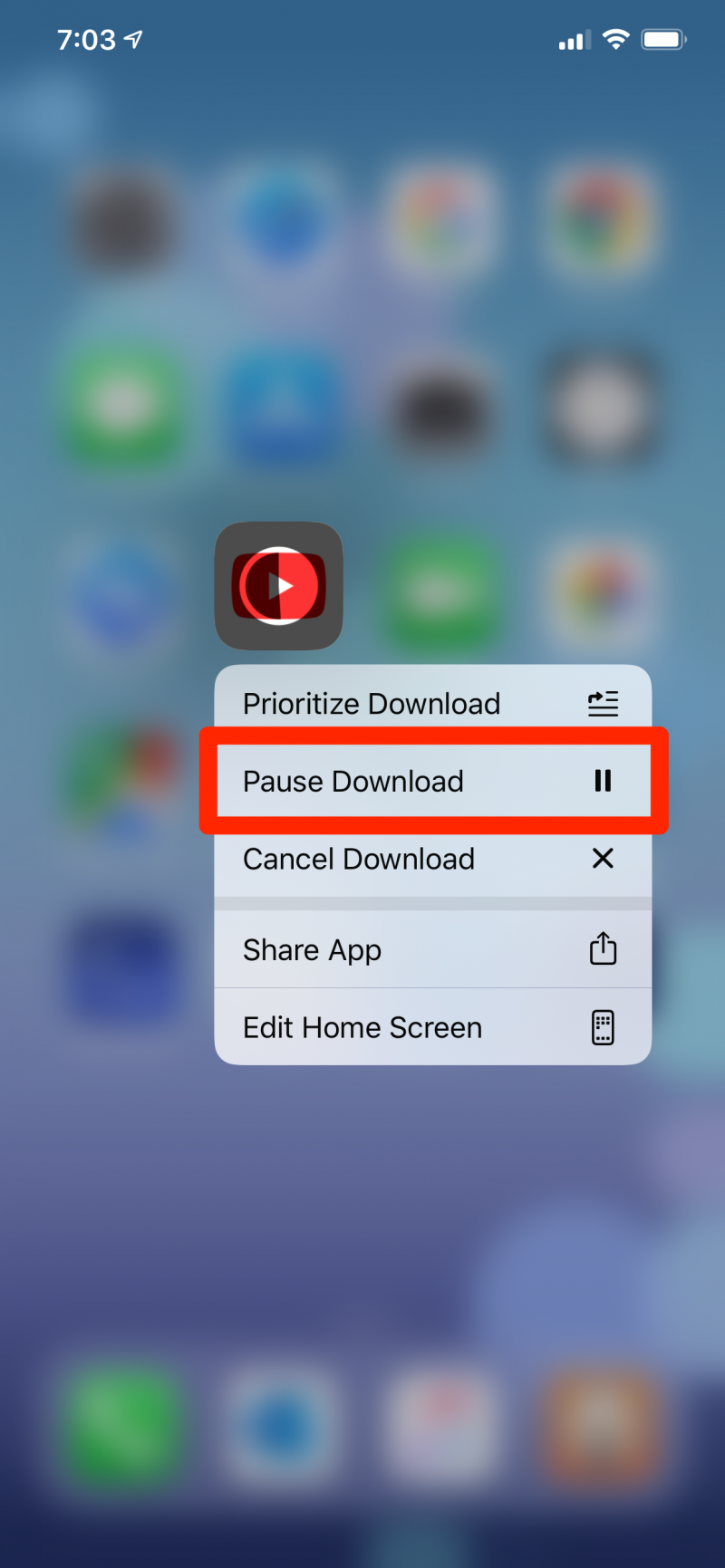
Restart your iPhone
Sometimes, all it takes to get an update working again is to restart your phone.
Turn off your phone and then turn it back on again - if you're not sure how to do this, read our article "How to restart and force-restart any iPhone model."
Uninstall and reinstall the app
Sometimes it seems that no amount of troubleshooting will get an update to proceed. If that happens to you, simply delete the app and reinstall it from the App Store.
If it's a paid app, don't worry - you won't need to pay for it a second time. The App Store keeps track of every app you've ever installed, and allows you to reinstall them with a tap.
When you reinstall the app, you'll automatically get the latest version, which includes the update.
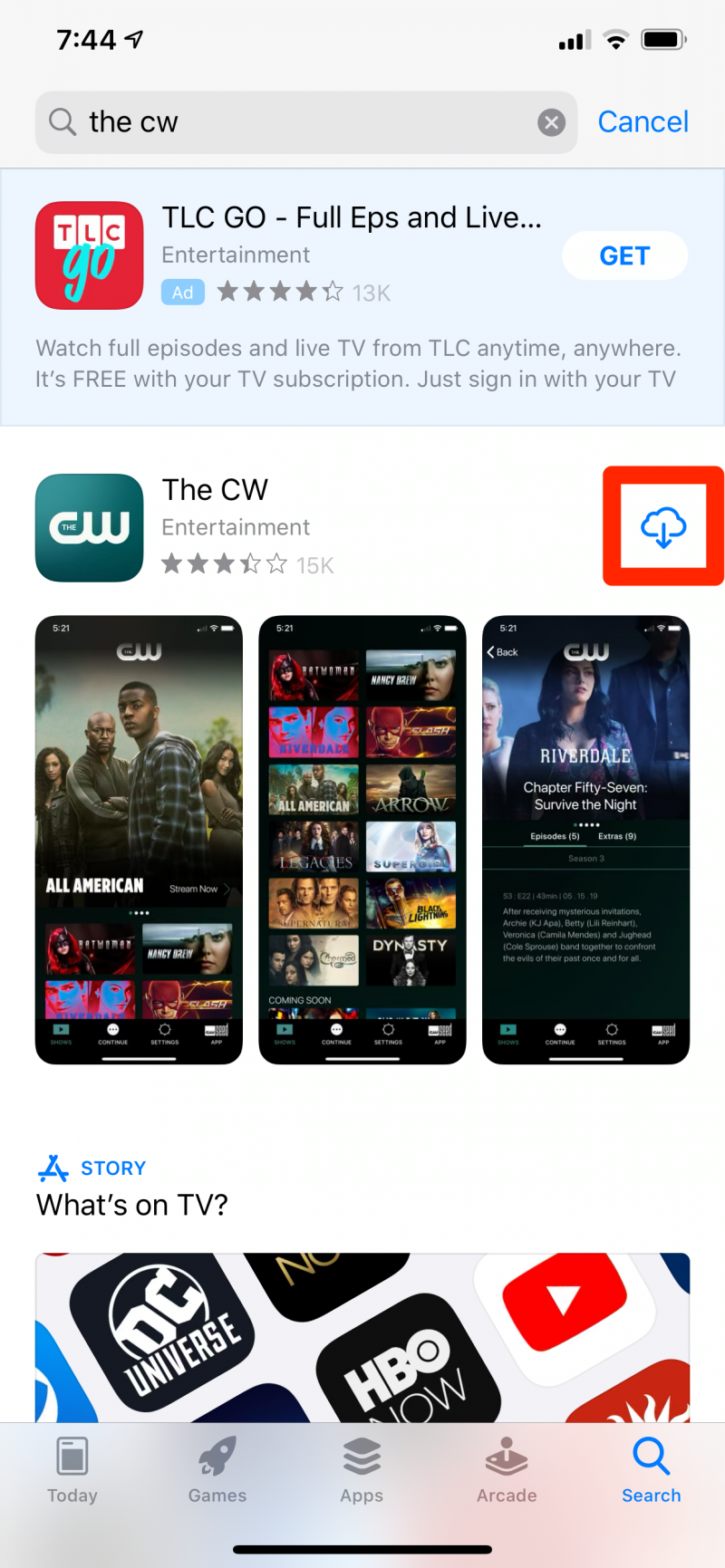
Change your payment method on your iPhone
If you see a message saying that your payment method has been declined, this might be why you can't update your apps. If you have an unpaid balance in the App Store, your phone may prevent you from installing additional apps (even free ones) or performing updates.
To investigate, follow the steps in "How to remove a credit card from your iPhone, and disconnect it from Apple Pay or your Apple ID" to get to your Apple ID's payment methods page.
If any of your payment methods are expired or declined, remove it and then add another. Once you have a working payment method entered, try once again to update your app.
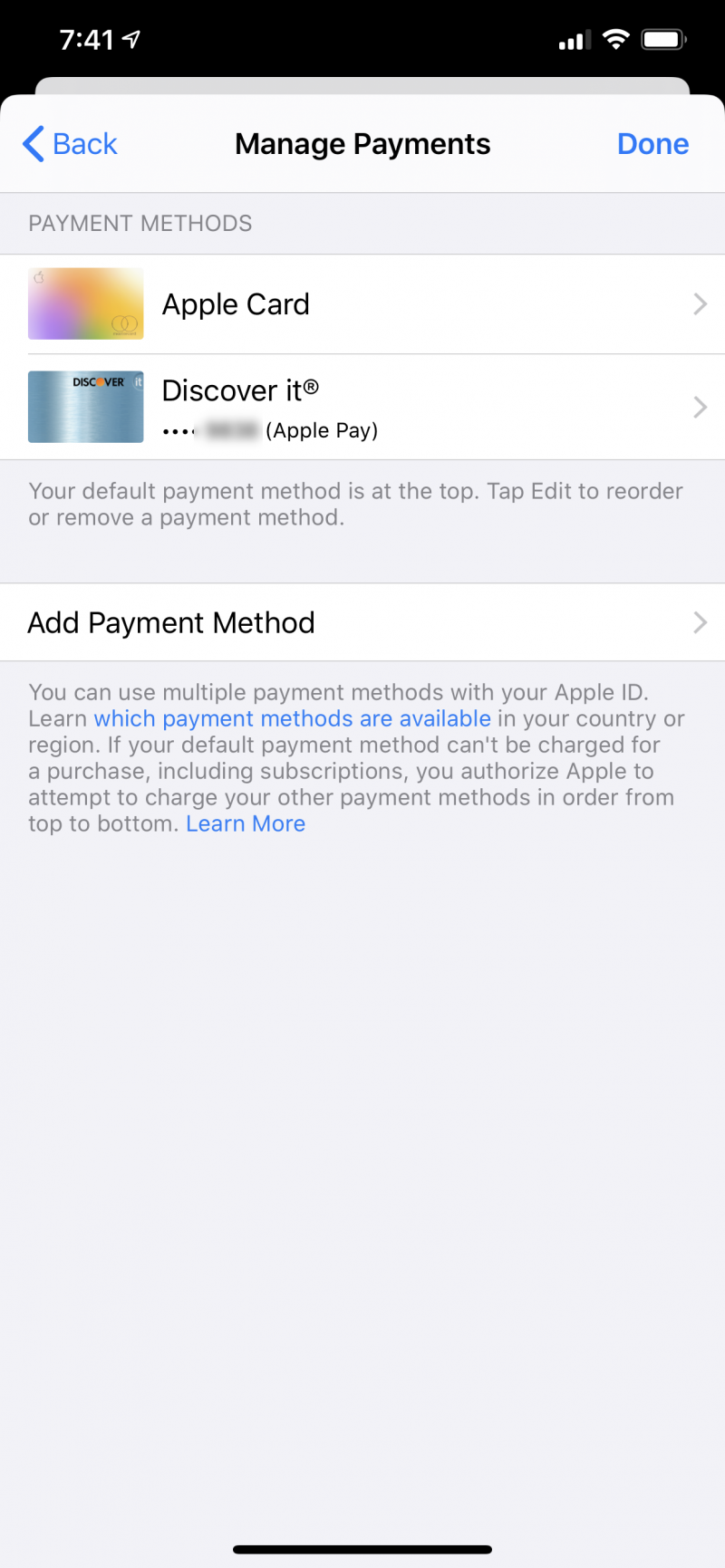
If all else fails, it might be to time reset your iPhone to its factory default settings. For information on how to do that, check out our article, "How to reset an iPhone to its factory settings, whether you're selling it or troubleshooting the device."
Related coverage from How To Do Everything: Tech:
-
'Why won't my iPhone download apps?': How to troubleshoot your iPhone in 4 ways if apps won't download
-
How to enable in-app purchases on your iPhone, to buy upgrades and other features in your favorite apps and games
-
The best apps for downloading and listening to free music on your iPhone
-
How to see old notifications on your iPhone in the Notification Center, and clear all your notifications at once
-
'Why won't my iPhone connect to Bluetooth?': How to fix your Bluetooth connection in 6 ways

