- If your Fitbit won’t sync properly, there are a number of steps you can take to troubleshoot and solve your problem.
- Start by making sure your Fitbit is fully charged. It’s also a good idea to reset your Fitbit before moving on with other steps.
- Follow these instructions to fix your Fitbit sync problem by checking software, Bluetooth, and other settings on the iPhone, Android, PC, and Mac.
- Visit Business Insider’s homepage for more stories.
When everything is working properly, your Fitbit works effortlessly in the background, syncing with your phone or computer and keeping you informed about your health and fitness data whenever you need it.
Of course, technology doesn’t always work the way you expect, and you might occasionally find that your Fitbit stubbornly refuses to sync.
If you can usually sync but your Fitbit suddenly refuses to work, it’s usually the result of a problem with your wireless connection, so toggling your device’s Bluetooth can help. Performing a reset on the Fitbit or the device you’re syncing with can also resolve a lot of common issues.
Before you try any specific troubleshooting for your phone or computer, make sure your Fitbit is charged. If necessary, place it on its charger for 30 minutes.
It might also be a good idea to restart your Fitbit to make sure it's working properly. The exact process for restarting a Fitbit varies by model, but for many models, you can place it in the charger and hold its side button until you see it restart. For specific instructions for restarting each model, you can see Fitbit's help article.
For specific advice on getting your Fitbit to sync with your iPhone, Android, PC, or Mac, read on.
Check out the products mentioned in this article:
Fitbit Inspire (From $99.95 at Best Buy)
iPhone Xs (From $999.99 at Best Buy)
Google Pixel 3 (From $799.99 at Best Buy)
HP 14-inch laptop (From $299.99 at Best Buy)
MacBook Air (From $1,099.99 at Best Buy)
Fitbit Wireless Sync Dongle (For $14.99 at Amazon)
How to get your Fitbit to sync with your iPhone
If your Fitbit isn't syncing with your iPhone, try each of these troubleshooting steps. After each step, try to sync and see if that solved your problem.
1. Your Fitbit app might be misbehaving, so start by forcing the app to close and then restart it. You can find instructions on how to close an app in "How to close apps on any model of iPhone." Restart the Fitbit app and see if that fixed the problem.
2. Make sure Bluetooth is turned on - from any screen, pull down the Control Center from the upper right (or the bottom on older iPhone models) and make sure the Bluetooth icon is enabled. If it's on, toggle it off and back on again.
3. Ensure your Fitbit is connected to the phone via Bluetooth. Start the Settings app and tap "Bluetooth." Find the entry for your Fitbit in the list and if it's not connected, tap it to try to connect. If it doesn't work, tap the "i" and choose "Forget this device," then repeat the setup for your Fitbit to reconnect it to your phone.

How to get your Fitbit to sync with your Android
All the same troubleshooting steps apply for Android, though the exact procedure will vary. See if the Fitbit will sync after each step.
1. Your Fitbit app might not be working properly, so close the app and try again. Tap the three vertical lines at the bottom right of the screen to get to the app switcher, find the Fitbit app, and swipe it up to close.
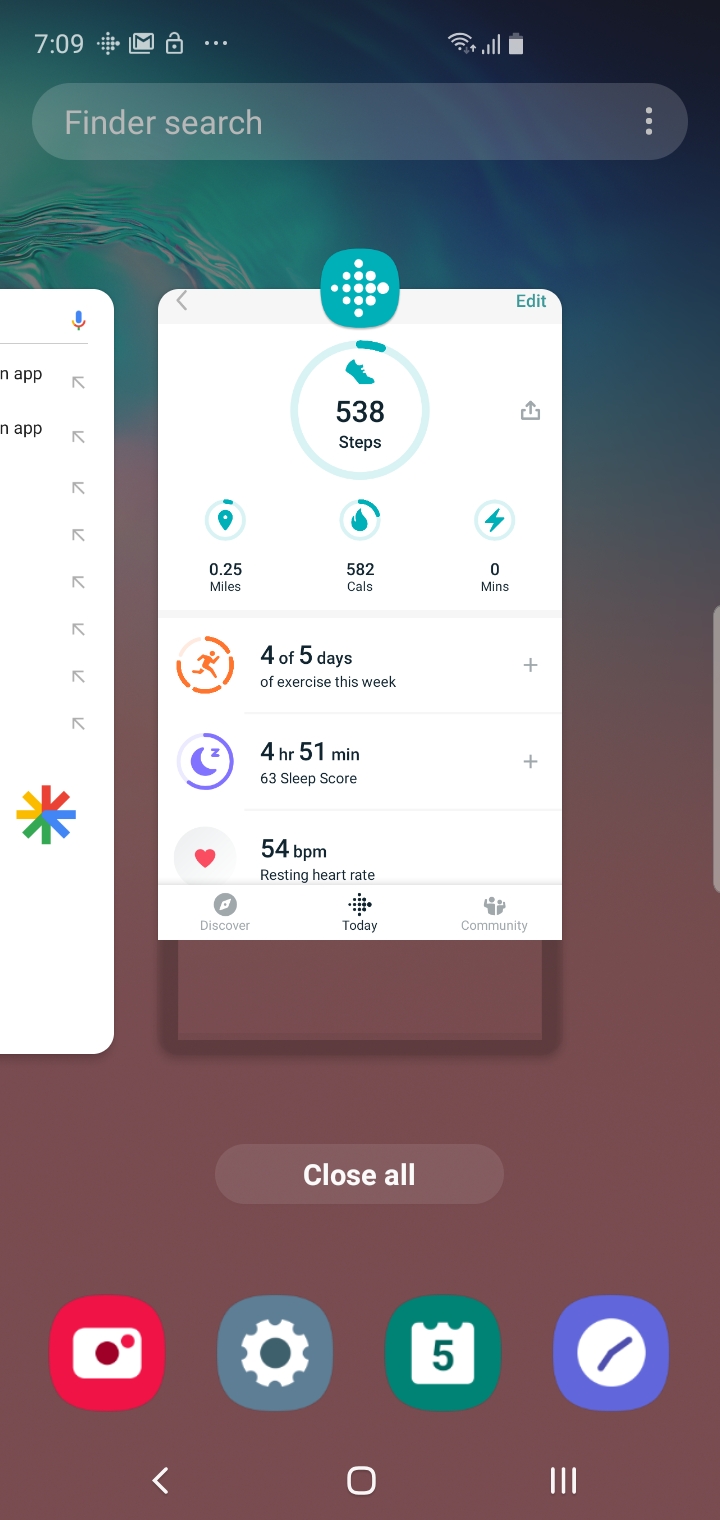
2. Make sure Bluetooth is turned on. Pull down the Notification drawer from the top of the screen to see the Quick Settings icons. Make sure Bluetooth is turned on.
3. Make sure your Fitbit is connected to the Android via Bluetooth. Start the Settings app and tap "Connections," then tap "Bluetooth." Find the entry for your Fitbit in the list and if it's not connected, tap it to try to connect. If it doesn't work, tap the gear icon and tap "Un pair," then repeat the setup for your Fitbit to reconnect it to your phone.
How to get your Fitbit to sync with your PC
1. Fitbit syncing is only compatible with Windows 10 and Windows 8.1. Make sure you are trying to sync on a compatible computer and that you have the most recent version of the Fitbit app for Windows installed.
2. Make sure Bluetooth is turned on. Click the Start button, then Settings (which is shaped like a gear). In the Windows Settings search box, type "Bluetooth" and click "Bluetooth and other device settings." Turn on Bluetooth if needed. If it's already on, toggle it off and then back on again.
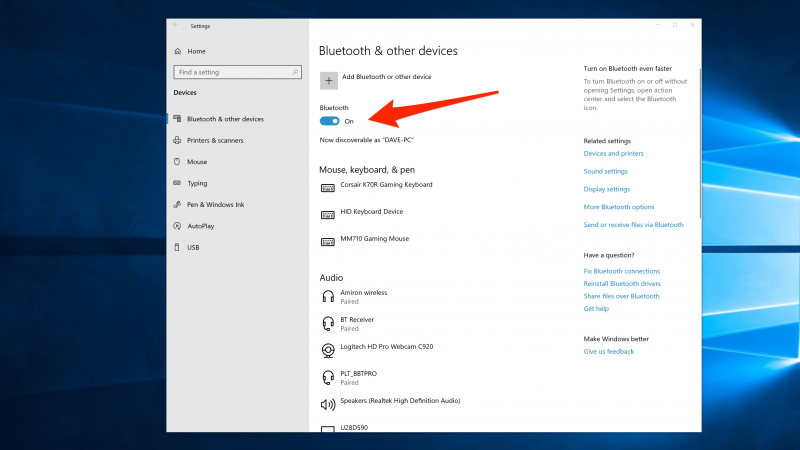
3. Make sure your Fitbit is connected. If not, click the entry for the Fitbit and click "Remove device," then repeat the setup for your Fitbit to connect it to your computer.
4. If your computer doesn't have Bluetooth, or your computer's Bluetooth doesn't seem to work with your Fitbit, you can get a Bluetooth dongle from Fitbit.
5. Remove any other Fitbit devices you might have associated with your account from the Fitbit app, as well as from the list of Bluetooth devices in Settings.
6. Reboot your computer and try again.
How to get your Fitbit to sync with your Mac
1. Make sure the latest version of Fitbit Connect is installed. If it's not, you should run the setup to install it.
2. Make sure Bluetooth is turned on and that your Fitbit is paired with and connected to your Mac. You can check by starting System Preferences and then clicking "Bluetooth." Toggle Bluetooth off and back on again.
3. If you're having trouble getting your computer to connect to the Fitbit, you can get a Bluetooth dongle from Fitbit. (product for dongles)
4. If you sync your Bluetooth with multiple devices (such as a phone in addition to your computer), make sure the other devices are not in range. Move them further away or turn them off.
Related coverage from How To Do Everything: Tech:
-
'Which Fitbit is waterproof?': A guide to the water-resistance of every Fitbit model
-
How a Fitbit is able to accurately track your sleep, and how to see your sleep stats
-
Here's how long it takes a Fitbit to charge, and how long its charge should last
-
How to sync your Fitbit with an iPhone and track all of your fitness data in one app

