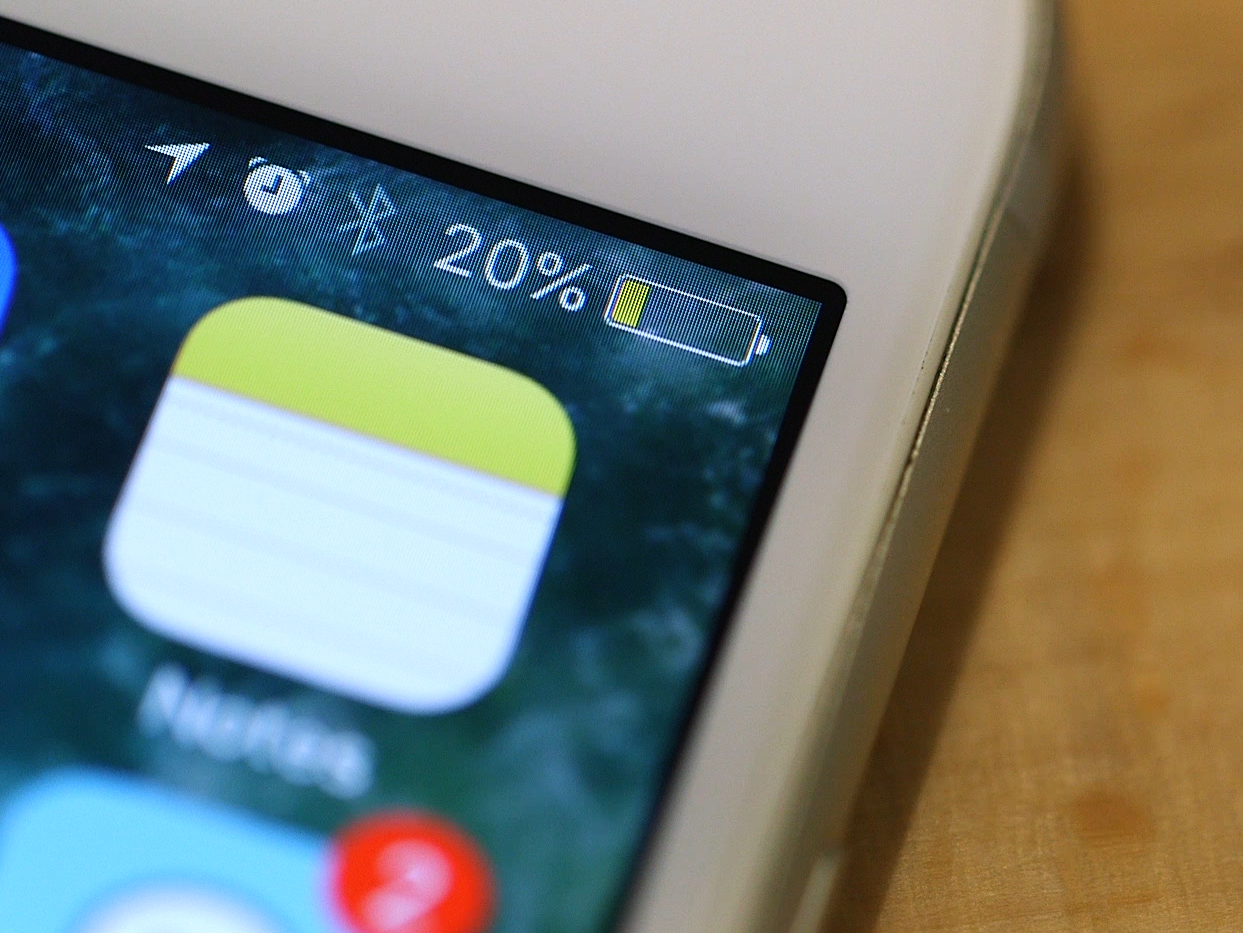- You may have noticed that the battery symbol on your iPhone turns yellow at times. If you’re wondering why, here’s the answer: Low Power Mode.
- Your iPhone uses Low Power Mode to extend its battery life. Some features work differently in Low Power Mode – for example, your phone won’t fetch email unless you manually ask it to.
- You can easily turn on Low Power Mode at any time. Your iPhone will automatically leave Low Power Mode once you reach 80% charge.
- Visit Business Insider’s homepage for more stories.
If the battery icon on your iPhone has turned yellow, it means you’re in Low Power Mode.
Apple added this feature with iOS 9 in 2015 to extend battery life. When your battery gets down to 20%, you’ll receive a message asking you if you want to enter Low Power Mode. You’ll get the message again when you hit 10%, if you didn’t turn it on at 20%.
In Low Power Mode, your screen will auto-lock after 30 seconds, no matter how you configured your normal auto-lock settings. Features like background app refresh, email fetch, and “Hey Siri” will be turned off while you’re in Low Power Mode.
If you’re tempted to use this feature all the time to save your battery, you’ll probably find the hassle is not worth the reward. It’s not as easy to use your iPhone with this mode on.
However, Low Power Mode can add hours to your battery life, which may be a lifesaver if you're stuck without the ability to recharge.
Check out the products mentioned in this article:
iPhone XS (From $999.99 at Best Buy)
How to turn Low Power Mode on and off on an iPhone
When your battery hits 20%, you can turn on Low Power Mode by accepting the prompt that appears on your screen.
But to turn Low Power Mode on or off at any time, go to your Settings app and follow these steps.
1. Open the Settings app.
2. Scroll down and tap Battery.

3. Tap the dot next to Low Power Mode. You'll see your battery icon in the top-right of your screen turn yellow to indicate that you're in Low Power Mode.

4. You can turn Low Power Mode off by following the same steps and tapping the dot next to Low Power Mode to turn it off. Your battery icon will turn back to black (or white, depending on your background, or red if your battery is low).
When you plug your phone in, Low Power Mode will turn itself off once your battery is 80% charged. You'll receive a notification once it turns off.
How to add Low Power Mode to the Control Center on an iPhone
If you like Low Power Mode, you can make it even easier to turn on and off by adding it to your Control Center, a feature that was added in iOS 11.
1. Open your Settings app and tap on "Control Center."

2. Tap "Customize Controls."
3. Scroll down to the "More Controls" list. These are items you can add to your Control Center, but haven't yet.

4. Tap "Low Power Mode" and it will be added to your Control Center.
You can open the Control Center on your iPhone by swiping up from the bottom of the screen (iPhone 8 Plus and earlier) or down from the top-right of your screen (iPhone X and later). Tap the icon that looks like a partially drained battery to turn Low Power Mode on or off.