- If your Apple Watch keeps locking when you take it off, that’s normal behavior – it’s a security measure to make sure no one else can use it.
- If your Watch locks while you’re still wearing it, there are a number of ways to fix it, including adjusting the way you wear it, checking some settings, and cleaning the sensor.
- Here are five things you can do to keep your Apple Watch from locking when you don’t want it to.
- Visit Business Insider’s homepage for more stories.
Your Apple Watch is designed to lock when it’s not on your wrist – this way, no one can access any of the personal information on your Watch, or use Apple Pay to make fraudulent purchases.
That means you should only need to enter your unlock code perhaps once a day: when you wake up and put your Apple Watch on in the morning.
But some people find that their Watch unexpectedly locks while it’s still on their wrist, requiring them to enter the code even though they’ve been wearing it.
If you encounter this problem, here are some ways to solve this issue.
Check out the products mentioned in this article:
Apple Watch Series 5 (From $429 at Best Buy)
Make sure wrist detection and unlocking are properly set on your Apple Watch
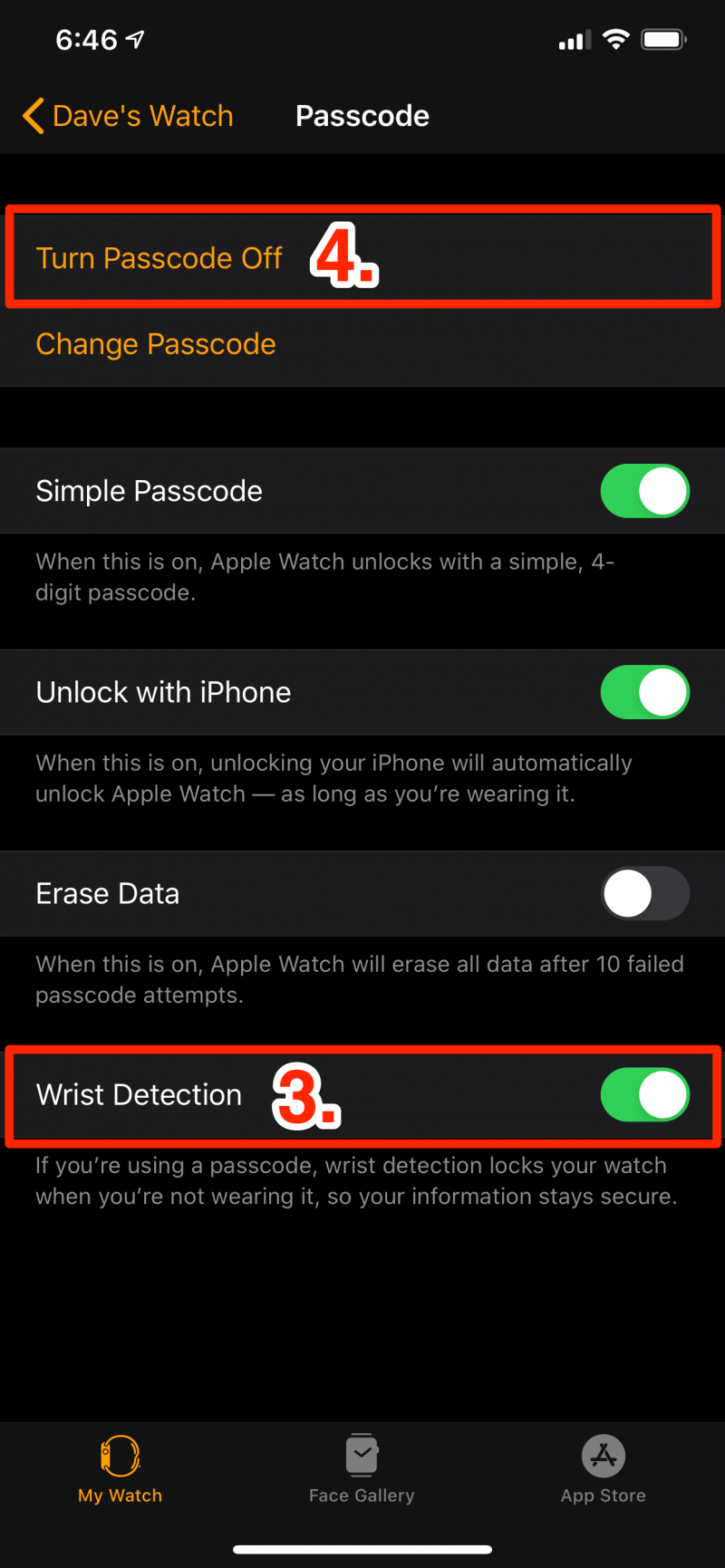
1. Start the Watch app on your iPhone.
2. On the My Watch tab, tap "Passcode."
3. Turn on "Wrist Detection" by swiping the button to the right.
4. Make sure that the passcode is turned on - you should see "Turn Passcode Off" at the top of the screen. If not, tap "Turn Passcode On" and enter a passcode on the watch when directed.
Check that you're wearing the Apple Watch correctly

You should also be sure that you aren't wearing your Apple Watch too loosely. If there's a gap between the watch band and your skin, the watch can lose contact with you for a few seconds, which is all it takes for the watch to lock. You don't need to make it uncomfortably tight, but it should be snug.
In addition, although this isn't confirmed by Apple, some users have reported that the watch locks if it's worn too far up the arm, above the wrist bone. If you're having issues, try wearing it closer to (or ahead of) the wrist bone.
Clean the back of the watch

If the sensors on the back of the Watch are dirty, it can lose track of your wrist and lock itself.
Try cleaning the watch by dampening it with water and then wiping with a non-abrasive cloth (like a microfiber cloth).
For more information on how to properly clean your Apple Watch, check out our article, "How to properly clean your Apple Watch, including its band and Digital Crown."
Restart your watch and iPhone

If all else fails, try to restart both your watch and iPhone, and then turn them back on - turn your phone on first. After the phone is fully restarted, turn on the Apple Watch.
For instructions on how to do this, read the articles "How to restart and force-restart any iPhone model" and "How to turn your Apple Watch on and off, and force-restart it for troubleshooting."
Get your Apple Watch serviced

If none of those issues resolve your problem, it's likely that your watch has suffered a sensor failure.
Contact Apple customer service to get the watch tested by an Apple technician, and then repaired or replaced.
Related coverage from How To Do Everything: Tech:
-
How to calibrate your Apple Watch for more accurate workout tracking
-
'Why does my Apple Watch die so fast?': How to improve the battery life on your Apple Watch in 7 ways
-
How to check your heart rate on an Apple Watch in 3 different ways
-
How to watch videos on your Apple Watch, as long as the video is sent through the Messages app

