- You can find what model of iPhone you have by going to the Settings app.
- Newer iPhones will tell you what model they are outright, while older iPhones will only give you the model number, which you’ll have to look up.
- To find the model number, tap the code next to “Model Number.”
- Visit Business Insider’s Tech Reference library for more stories.
Since 2007, Apple has released over two dozen models of the iPhone. If you’ve had yours for a while, you might have forgotten which model you even have.
That’s not a problem, though, because it’s easy to find out in your iPhone’s Settings app.
Check out the products mentioned in this article:
iPhone 11 (From $699.99 at Apple)
How to find what model iPhone you have
1. Start the Settings app and then tap “General.”
2. Tap “About.”
3. If your iPhone is running iOS 12.2 or later, you should see the model name listed on the third line.
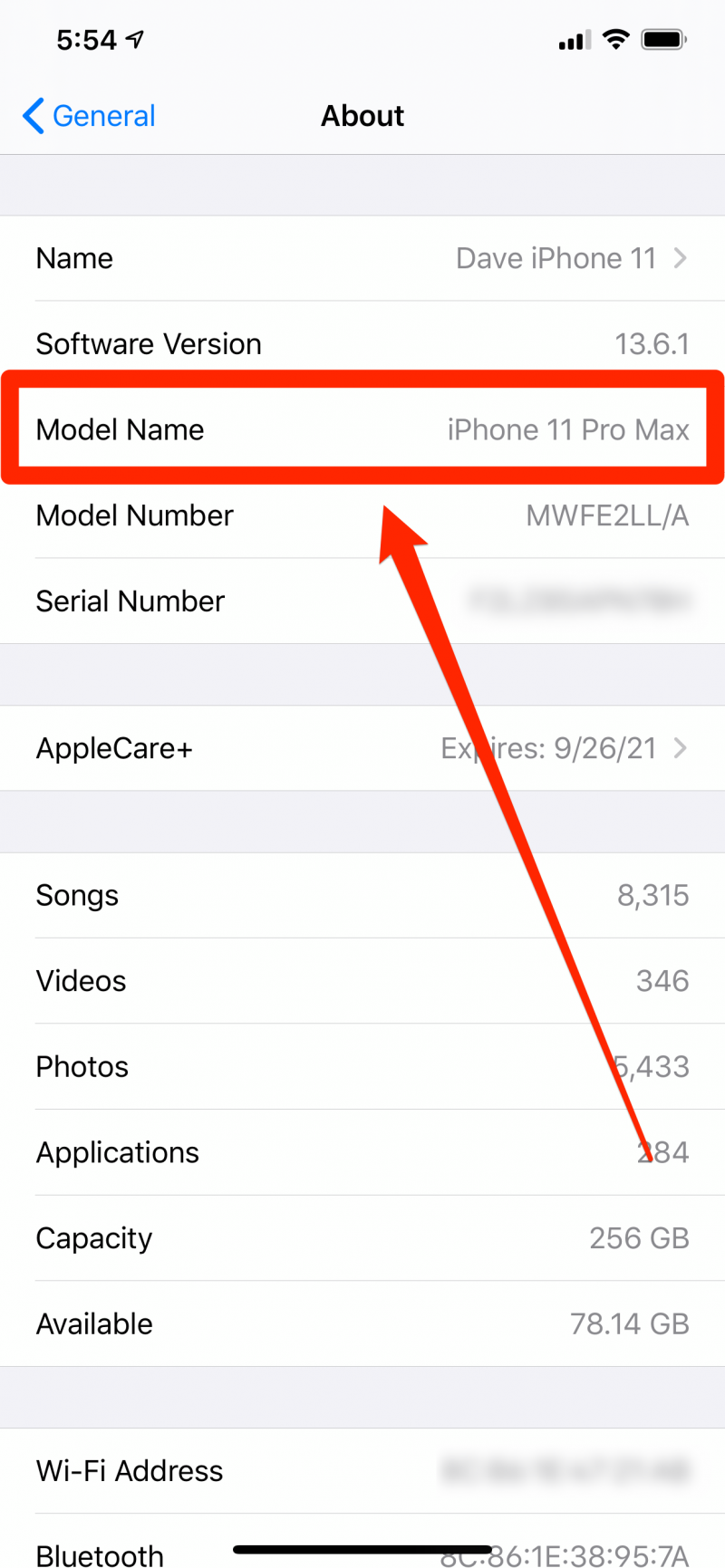
If you have an older iPhone that can't upgrade to iOS 12.2, you'll have to do a little more sleuthing. You won't see an entry for the model name, but you will have a model number.
However, don't just trust the code listed next to "model number." For whatever reason, Apple doesn't actually list the model number by default - that's the SKU code, which won't help you here.
Instead, tap that SKU code, and it'll be replaced by your actual model number. This is a shorter code that starts with an "A." This is the model number of your iPhone, and you can easily use this to look up your model name.
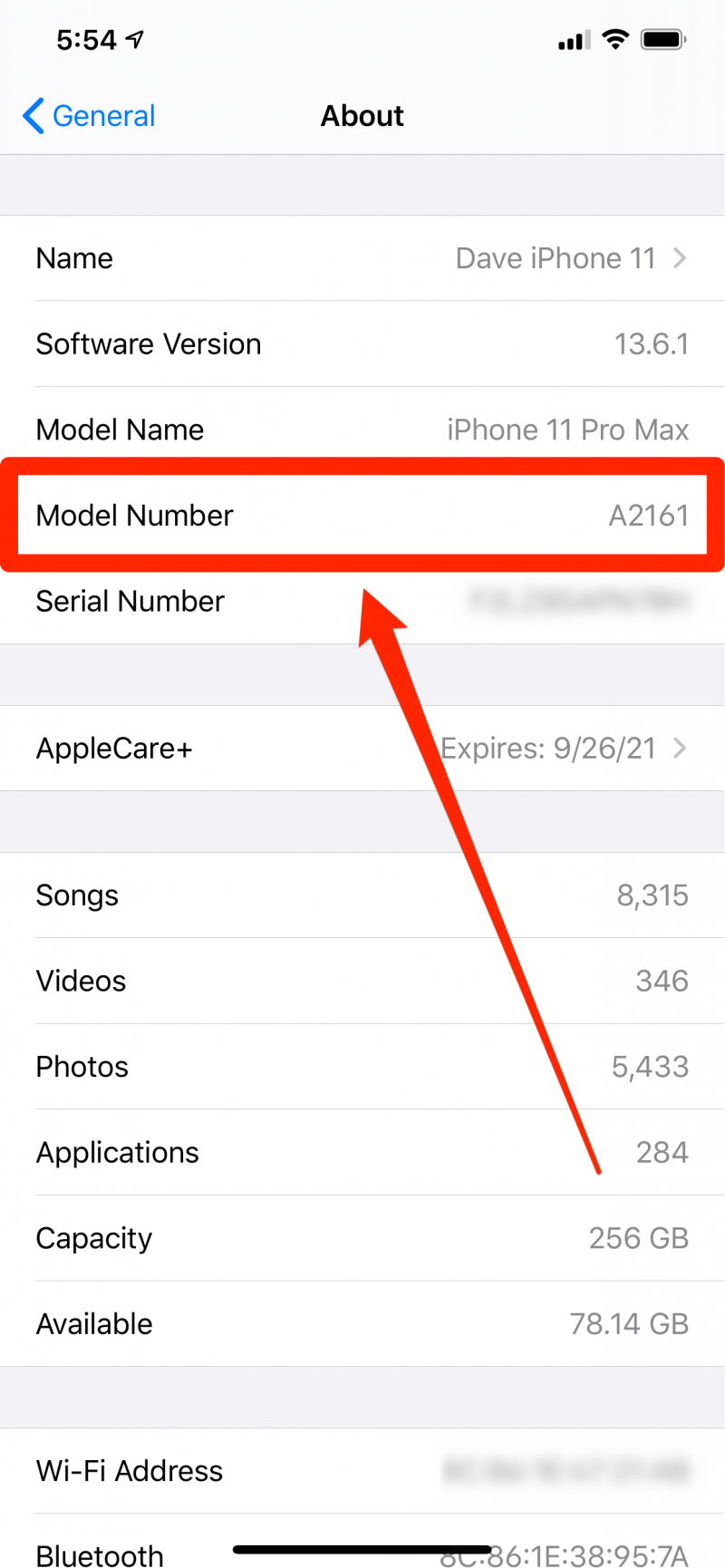
Understanding iPhone model numbers
Using the model number from Settings, you can find out which iPhone model you have. Apple describes every model name and number on its support pages, but here's a summary that's much easier to browse:
- iPhone SE (2020): A2275, A2296, A2298
- iPhone 11 Pro: A2160, A2217, A2215
- iPhone 11 Pro Max: A2161, A2220, A2218
- iPhone 11: A2111, A2223, A2221
- iPhone XS: A1920, A2097, A2098, A2099, A2100
- iPhone XS Max: A1921, A2101, A2102, A2103, A2104
- iPhone XR: A1984, A2105, A2106, A2107, A2108
- iPhone X: A1865, A1901, A1902
- iPhone 8: A1863, A1905, A1906
- iPhone 8 Plus: A1864, A1897, A1898
- iPhone 7: A1660, A1778, A1779
- iPhone 7 Plus: A1661, A1784, A1785
- iPhone 6S: A1633, A1688, A1700
- iPhone 6S Plus: A1634, A1687, A1699
- iPhone 6: A1549, A1586, A1589
- iPhone 6 Plus: A1522, A1524, A1593
- iPhone SE (2016): A1723, A1662, A1724
- iPhone 5S: A1453, A1457, A1518, A1528, A1530, A1533
- iPhone 5C: A1456, A1507, A1516, A1529, A1532
- iPhone 5: A1428, A1429, A1442
- iPhone 4S: A1431, A1387
- iPhone 4: A1349, A1332
- iPhone 3GS: A1325, A1303
- iPhone 3G: A1324, A1241
- iPhone (first model, 2007): A1203
Related coverage from Tech Reference:
-
How to update iPhone apps on iOS 13 manually, or set them to update automatically when new versions are released
-
How to delete apps on your iPhone, and erase or save all their data
-
How to show your battery percentage on any iPhone, including iPhone X models
-
How to share audio on an iPhone that's running iOS 13, and let others listen to your music through their own headphones
-
How to turn off the password on an iPhone, which disables both the passcode and Face ID
