
Thomas Barwick/Getty Images
- Microsoft Defender Antivirus, formerly known as Windows Defender, is an antivirus program bundled with Windows 10.
- Microsoft Defender Antivirus has many features, including substantial security settings for individual users and groups.
- You can change the antivirus program’s settings to best suit your security needs.
- Visit Insider’s Tech Reference library for more stories.
If you’ve upgraded to Windows 10, you might notice the inclusion of a program called Microsoft Defender Antivirus. Here’s the lowdown on what the program is, how to make sure it’s enabled on your computer, and how to change its settings.
What to know about Microsoft Defender Antivirus, formerly known as Windows Defender
Microsoft Defender Antivirus, formerly known as Windows Defender, is an antivirus protection program that’s included with Windows 10. Unlike other antivirus programs like McAfee, Microsoft Defender is free and doesn’t require any additional installation. Microsoft Defender’s features include automatically backing up files to OneDrive, expansive parental control settings, and the elimination of any need for passwords, which have been replaced by face recognition and fingerprint technology.
How to make sure Microsoft Defender is turned on
Microsoft Defender is automatically included with Windows 10, but if your computer is linked to a group or organization (such as through your workplace), you may need to double-check that Microsoft Defender is actually enabled on your device.
1. Click the Start button on your Windows computer.
2. Type “Group policy” into the search bar.
3. Click on "Edit group policy."
4. Click on "Computer Configuration," and then click on "Administrative Templates."
5. Click on "Windows Components," and then click on "Windows Defender Antivirus."
6. Scroll down to the bottom of the list and look for "Turn off Windows Defender Antivirus." Click on "Disabled" or "Not configured" (whichever one is visible on your device). Note that while this might seem contradictory, you're on the right track.
7. Click "Apply," then click "OK."
How to change Microsoft Defender's settings
You can change the settings for Microsoft Defender from the Start menu.
1. Click the Start button.
2. Type "Defender" into the search bar.
3. Click "Virus & threat protection."
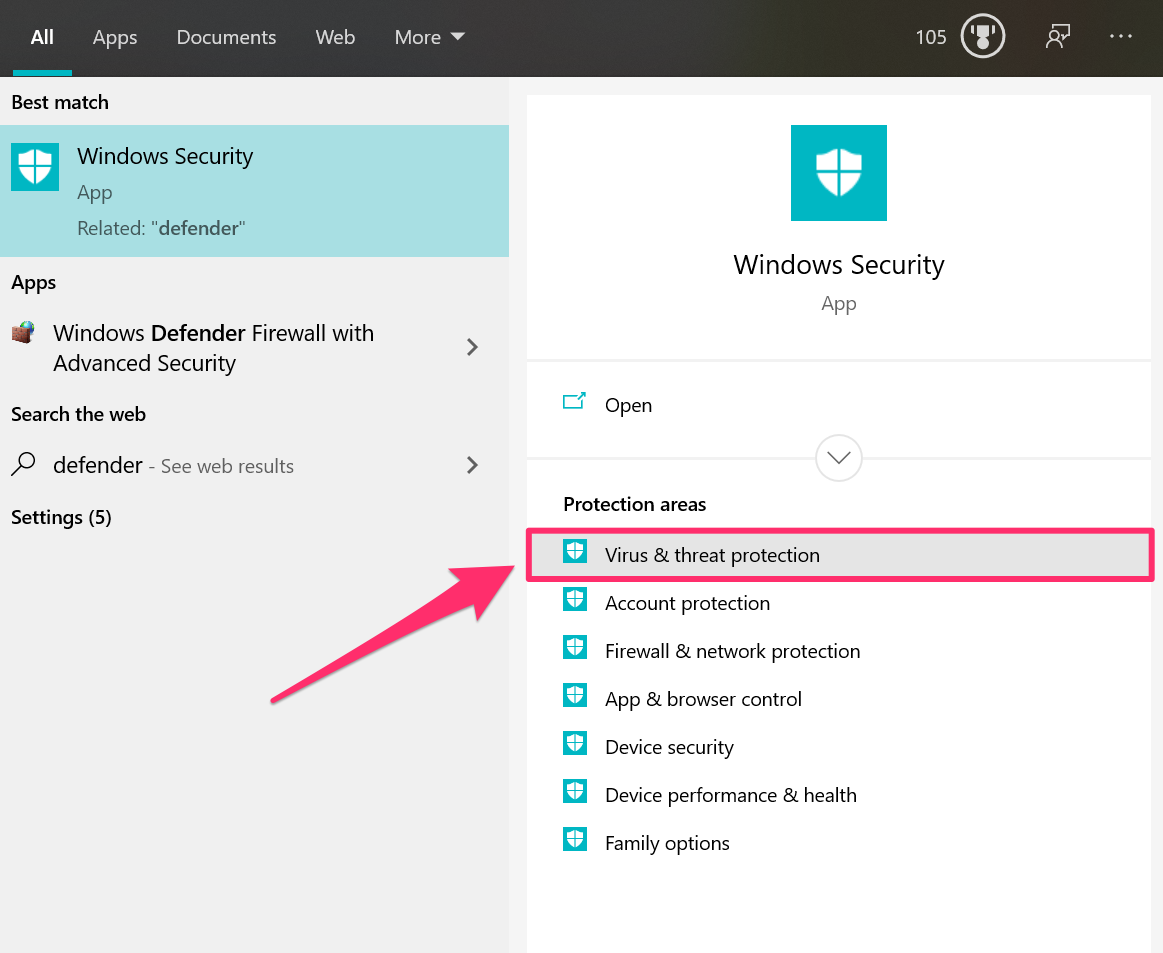
Chrissy Montelli/Insider
From there, you can adjust Windows Defender's settings to your liking.
Related coverage from Tech Reference:
-
How to update a Windows computer manually, or pause automatic updates so your PC won't restart
-
6 things to try if you can't update your Windows 10 computer, from restarting the PC to updating your drivers
-
What is a computer virus? Here's how to spot signs of viruses and avoid them
-
What is a computer worm? Here's how to protect yourself from the replicating malware
-
What is phishing? Here's what you should know about the virtual scamming technique and how to protect yourself from data theft