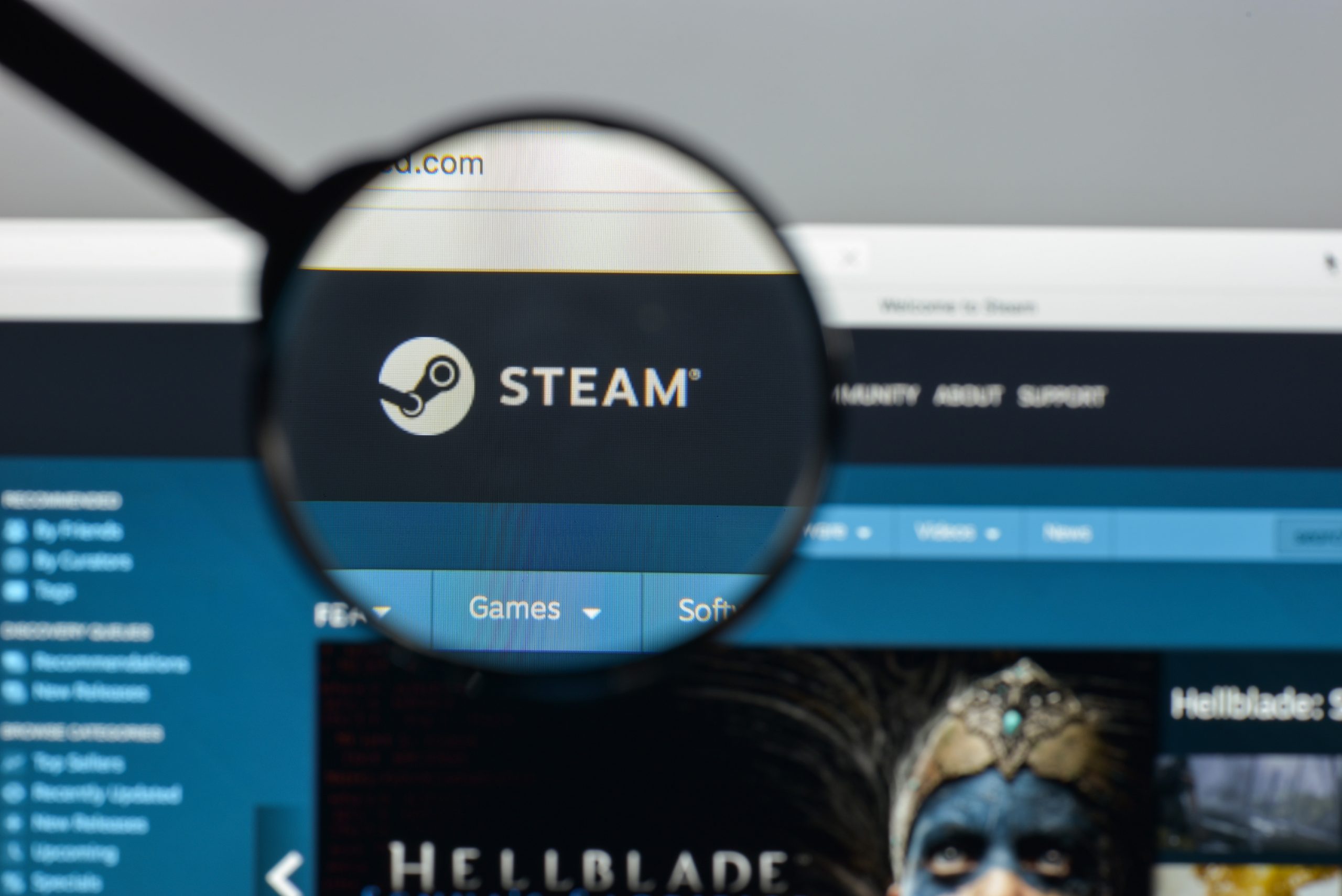- Steam Wallet is a digital-banking tool used by Steam to allow users to add funds to their Steam account.
- Steam Wallet allows users to purchase games with funds in their accounts instead of directly using their credit or debit card.
- In select games, you can also use funds in Steam Wallet to make in-game purchases.
- Visit Business Insider’s homepage for more stories.
Steam is one of the largest digital distribution platforms in terms of the PC gaming sector. If you are a PC gamer, there is a high probability you have Steam downloaded on your computer. Aside from housing a large number of digital games, Steam allows you to purchase games directly through the application, or enter codes that you purchased through a third-party company.
You can also enter your personal card information in your Steam Wallet, or add funds directly to it. Essentially, Steam Wallet is a digital bank of sorts, allowing users to add funds to their Steam Account, which in turn, can be used to purchase games available on Steam. Steam Wallet Codes can also be used to pre-purchase a select number of funds to add to your account.
Check out the products mentioned in this article:
Steam Gift Card (From $20 at Best Buy)
Lenovo IdeaPad 130 (From $299.99 at Best Buy)
MacBook Pro (From $1,299.99 at Best Buy)
How to add funds to your Steam Wallet
1. Launch the Steam app on your Mac or PC.
2. On the right-hand corner of the screen, click your Steam profile username and then click on “Account details.”

3. Once you are in "Account details" move your cursor over to "Store & Purchase History" just below the headline, click the button that says "Add funds to your Steam Wallet."

4. Choose the number of funds you wish to add to your Steam Wallet.

How to add funds to your Steam Wallet using a Steam gift card or wallet code
1. Purchase a Steam gift card or wallet code.
2. Launch Steam and scratch off your gift card to reveal the code number.
3. Head to "Account details" on Steam then click "Add Funds to your Steam Wallet."
4. Once you are on the Steam Wallet funds page, move your cursor to the right and click on "Redeem a Steam Gift Card or Wallet code." Enter the number located on your gift card or wallet code and click "Continue" to verify that you are redeeming the code to add funds to your Steam wallet.

Related coverage from How To Do Everything: Tech:
-
How to download Steam on your PC or Mac, and gain access to the internet's largest collection of games
-
How to uninstall Steam games to save space on your computer, and reinstall them later
-
How to stop Steam from opening on startup on Mac or PC, so your computer starts up faster
-
How to delete your Steam account permanently, which will erase all of your games and account information
-
How to update your Steam games manually or automatically, or update to a beta version of a game