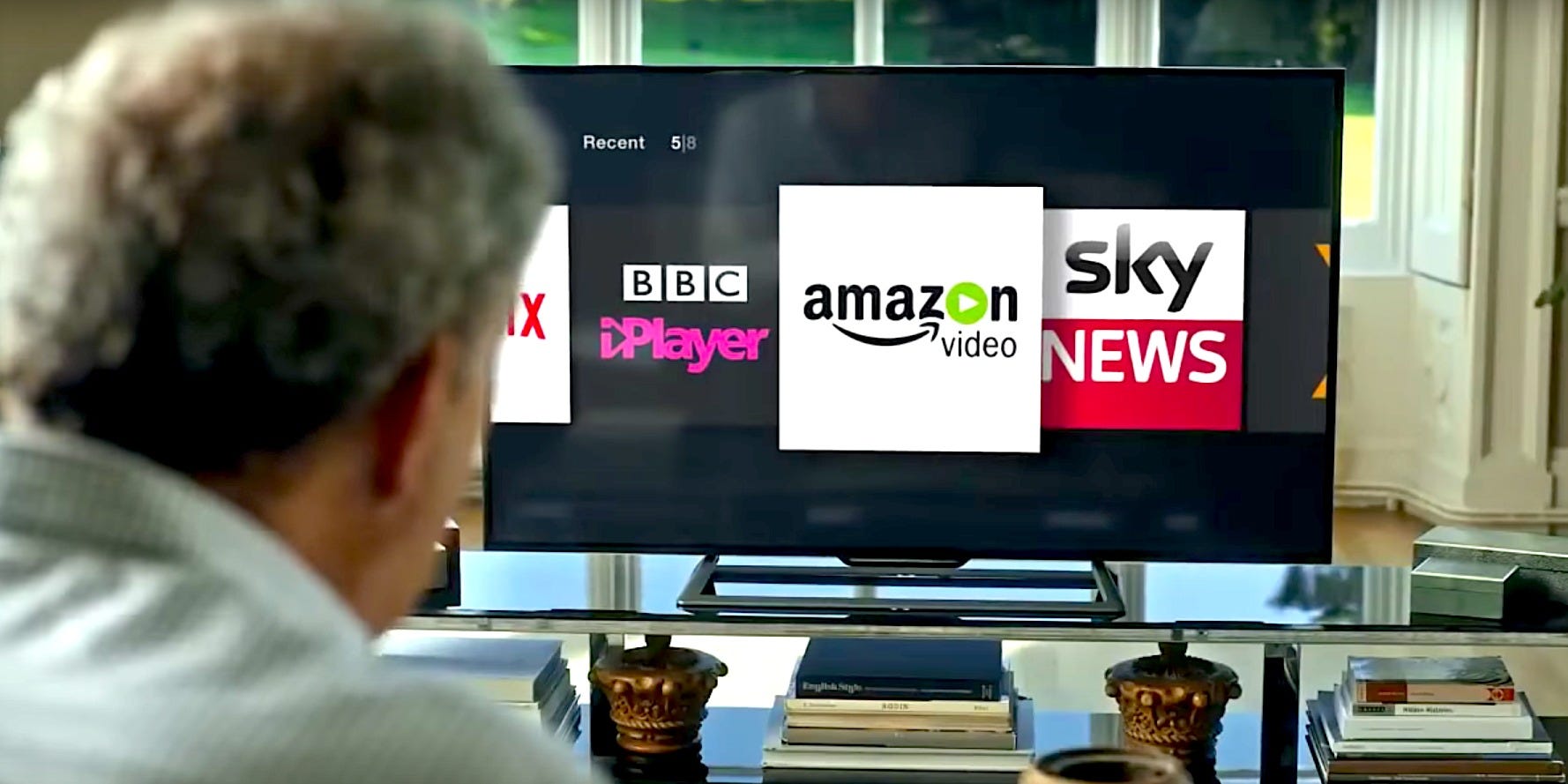- An Amazon Prime Video PIN allows you to set parental controls to monitor what your kids watch, as well as to prevent unauthorized purchases.
- You can create the five-digit PIN in a browser on your desktop or on a mobile app.
- You can set up viewing restrictions or establish a PIN requirement for each purchase.
- Visit Business Insider’s Tech Reference library for more stories.
If you’re not the only person who uses your Amazon Prime Video account, you might want to create a PIN, which stands for “personal identification number.”
A PIN can help safeguard children from watching content you don’t want them to see and prevent other people from renting or buying video on your account without your permission. In fact, you might want to enable your Prime Video PIN even if you’re the only user – it can prevent accidental purchases.
When you apply a PIN and parental control settings on your desktop or mobile device, those settings apply to most devices running Prime Video, such as browsers, mobile devices, Roku, and smart TVs. You need to configure parental controls separately in Fire TV devices.
And good news: Don’t worry about forgetting your PIN. While Prime Video will never reveal your current PIN, it’s easy to change if you forget it. You don’t need to know the current PIN to set a new PIN – you only need to know your Amazon password to be able to log into Prime Video in a web browser or on the mobile app.
Check out the products mentioned in this article:
Amazon Prime (From $99.99 a year at Amazon)
Roku Streaming Stick (From $49.99 at Best Buy)
Amazon Fire Stick 4K (From $49.99 at Amazon)
How to set up or change your Prime Video PIN on a desktop
1. Open Prime Video in a web browser.
2. Click "Settings" on the right, near the top of the web page.
3. Under "Account & Settings," click "Parental Controls."

4. To the right of the PIN field, click "Change" if you already have a PIN set up. If you don't, type in your desired PIN and hit "Save."

5. Enter the PIN you want to use - it needs to be five digits - and then click "Save."
6. After you enter a PIN, you can customize how it will work using the other options on the page.
7. To require PIN entry for each video purchase, click "On" in the "Pin on purchase" section.
8. You can require PIN entry on certain kinds of content in the "Viewing restrictions" section.
9. To make this apply to specific devices (or to all devices), click the appropriate checkbox in the section called "Apply viewing restrictions to."
How to set up or change your Prime Video PIN on a mobile app
1. Start the Prime Video app and tap "My Stuff" at the bottom right of the screen.
2. Tap the settings icon (it's shaped like a gear) in the upper right.

3. Tap "Parental Controls."
4. Tap "Change Prime Video PIN." You might need to enter your password. After that, you can enter the new PIN and save your changes.
5. You can also adjust your viewing restrictions on the mobile app by tapping "Viewing Restrictions" under "Parental Controls."
When you change the PIN on your mobile app, it applies to most of your devices running Prime Video.

Related coverage from Tech Reference:
-
How to add, update, and use a PIN on your Roku device
-
How to find restrictions on an iPhone to customize settings like explicit language and allowed apps
-
How to delete your Amazon Prime Video history and prevent watched videos from being used in recommendations
-
How to turn off 'Restricted Mode' on YouTube to watch any video without filters
-
Up to 3 people can watch Amazon Prime Video at once - here's how it compares to the competition