- It’s important to know what your LinkedIn URL is in order to share your profile page with others, including potential employers.
- Your original URL is automatically assigned by LinkedIn, but you can also change your LinkedIn URL in your account’s settings.
- Visit Business Insider’s homepage for more stories.
LinkedIn is a fantastic resource for professionals to connect with colleagues, business associates, and potential employers.
The site basically allows you to create a publicly accessible resume that highlights your best work, and it can help expedite your job search and career.
But how do you share your profile with other LinkedIn users, or people you’re not connected to on the site but would like to be?
Thankfully, LinkedIn makes it easy to find out your unique profile URL, in order to share it with other people, include it in job applications, or for any other reason you might want or need it.
Finding your LinkedIn URL takes only a few seconds and can be done via your profile page with just a couple of clicks. Here's how.
How to find your LinkedIn URL
1. Go to https://www.linkedin.com and log in with your username and password.
2. In the toolbar running across the top of your home screen, click the "Me" button which appears with your profile photo to open a dropdown menu of options.
3. Click "View Profile" to go to your profile page.
4. Once your profile loads, look at your URL bar. The URL there is your LinkedIn URL.
All LinkedIn URLs begin with https://www.linkedin.com/in/ - and what comes after that is your unique username.
However, you can customize your URL to be whatever you'd like it to be. Here's how.
How to change your LinkedIn URL
1. On the right-hand side of your profile page, click on "Edit public profile & URL." This will launch a new tab.
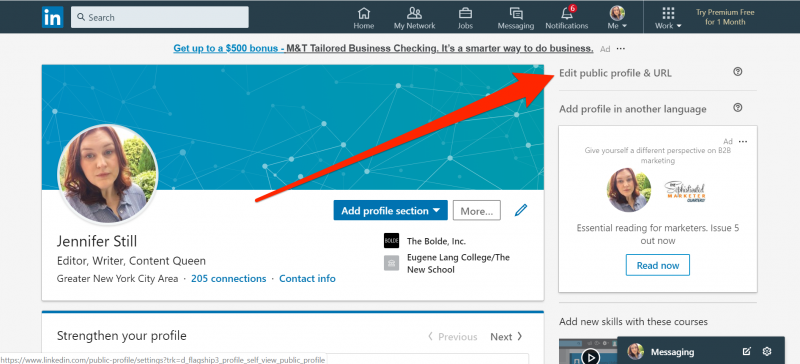
2. Again looking to the right-hand side of your screen, under "Edit your custom URL," take note of the URL provided there. This is the current URL address of your LinkedIn profile page.
3. Under Edit your custom URL, click the small icon that looks like a pen to the right of your LinkedIn profile URL.
4. Type the URL you'd like LinkedIn to use in the box, and click "Save" to save your changes. LinkedIn will alert you if your selected handle is not available, or if you need to choose a new one. When your new URL is confirmed, LinkedIn will display a message saying so.


