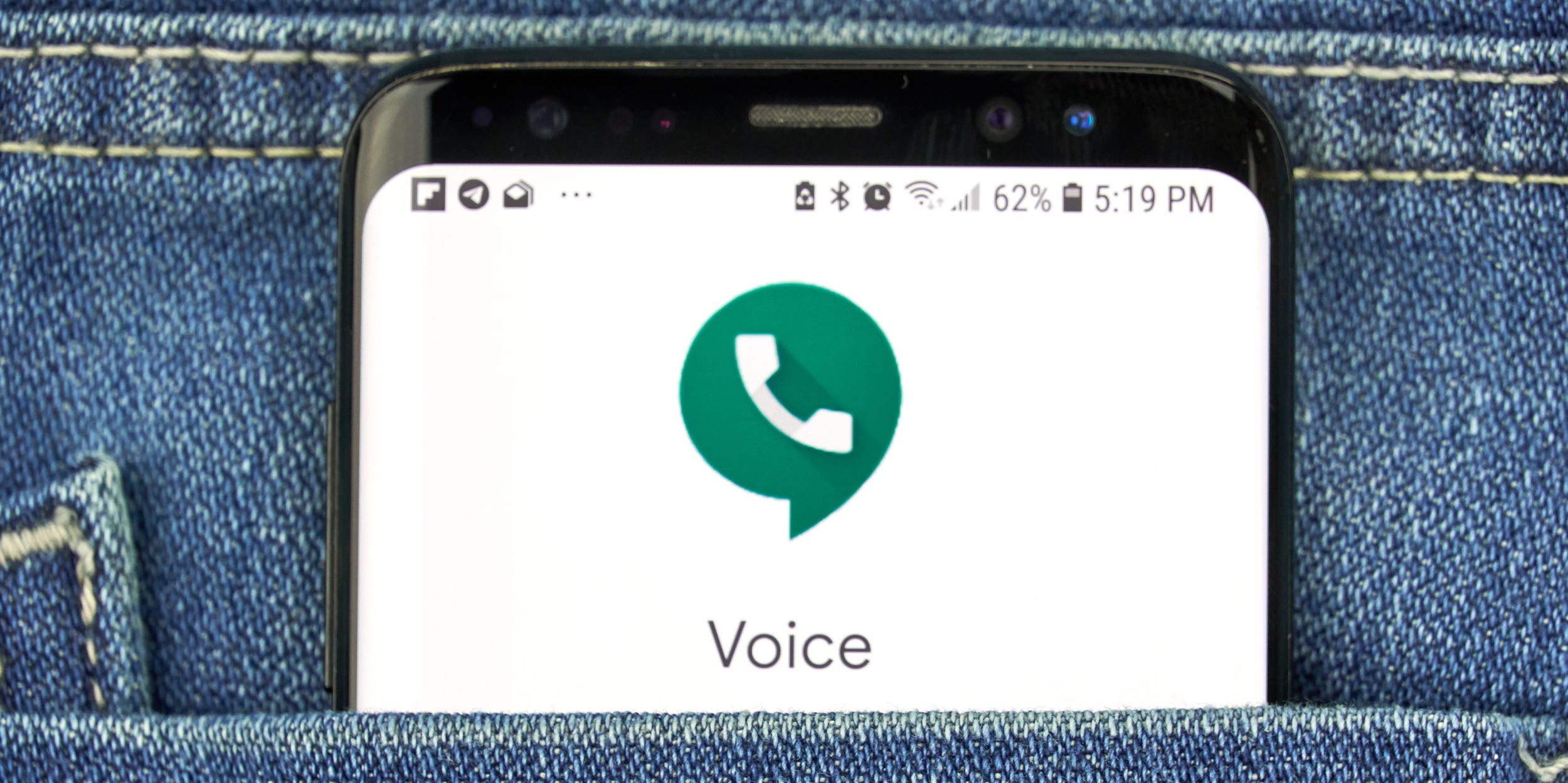- Google Voice is a free service that lets you merge multiple phone numbers into a single number that you can call or text from.
- You can set up a Google Voice account on either your computer or mobile device, and immediately begin placing domestic and international calls, or sending texts.
- Your Google Voice number needs to be linked to an existing phone number, so you can’t use Google Voice as your sole phone provider.
- Although it’s free to make an account and place domestic calls, international calls cost a small fee per minute.
- Visit Business Insider’s Tech Reference library for more stories.
Google Voice is a free internet telephone service that allows you to combine all your cellular services, and forward calls to several devices at a time.
If you have a landline at home, as well as a business phone and your personal smartphone, rather than bouncing between three different numbers and devices, you can give out one simple Google Voice number and when someone calls, you’ll be notified at all three numbers.
You can also use Google Voice on a computer to place and receive calls. But before you can use any of Google Voice’s features, you’ll need to have a Google account first. You’ll also need to have an existing U.S.-based mobile or landline phone number.
For the user who simply has too many phones and numbers to manage, Google Voice is a great resource for merging multiple communication channels. It’s also good for regular travelers who are forced to bounce between carriers. If you find yourself changing phone numbers and paying a fortune for international calls, or for those users who are looking to record incoming calls for free, it’s also a great option.
Here's a step-by-step guide to getting you started using Google Voice.
How to set up Google Voice on a computer
1. Go the Google Voice website.
2. Sign into your Google account if you aren't already.
3. Enter your area code or city in the Google Voice text box.
4. In the drop-down that appears, select a phone number.
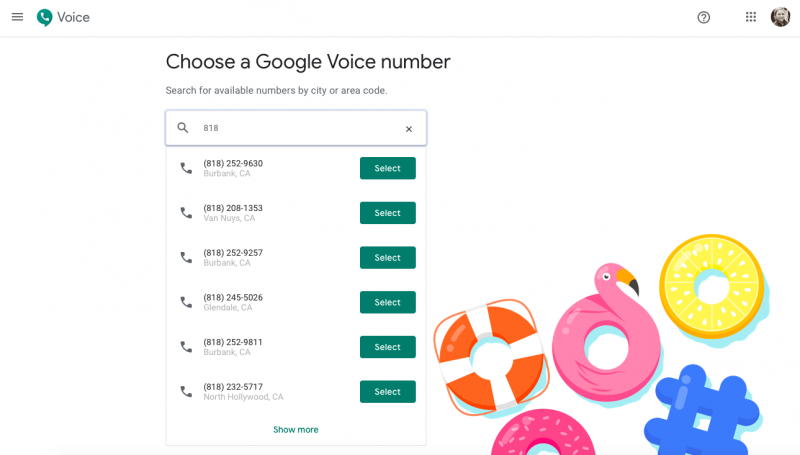
5. You'll then be prompted to verify your existing phone number. Click "Verify" on the page that loads.
6. Type in the number you want Google to forward your calls to.
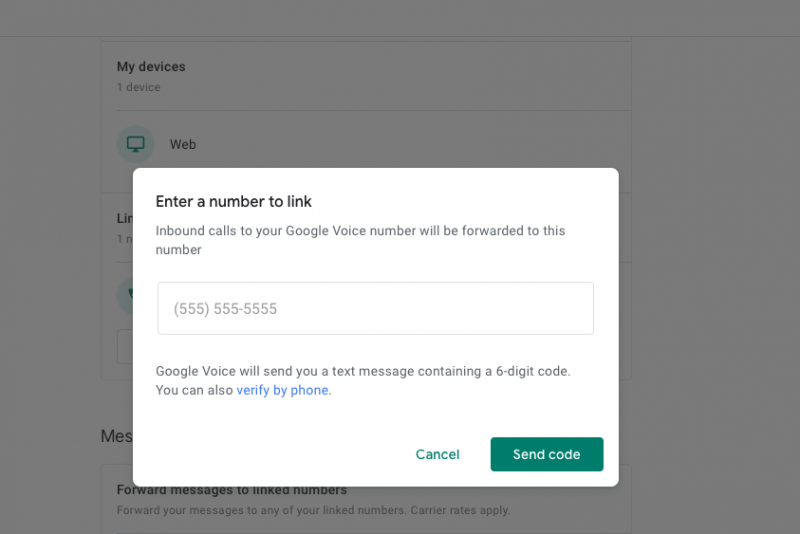
7. Click "Send Code."
8. Once you receive the code either via text or phone call, enter it into the box.
9. Click "Verify."
10. To confirm that this is the number you want your calls forwarded to, click "Claim."
10. It will prompt you to click "Finish" twice before you're done.
How to link more than one number to your Google Voice account on your computer
1. While logged in, go to the Google Voice dashboard.
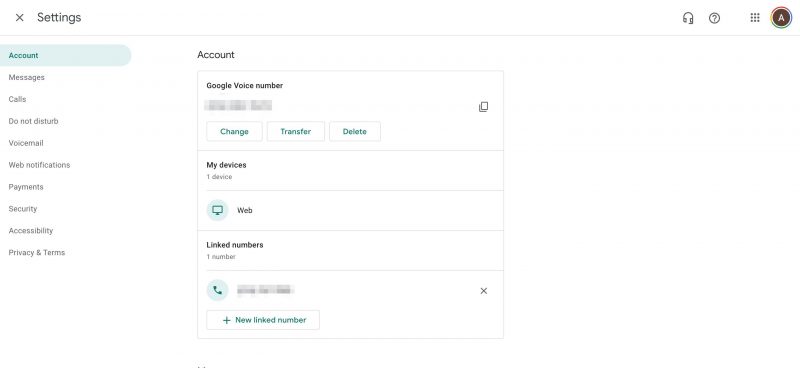
2. Click "New linked number" at the bottom of the dashboard menu.
3. Enter the number you wish to link and click "Send code."
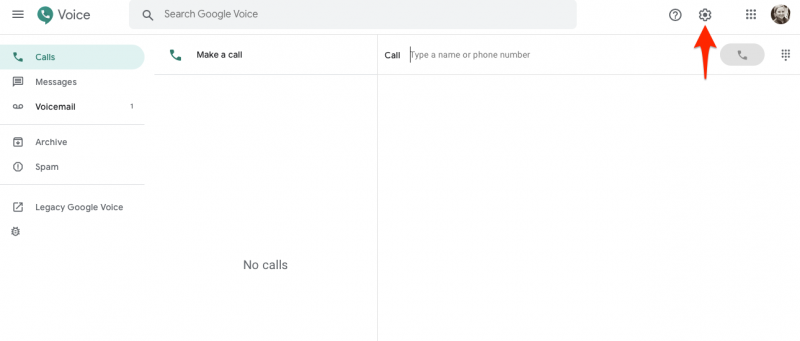
4. Finish verifying your new number the same way as your first.
5. To see all your linked numbers, return to Google Voice dashboard scroll to the bottom of the page. You can find all your linked numbers under the phone icon.
How to set up Google Voice on a mobile device
1. Download the Google Voice app on your iPhone or Android phone.
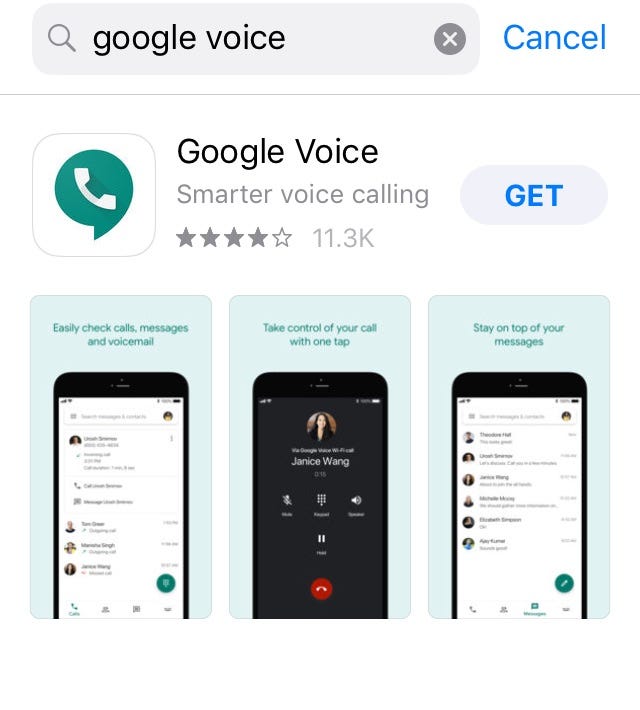
2. Once the app is open, select which Google account you'd like to attach a Voice number to and tap "Continue."
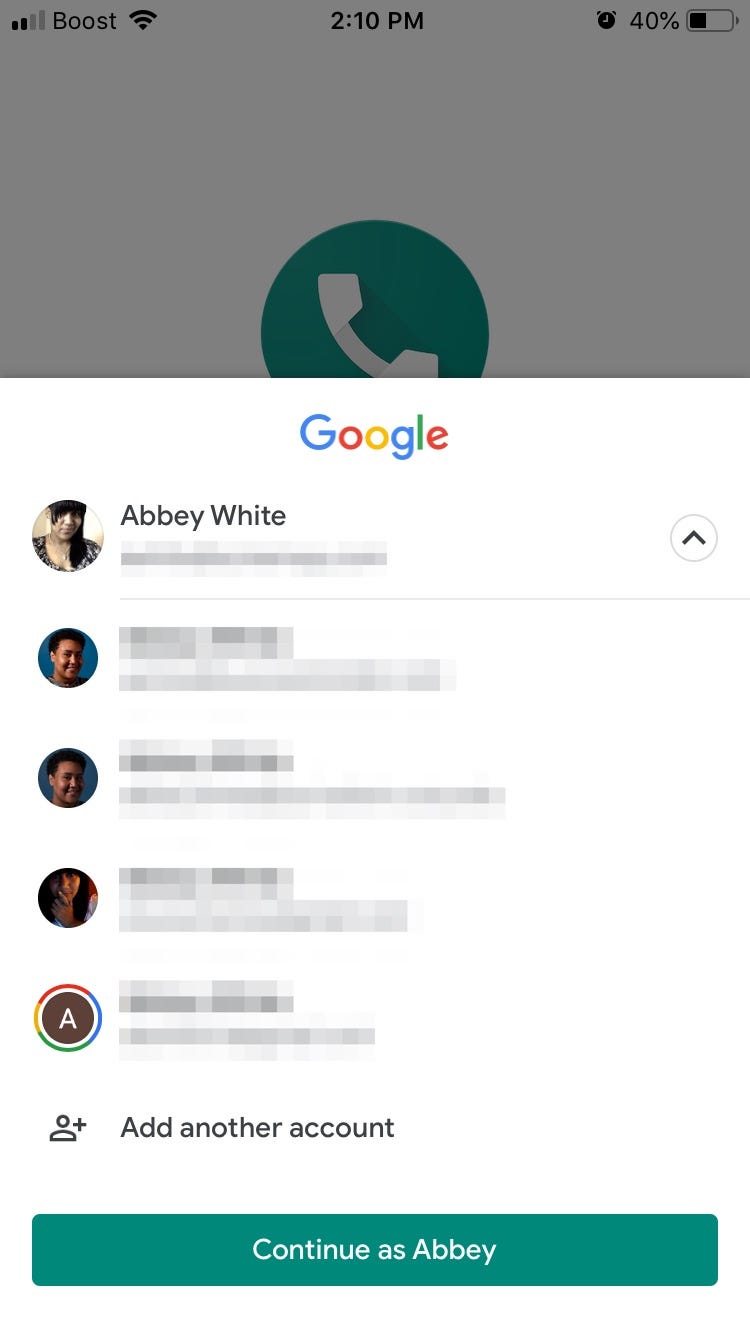
3. On the next page, tap "Search" in the lower-right corner to select a Google Voice number.
4. Enter your zip code or city to load a list of regionally relevant numbers for you to choose from.

5. Tap the green "Select" button next to the number you want.
6. Google Voice will confirm the number you selected. Tap "Next" on the next two screens to begin the verification process.
7. Enter the phone number you want to connect to your Google Voice number.
8. On the next screen, enter the code texted to your phone before selecting "Verify."
9. Tap "Claim" to confirm you want to link the Google Voice number to your phone before choosing "Finish."
How to use Google Voice
You can treat Google Voice just like your normal Phone app, but with even more flexibility.
To make a call through Google Voice, simply go to "Calls" and type in the number. In the Settings menu, you can set up and listen to voicemail, block numbers, and customize other preferences.
You can also send and receive text messages through Google Voice using Wi-Fi or cellular data, but there are certain restrictions. Texts are free if you're sending messages to anyone in the US or Canada, but when you're outside the US and not using Wi-Fi, "your mobile phone company might charge you extra roaming fees to send a text," according to Google.
Related coverage from Tech Reference:
-
How to set up Google Voice on your computer or mobile device, and use it to make calls and send messages
-
How to change your voicemail greeting on Google Voice using a computer or mobile device
-
How to make international calls with Google Voice on your smartphone, tablet, or computer
-
How to add credit to your Google Voice account in 2 ways, so you can make international calls
-
How to block a number on Google Voice on desktop or mobile