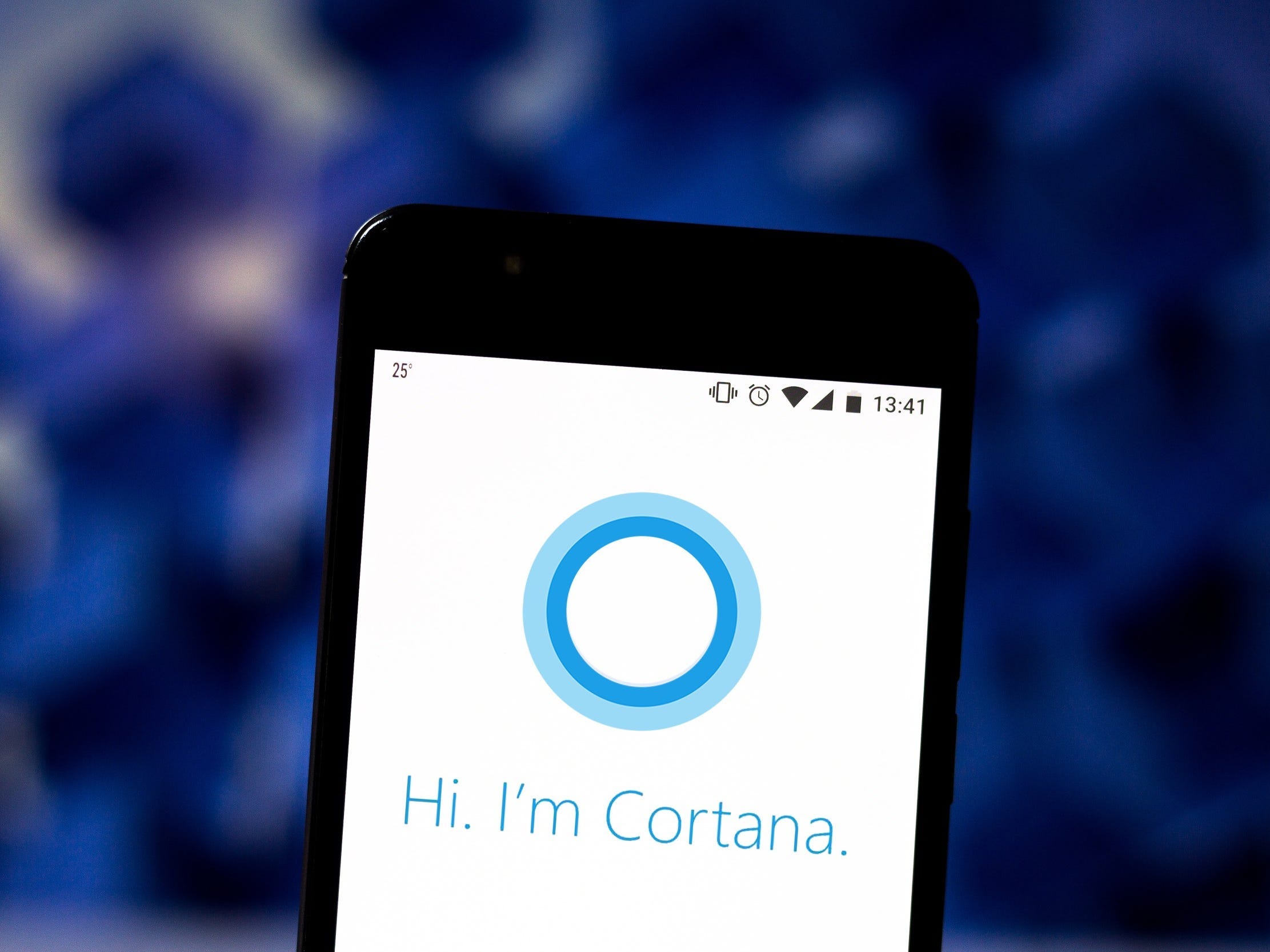
SOPA Images/Getty Images
- Cortana is Microsoft's virtual assistant available for use across various devices and Microsoft 365's suite of services and products.
- To use Cortana, you must have the AI-powered assistant enabled through your Microsoft account and on relevant devices and services before saying the wake phrase "Hey Cortana," followed by a prompt.
- Cortana's current iteration is geared towards productivity, focusing predominantly on saving you time and increasing your focus with tools like Briefing emails and Play My Emails.
- Visit Insider's Tech Reference library for more stories.
Microsoft's Cortana is a cloud-based personal assistant that operates outside the realm of standard voice-enabled AI.
Cortana doesn't just understand voice commands and carry out tasks but is integrated for use across Microsoft's 365 suite of products and all Windows 10 operating systems, version 2004 and later.
If you or your team rely on Microsoft 365, here's everything you need to know about how to harness Cortana to improve your productivity.
What is Cortana?
First launched in 2014, this virtual voice assistant's name and concept were inspired by a 26th-century artificial intelligence character of the same name from the popular "Halo" video game series. Designed to integrate with the Windows Phone – and by 2015, Windows 10 PCs – Cortana's capabilities included organizing and managing your daily meetings, reminders, and more alongside traditional web searches – all through typed text or voice prompts.
Everything you turned to Cortana for was then stored in a virtual "Notebook," an approach to the virtual assistant that was based on the work of actual human assistants who spoke to Microsoft during Cortana's development process, according to a 2014 Verge report.
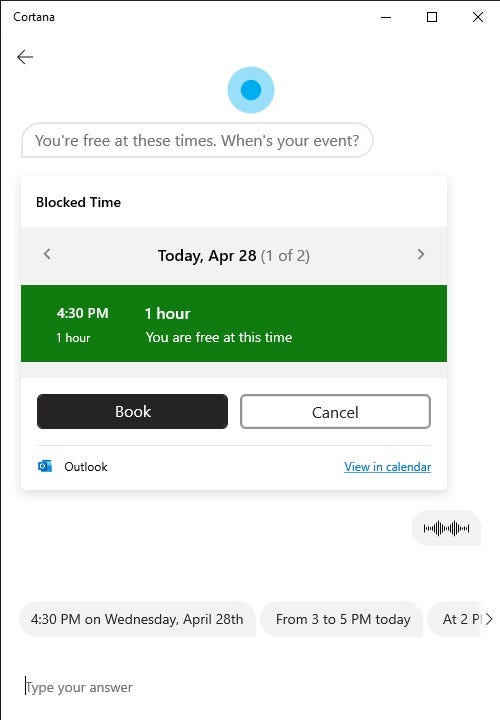
Abbey White/Insider
From there, Cortana's presence grew as Microsoft integrated it everywhere from Xbox and smart speakers to Apple and Android apps and third-party skills for Fitbit, Spotify, and more. But in the years since its launch, Microsoft users' needs have changed, and the company's vision for its digital assistant has evolved along with it.
What can Cortana do?
Nowadays, Cortana's focus puts it in a different space than other voice-enabled AI assistants. Cortana primarily connects Microsoft 365 users to every element of their product suites and helps you track, organize, and manage your daily work.
Still available on Windows 10 and client applications like Outlook for iOS and Android, users can now go hands- and worry-free when it comes to managing their personal and professional work.
Included with any Microsoft 365 price plan, you can use Cortana with Windows 10 computers, the Edge browser, and Bing search engine; apps like Word, PowerPoint, and OneNote; email and calendar services Outlook and Exchange; as well as file services like OneDrive and Forms; and finally, social and meeting products like Teams and Yammer.
With Cortana enabled, using the assistant's waking phrase followed by a command prompt can open apps, fetch the news and weather, add to your lists in Microsoft To-Do, schedule calendar event reminders, locate a file in OneDrive, join meetings, or navigate through presentations in Teams.

But Cortana can go one step further with personalized and interactive tools like Briefings and Play My Emails, both designed to ensure you're at your most productive each day.
- Briefing emails: Set up through Outlook, these briefs are sent within two hours of your workday to help you stay on top of the day ahead of you. Expect notes about outstanding commitments, requests, and follow-ups that you may have forgotten, documents relevant to the day's meetings so you can review before you attend, and suggested focus times to help you get the most out of your unscheduled hours.
- Play My Emails: If you need to go hands-free, this Outlook Cortana feature reads out your emails, so you don't have to slow down to keep up. Best used with Bluetooth-enabled wireless or wired audio devices like headphones or your car audio, you can use simple voice commands for a touch-free inbox search and response experience.
How does Cortana work?
Regardless of the device, service, or program you're using Cortana in, the Microsoft voice assistant helps users quickly get information using typed or spoken queries that connect you with other people, your work, and your plans. And with a stricter focus on assisting you with Microsoft products, Cortana can work more like an actual assistant than ever before.
While signed in to your Microsoft account and with the app or service you're using open, just say "Cortana" or "Hey Cortana." Cortana then responds to your requests and queries before completing relevant tasks. Simultaneously, it's collecting certain data about you, such as your searches, calendar, contacts, and location, to help make future experiences with Cortana more personalized.
There are several ways you can prompt Cortana once enabled. These include clicking or tapping the microphone icon in Cortana-integrated products and services, executing the keyboard command "Shift + Windows Key + C," or by saying "Hey Cortana," followed by a vocal command. If you haven't enabled Cortana on your PC, you'll need to do so.
Cortana command prompts
Once Cortana is activated, you can use it for just about anything. Commands span basic requests about the weather, making calls and sending emails or messages, scheduling meetings, reminders, and alarms, as well as updating your device settings.
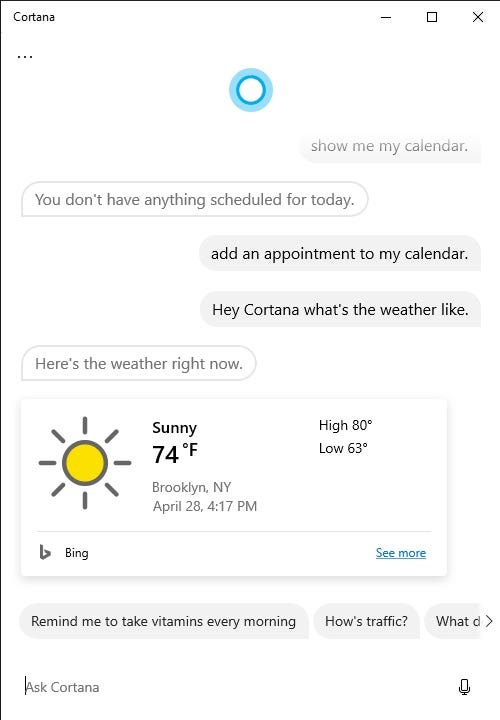
Abbey White/Insider
But you can also use it for more complex things like math, translations, and definitions; food and travel recommendations; music and entertainment app control; personal health and fitness updates; technical support for connected devices; and fun or factual conversation.
Here are a few common prompts you can try:
- "What's the weather like?"
- "Go to / Open [app name / website]."
- "What's [percentage] of [dollar amount]?"
- "Where is my package?"
- "Find photos from [date / time]."
- "Find restaurants near me."
- "What is this song?"
- "What was my step count yesterday?"
- "Turn on/off Bluetooth."
- "Set an alarm for [date and time]."
- "When is my [event name]?"
- "Send email to (contact): (message)."
- "Show me public transportation directions to [location / address]."
- "Track flight [flight number]."
- "Call (contact) at home/work."
- "Who's my next meeting with?"
- "How do I change default apps?"
Dit artikel is oorspronkelijk verschenen op z24.nl