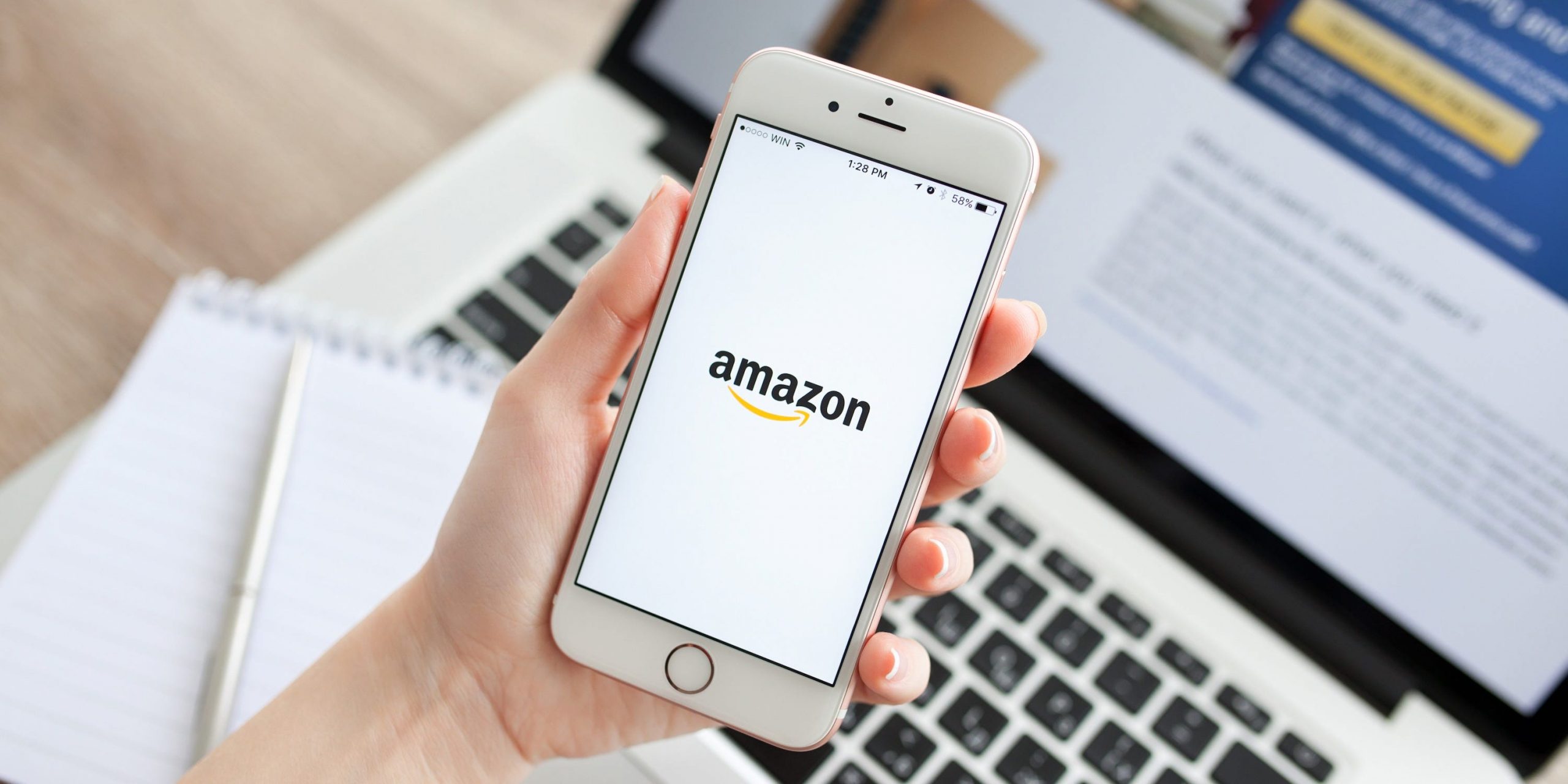- Amazon Assistant is an app and browser extension that lets you compare Amazon prices with listed prices from competing online retailers.
- Amazon Assistant also lets you access your Amazon Lists from anywhere and track the prices of online items.
- To use the Amazon Assistant software, you must have an Amazon account you can connect the extension to.
- Amazon Assistant isn’t compatible with every device or browser, so double check before you try to install.
- Visit Business Insider’s Tech Reference library for more stories.
If you’re a fan of online shopping, and you already use browser extensions like Honey to help you save money while making your digital purchases, then you may want to consider downloading Amazon Assistant.
Amazon Assistant is another tool that will let you save money while shopping online, by comparing prices between retailers.
Here’s everything you need to know about Amazon Assistant, including how it works, and how to install it.
Check out the products mentioned in this article:
iPhone 11 (From $699.99 at Apple)
Samsung Galaxy S10 (From $699.99 at Walmart)
Apple Macbook Pro (From $1,299.00 at Apple)
How Amazon Assistant works
The short version is this: If you find an item on an online retailer’s website, like Walmart, Amazon Assistant will check to see if that same item is available on Amazon for less money.
But that's not all the Amazon Assistant can do for you.
Any time you search for an item online, you can look for Amazon's 30 Day Price Tracker for that item. It allows you to see how the prices of that item have changed over the past month and puts a sticker on the lowest price it finds.
Amazon Assistant also gives you access to your Amazon Lists wherever you are on the web, allowing you to search for and add any items that you need with ease.
The online shopping software is available for download on Chrome, Firefox, Microsoft Edge, Internet Explorer, and Opera, as well as on Android phones through the Google Play Store.
If you're a frequent Amazon shopper and want to save a few dollars, here's how to install Amazon Assistant and use it to your advantage.
How to install Amazon Assistant
For Android users, the installation process is as simple as going to the Google Play Store. But depending on which browser you use, the download process will look different.
1. Open your preferred browser on your Mac or PC and open the Amazon Assistant homepage.
2. Depending on the browser you use, the access link will look different. The Chrome browser features a yellow installation button in the middle of the page. Click the appropriate link in your browser.
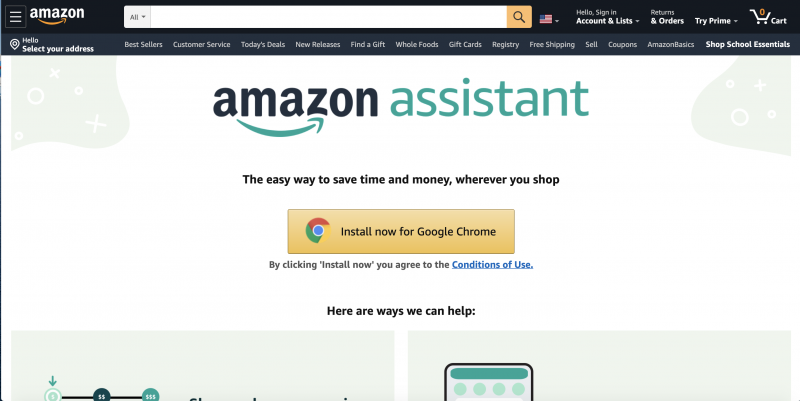
3. You can also access the entire list of extensions through an incompatible browser like Safari.
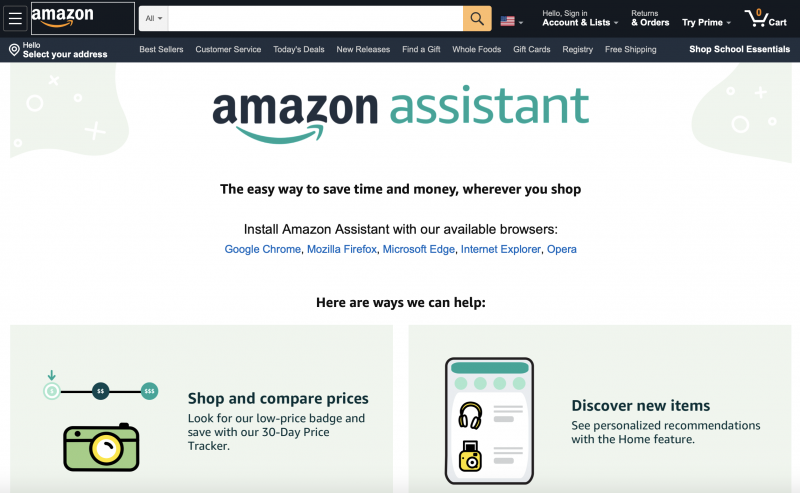
4. You will be redirected to the extension store page for your browser. Click "Add to Chrome" or the add button for whatever browser you are using.
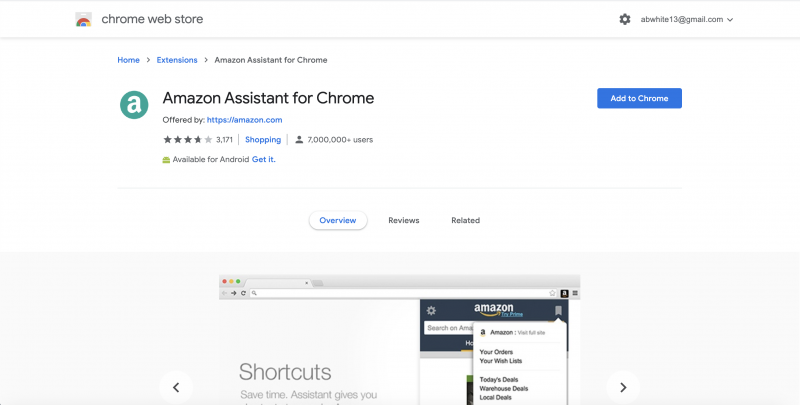
5. If you aren't directed there, as is the case with Firefox, you may be asked to grant Amazon permission to install the add-on. Authorize the download to begin the installation process.
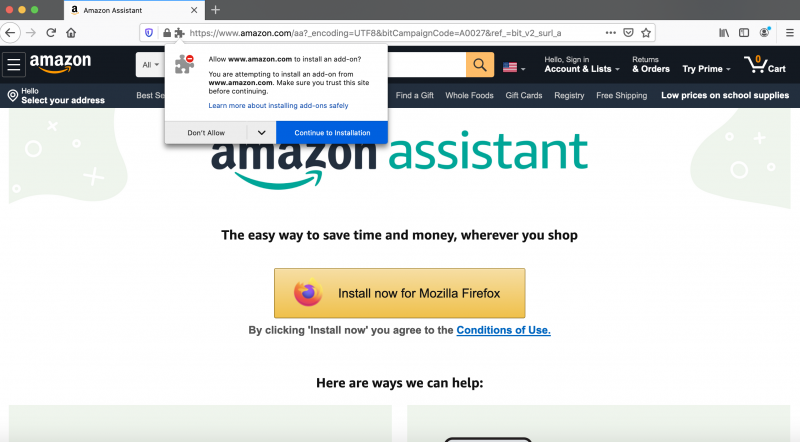
6. Confirm that you want to add the extension.
7. Your browser will then confirm that the extension has been added and you may be redirected to the Amazon Assistant homepage to get started using the shopping tool.
8. To use Amazon Assistant, you can click the small blue-green "a" in the top-right corner, where your browser extensions are located.
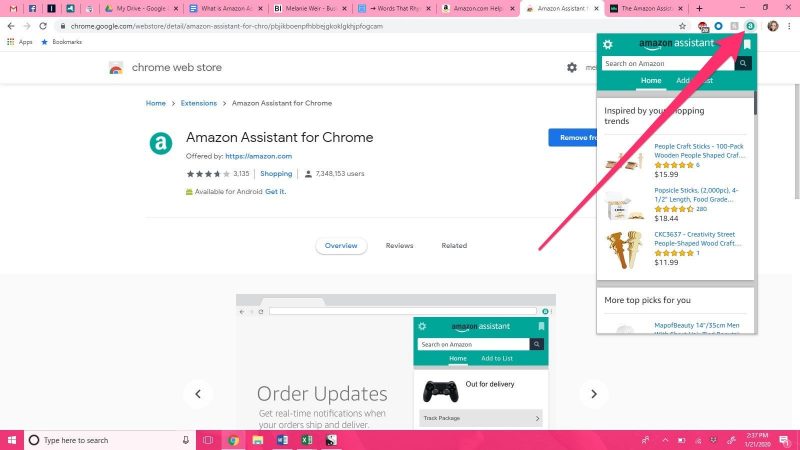
9. Depending on the browser you use and its settings, it may not appear there automatically. There should be a way to activate it through your browser settings' extensions menu.
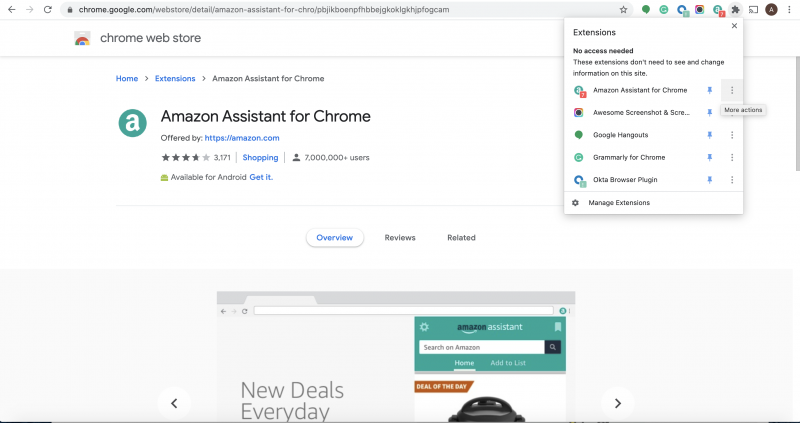
How to use Amazon Assistant
When you shop for any product, on the product's landing page, the assistant will create a pop-up window off to the right side of your screen, showing the price of the item on Amazon, and providing a link to redirect there if you so choose.

If you'd like to add the item to your Amazon list, simply click the Assistant extension button. The item will appear in the Assistant window, and underneath there will be an "Add to Shopping List" button that you can click.
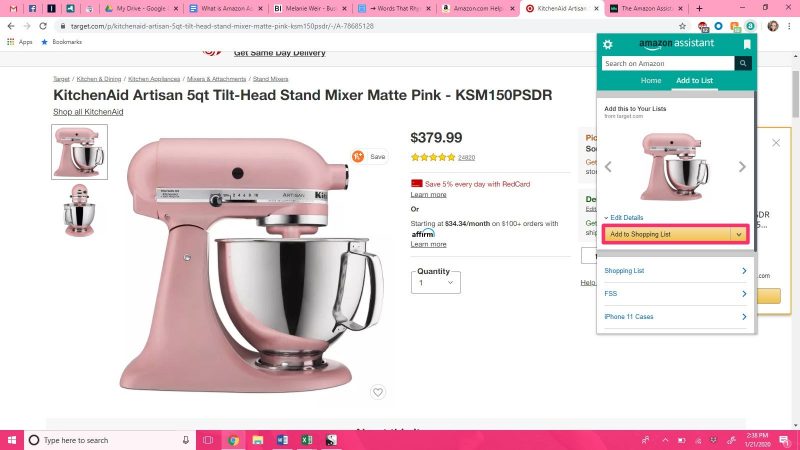
You can also access any of your existing lists by scrolling down to their name in the extension. The hyperlink is a shortcut that will take you directly to the list in a new browser window.
Related coverage from Tech Reference:
-
How to add items to your Amazon Wish List using the Amazon Assistant browser extension
-
You can't merge Amazon accounts, but you can share an Amazon Household account with multiple family members - here's how it works
-
How to ask a question on Amazon in 5 simple steps to learn more about a product
-
'Does Amazon accept Venmo?': It doesn't directly, but here's how you can use a Venmo Card instead
-
'How much does Amazon Prime cost?': A breakdown of Amazon's membership plans, and whether they're worth it