
Thomas Barwick/Getty Images
- A good temperature for your desktop computer's CPU is around 120℉ when idle, and under 175℉ when under stress.
- If you're using a laptop, you should look for CPU temperatures between 140℉ and 190℉.
- If your CPU heats up beyond about 200℉, your computer can experience glitches, or simply shut down.
- There are various tools you can use to track your CPU's temperature, and help your computer cool down.
- Visit Insider's Tech Reference library for more stories.
Your computer's central processing unit, or CPU, is possibly its most vital component. And just like the human body, it needs to be kept at a certain temperature to survive.
Fortunately, checking your CPU's temperature isn't difficult, thanks to temperature sensors on your motherboard. But those sensors won't mean much if you don't have a way to see their data, or even know what sort of temperatures you should be looking for.
There isn't one single "good" temperature you should look for. However, there are some basic guidelines you should follow.
Here's what you should know about CPU temperature, including what's considered a good CPU temperature, how to check your own CPU's temperature, and how to cool your computer down if it's running too hot.
What is a good CPU temp?
Again, there isn't one single "good" temperature. The temperature of your CPU will depend on how you're using it, and how much stress it's under. But in general, you should make sure it's staying within a set range of temperatures.

Maximum PC Magazine/Getty Images
When your computer is sitting idle, or just isn't running anything intensive, you should expect it to sit at or under about 120 to 130℉.
More important than idle temperature is its temperature under load - in other words, the temperature when playing games, rendering videos, or running several apps at once. While under load, ideally it should stay at or under 175℉.
This is all true for desktop computers. If you're using a laptop - especially a slimmer one, like a MacBook Air or a netbook - things might get hotter quicker. Expect idle temperatures of about 140℉, and load temperatures of about 180 to 190℉.
| Target CPU temperatures | Good CPU temperature on desktops | Good CPU temperature on laptops |
| Sitting Idle | <120℉ to 130℉ | 130℉ to 140℉ |
| Under Load | <175℉ | 180℉ to 190℉ |
In both cases, however, you'll want to look out for any temperatures above 203℉. Once you hit that point, your CPU may start throttling itself - in simpler terms, it'll start automatically slowing itself down to avoid heating up any more. And if that doesn't work, it might just shut down, taking your computer with it.
How to check your CPU temperature
Although your computer's motherboard has sensors installed already, you'll need to download a third-party app to check your CPU temperature by assessing readings from those sensors.
For Windows, we like the free HWMonitor app, downloadable at the developer's website. When you launch the app, you'll find a full list of your computer's components and their temperature readings. Find the CPU, listed with its model name and number, and check its temperature under the "Value" column.
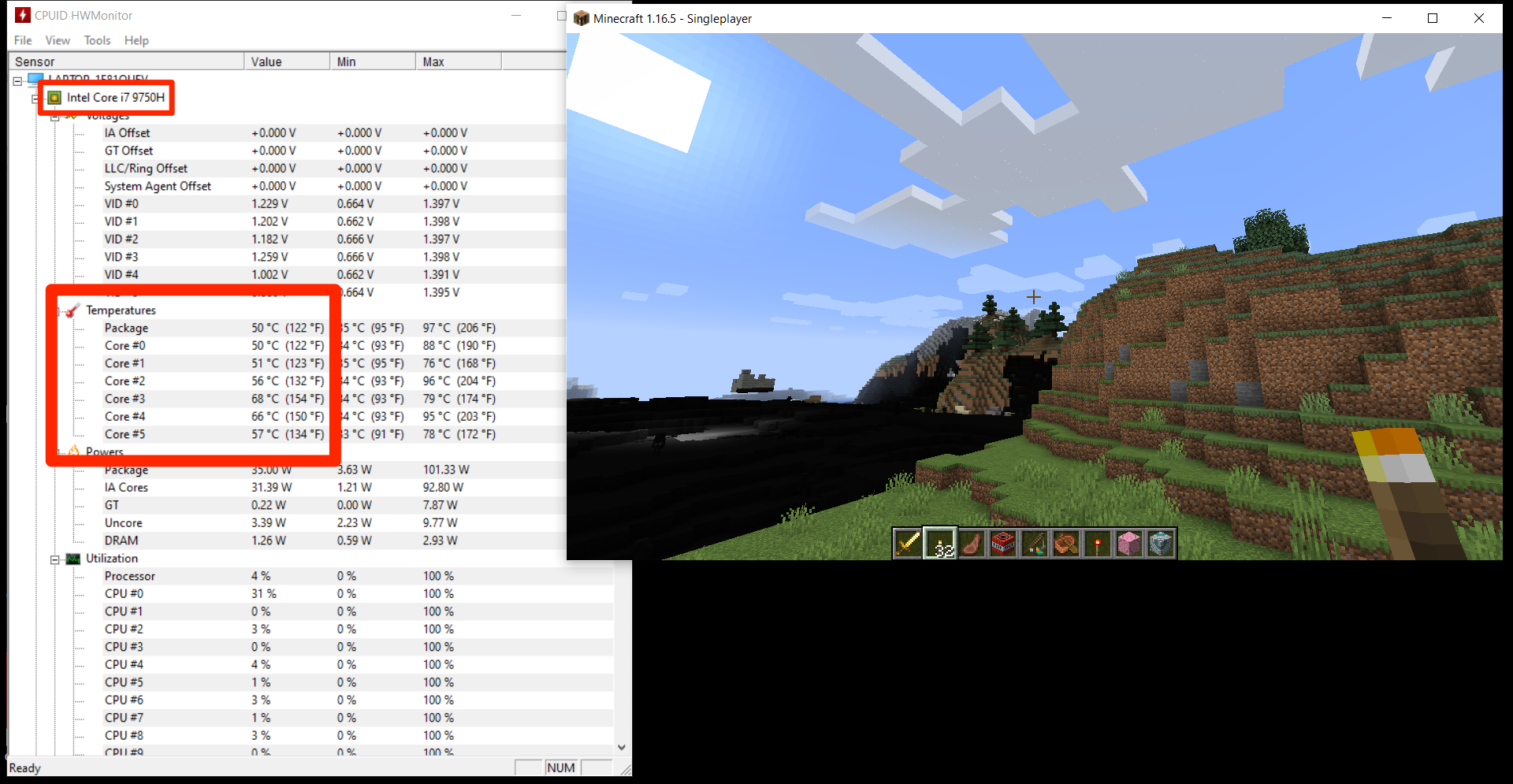
Emma Witman/Insider
For Macs, a good option is the open-source app XRG. Find and download the app at macupdate.com, or from the developer's website. When you launch the app, you'll see a slender window with a black background, where you can find all sorts of temperature statistics, including the CPU heat. You can find more data and options by clicking "Window" at the top of the screen, and selecting "Temperature Sensors."
For more information on both apps, read our article on how to check your PC or Mac's CPU temperature.
How to cool down a CPU that's too hot
First, you'll want to make sure that the airflow is good around your computer's case, and that there are no obstructions to the air intake and exhaust ports. If your CPU can't get fresh air and blow out exhaust, it'll quickly heat up.
You'll also want to check that all the fans are working. That could be as easy as shining a light into the case, although if your case doesn't have any large openings, you might need to open it.

NewEgg
One of the worst things for a computer is dust. Make sure your computer's case and ports are free of dust, especially if you keep the case under your desk or in another spot that gets dirty easily. This might mean opening up the case to blow out the dust inside.
A slightly more advanced fix is to reapply thermal paste to your CPU. Thermal paste is a substance that helps the CPU transfer heat to its dedicated heatsink fan. Although it lasts for a long time, thermal paste should be reapplied every three to five years.