
Photographer, Basak Gurbuz Derman/Getty Images
- A DNS server – short for Domain Name System server – converts web addresses into IP addresses.
- Without a DNS server, you won’t be able to connect to any websites.
- If you’re having issues with your default DNS server, you can change it.
- Visit Insider’s Tech Reference library for more stories.
A Domain Name System (DNS) server is a fundamental part of the backbone of the internet – without it, it would be impossible to use a web browser to find websites.
You can think of the DNS server as a phone book. When you ask your computer to load a website, the DNS server matches the website’s name with the right IP address. This lets your computer find and load it properly.
How does a DNS server work?
When you enter a URL, what you’re really doing is asking your computer to find and connect to another IP address. To do this, it uses a set of related servers, all of which form the DNS server:
- The DNS recursive resolver
- The root nameservers
- The TLD nameservers
- The authoritative nameservers
Here’s how it works.
All this happens in a matter of seconds - if your internet is very fast, or you've visited the website recently (see below for more information), it can happen in milliseconds.
Caching can avoid calling the DNS server
If you're visiting a new website, your browser will go through the entire process outlined above. But if it did this for every single website, things could get slow - that's why websites you've visited recently are stored in your web browser's cache.
When you try to load a website, the DNS server will first check your cache to see if the IP address is already saved there. If it is, it'll retrieve the IP address directly from the cache, which saves time.
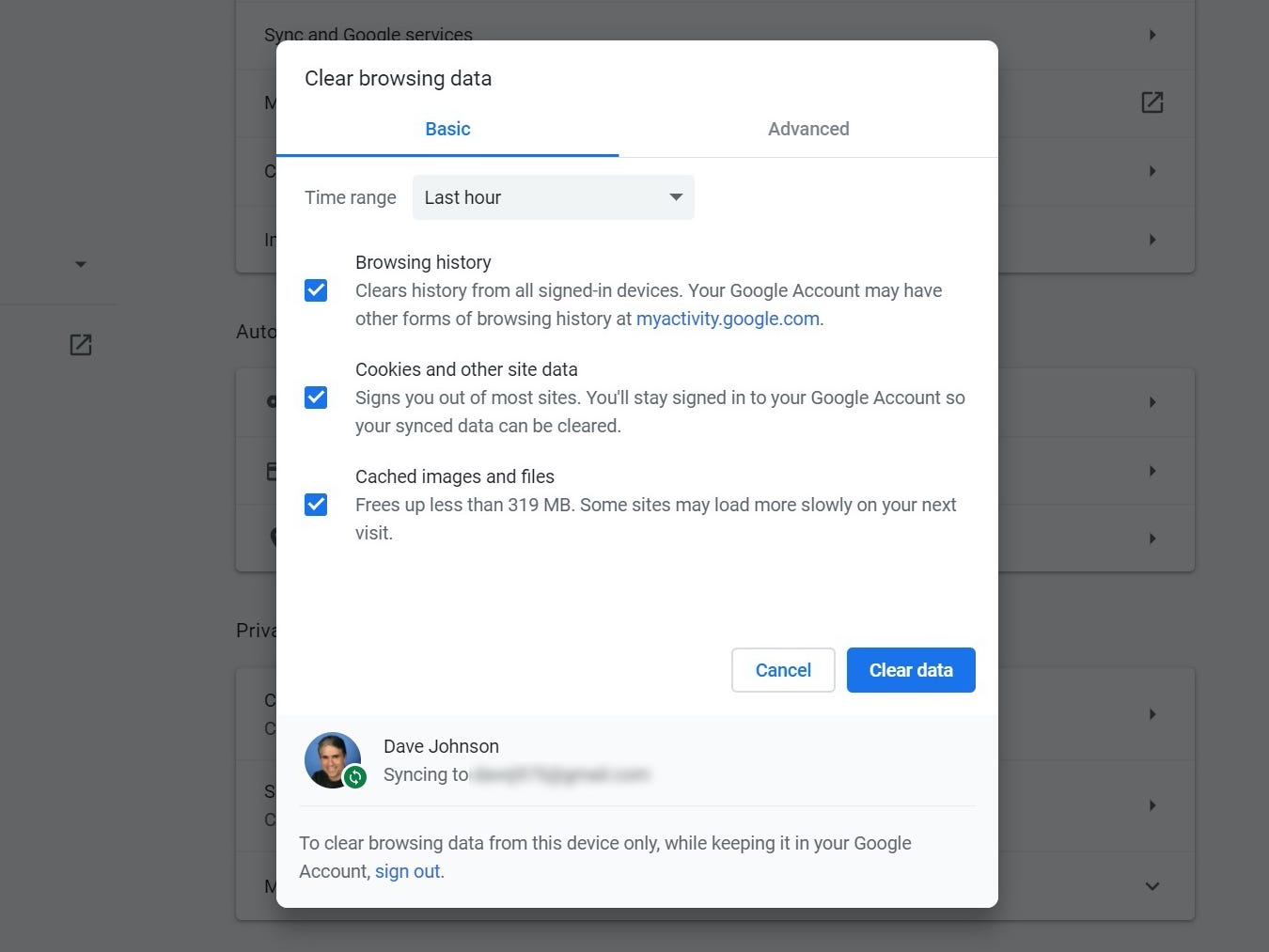
Dave Johnson/Business Insider
Each entry in the cache has a time limit associated with it, referred to as the TTL (time-to-live). The TTL for any IP address is generally about 48 hours, and once that passes, the IP address will disappear from your cache. This means that the DNS server will have to go through the whole recursive search process again.
Changing your DNS server
As a general rule, your web browser uses a standard, public DNS server, usually configured and maintained by your internet service provider.
Some advanced users manually change their DNS server, though. This can boost your internet speed and protect your privacy.
Changing your DNS can be done via your computer's "Network" menu, in the Settings app. If you're looking for a new DNS, you can try the Google Public DNS or any number of other custom DNS servers.
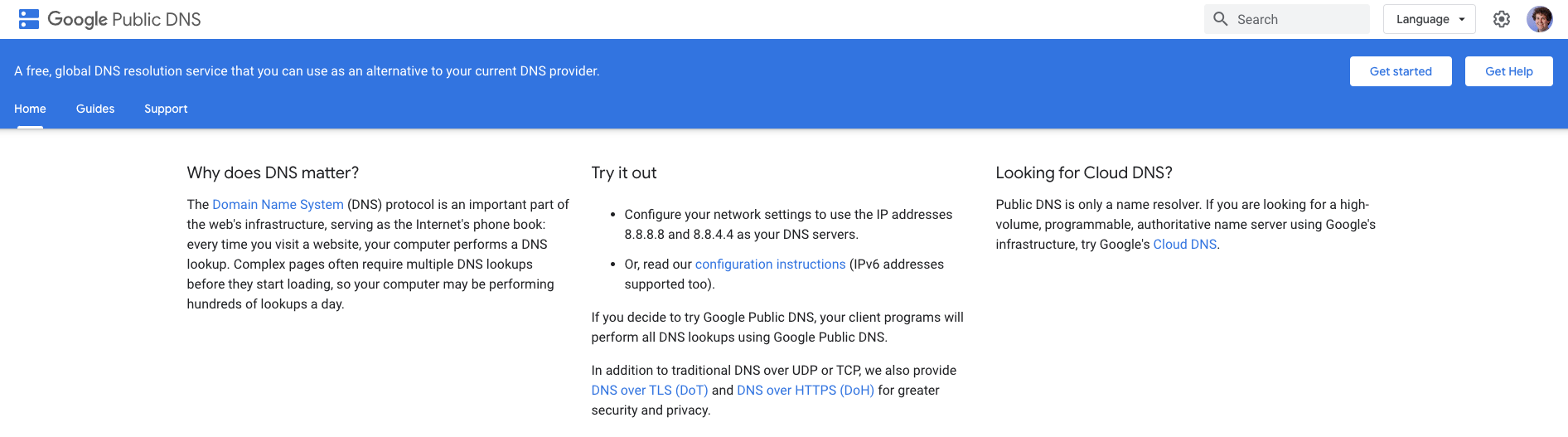
Related coverage from Tech Reference:
-
How to boost your internet speed at home in 8 ways, and make sure you're not being overcharged for low speeds
-
How to clear your cache in Internet Explorer and speed up your browsing and loading speeds
-
How to clear the cache on a Google Chrome browser to make it run more efficiently
-
How to clear the cache on a Safari browser to make it run more efficiently
-
'Why isn't my internet working?': How to identify why you can't connect to the internet and troubleshoot accordingly
