
Maskot/Getty Images
- A 404 error indicates that the webpage you’re trying to reach can’t be found.
- You might see a 404 error because of a problem with the website, because the page was moved or deleted, or because you typed the URL wrong.
- 404 errors are less common today than they used to be, as websites now strive to automatically redirect visitors away from deleted pages.
- There are several ways you can try to resolve 404 errors on your own site or other sites.
- Visit Business Insider’s Tech Reference library for more stories.
One of the most common errors on the web — so common it’s slipped into non-internet slang — is the 404 error.
Also known by its longer name, “404 Page Not Found,” this is an error that indicates that the page or resource you’re looking for can’t be found. This usually means that it’s been deleted or moved.
What you need to know about 404 errors
404 errors are common, and if you’re reading this, there’s a good chance you’ve encountered one before. Most people find them when they try to go to a specific webpage that doesn’t exist anymore.
What’s happening is simply that your browser is asking a website to display something, the website can’t find the right page to display, so it gives you an error instead.
Nearly every website has the potential to give you 404 errors. It’s the easiest way to tell a user that they’re in the wrong place. Even Business Insider has its own 404 pages, which display when you try to visit a page that doesn’t exist.
That said, compared to the early days of the internet, finding 404 errors isn't as easy as it used to be. There are two reasons for this:
- Most major websites now redirect users away from 404 pages automatically. If a website is planning to delete or unpublish a webpage, that page now usually gets redirected to a different page. As a visitor, you might not end up on the exact page you requested, but you won't be stranded on a 404 error page, either. As a result, there are fewer "broken" pages than there once were.
- Many websites now have their own custom 404 pages, which help users more easily find what they're looking for. In some cases, these pages are so UI-friendly that it's hard to tell you've even hit a 404 error.

Dave Johnson/Business Insider
What you can do about 404 errors
If you receive a 404 error when trying to reach a particular webpage, it's not always clear what went wrong. Here are some ways you can try to resolve a 404 error:
- Double-check the URL you've entered, especially if you typed it by hand. You might have made a simple typo.
- Refresh the webpage. 404 errors may be momentary glitches that you can resolve by refreshing your web browser on a page.
- Use Google (or a similar search engine) to try and find the page again. It may have moved to a different URL.
- Try to get there on another device. If you have another computer, phone, or tablet available, try the page there. If you can see the webpage from another device, it's probably a problem with your computer's cache. Clear the cache and try again.
- Use the Internet Archive's Wayback Machine. The Wayback Machine is a free utility that lets you see what specific URLs would look like at various points in the past. If you know that the page you're looking for was around for a while, there's a good chance that the Wayback Machine has it saved.
- Contact the webmaster or site owner. If you're trying to reach a page on a small website, the site manager probably wants to know if there are broken links on the site, because a significant number of 404 errors can damage the website's reputation and search engine ranking.
If you're getting reports of 404 errors on a site that you manage, make sure that no pages have been deleted accidentally, and that all your links and buttons lead to the correct URLs. You can use free tools like Dead Link Checker to find your broken links and missing pages.
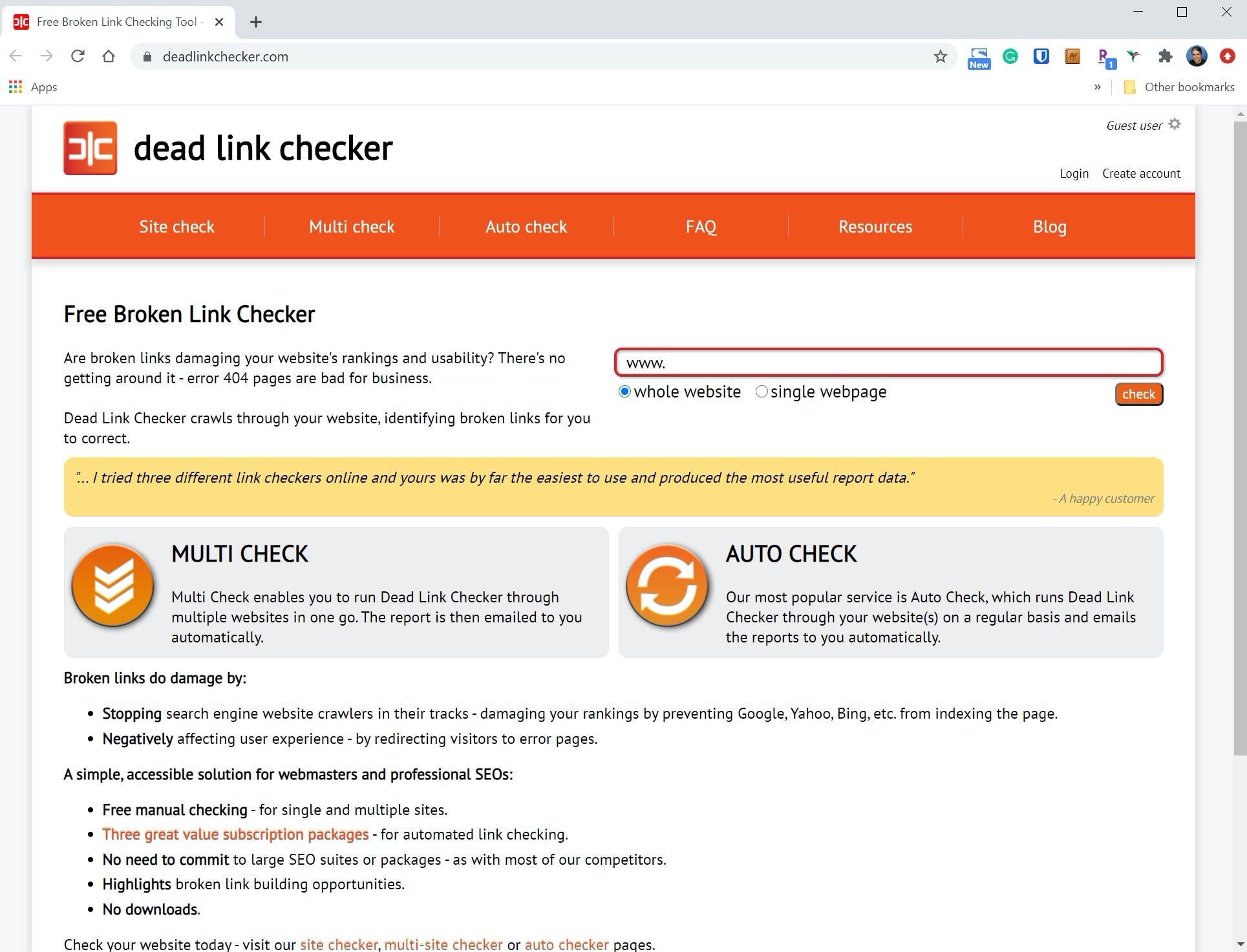
Dave Johnson/Business Insider
Related coverage from Tech Reference:
-
What is a computer worm? Here's how to protect yourself from the replicating malware
-
Ransomware can encrypt your files and force you to pay money — here's how to avoid ransomware, or deal with an infection
-
What is adware? How to keep your computer free of annoying or potentially harmful ads
-
What is spyware? 5 ways to protect your computer from being infected
-
What is a pop-up blocker? How to enable your web browser's pop-up blocker or disable it to access necessary pop-ups

