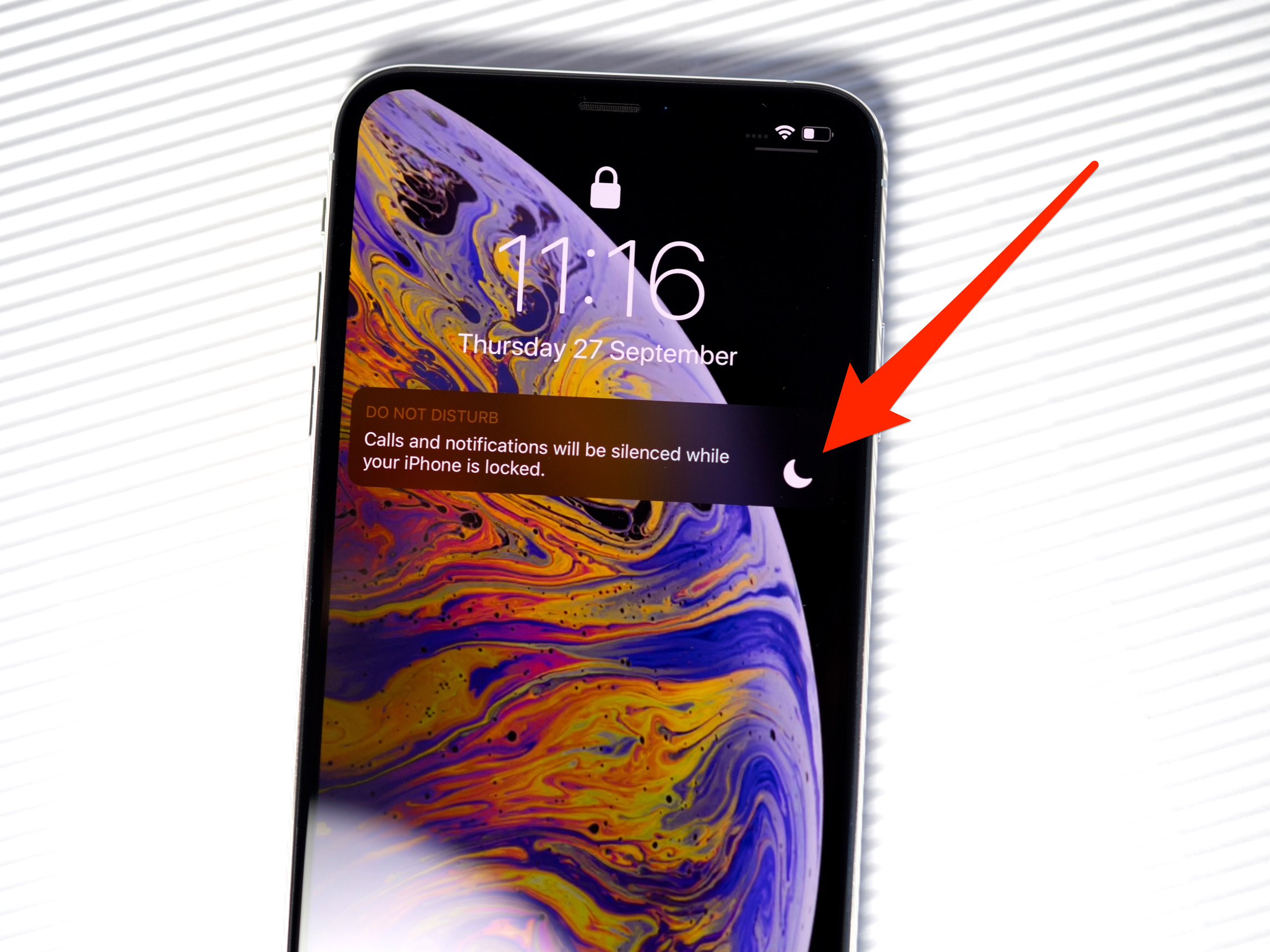- When you see a half-moon icon at the top of your iPhone’s home screen, it means that you’ve enabled Do Not Disturb mode.
- Do Not Disturb mode sends your calls directly to voicemail and turns off all notifications. It’s easy to turn off Do Not Disturb in two different ways.
- The half-moon icon may also appear in your Messages app – this means that you’ve muted a specific conversation, and it’s possible to unmute it in just a few steps.
- Visit Business Insider’s homepage for more stories.
Even if you know your way around an iPhone pretty well, chances are there are some features on the device you’re not really familiar with.
If you’ve ever picked up your iPhone and noticed a small half-moon icon in the status bar at the top of the homescreen, you might be confused about what it means and how you can get rid of it.
Check out the products mentioned in this article:
iPhone 11 (From $699.99 at Best Buy)
What the half-moon icon means on your iPhone, and how to turn it off
This icon means that your iPhone’s Do Not Disturb feature is enabled.
When Do Not Disturb is turned on, all of your phone calls will be sent straight to voicemail. While you’ll still receive texts, you won’t see an alert for any new ones that come in while the feature is enabled.
In addition, none of the apps which you've allowed to send notifications will be able to do so.
If you want to disable the Do Not Disturb option, doing so is pretty easy and can be done in one of two ways.
How to turn off Do Not Disturb on your iPhone
Swipe up from the bottom of your iPhone's home screen (or from the upper right corner on the iPhone X and later) and locate the half-moon icon in the Control Center.
This small box should be dark; if it's illuminated white, Do Not Disturb is enabled and you'll need to disable it. To do so, just tap on the icon until it turns gray and you're good to go.

You can also open the Settings app on your iPhone, and then tap the Do Not Disturb tab. Simply tap the green lever to toggle the feature off.

How to unmute a conversation in Messages on your iPhone
It should be noted that you might also see the half-moon icon in your Messages app. This means that alerts are muted for that specific conversation.
To re-enable notifications, swipe left on the conversation and tap "Show Alerts." The conversation will then be unmuted.

Related coverage from How To Do Everything: Tech:
-
How to hide messages and message notifications on your iPhone, so only you can read them
-
How to use Do Not Disturb on iPhone manually, or schedule it to activate at a specific time each day
-
How to turn off notifications on your iPhone for individual apps, or adjust the types of notifications you receive
-
How to turn off or limit personalized ad tracking on your iPhone to protect your privacy