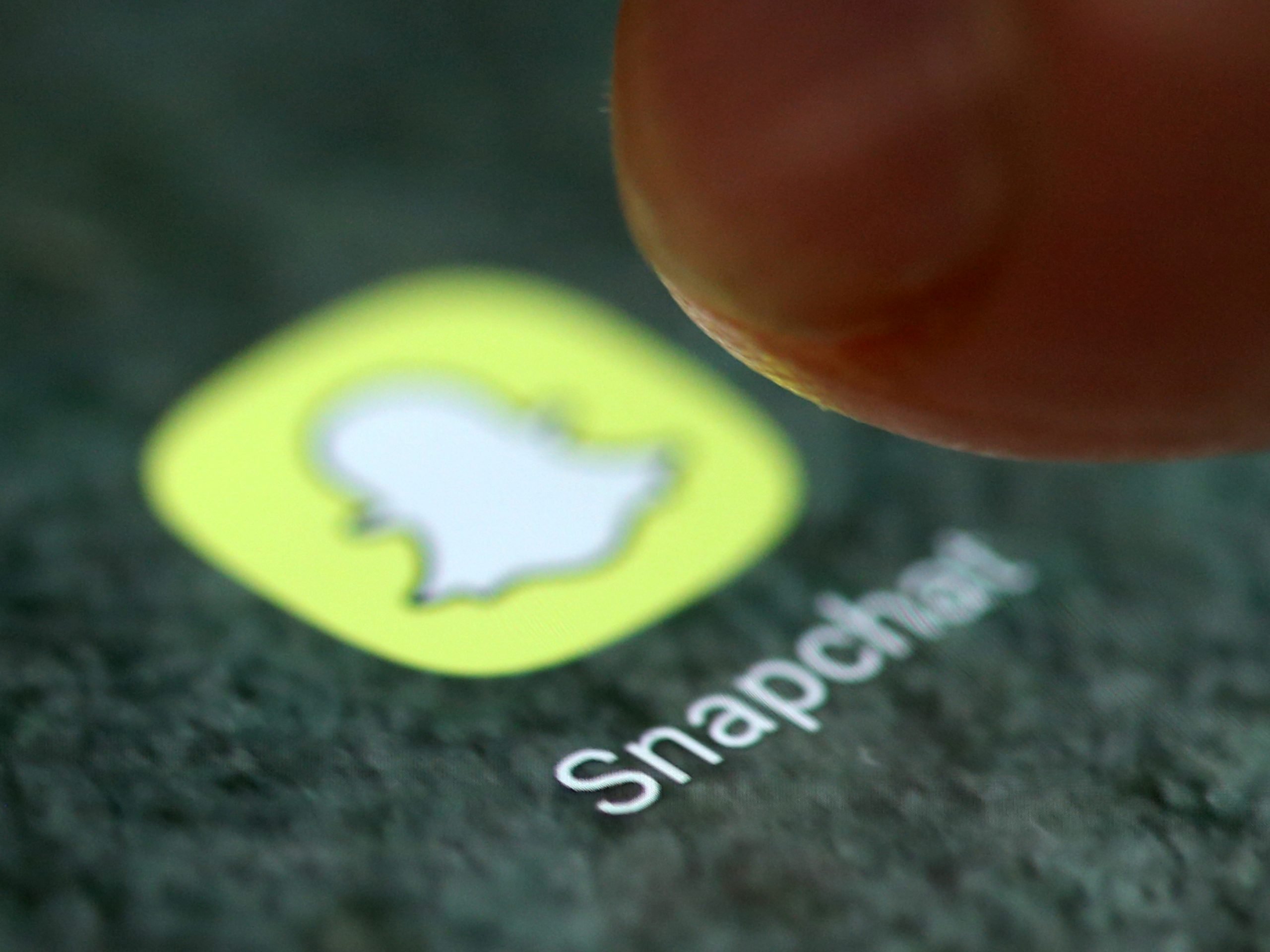- Subscriptions on Snapchat are similar to subscriptions on YouTube – they let you follow your favorite creators or brands so you can easily watch all their content.
- It’s free to subscribe to any account on Snapchat, and you can manage your subscriptions and notifications in the Discover tab.
- Here’s what you need to know about subscriptions on Snapchat, including how to find them and subscribe to new content.
- Visit Business Insider’s homepage for more stories.
If you’re new to Snapchat, or just haven’t branched out to its features beyond messaging friends, you may be wondering what subscriptions are and how to access them.
To help you figure it out, here’s a breakdown of what kind of subscriptions are offered, how to find them, and how to subscribe to new content using the mobile app.
Check out the products mentioned in this article:
iPhone 11 (From $699.99 at Best Buy)
Samsung Galaxy S10 (From $899.99 at Best Buy)
What subscriptions are on Snapchat
On Snapchat, subscriptions work a lot like they do on YouTube, as they make it easier for you to keep up with new posts and content from the creators and brands you follow.
Another parallel to YouTube is that it’s also free to subscribe – you won’t have to actually pay for a subscription, you’re essentially just following a Snapchat account so you can stay updated on their activity.
Here's how to find and subscribe to different accounts on Snapchat in the Discover tab.
How to subscribe to accounts on Snapchat
1. Open the Snapchat app on your iPhone or Android phone.
2. Tap "Discover" in the lower right corner of the screen.

3. Scroll down (or use the search bar to find specific creators) and when you find something you want to subscribe to, press and hold down on the tile and toggle on "Subscribe."

4. Tap "Done."
After that, you'll see your subscriptions listed at the top of that Discover tab, and all you'll have to do is tap the tile of the subscription you want to view.
To edit who you're subscribed to and how often you receive notifications, simply tap the three dots at the top of the Discover tab and select "Manage Subscriptions and Notifications."
Related coverage from How To Do Everything: Tech:
-
How to unsubscribe from publications and accounts on your Snapchat Discover page
-
How to remove someone from a Snapchat group in 2 different ways
-
How to make a private story on Snapchat that can only be seen by the friends you choose
-
How to delete or deactivate your Snapchat account, which you can only do from a desktop browser
-
How to delete or block friends on Snapchat on an iPhone or Android