- TikTok's features make it easy to find videos, filter your view, and control your privacy.
- TikTok also makes it easy to reuse content you see by remixing existing videos or using audio and effects.
- Here are seven of the best tips and tricks for personalizing the TikTok app.
- Visit Insider's Tech Reference library for more stories.
TikTok has become a go-to source of short-form video, an incredibly popular way to get entertainment in snack-sized bites. But just because the concept is simple, don't think the app is as well.
There's a surprising number of features under the hood of everyone's favorite social media video platform. Here are seven TikTok features you may or may not be aware of, but which can reinvigorate your appreciation for the app and help you personalize your experience on the platform.
Seeing Following versus For You videos
If you're an avid TikTok viewer, one of the app's most powerful customization features is one you're well aware of. At the top of the TikTok Home screen, you can switch between seeing videos that belong to users you follow and videos that have been curated by TikTok's algorithm, which tries to zero in on videos you'll like based on your viewing habits. Just tap Following or For You to switch between the two viewing modes.

Find other videos that use the same effect
TikTok has hundreds of visual effects, from green screens to interactive backgrounds to facial masks. If you see a video that uses an interesting effect, it's easy to see more videos that use the same effect. The name of the effect appears in the lower left of the video; tap it to see search results for that effect.

Use a song from another video in your own TikTok
TikTok is all about remixing other people's content, so the app lets you use sounds and music you find in other videos. If you see a video with music you want to use in your own video, tap the spinning disc in the lower right. Here you'll see a list of videos that also make use of that same audio. And to add it to your own video, tap Use this sound at the bottom of the page.

Create a Duet or Stitch video
If you've spent any time on TikTok, you've no doubt seen videos in which users use other videos by appearing side-by-side or commenting on the original video. These are easy to make. To make a Duet or Stitch video, tap the Share button (the right arrow). If the video's creator allows it, you'll see a Duet or Stitch button in the bottom row of the pop-up. Tap Duet or Stitch and record your video the usual way.

Control your privacy
Not everyone wants to become a TikTok star. If you want to make videos just for friends and family, you can control the scope of who can see your account. Tap Profile at the bottom right, then the three-line menu at the top right. In the pop-up menu, choose Settings and privacy. Tap Privacy. Here, you'll find two important controls:
- Make the account private. Turn on Private account by swiping the button to the right. Now you'll need to approve any new followers, so strangers can watch your videos without permission.
- Keep your account out of search results. You don't have to make your account private to exert some control over your privacy; tap Suggest your account to others and then use the buttons to choose how much TikTok suggests your account to friends and contacts.
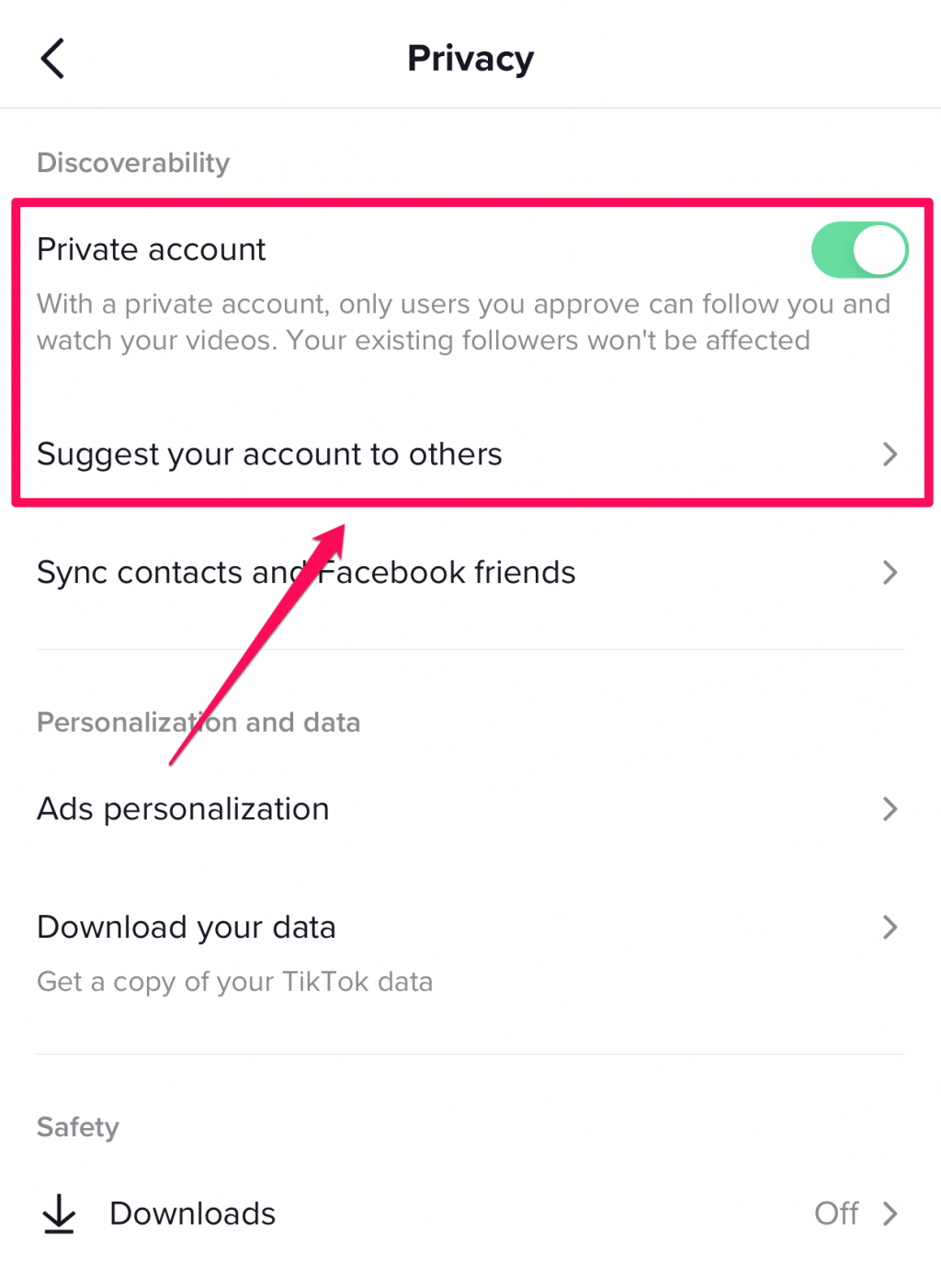
Tell TikTok which videos you don't like
Most people agree that TikTok does a great job of figuring out what kinds of videos you like and feeding you more of that. But you can take matters into your own hands, especially if you're setting up the account for a younger viewer and want to be cautious about what videos appear.
To start, you can "dislike" any TikTok video that appears on the app's For You Page by long tapping on the video and selecting Not interested from the resulting menu. Disliking a video tells the app that you don't want to see similar videos and can help tailor the feed to your interests.
Another tool for further control is Restricted Mode, which prevents the feed from recommending videos that might be inappropriate. Tap Profile at the bottom right, then the three-line menu at the top right. In the pop-up menu, choose Settings and privacy. Tap Digital Wellbeing. Now tap Restricted Mode and Turn on Restricted Mode. You'll need to enter a passcode to enable this feature.

Get analytics about your videos
You don't have to be a social media influencer to want to know how many people are watching your videos, and TikTok gives you the ability to turn on analytic reporting for free. It's hidden behind the Business Account feature, which you might have been wary of because it sounds like a paid subscription service. It's not.
To turn it on and see data about the popularity of your videos, tap Profile at the bottom right and then the three-line menu at the top right. In the pop-up menu, tap Settings and privacy. Tap Manage account and then, in the Account control section, tap Switch to Business Account. Follow the instructions to enable the business account features.

