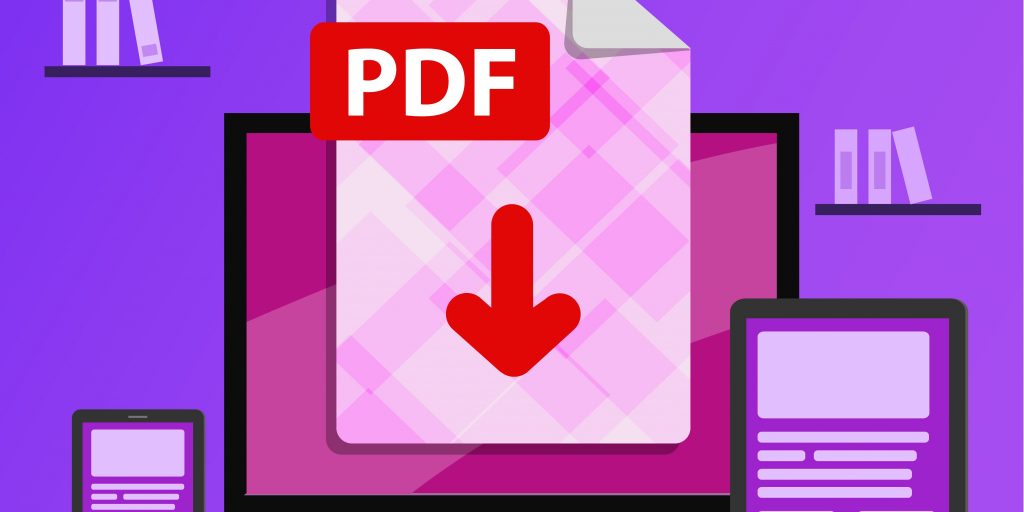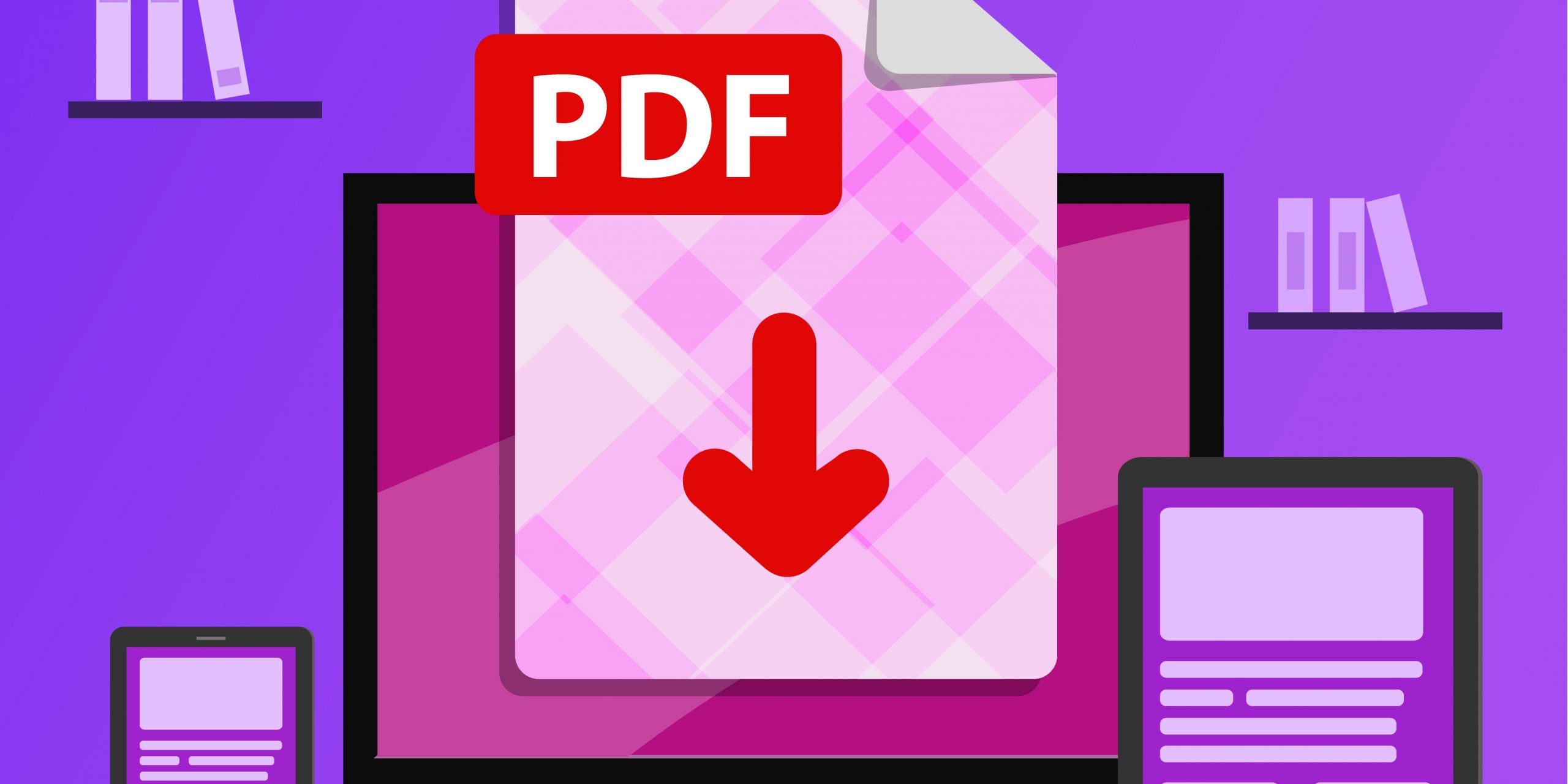
Svetlana Ivanova/Getty Images
- You can find free PDF editors on the internet, but their most important features tend to be behind a paywall.
- Most PDF editors are web apps that work on both Windows and Mac, though some have desktop apps as well.
- Here we recommend five PDF editors that you can use for free, with breakdowns of their various features.
- Visit Insider's Tech Reference library for more stories.
Free PDF viewers are easy to find. In addition to Adobe Acrobat Reader, many programs can display PDF files, but finding a good free PDF editor – a program that allows you to edit and save an existing PDF – is a more challenging proposition.
The problem is that virtually all of the programs capable of editing PDF files try to sell you on added features, whether that's a monthly subscription or a "freemium" model that offers basic features for free, but charges for premium capabilities.
The best free PDF editors
While it can be difficult to find a good free PDF editor, it's not impossible. Most offer cloud-based web apps, though there are also PDF editing programs that can run from a desktop app.
Here are five PDF editors you might want to use.
PDFescape
PDFescape has been around for a long time and has a somewhat dated look, but it's obvious how to upload PDF files and then use the tools to add text, images, and form fields. PDFescape runs for free in a web browser, though if you want to use the desktop app or use some of the premium features, you'll need to subscribe starting at $2.99 per month.
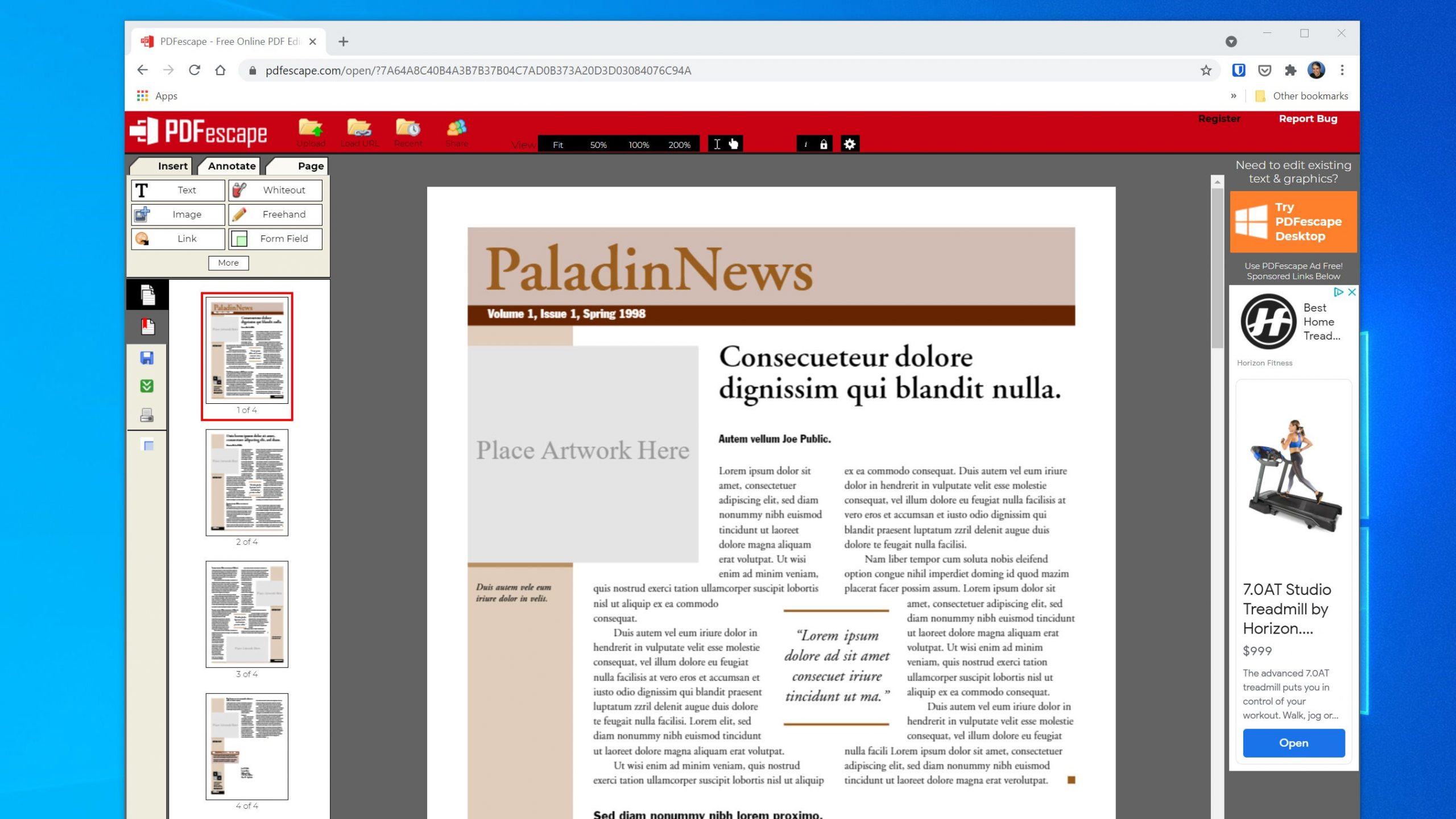
Dave Johnson/Insider
Pros:
- Very easy to use
- Basic features are free
Cons:
- Interface is dated
- File size and page limits (free version is limited to 10 MB and 100 pages)
- No optical character recognition (OCR)
Smallpdf
Smallpdf is a simple and easy-to-use web-based PDF editor that is a great choice if your editing needs are modest but you need fast results. To get started, just upload a PDF and then use the small toolbar at the top of the webpage to add text and graphics or choose from a handful of tools in the menu. The free version is web-only with limited editing tools, but the features expand substantially if you pay for the Pro plan, which costs $108 a year for one user.
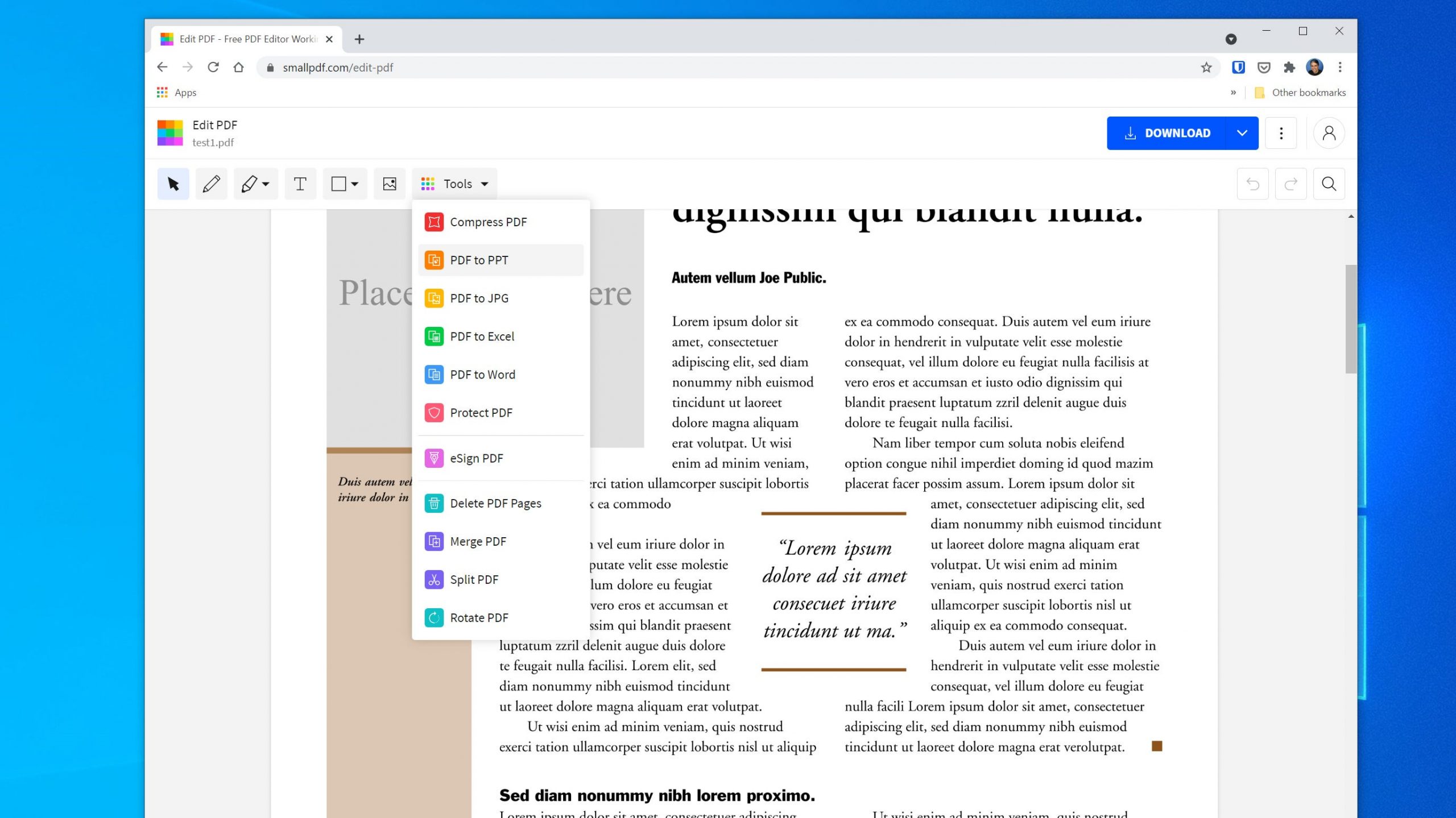
Dave Johnson/Insider
Pros:
- Great interface
- Large selection of file converters
Cons:
- Limited suite of tools
- Limited free plan - just two documents per day
- The premium subscription is expensive
PDF Candy
PDF Candy takes an app-like approach to PDF editing, in the sense that everything you might want to do is a different icon accessed from a central landing page. That makes PDF Candy easy to use - select the task, upload the file, and let the app do its thing. However, the lack of a single interface can make using it feel disjointed. It's as if every feature - from editing text to rearranging pages within the document to extracting images from the PDF - was a different app on your smartphone. The paid plan removes your hourly task limits, and you can get a lifetime license for $99.
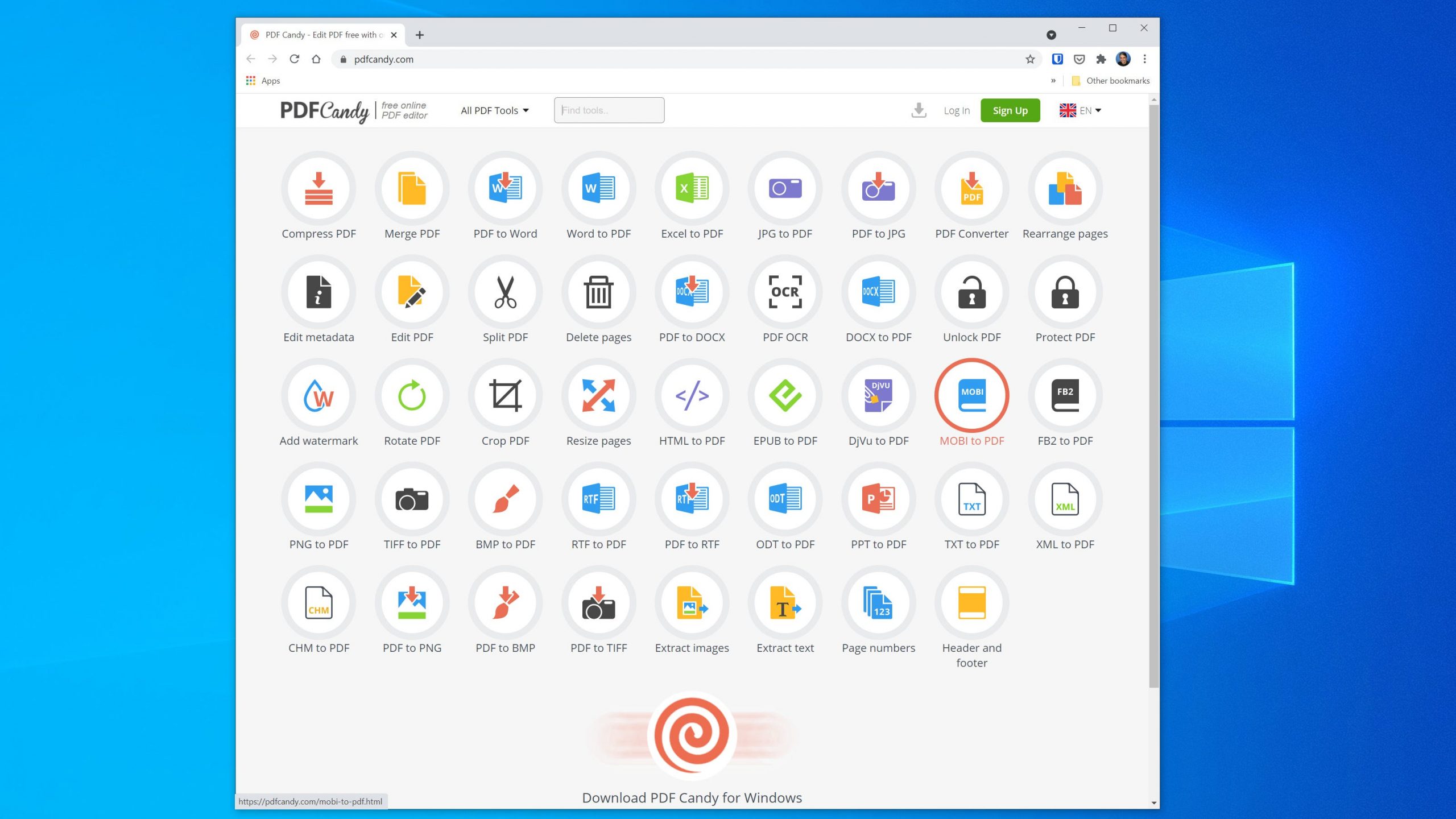
Dave Johnson/Insider
Pros:
- A large number of features, though many of those are file converters
- OCR can extract text from PDF
Cons:
- Free plan limited to two tasks every two hours
- File size limited to 10 MB
- Interface is disjointed
PDF-XChange Editor
Unlike other options in this list which are primarily web-based, PDF-XChange Editor is available only as a desktop app for Windows. While there are both free and paid versions of the program (the paid version starts at $46 per year), the only restriction is that PDFs in the free version are saved with a watermark. The app is full-featured and includes a wealth of editing and document management features as well as the ability to extract and edit text in the PDF using OCR.
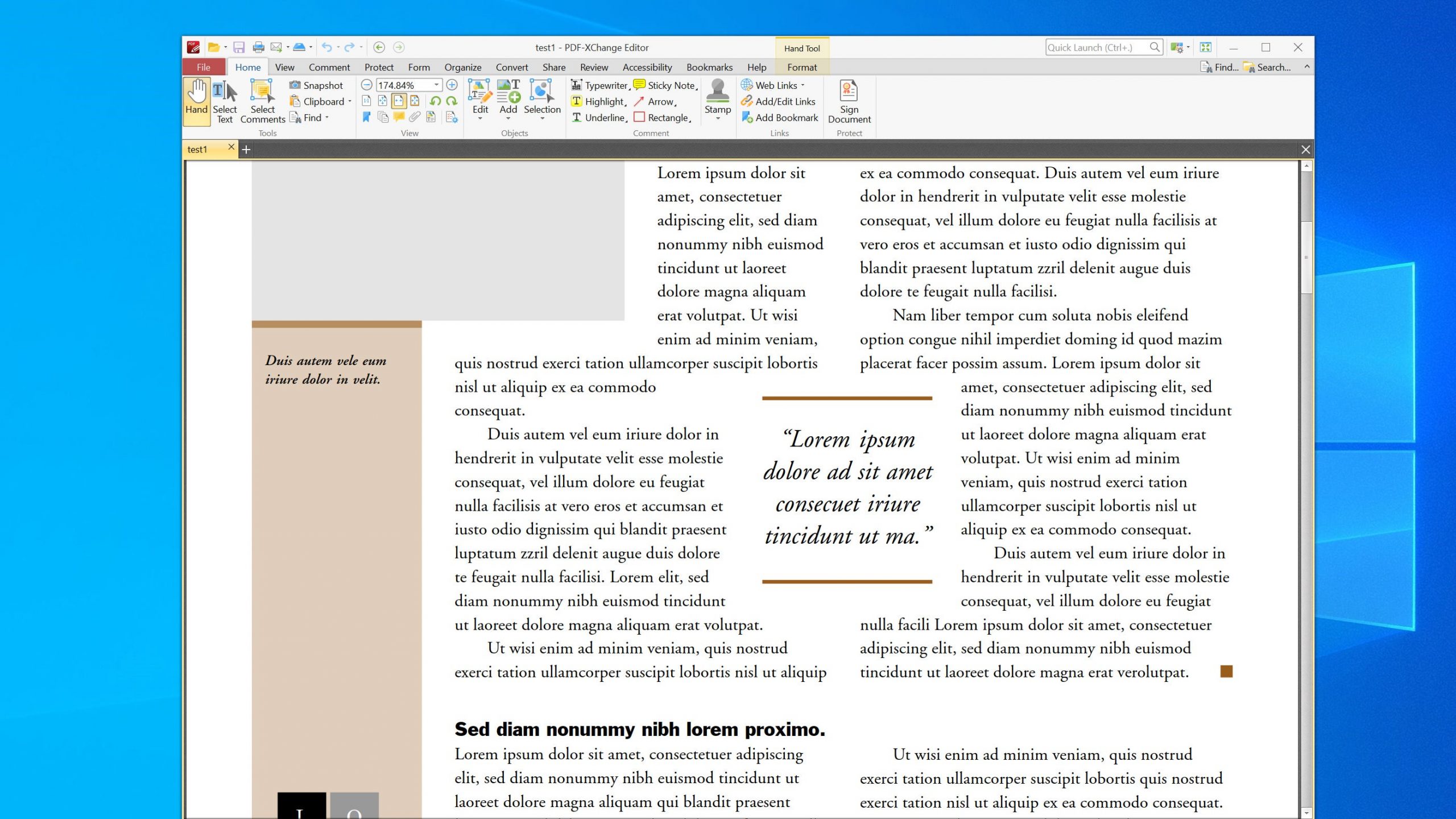
Dave Johnson/Insider
Pros:
- A wealth of editing features
- OCR can extract text from PDF
- No file size, page, or time restrictions on free version
Cons:
- Program is for Windows only
- Free version adds watermark to PDFs
Apple Preview
A few of the options in this list are Windows-only; this one is only for the Mac. Apple Preview is built into MacOS and is the default PDF viewer. But click the markup button near the search bar and you'll see a new toolbar with options to add text, graphics, signatures, and more to your PDFs. It's missing some of the more generous document management and editing features - there's no OCR, for example - but it's included with your Mac and there's nothing to buy.
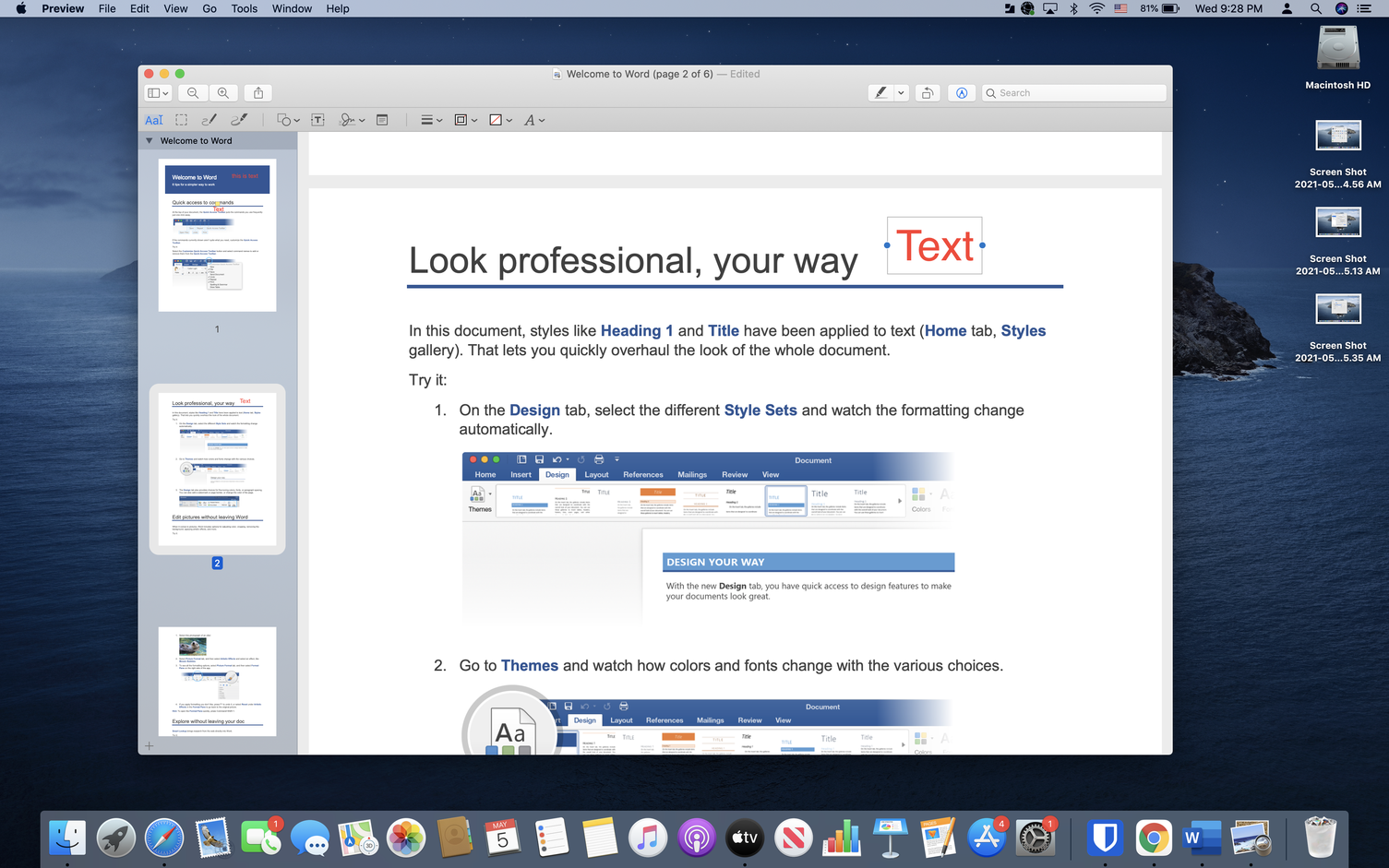
Dave Johnson/Insider
Pros:
- Included with your Mac
- The editing tools are built into the default PDF viewer
- Easy to use
Cons:
- Only for Macs
- No OCR
- Lacks a wealth of editing tools
How to choose a free PDF editor
PDF editors vary significantly, so you should zero in on the ones that have the specific features you need. One big differentiator among PDF editors is OCR support - if you need one that can extract the text from a PDF file in editable format, you have fewer options to consider. Likewise, you might have a preference for editing PDFs in a web browser or a desktop app. Whether you are using a Mac or PC will determine if you can use PDF-Xchange or Apple Preview, for example.
Perhaps most importantly, keep an eye on what restrictions the free version imposes on the program's features and capabilities. While most PDF editors give you some capabilities for free, the convenience cost might outweigh the monetary cost of paying for an editing program, depending on your needs.