
- Chrome extensions allow you to add thousands of different applications and features to your web browser.
- The Google Dictionary and Google Translate extensions, for example, let you easily define words and translate webpages from foreign languages.
- Here are 15 of the best extensions for Chrome that can improve your productivity.
- Visit Insider's Tech Reference library for more stories.
Chrome has become the web browser of choice for a lot of people. That's because it's a fast, efficient browser with a lot of built-in features. But Chrome can do more when coupled with the seemingly countless extensions in the Chrome Web Store. We've rounded up 15 of the best Chrome extensions designed to enhance your productivity, whether you use Chrome for work, hobbies, or creative pursuits.
Loom
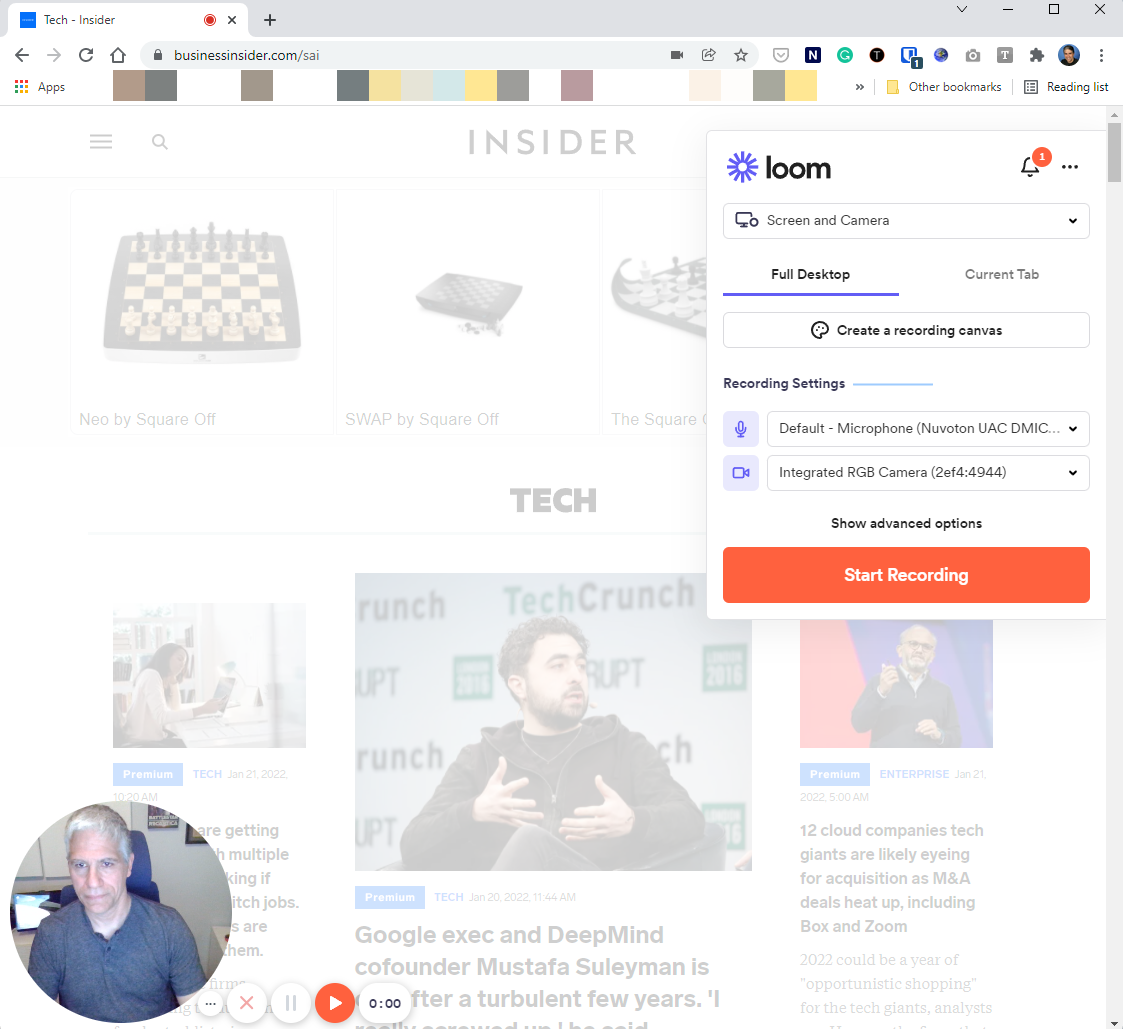
Need to record a screencast? Loom makes it easy. You can record a specific window, browser tab, or the entire desktop along with audio narration in just a few clicks. The best feature is the optional talking-head video it can capture using your webcam — you appear in a small round window in the corner of the screen for some extra professional polish. When you're done, you can share your videos via email.
TinEye
TinEye is a reverse image search tool. Want to know where a particular image originated, or where else it's being used online? Click the TinEye extension button to go to the TinEye website, then drag any online image to the page, even directly from another site without downloading it first. After a moment, TinEye will show you all the sites where it found that same image.
FoxClocks
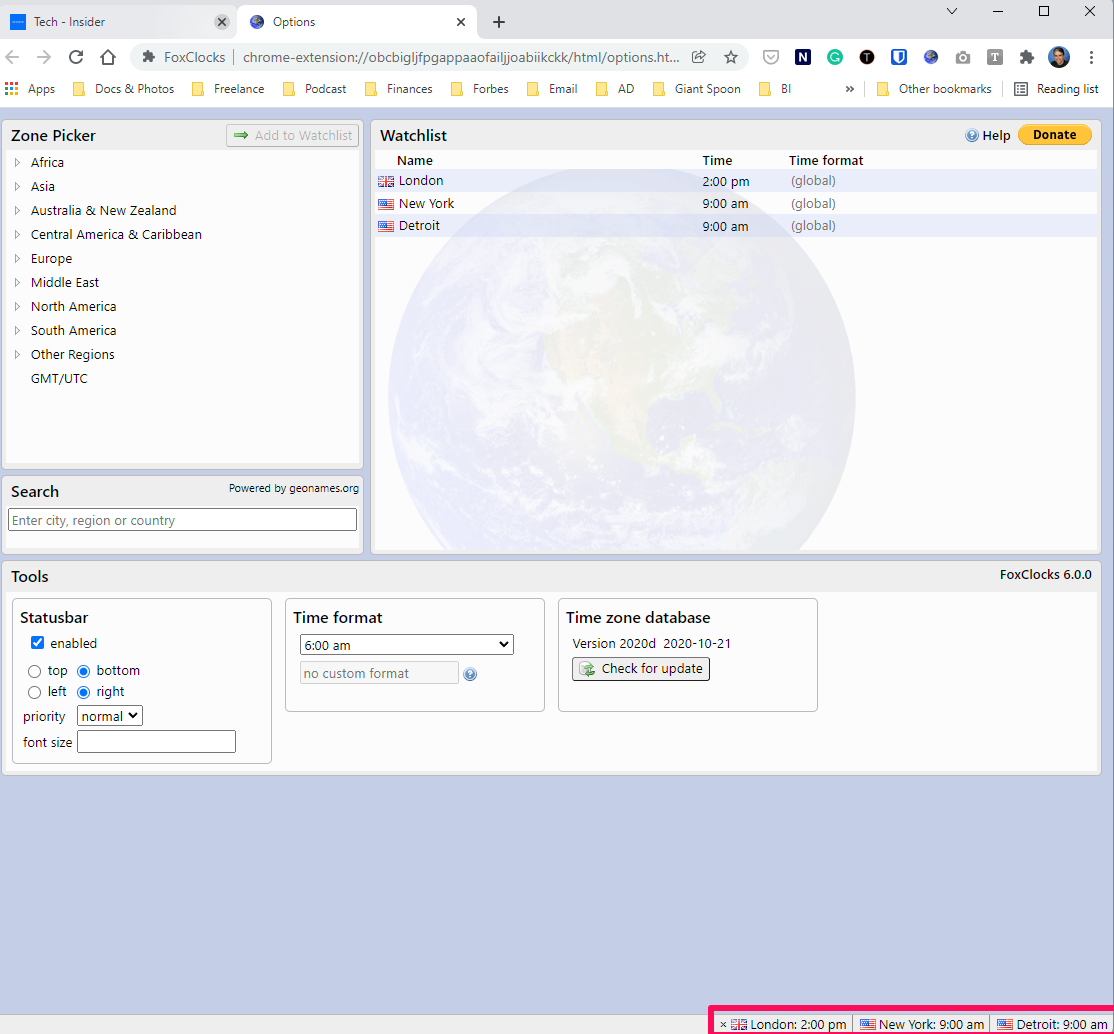
If you work with team members, partners, or clients around the country or around the world, knowing what time it is seven time zones away can be important. FoxClocks lets you build a list of cities and displays the time there in a bar at the top or bottom of your browser. Or see the time in a drop-down menu when you click the extension button in the toolbar.
Todoist
Todoist is a beloved organizer and list manager that syncs your tasks and activities across your computer and other devices. The extension puts your Todoist items in a drop-down menu, so you don't have to open a new window or app to see what is on your agenda for the day. You can also add new tasks, set goals, and check in on team members who also use Todoist from here as well.
Email Finder
As the name suggests, Email Finder makes it easy to find email addresses for business contacts. It works in conjunction with LinkedIn, and can scrape email addresses from any business or search page. All the contacts are automatically stored in the cloud at GetProspect where you can create email lists and export them elsewhere.
Bitwarden
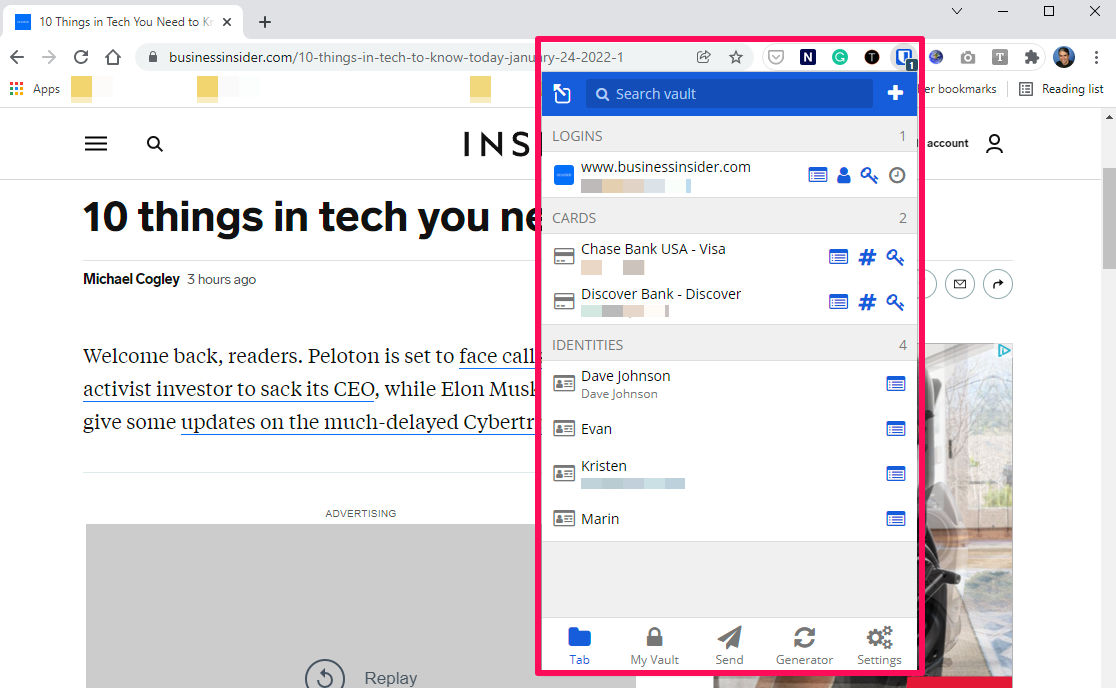
It's 2022, and by now everyone should be using a password manager to securely manage their hundreds of passwords. One of the best (and free) password managers is Bitwarden, and the Bitwarden extension for Chrome should be considered mandatory. It lets you log into websites with a click and also lets you access secure documents from any site.
Save to Pocket
This might seem a little weird because Pocket — a handy tool for saving websites you want to see later — is owned by Mozilla and got its start built into Firefox. But you can use the Pocket extension to earmark websites for later reading in Chrome, too. You can see your Pocket reading collection in Chrome, Firefox, on your computer or in an app on your mobile device.
Print Friendly & PDF
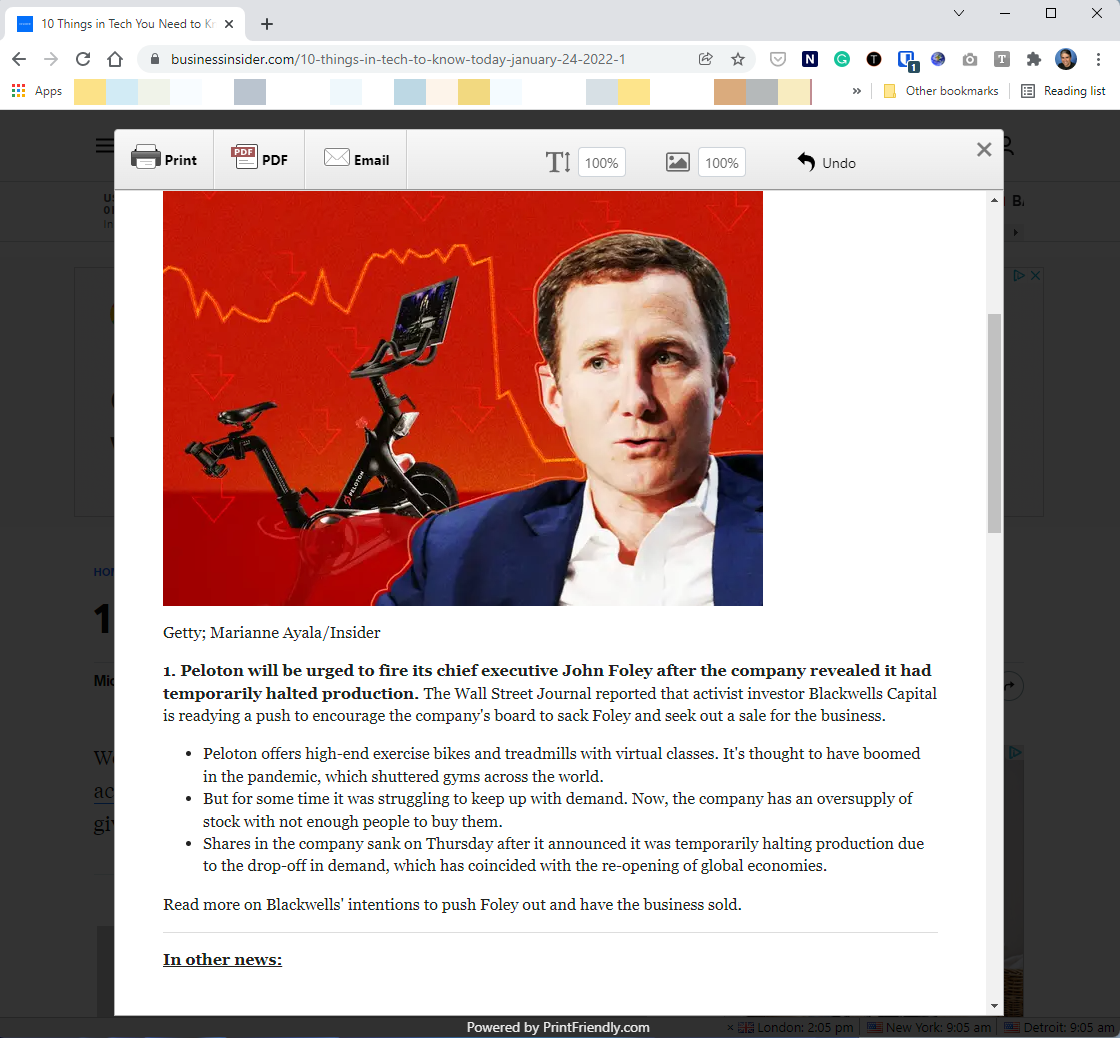
Print Friendly & PDF strips away all the ads, navigation controls, and other unnecessary elements from a webpage that you want to print, share via email, or save as a PDF. Just navigate to the page, select the extension, and it opens in a new window you can print, save, or share. You'll be amazed at how compact many webpages will seem in this stripped-down form.
Papier
Papier turns your Chrome browser into an always-at-your-fingertips notepad for jotting down notes. Whether you want to record a work note for later, a grocery shopping item or random notes about your next novel, just open a new, blank tab in Chrome. Papier converts the empty tab into a free-form notebook. Add headings, simple formatting, bulleted lists and text. It's all saved automatically in Chrome, so you don't even have to sign up for any sort of account to use it.
Full Page Screen Capture
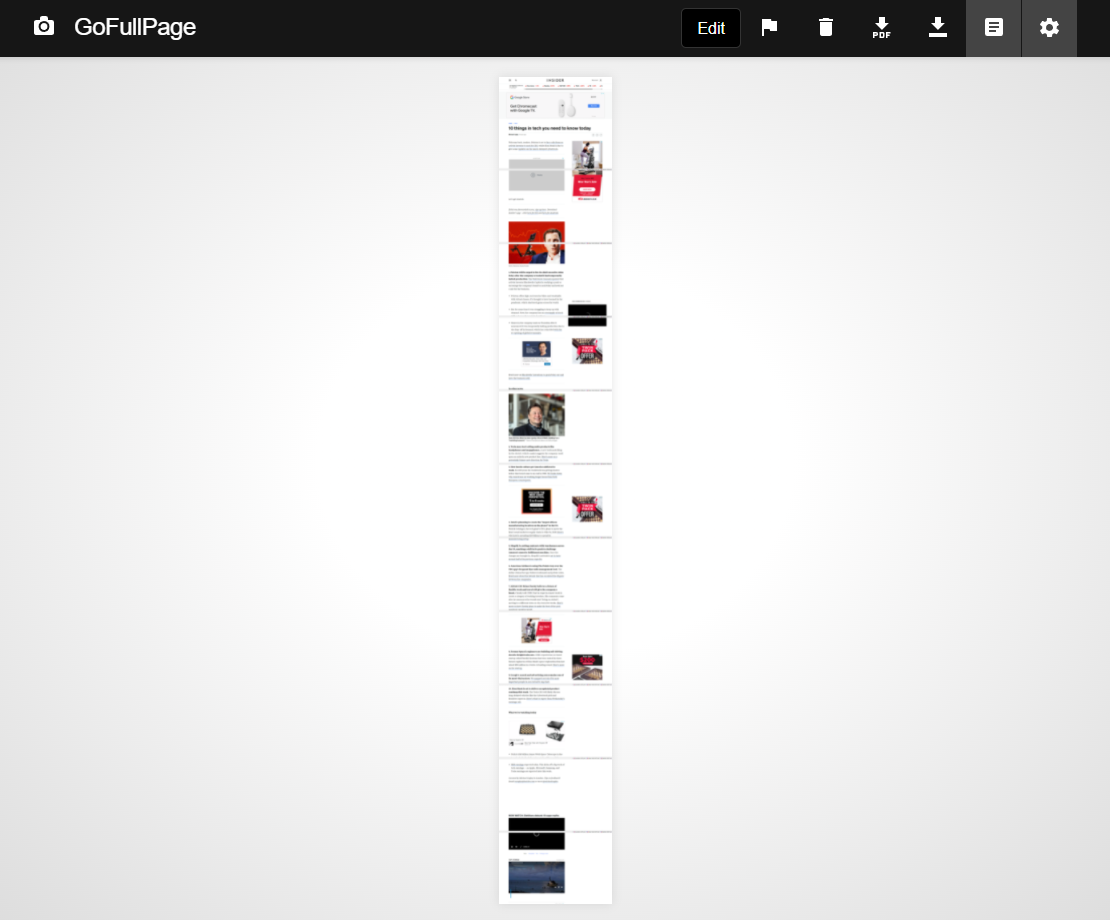
Most webpages extend well beyond the bottom of the computer screen, but Full Page Screen Capture takes one long screenshot of the entire page with a single click. After capturing the entire page in a single image, you can save it to your computer as a PNG or PDF and even edit it by adding lines, arrows, and other shapes.
Checker Plus for Gmail
Checker Plus for Gmail makes your Gmail accounts accessible from anywhere; click the extension and you get a drop-down menu that displays your inbox. You can read, reply to, delete and otherwise manage emails all from there, as well as easily switch among accounts to see all your email at once. With Checker Plus, you'll almost never need to open Gmail in a dedicated browser tab.
Google Translate
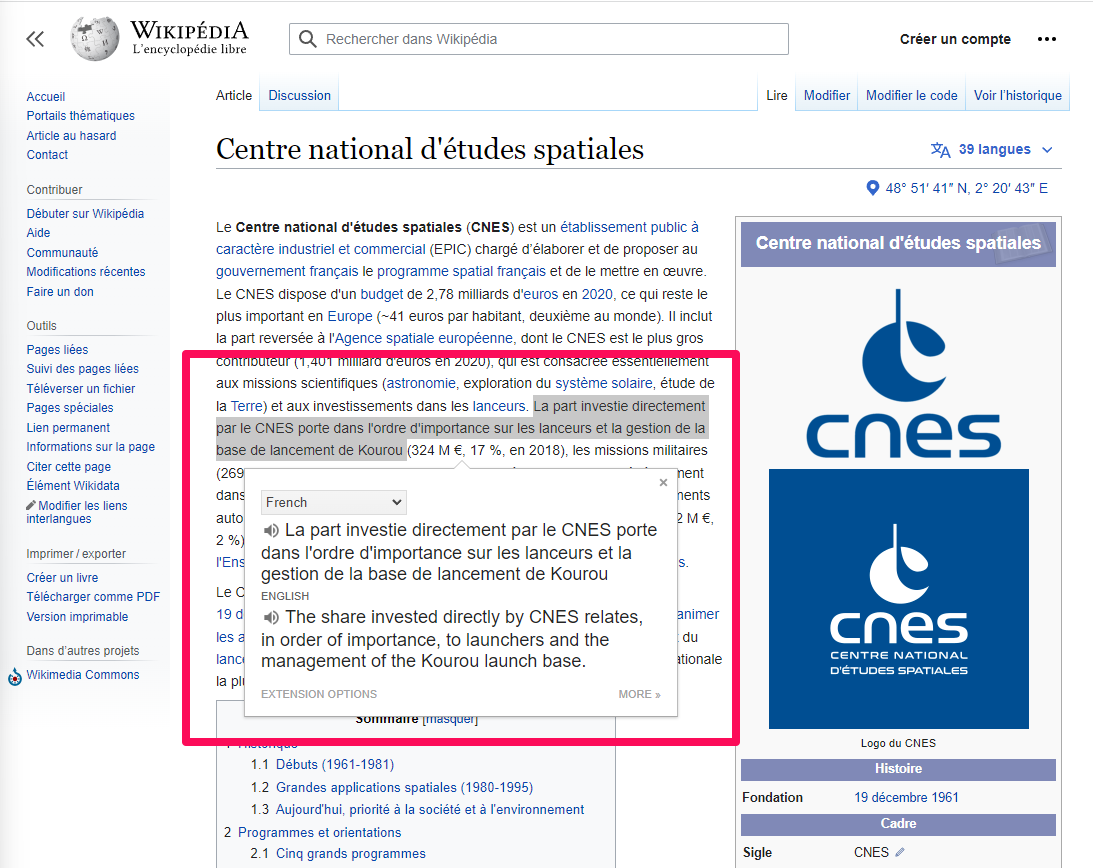
There are a lot of ways to get online translations, but few are as easy as using the Google Translate extension. After installing this add-on, just select foreign language text on the page and click the Google Translate icon that appears beside the selection. It's translated automatically, and you don't even need to specify the language.
Grammarly
One of the most popular online spelling- and grammar-checker, you can use the Grammarly extension to get enhanced writing guidance in almost any website, including social media like Twitter, LinkedIn, and Facebook. There's a premium paid version of Grammarly for advanced editing, but you can take advantage of its excellent spelling and grammar checking for free.
Google Dictionary
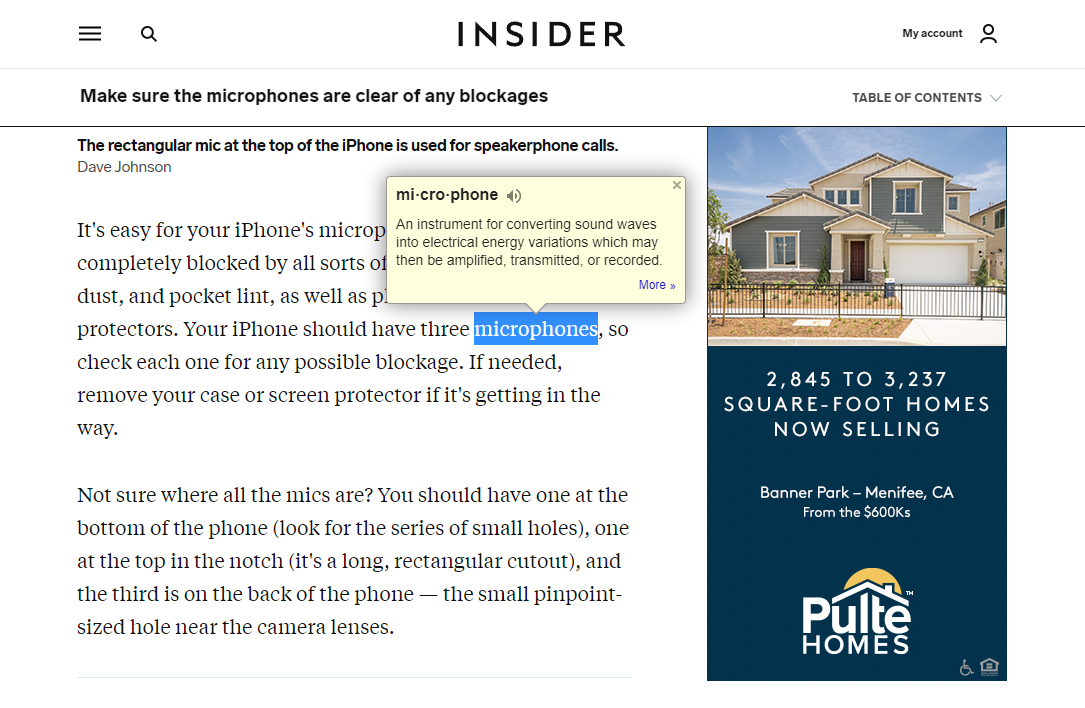
Need vocabulary help? Especially handy if you are reading technical articles with domain-specific lingo, Google Dictionary is like Google Translate, except the words are already in English. Double-click any word on the page and Google Translate opens a pop-up window with a definition and audio pronunciation.
Zoom Scheduler
If you use Google Calendar but prefer Zoom to Google Meet (or Zoom is required of you), you can use Zoom's Scheduler extension to start or schedule Zoom meetings directly in your Google Calendar, saving yourself the time of having to navigate between and organize two apps.

