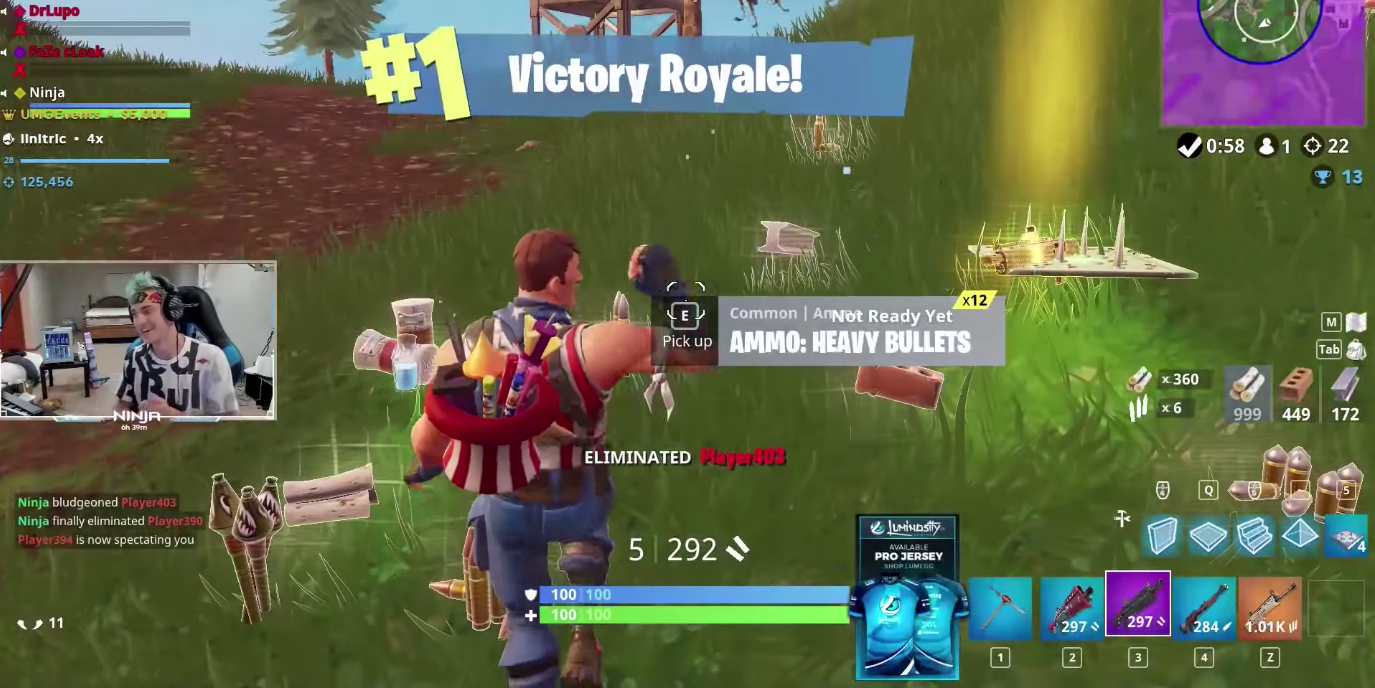Based on Ninja’s performance while he’s playing “Fortnite,” you know for a fact that whatever he’s doing is working.
I can’t guarantee it’ll turn you into a “Fortnite” legend, but if you want to try something that clearly works for one of the biggest “Fortnite” streamers in the world, a good place to start is with the game’s settings more than anything else – apart from being Ninja himself.
Fortnite has preset options for graphics and controls, but a little tweaking here and there can actually give you advantages over other players who don’t tweak their settings.
YouTube channel Unbox Therapy recently posted a video showing some of Ninja’s “Fortnite” settings, and a website called BestFortniteSettings.com also laid out the specific tweaks, as revealed by Ninja himself during some of his streams on Twitch.
Check out Ninja's "Fortnite" settings, as well as hte tweaks and shortcuts he has on his keyboard and mouse:
Ninja doesn't set all the graphics settings to "Epic."

Choosing every graphic setting's maximum value is great for making a game look great, but some settings actually make it harder to spot enemies, especially from far away.
Ninja's has every graphics setting in "Fortnite" set to "Epic" apart from a few things, according to bestfortnitesettings.com and Unbox Therapy.
- Shadows are set to "Off"
- Anti-aliasing is set to "Off"
- Post processing is set to "Off"
Make sure you set the "Frame rate limit" to the highest possible number your monitor supports.

Ninja uses the $480 Alienware 25 Gaming Monitor, which has a refresh rate of up to 240Hz.
The number next to the "Hz" - or hertz - is how many times the screen can refresh itself every second. The higher the number, the more frames per second it can display. And the more frames per second, the smoother the gaming experience.
That smoothness doesn't just make the game look better when you're moving around. It can help your aim, too. Essentially, you can make finer and more accurate aiming movements with high refresh rates than with a monitor with lower refresh rates.
Resolution should be set to the highest resolution your monitor supports, unless it makes the game play less smoothly.

Ninja's monitor has a 1080p resolution, which isn't the sharpest monitor you can buy. But with lower resolutions, your computer's graphics card doesn't have to work as hard, and it can push more frames per second. As a result, you can get smoother performance with lower resolutions.
Ninja gets between the the 70 and 220 frames per second with his PC, which is on the high-end of smoothness.
At the same time, monitors with higher resolutions like 1440p can deliver sharper details than a 1080p monitor, which can help you spot enemies from further away. The trade-off is that the game may not play as smoothly as it would on a 1080p monitor, as the graphics card has to work harder to render graphics at 1440p resolution.
4K monitors would offer the sharpest details, but few PCs - if any - can play "Fortnite" at higher than 75 frames per second. That's smooth enough for most players, but if you want Ninja's smoothness, you'll need a monitor with lower resolution.
Mouse settings.

Ninja tweaks both his mouse and the in-game mouse settings.
For his mouse - the Logitech 502 Proteus Spectrum:
- Dots-per-inch (DPI) level to 800. If you have a mouse from a different company that lets you adjust DPI, setting it to 800 DPI should have a similar result.
- Ninja also sets his mouse's polling rate - the number of times it sends information to his computer per second - to 1,000. Again, you should get similar results on a mouse from a different company if it lets you adjust polling rates.
In the game itself:
- Mouse Sensitivity X (horizontal movements) is set to 0.09
- Mouse Sensitivity Y (vertical movements) is set to 0.06
- ADS (aiming down sights) Sensitivity is set to 0.60
- Scope Sensitivity is set to 0.40
Ninja also adds important shortcuts to his mouse's extra buttons.

Ninja's Logitech 502 mouse has two side thumb buttons and a scroll wheel that can click to the left or right sides, which he assigns to do different things:
- Front thumb button is set to building slot 1 for building walls.
- Back thumb button is set to building slot 3 for building stairs.
- Scroll wheel left side click is set to building slot 2 for building floors.
- Scroll wheel right side click is set to building slot 4 for building roofs.
You can get the same settings if your mouse has a side thumb button and a scroll wheel that you can click to the left or right.
Ninja also tweaks some of the keyboard buttons.

Ninja tweaks some keyboard buttons to do different things:
- Changed "Z" to select weapon 4.
- Changed "X" to select weapon 5.
- Changed "5" to select Trap.
- Changed "Q" to select building slot 2 for building floors (in addition to his mouse shortcut).
You can set these keyboard settings to any keyboard, not just the $85 Logitech G610 Orion Red that Ninja uses.
Check out Unbox Therapy's video on Ninja's gaming PC and the settings he uses for the game.