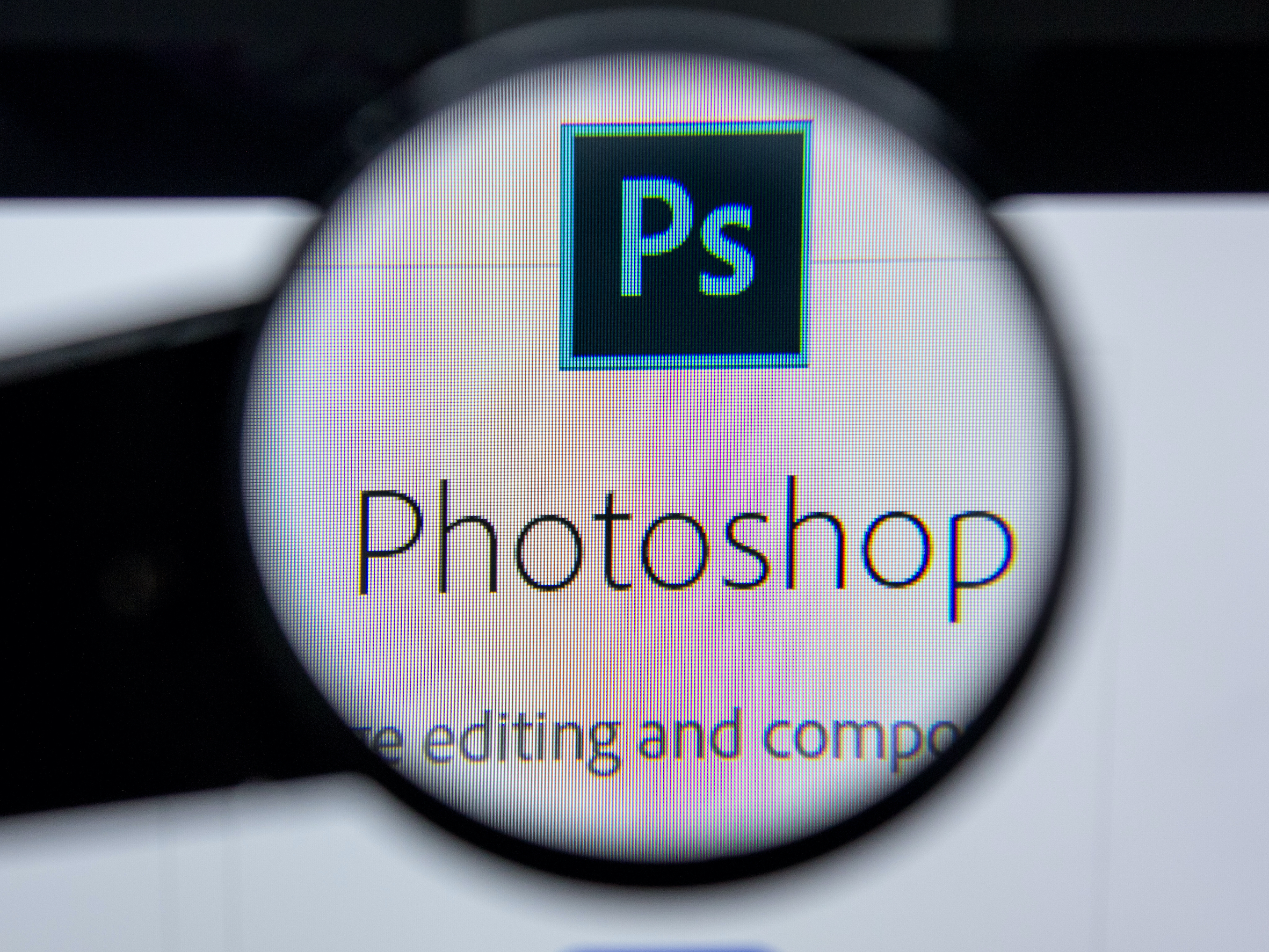- You can zoom in Photoshop using the Zoom Tool, which will let you zoom in and out of your canvas freely.
- To change between zooming in and out, you can use the tool options at the top of the screen, or zoom out by pressing and holding the Alt or Option key while using the tool.
- You can also use the mouse’s scroll wheel, or edit the zoom percentage reading at the bottom of the Photoshop screen.
- Visit Business Insider’s homepage for more stories.
If you need to zoom in or out of your image in Photoshop to get a better view, or perform detailed editing work, you can use the Zoom tool.
This isn’t the same as using the Crop tool – when you zoom, you’re only changing how the image is magnified on your screen, not how big the final image is.
Check out the products mentioned in this article:
Adobe Photoshop (From $129.99 at Best Buy)
Macbook Pro (From $1,299 at Best Buy)
Microsoft Surface 2 (From $1,999 at Best Buy)
How to zoom in Photoshop
Use the Zoom tool
1. Select the Zoom tool either by clicking it in the Tools Palette on the left side of the screen – its icon looks like a magnifying glass – or by pressing Z on your keyboard.
2. To zoom in, click on the part of the image you want to see in more detail. Each time you click, you’ll zoom in one level closer, until you reach Photoshop’s max zoom.
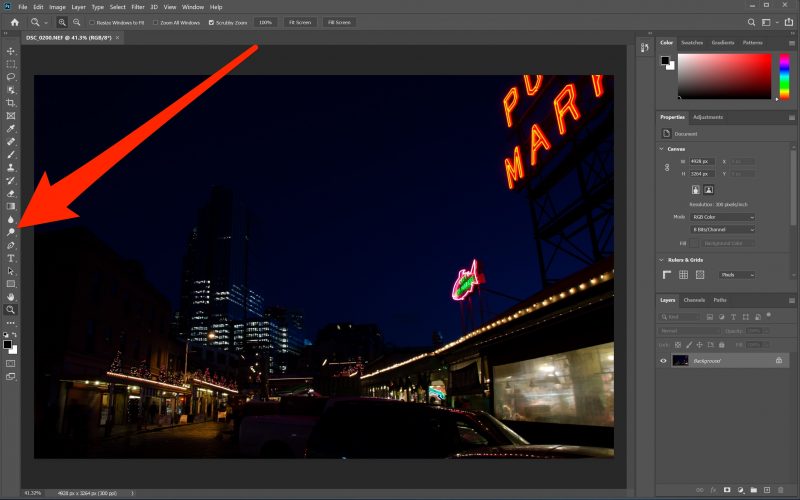
3. To zoom out, click the Zoom Out option in the Tool Options bar at the top of the screen (or bottom if you're using Photoshop Elements), which looks like a magnifying glass with a minus in it, and then click the image again. Remember to switch back to the Zoom In option when you're done.
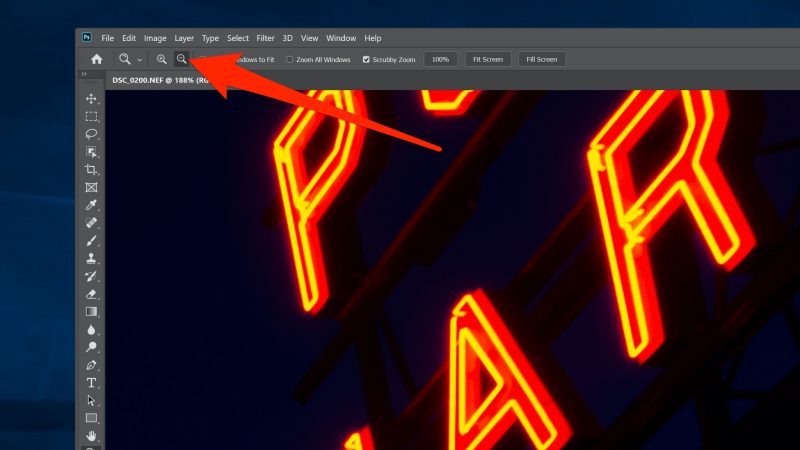
4. As an alternative way of zooming out, you can press and hold the Alt key (or Option key if you're on a Mac) on the keyboard when you use the Zoom tool on the image.
Use the mouse scroll wheel
You don't have to select the Zoom tool to change the image's magnification - if your mouse has a scroll wheel, you can zoom in and out while using any tool.
1. Place the mouse pointer at the spot in the image where you want to zoom in or out.
2. Press and hold the Alt key on a PC (or Option key if you're on a Mac) on the keyboard, and then spin the scroll wheel to zoom in or out.
Use the zoom percentage box
This method of zooming is a bit slower, but allows you to get more precise.
1. At the bottom of the Photoshop screen is a small box with a percentage in it. This percentage represents your current zoom level.
2. You can click on the box to edit the percentage by typing in a new zumber. The higher the number, the more zoomed in you are.
Related coverage from How To Do Everything: Tech:
-
How to rotate an image in Photoshop in 4 simple steps
-
How to flip a picture on your iPhone using the Photos app in iOS 13, or a third-party app
-
How to unhide photos on an iPhone in a few simple steps using the Photos app
-
How to set a timer on your iPhone camera, and take a picture after a brief countdown