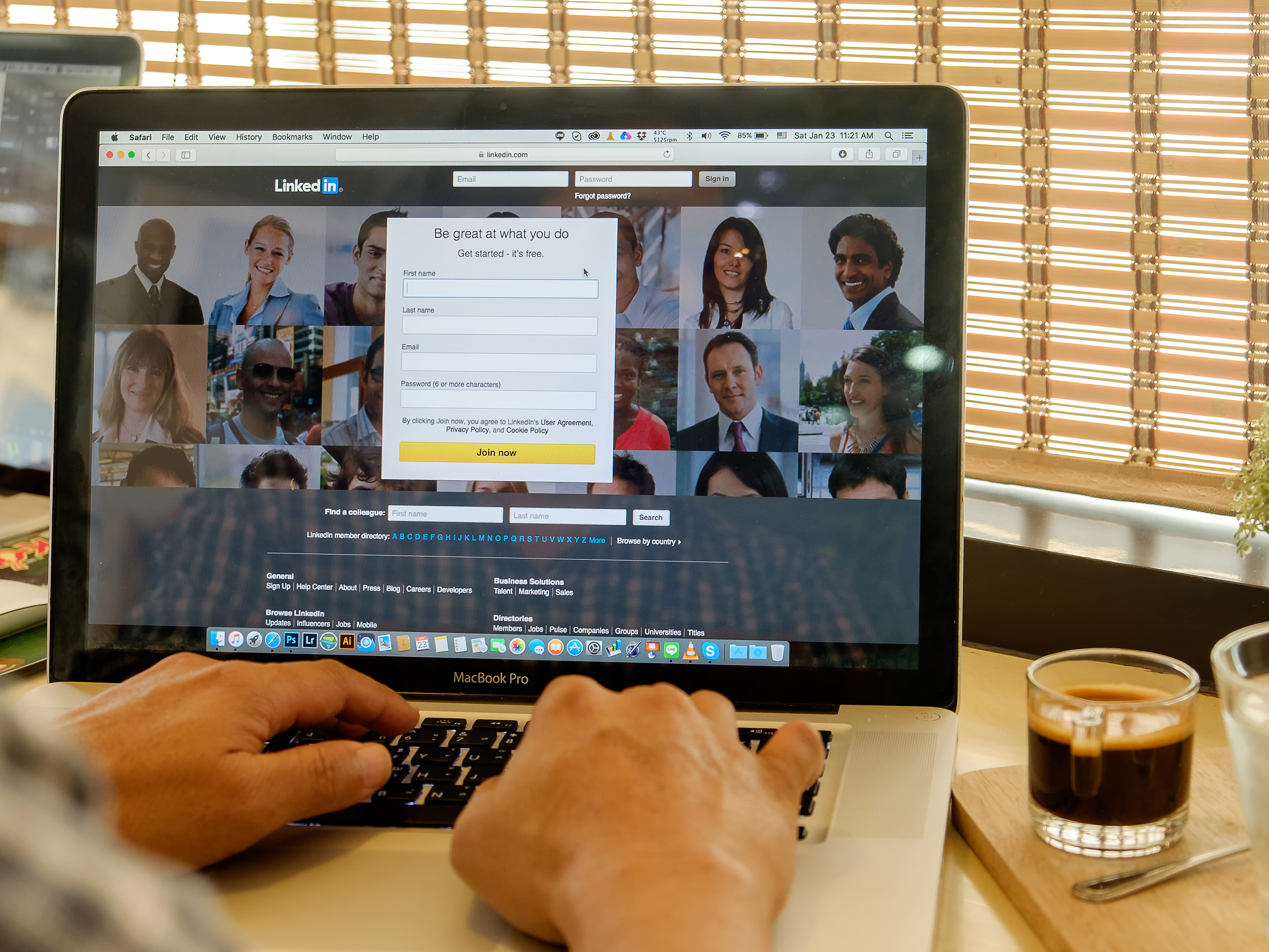Shutterstock
- You can post an article on LinkedIn with the platform’s article publishing tool, where you’re able to write and publish your own article to share in-depth expertise with your network.
- The feature isn’t available in all geographic areas, and if you don’t have access, you’ll only be able to use the regular posting feature, which has a lower character limit.
- If you aren’t interested in writing your own article, every LinkedIn user has the ability to share news articles by linking to them through the regular posting feature.
- Visit Business Insider’s Tech Reference library for more stories.
Posting articles on LinkedIn can help you share your professional knowledge with your connections and gain followers on the platform, all while growing your network.
Many LinkedIn members have the ability to use the article publishing tool on LinkedIn, where it is possible to write your own article that can be up to 125,000 characters long. However, some users may not have access to the tool, as LinkedIn notes that it is not available in all geographic areas.
If you don’t have the ability, you could still create or share articles within the regular posting feature, which is available to all users with a limit of 1,300 characters.
If the article publishing tool is available in your area, here’s what you’ll need to do to post your own article on the platform.
How to post an article on LinkedIn
1. Go to linkedin.com and log into your account, if necessary.
2. Click "Write an article" located in the post creation box in the middle of your homepage.

Devon Delfino/Business Insider
3. Write or paste in your article, add a headline, image, and format as desired, then press the blue "Publish" button in the top right corner of the screen.

Devon Delfino/Business Insider
4. Confirm your choice by clicking "Publish" again in the pop-up window.
Once you post an article, it's added to the "Articles" section of your profile. It will be shared with your connections and followers in the newsfeed (and sometimes shared as a notification), and those who don't follow you can do so from the published article.
You can also go back in and edit your article if you spot a typo or want to rephrase something, or share it to your other social media accounts once it's published by pressing the share icon at the end of your article or next to your author's byline.
Related coverage from Tech Reference:
-
How to create a company page on LinkedIn to promote your business and post job openings
-
'How much is LinkedIn Premium?': A cost breakdown of all 4 of LinkedIn's paid membership tiers
-
How to post on LinkedIn to share job news, articles, and more with your network, and edit or delete your posts
-
How to post a job on LinkedIn, so candidates can apply for the position directly through the platform