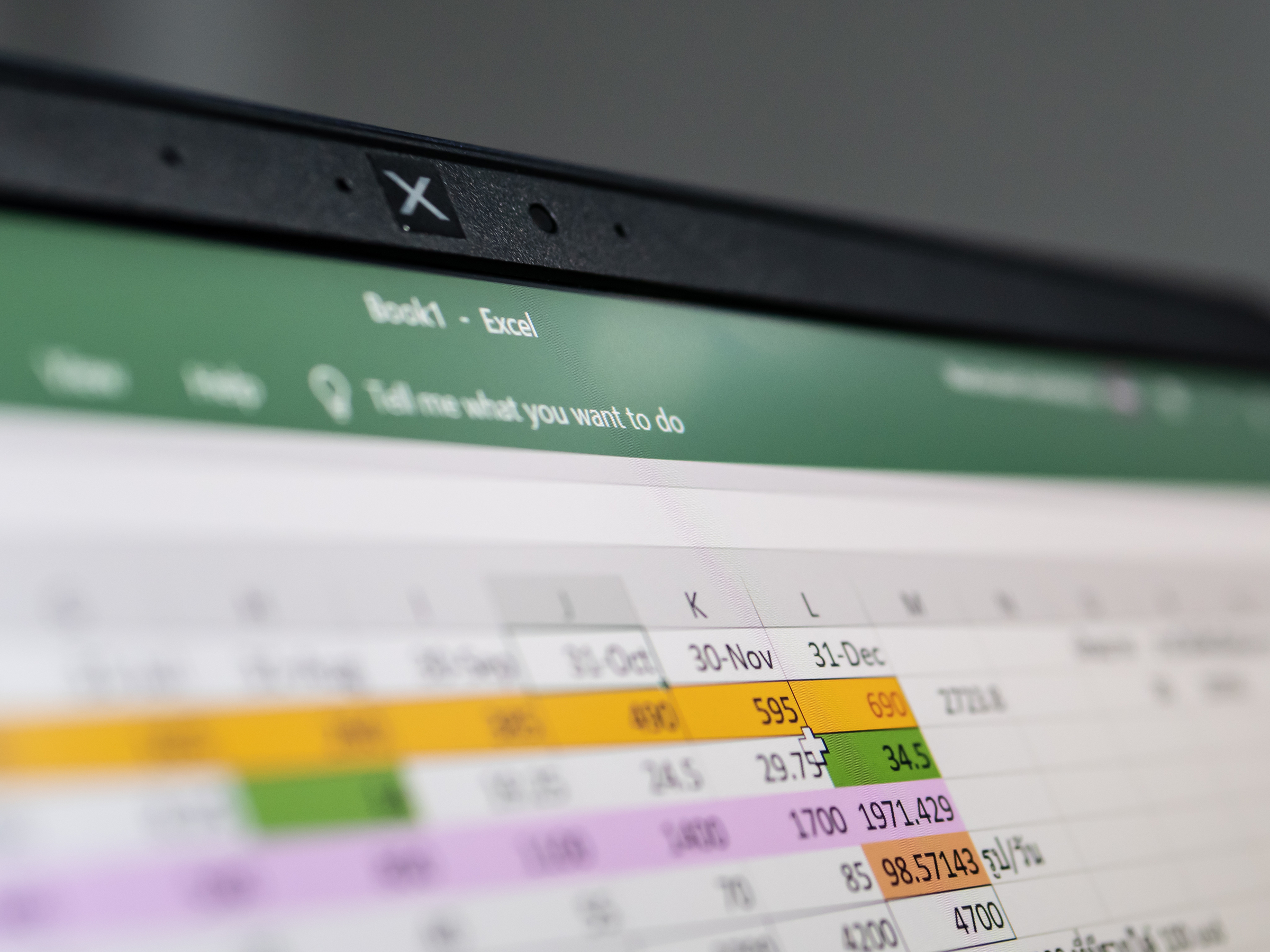- You can wrap text in Excel to ensure that all the text in a cell is visible at once.
- There are two ways to wrap text – you can edit the settings so that cells wrap automatically, or you can manually break up lines to wrap text.
- Visit Business Insider’s homepage for more stories.
Wrapping text in an Excel cell makes it easier to view all of the data in that cell. A wrapped cell expands as you type into it, so it will always fit everything you type.
Wrapping text isn’t the default option in Microsoft Excel, but it’s a simple adjustment to make. There are two ways to wrap text in Excel – you can either edit the settings to wrap text automatically or you can manually enter line breaks.
Note, however, that you may have to adjust the row height, to ensure that all your text is visible.
Check out the products mentioned in this article:
Microsoft Office 365 Home (From $99.99 at Best Buy)
MacBook Pro (From $1,299.99 at Best Buy)
Lenovo IdeaPad 130 (From $299.99 at Best Buy)
How to wrap text in Excel automatically
1. Open Excel on your Mac or PC and select the cells that you want to format.
2. Select the "Home" tab, then find the wrap text icon and click "Wrap Text."

3. Alternatively, you can select "Format" from the menu at the top, hit "Cells" and then select "Wrap Text" under the "Alignment" tab.

4. Note that the size of the cell impacts the text that you see. For example, if you change the width of the cell, the data wrapping will automatically adjust to fit the new space.

If your wrapped text isn't all visible, it could be because the row is set to a specific height that can't accommodate the amount of text, or that the text is in a range of cells that's been merged.
Here's how to adjust the height of a cell:
1. Select the cell or cells that you want to adjust the row height of.
2. Select the "Format" tab, then select "Height."
3. From there, you can either:
- Select "AutoFit Row Height" to automatically adjust the row height to fit your text.
- Specify the exact height of the row by selecting "Row Height" and typing the height (in pixels) into the box.

How to wrap text in Excel manually with line breaks
1. To manually break up the text to move it onto another line, first double click on the cell, in the spot where you want to make the line break.
2. Once in the cell, click on the location where you want to make the line break and hit "Alt + Enter." This will move the text down one line.
3. Once you click out of the cell, the text will wrap.
Related coverage from How To Do Everything: Tech:
-
How to merge and unmerge cells in Microsoft Excel in 4 ways, to clean up your data and formatting
-
How to alphabetize data in an Excel spreadsheet by column or row, and by using shortcuts
-
How to embed a YouTube video into a PowerPoint presentation, depending on the version of your PowerPoint
-
How to convert Google Slides to a PowerPoint presentation in 4 easy steps