
Reuters
- You can see your Spotify listening history in several ways, on the platform’s mobile and desktop apps.
- In its iPhone app, Spotify is currently testing a feature that lets you view months of listening history from the “Home” page.
- You can also see a shortened version of your Spotify listening history when you use the mobile app’s “Add Songs” menu.
- In the desktop app, you’ll find your listening history in a tab on the “Play Queue” screen.
- Visit Business Insider’s Tech Reference library for more stories.
Spotify keeps close track of your listening history, both for your convenience and to personalize the music it recommends to you.
But if you’re trying to find that listening history, you might need to jump through a few hoops. But once you find it, you’ll get a completely up-to-date list of everything you’ve listened to recently.
Here’s how to find your Spotify listening history, using both your phone and computer.
How to see your Spotify listening history in the mobile app
There are two ways to find your listening history in the Spotify mobile app. Both are available in the iPhone app, while only one is available in the Android app.
Spotify is currently testing a feature in the iPhone app that lets you see your complete listening history — you can go back months at a time, if you’d like. You can also choose whether you’d like to see what songs you’ve listened to, or the playlists you’ve used.
Since it's only a test, this feature may be removed in the future. But for now, you can find it here:
1. Make sure that your app is fully updated, and then open the Spotify app and tap "Home" at the bottom of the screen.
2. Tap the icon in the top-right that looks like a clock. This will open up your Listening History page.
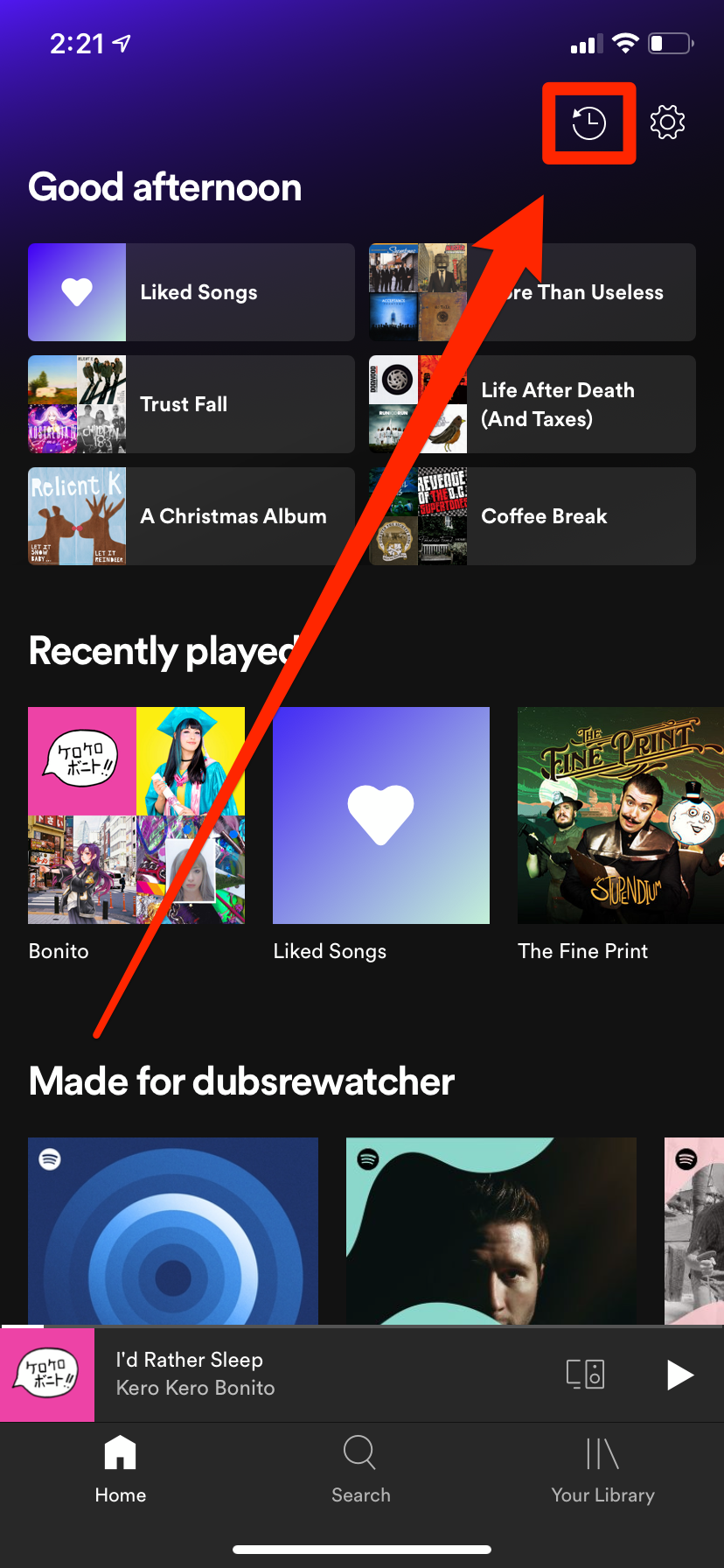
William Antonelli/Business Insider
3. By default, you'll be shown all the playlists you've listened to recently. You can scroll down to see the last month or so of your playlist history.
4. To see your song-by-song listening history by tapping the icon in the top-right corner that looks like a peg — this will open a menu where you can select "Songs and episodes."
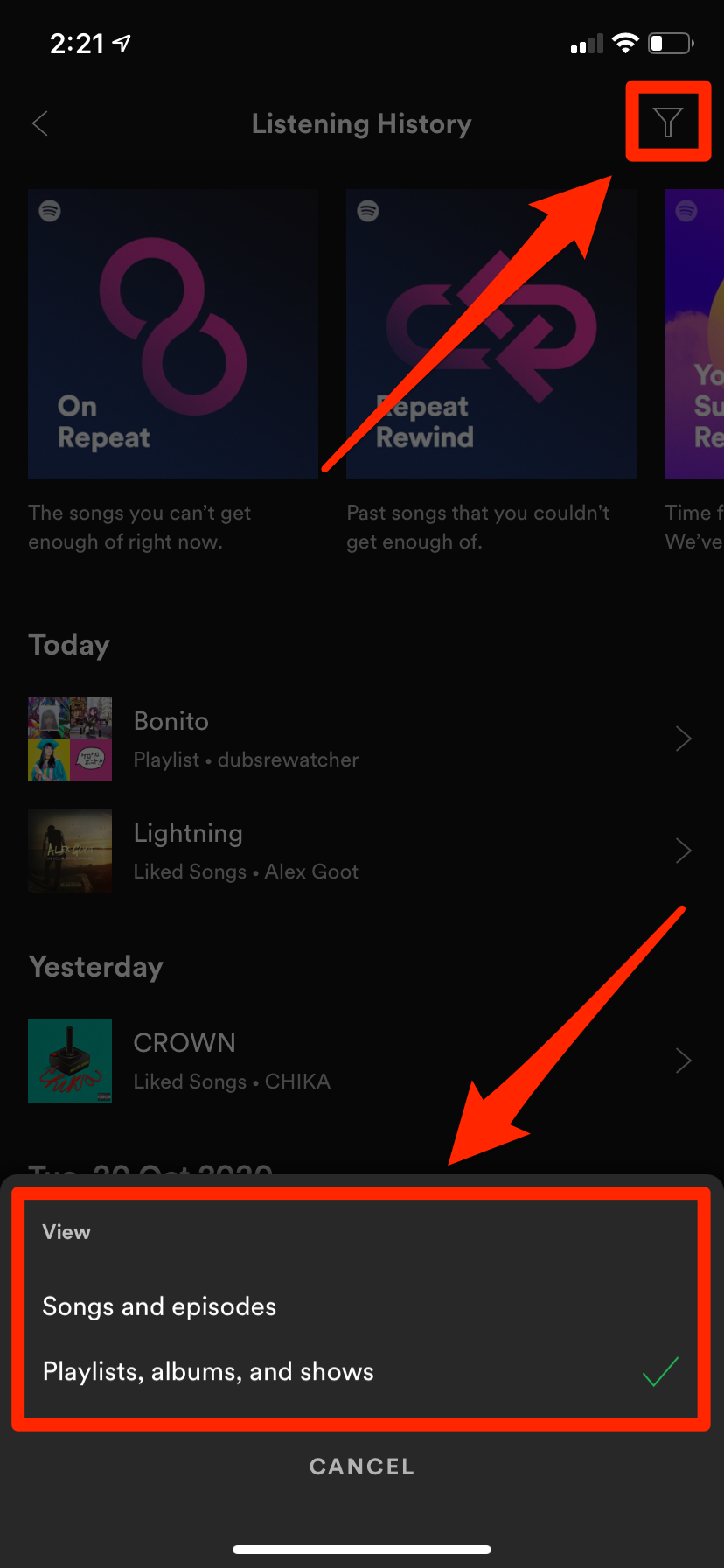
William Antonelli/Business Insider
5. You can now see a full list of every song and podcast episode you've listened to for the past few months. Scroll down to see them all, and tap on any of them to play it.
You can also find a truncated version of your listening history through the "Add Songs" section. You can do this on both an iPhone and Android device.
1. Start the Spotify app and tap "Library" at the bottom of the screen.
2. Open one of your playlists. If you have no playlists, tap "Create playlist" and then tap "Create."
3. Tap "Add songs," the small button below the name of the playlist.
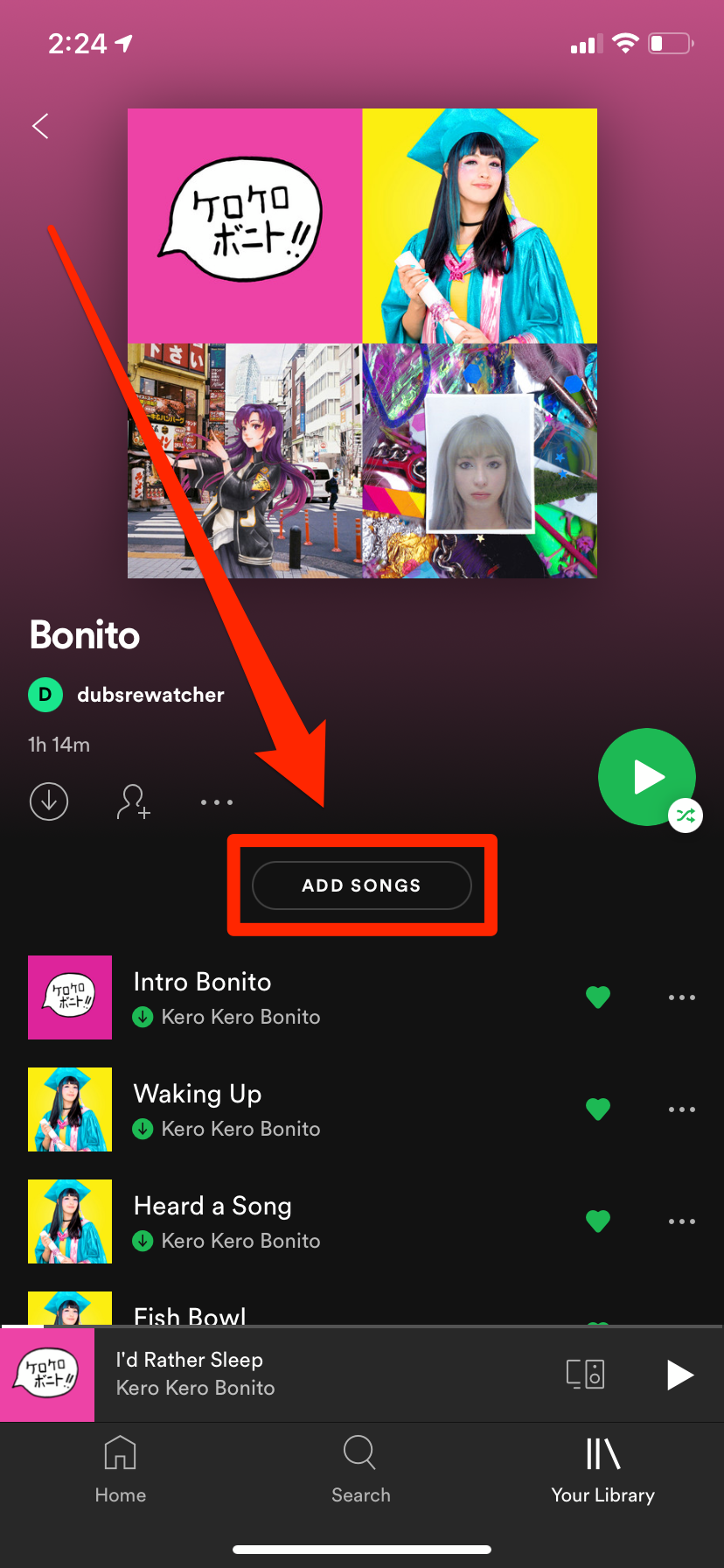
William Antonelli/Business Insider
4. On the "Add songs" page, swipe to the left three times. You should land on the "Recently played" list. This displays the last 100 or so tracks you've played on Spotify.
5. Tap the name of any song to play a preview, or tap the plus sign to add it to the playlist.
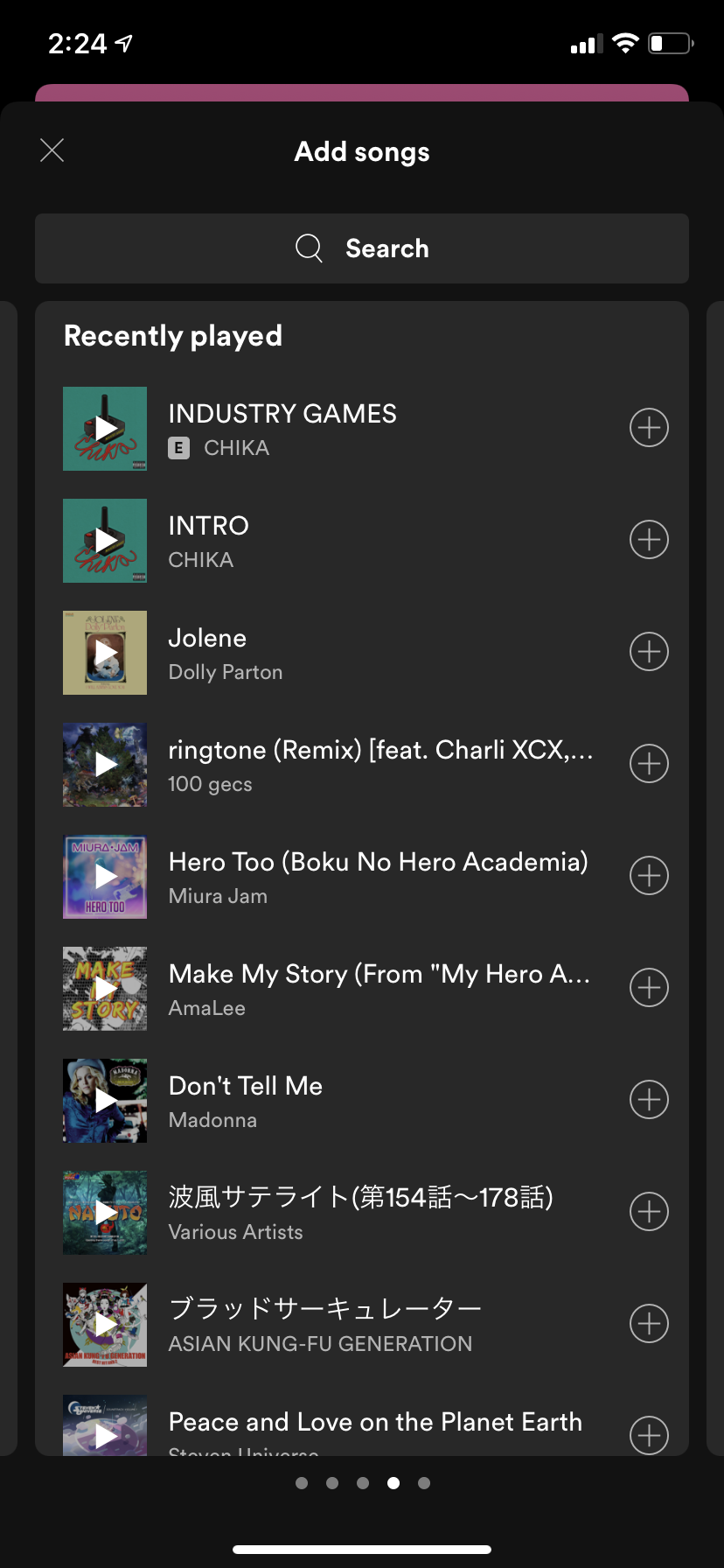
William Antonelli/Business Insider
How to see your Spotify listening history on the desktop app
Checking your listening history on a Mac or PC is much simpler.
1. In the desktop app, just click the Queue icon in the bottom-right corner of the window. It looks like three stacked lines with an arrow in one corner.
2. Once you've opened your Queue, click "History" near the top of the screen.
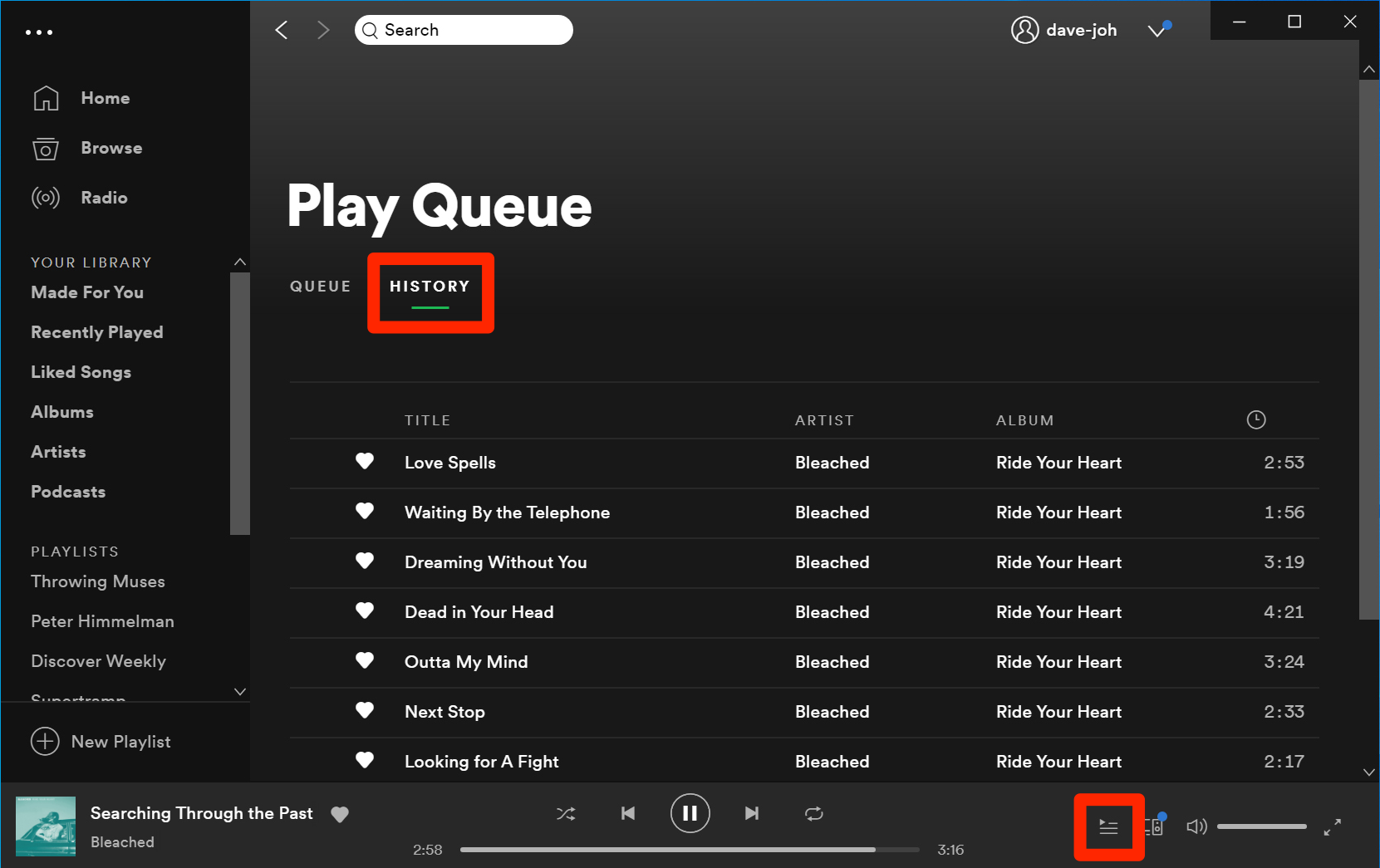
Dave Johnson/Business Insider
You'll now see the last 50 or so songs in your listening history. Just note that this history is cleared whenever you close the app, and only tracks the songs you've listened to on your desktop.
Related coverage from Tech Reference:
-
How to change your Spotify username or display name through the mobile or desktop apps
-
How to follow a playlist on Spotify in 2 ways, and receive notifications whenever it updates
-
How to sign up for Spotify Premium on your iPhone or desktop computer, and get a free trial
-
How to use Spotify keyboard shortcuts on your Mac or PC to manage your playback and playlists
-
How to combine your playlists on Spotify, and put all of your favorite songs in one place

