
Marko Geber/Getty Images
- To view and delete your Amazon Prime watch history, go to the Settings page of Prime Video.
- You can only view and delete your Amazon Prime watch history on a web browser, not the Prime Video app.
- You can delete titles from your Continue Watching carousel by clicking the Edit button.
- Visit Insider's Tech Reference library for more stories.
Amazon Prime keeps track of the movies and shows you've watched so that it can recommend other titles you may be interested in. It's a helpful feature in theory, but if you share an account with someone that has different tastes than you, or if you watch a few episodes of a show before deciding it isn't for you, it can lead to some irrelevant recommendations.
There's a way to remove titles from your Amazon Prime watch history as well as your Continue Watching list. Here's everything you need to know.
How to view and delete Amazon Prime watch history
1. Go to Amazon, and sign in to your Amazon Prime account if necessary.
2. On the left side of the banner at the top of the Amazon homepage, click the Prime Video tab.
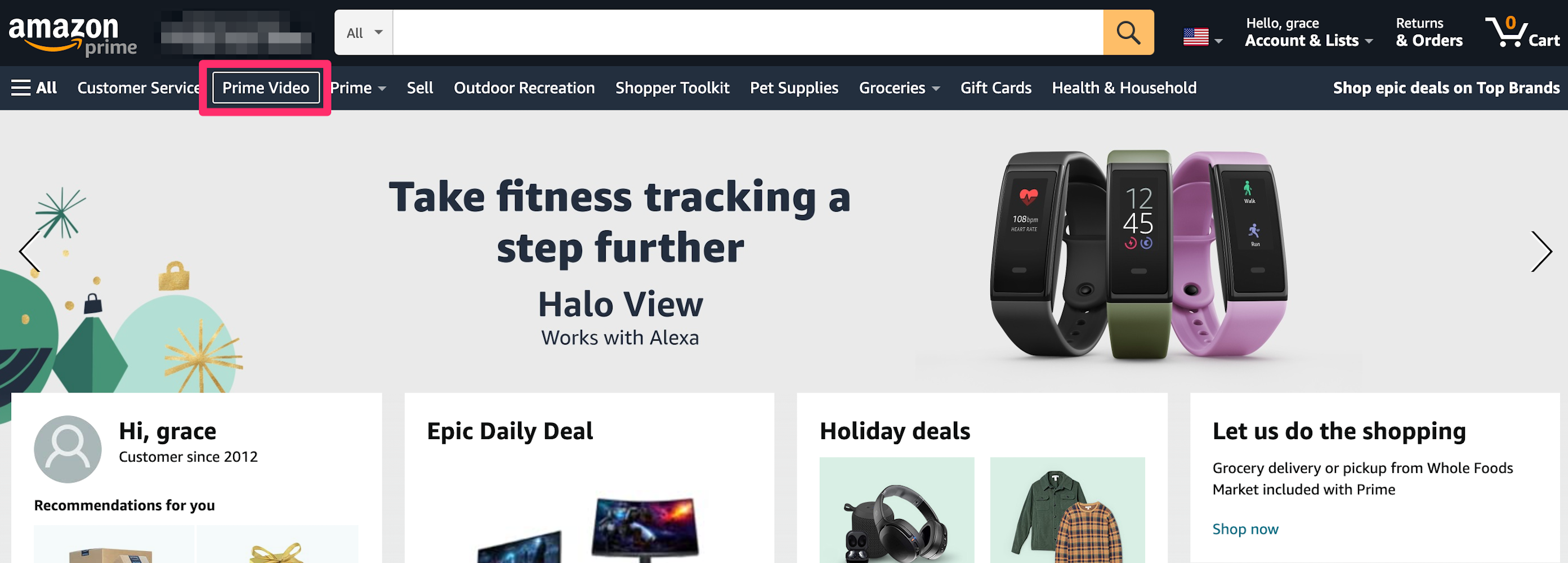
Grace Eliza Goodwin/Insider
3. On the Prime Video page, click the gear-shaped Settings icon in the top-right corner, and select Settings in the drop-down. You may need to enter your password on the next screen.
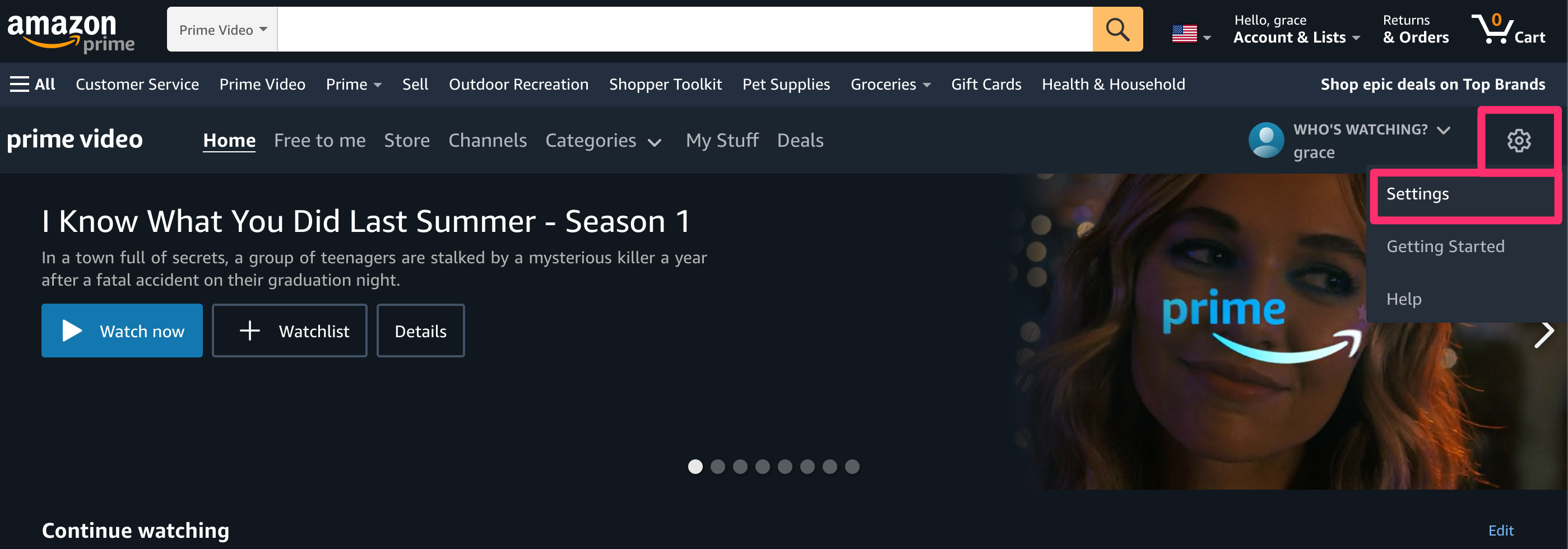
Grace Eliza Goodwin/Insider
4. Click the Watch history tab at the top of the page.
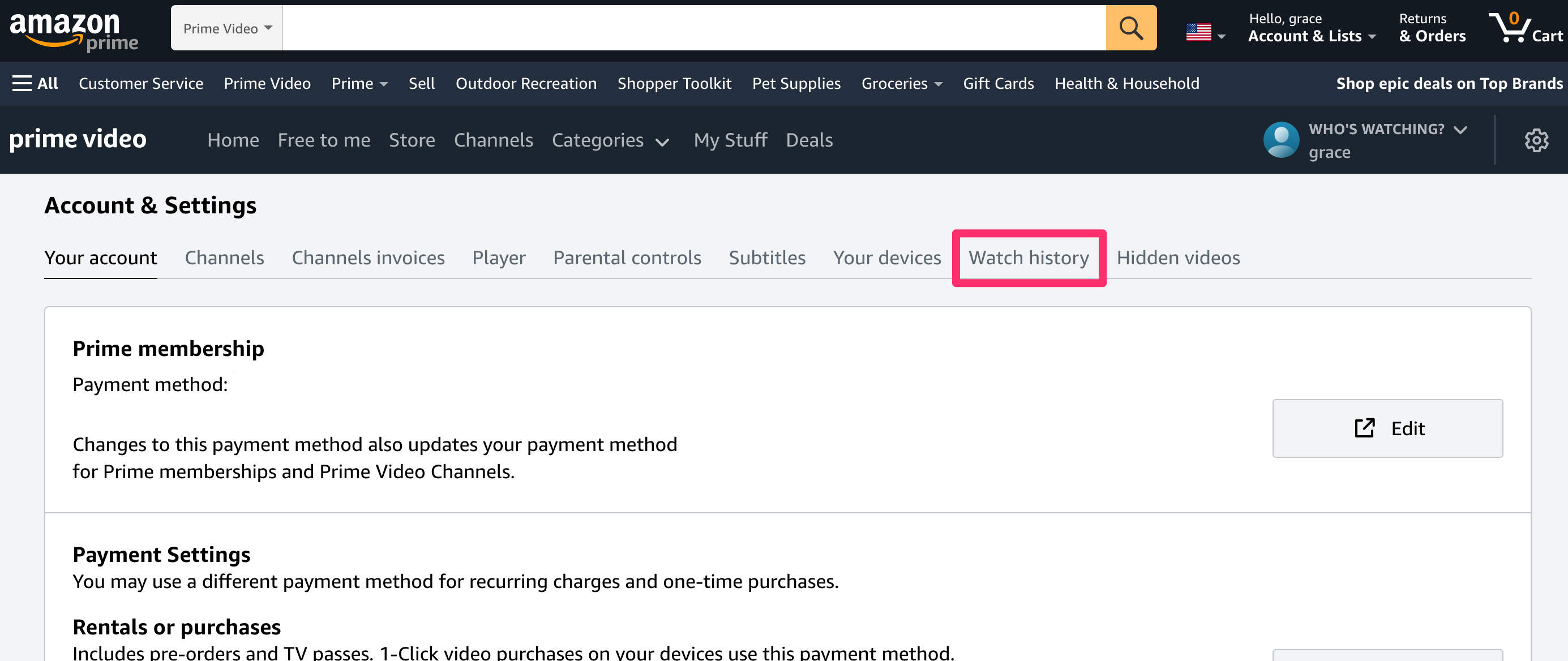
Grace Eliza Goodwin/Insider
5. To remove a movie or show from your watch history, click the Delete from Watch History button to the right of the title.
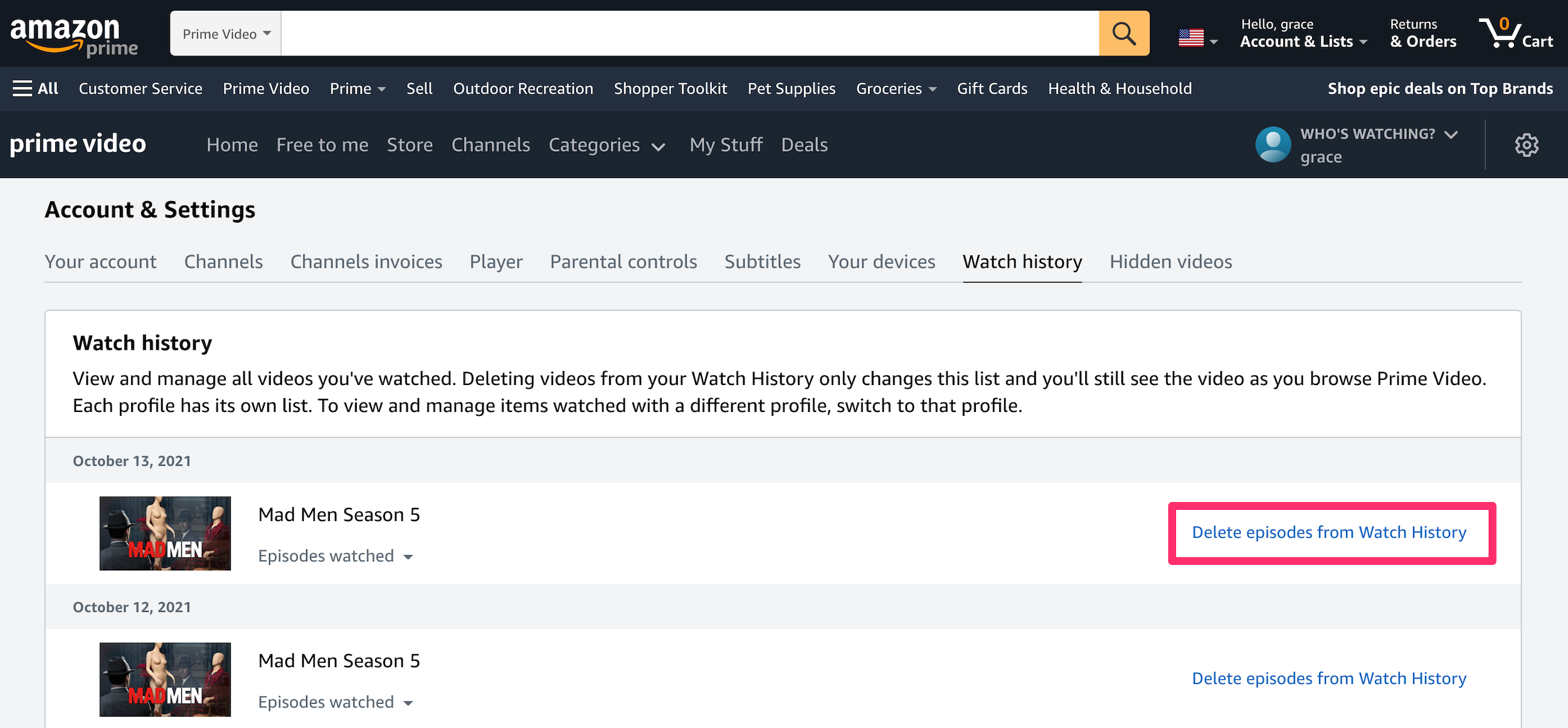
Grace Eliza Goodwin/Insider
How to remove items from your 'Continue Watching' list
1. Go to Amazon Prime Video and sign in to your account if necessary.
2. Locate the Continue watching carousel.
3. Click the small Edit button on the right side of the list.
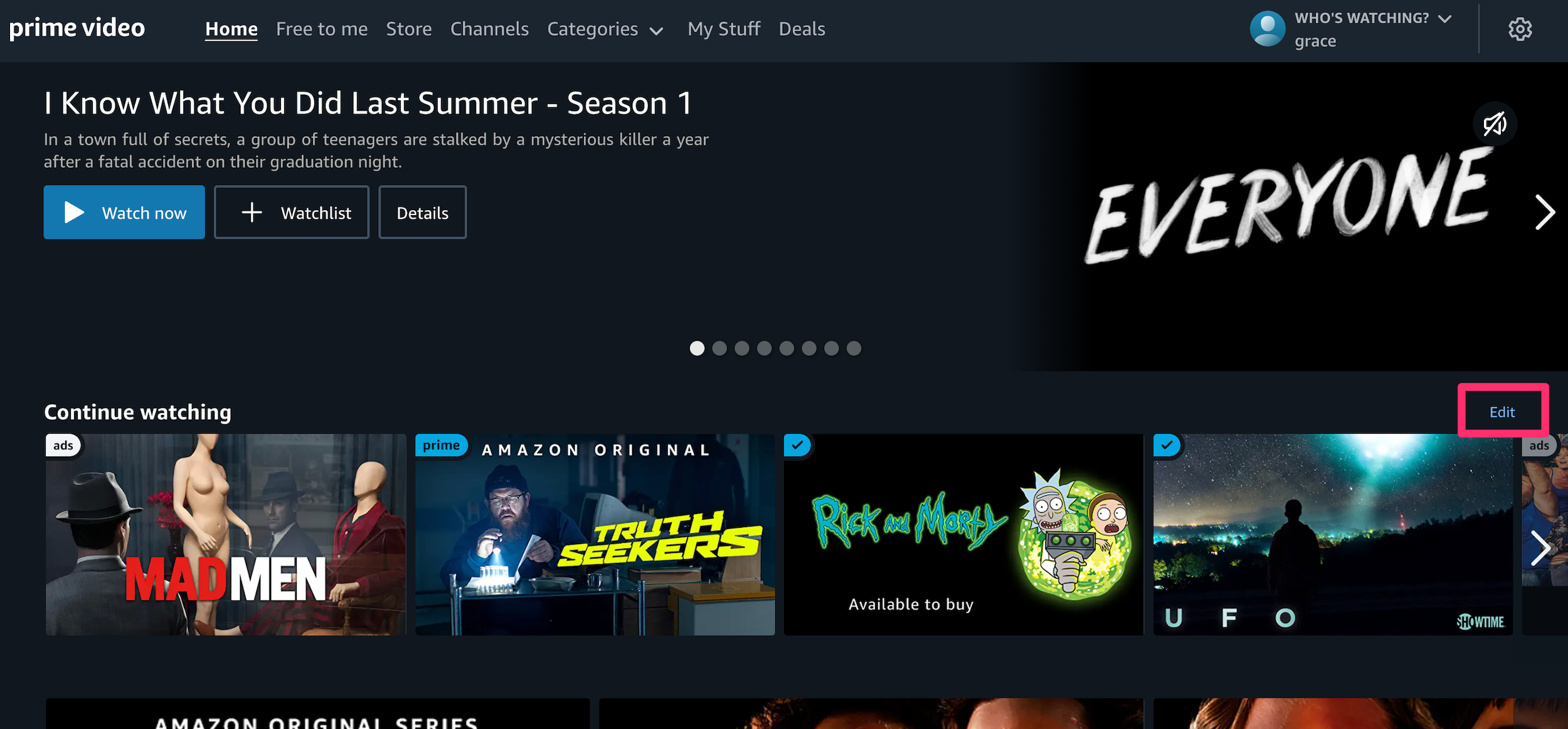
Grace Eliza Goodwin/Insider
4. Click the "X" button on any titles you want to remove. When you're finished, click Done in the right corner.
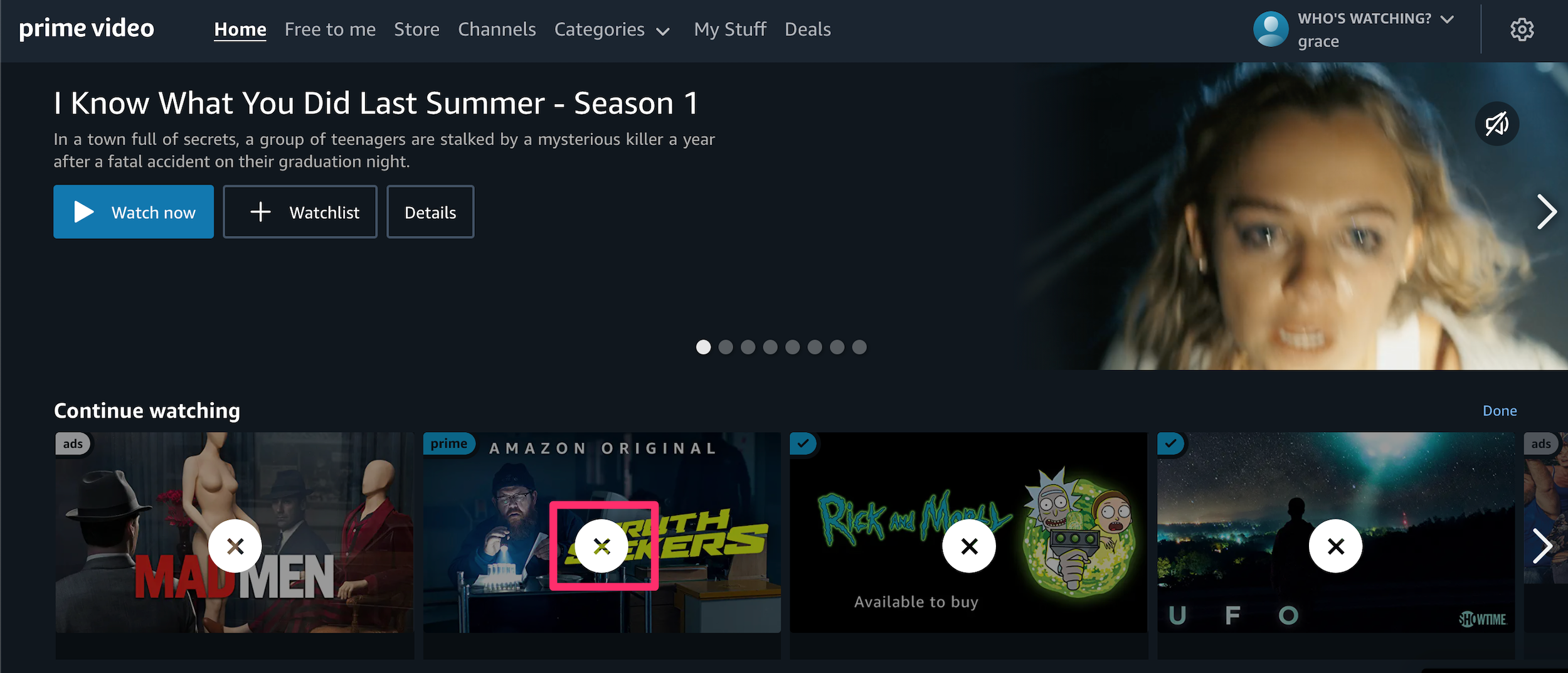
Grace Eliza Goodwin/Insider
4. Alternatively, you can hover your cursor over a title in the carousel and click the Hide this button, which looks like a circle with a line through it.
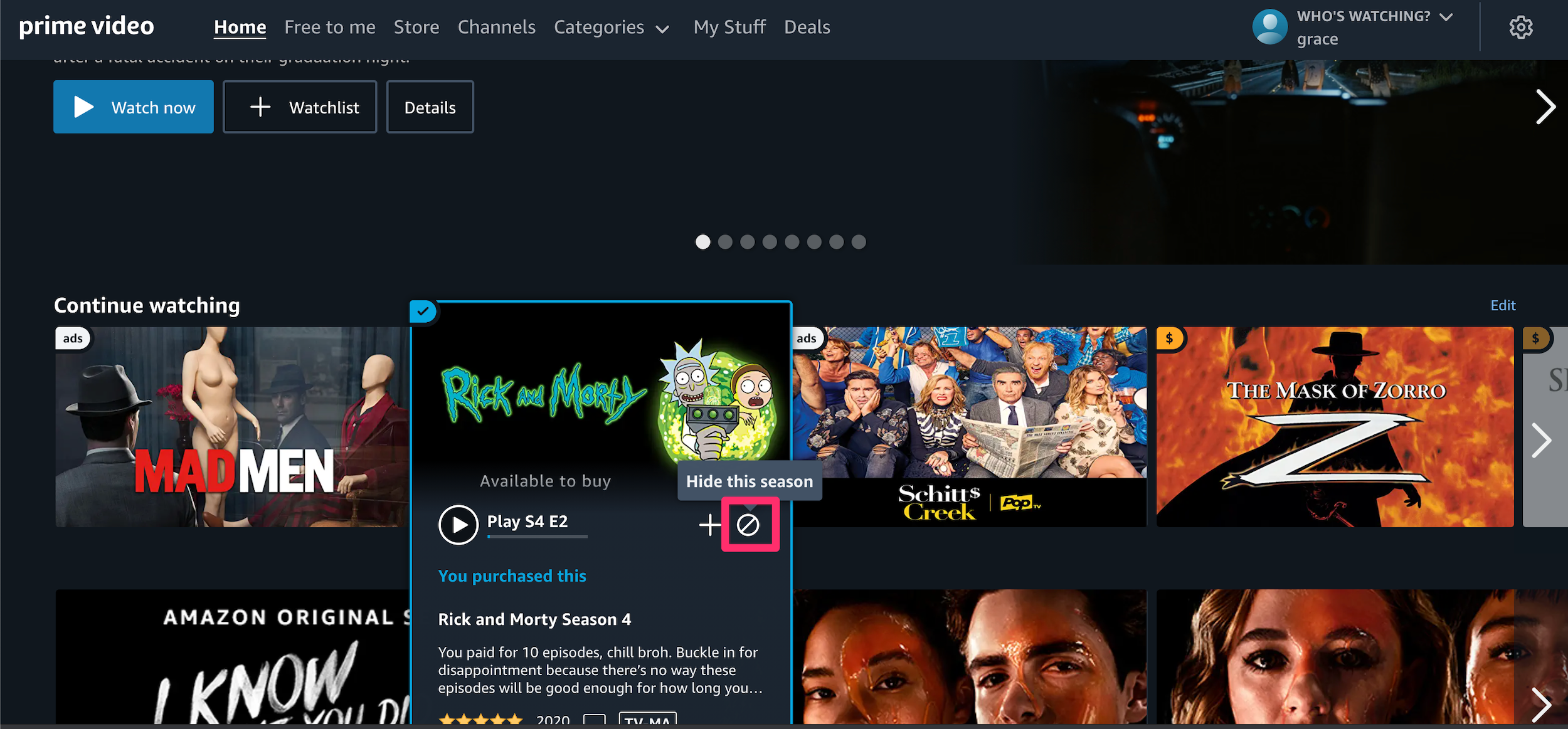
Grace Eliza Goodwin/Insider
