- You can pair AirPods with your phone by opening the case, holding it close to the phone, and following the connection instructions.
- If the connection message doesn't appear, press and hold the button on the back of the case for five seconds.
- To find the customization options, tap the "i" icon to the right of the AirPods in Bluetooth settings.
- Visit Insider's Tech Reference library for more stories.
While there are many earbuds you can use with your iPhone, Apple's own AirPods have become the go-to option for many people because they are completely wireless, have good (if not best-in-class) sound quality, and are incredibly simple to set up.
Whether you have AirPods or AirPods Pro, it only takes a few minutes to pair and customize your earpods.
How to connect AirPods to an iPhone
1. On your iPhone, go to the Home screen.
2. Position your new AirPods very close to the phone and then open the AirPods case.
3. You'll see a setup message appear on the iPhone. Tap Connect, and then tap Done.

4. If you don't see the connection message, keep the case open, but press and hold the button on the back of the case for about five seconds, until you see the message appear.
How to customize AirPod controls
1. Make sure your AirPods are connected to your iPhone by putting them in your ears, or just by opening the case.
2. On your iPhone, open the Settings app and tap Bluetooth.
3. Find the AirPods in the list of paired devices and tap the "i" icon to the right.
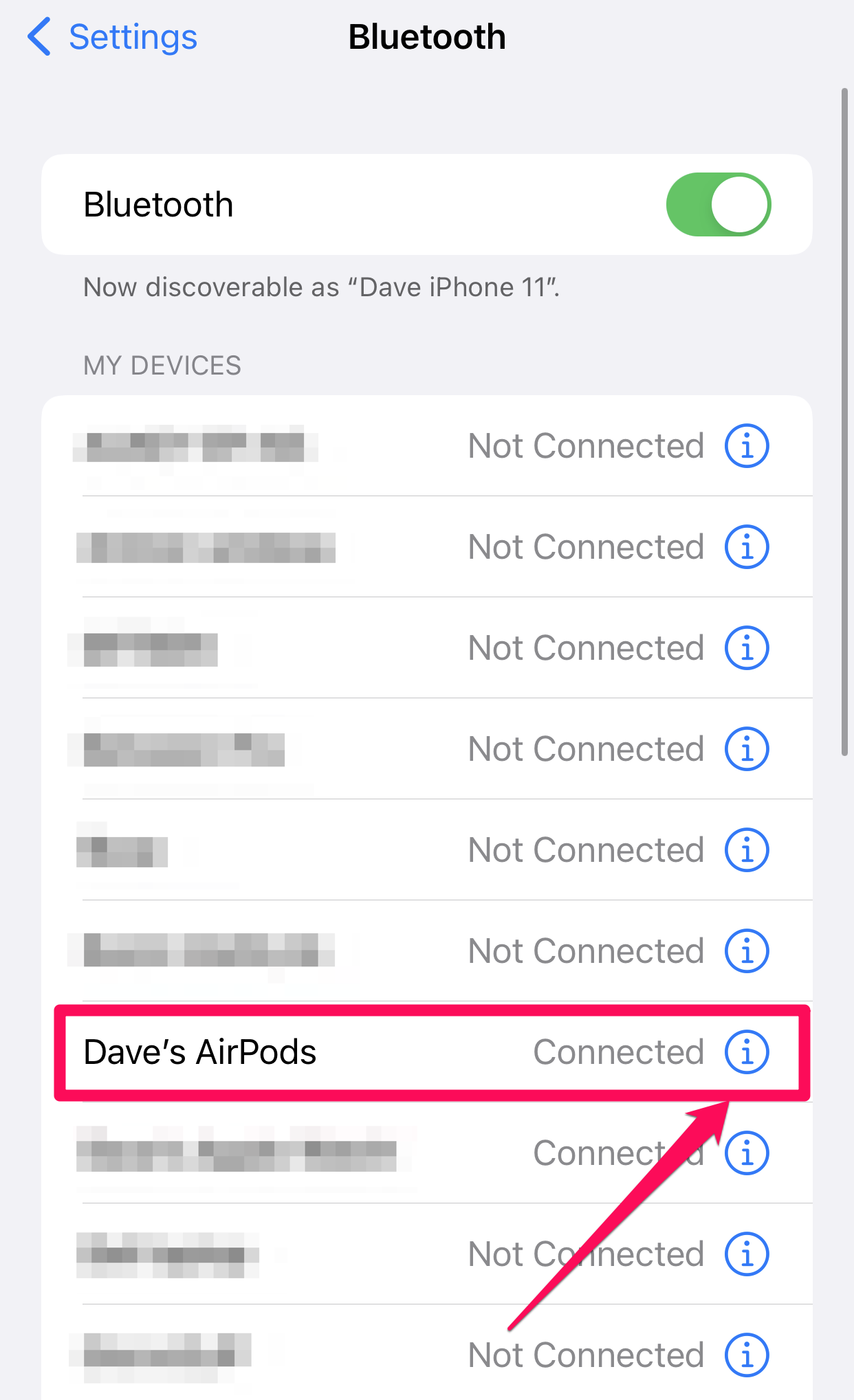
Once on the AirPods details page, you can customize their settings and controls:
- Change the Airpods name. Tap Name at the top of the screen and enter whatever name you prefer.
- Turn on Automatic Ear Detection. If it's not already enabled, swipe the button to the right to turn this feature on. It'll pause audio when you remove an AirPod from your ear and turn off the AirPods if you remove both of them.
- Select a microphone. Tap Microphone and select Automatically Switch AirPods to let the AirPods pick the best microphone when you're talking. If one of the AirPods isn't working properly, you can manually select Always Left AirPod or Always Right AirPod.
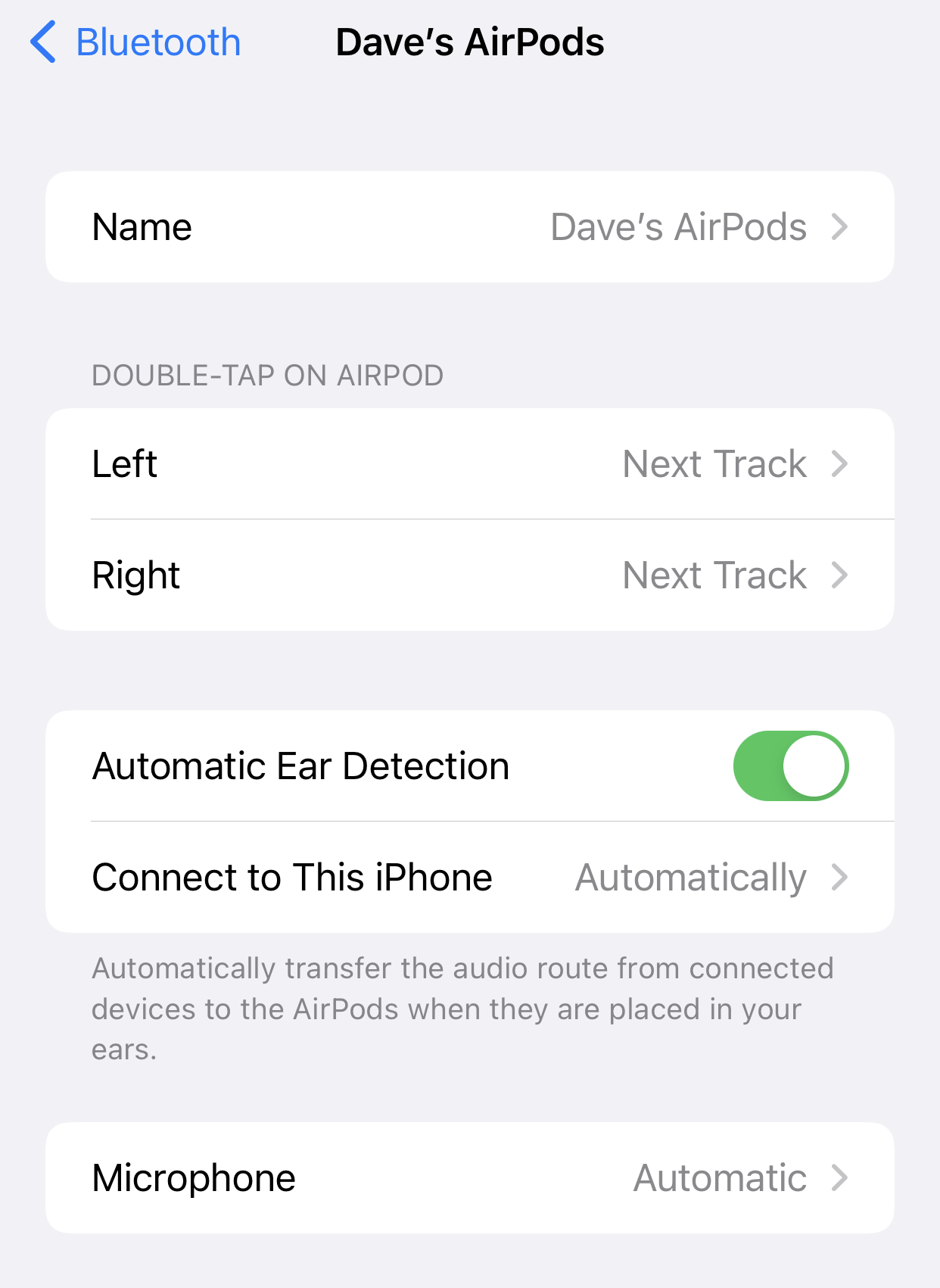
First- or second-generation AirPods custom controls
If you have first- or second-generation AirPods, you can customize what happens when you double tap either pod. Follow the steps in the previous section to get to the AirPods details page. Then, in the Double-tap On AirPod section, tap Left or Right. Here you can choose which action you want to happen on a double tap, such as start Siri, play/pause audio, go to the next or previous track, or do nothing.
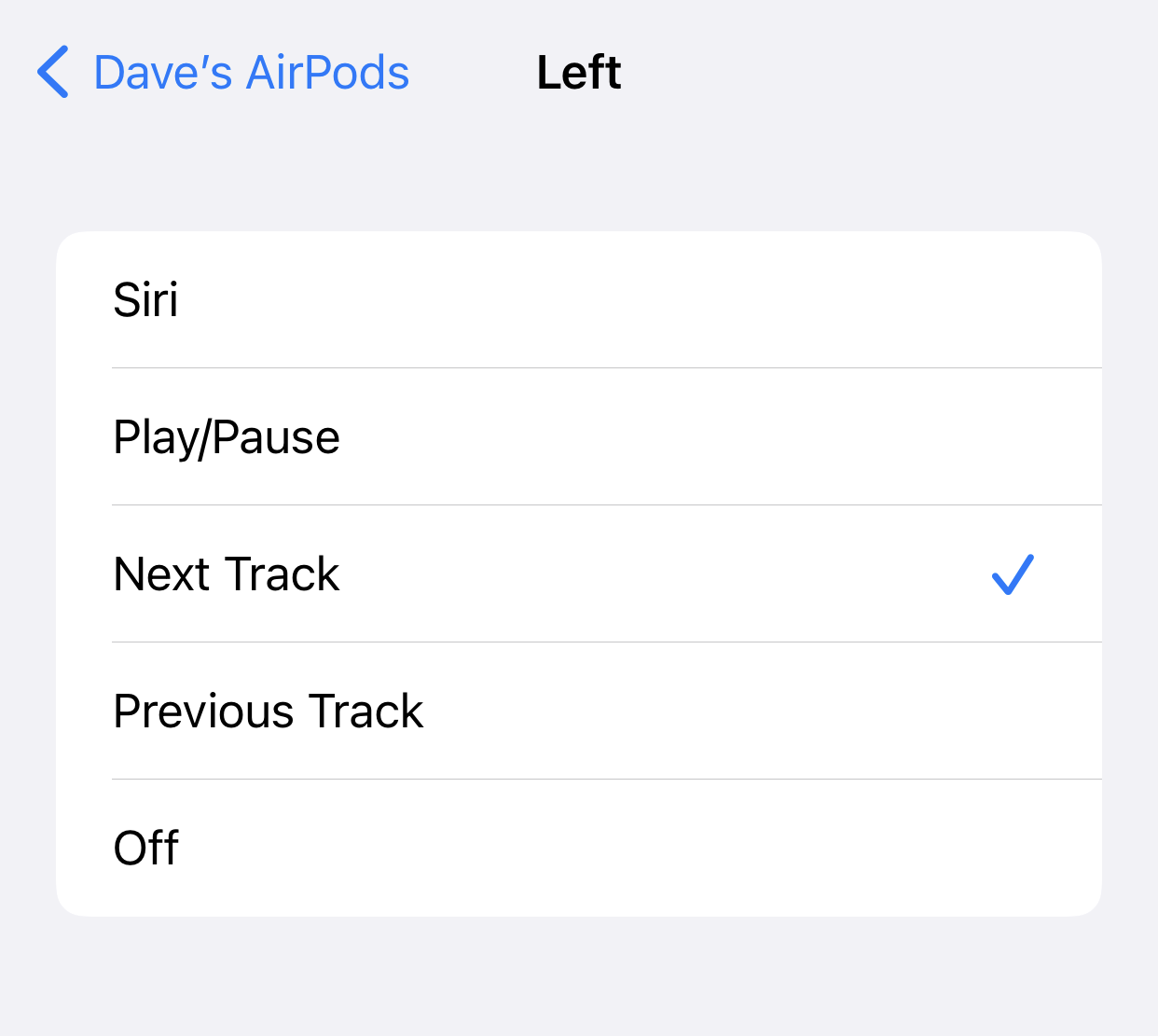
AirPods Pro custom controls
If you have AirPods Pro, you have a couple additional controls not found in other AirPods. Follow the steps in the previous sections to get to the AirPods details page. Then you can make these changes:
- Noise cancelling controls. In the Noise Control section, you can choose whether you want the AirPods Pro to use full noise cancellation, transparency mode (which lets some outside noise in so you can hear conversations and announcements), or if you want noise cancellation turned off entirely.
- Press and hold options. You can press and hold the stem of your AirPods Pro to control audio. In the Press And Hold Options section, tap Left or Right and choose what action you want the press and hold to do — you can choose to customize noise cancellation or to start Siri.
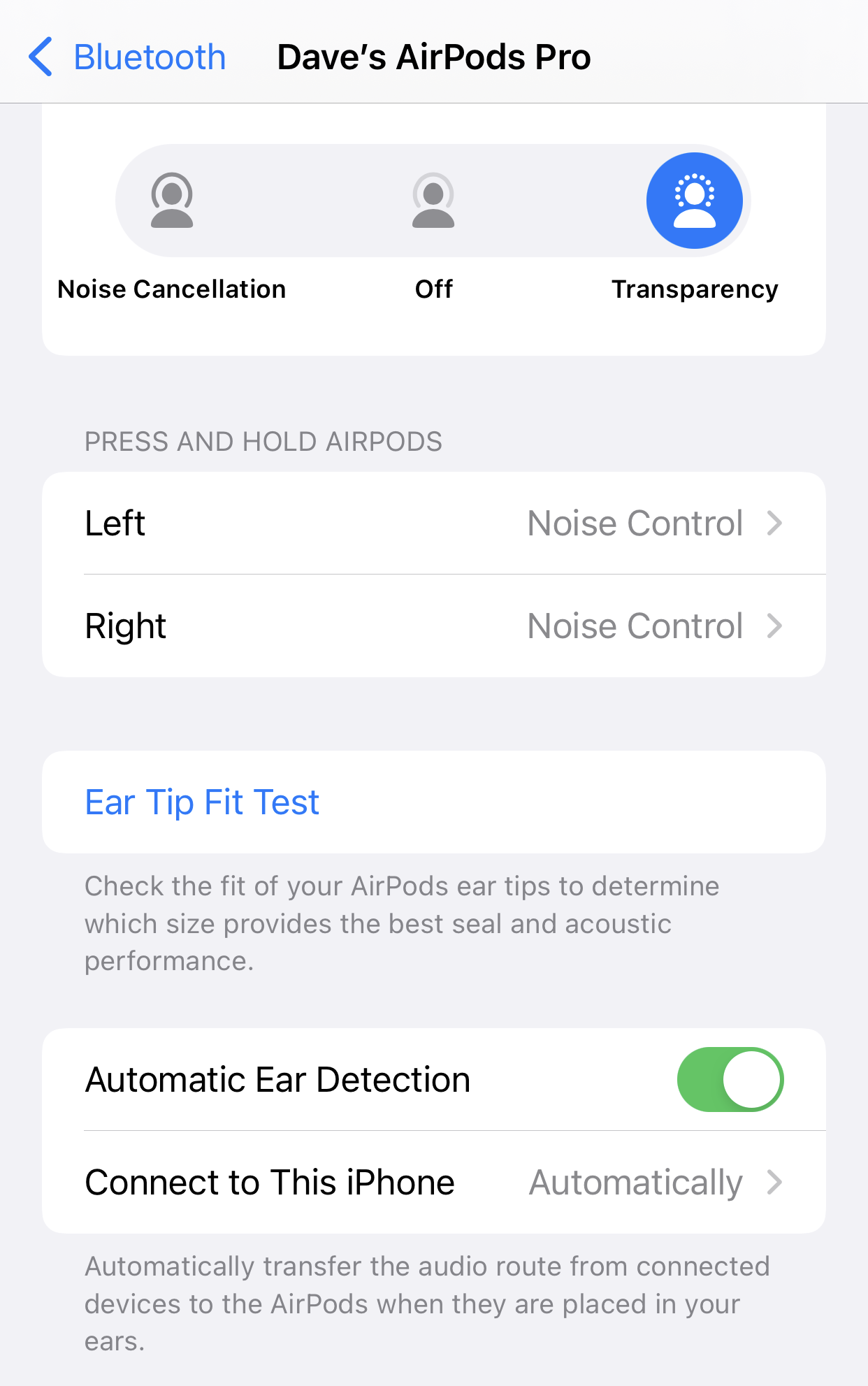
How to do the ear tip fit test
If you have AirPods Pro, there's an option on the AirPods details page that lets you find which of the included ear tips will work best for you. Follow the steps in the previous sections to get to the AirPods details page. Then tap Ear Tip Fit Test and follow the on-screen instructions to compare each of the tips.
How to charge AirPods
There are several ways to charge your AirPods:
- With a Lightning cable. Place the AirPods in the charging case and plug it into a Lightning cable that's connected to a computer, AC adapter, power bank, or some other power source. Both the AirPods and the charging case itself will charge at the same time. You can also charge the case on its own if you're actively using the AirPods. Note that you can charge the case on its own, but you cannot charge the AirPods without the case.
- From the charging case's battery. When the AirPods are in the charging case, the AirPods will charge automatically from the battery in the charging case (until the charging case is depleted). If the charging case starts out fully charged, you can recharge the AirPods several times from the case.

