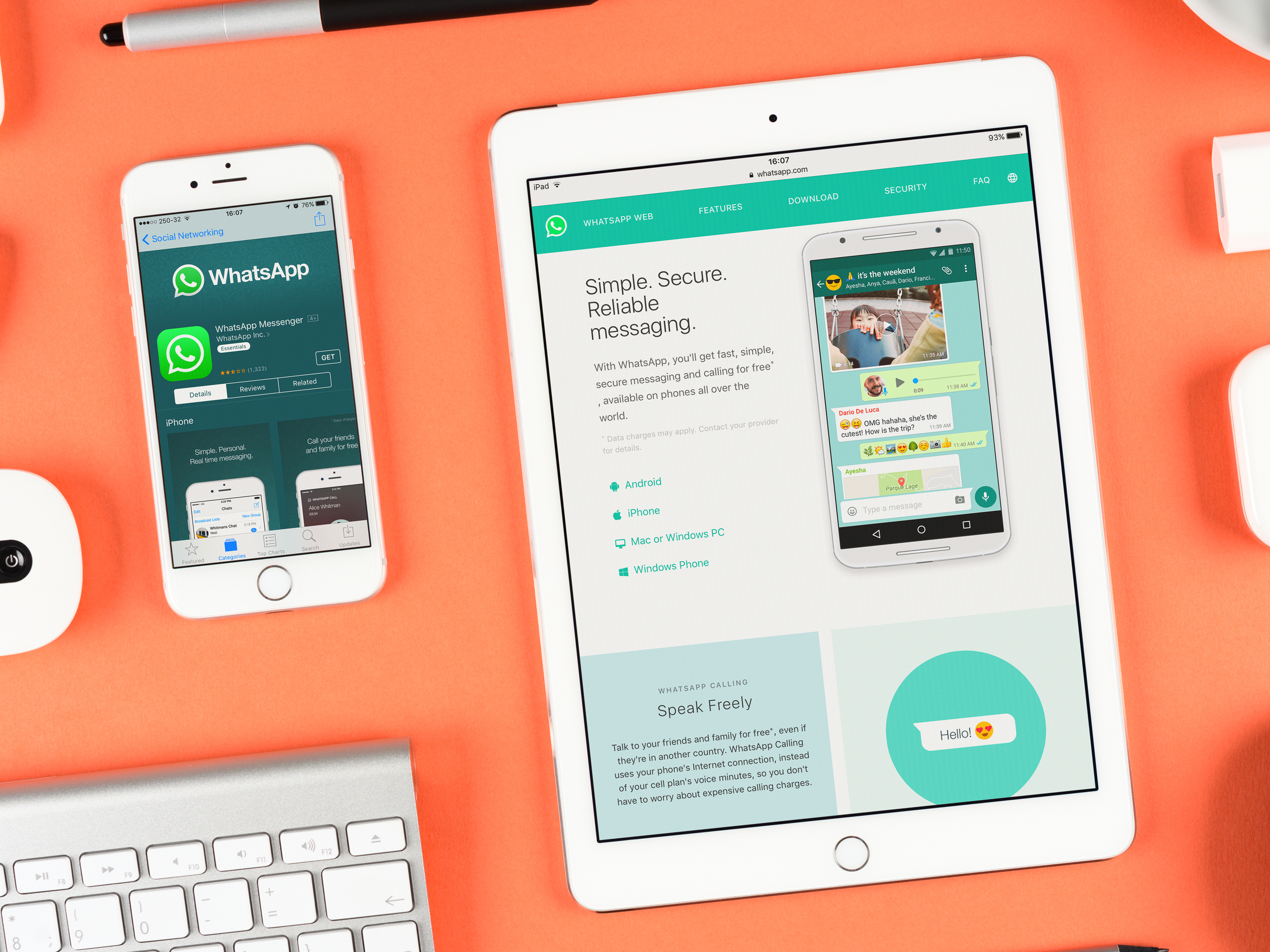- You can use WhatsApp on your iPad, even though the messaging platform doesn’t have an app for the device.
- To use WhatsApp on your iPad, you’ll have to go to the web browser version and scan a QR code on your iPhone to connect WhatsApp on both devices.
- Once you scan the code, you’ll be logged into WhatsApp on your iPad and can use the web browser version to send messages – but you won’t be able to make calls.
- Visit Business Insider’s homepage for more stories.
WhatsApp is a popular messaging app that sends encrypted messages. It also allows users to make international or domestic calls over the internet, and create large messaging groups.
WhatsApp – which is owned by Facebook – has not created a version for the iPad. You can easily connect to WhatsApp on your iPad through a web browser and your iPhone, but there are some limitations.
You’ll need to have your iPhone connected to the internet to use WhatsApp on your iPad, and you’ll only be able to send messages (not voice or video calls) from the browser version.
Here’s how to set up WhatsApp on an iPad.
Check out the products mentioned in this article:
iPhone 11 (From $699.99 at Best Buy)
iPad (From $329.99 at Best Buy)
How to use WhatsApp on your iPad
If you don't already have a WhatsApp account, you'll need to set one up before you can use the messaging app on your iPad. Then open a new tab in a web browser - like Safari or Google Chrome - on your iPad and follow these steps.
1. Go to web.whatsapp.com. The WhatsApp web interface will appear.
2. Open WhatsApp on your iPhone. Tap Settings at the bottom right of your screen to bring up the Settings menu. Tap WhatsApp Web/Desktop.

3. Move your phone in front of your iPad to scan the QR code on the iPad screen. If the QR scan screen doesn't come up automatically, tap Scan QR code.

4. Once the scan is successful, this screen lets you know you've connected another device to WhatsApp.

5. Now you can view and respond to WhatsApp messages on your iPad. Note that this is done through the connection with your phone, so your WhatsApp messages won't live on your iPad.

If you want to log out of WhatsApp on your iPad, you have to log out of all devices and then log back in on your phone.
You can do this by tapping "Log out from all devices" on the Web/Desktop settings screen and then choosing "Log out" from the box that pops up.

Related coverage from How To Do Everything: Tech:
-
How to use WhatsApp on your iPhone to send private or group messages, make calls, and video chat internationally
-
How to send a Memoji on WhatsApp on your iPhone with iOS 13
-
How to get Instagram on your iPad by downloading the iPhone app version
-
How to disconnect your Instagram account from Facebook
-
How to find out your iPhone's cellular carrier without a SIM card