
- Microsoft Teams' "Together Mode" lets you meet with others in a shared virtual conference room.
- When Together Mode is on, you'll see every participant's video sitting together in a shared background.
- You'll need at least four people on one Teams call to turn on Together Mode.
- Visit Insider's Tech Reference library for more stories.
An all-hands team meeting at 5 p.m. on Friday is never popular. And having to stare at a video call screen the entire time doesn't make it easier.
So while it's not a perfect solution, Microsoft Teams' "Together Mode'' is great for making meetings more engaging. Together Mode puts everyone's video feed together onto one shared virtual background, so it looks like you're actually sitting in a room together. It makes for a fun visual.
Together Mode is available in Microsoft Teams on PC, Mac, iPhone, and Android. Here's how to use it.
How to turn on Microsoft Teams' Together Mode
To turn on Together Mode, you'll need at least four people in the same call. It supports up to 49 people. You'll also need to be running the latest version of Teams — make sure your app is updated.
On a Mac or PC
1. Open Microsoft Teams and join a call. It doesn't matter whether you're a presenter or an "attendee."
2. Click the three dots in the top-right corner, and then select Together Mode (Preview). If you don't see the option, either your app isn't updated or there aren't enough people in the call.
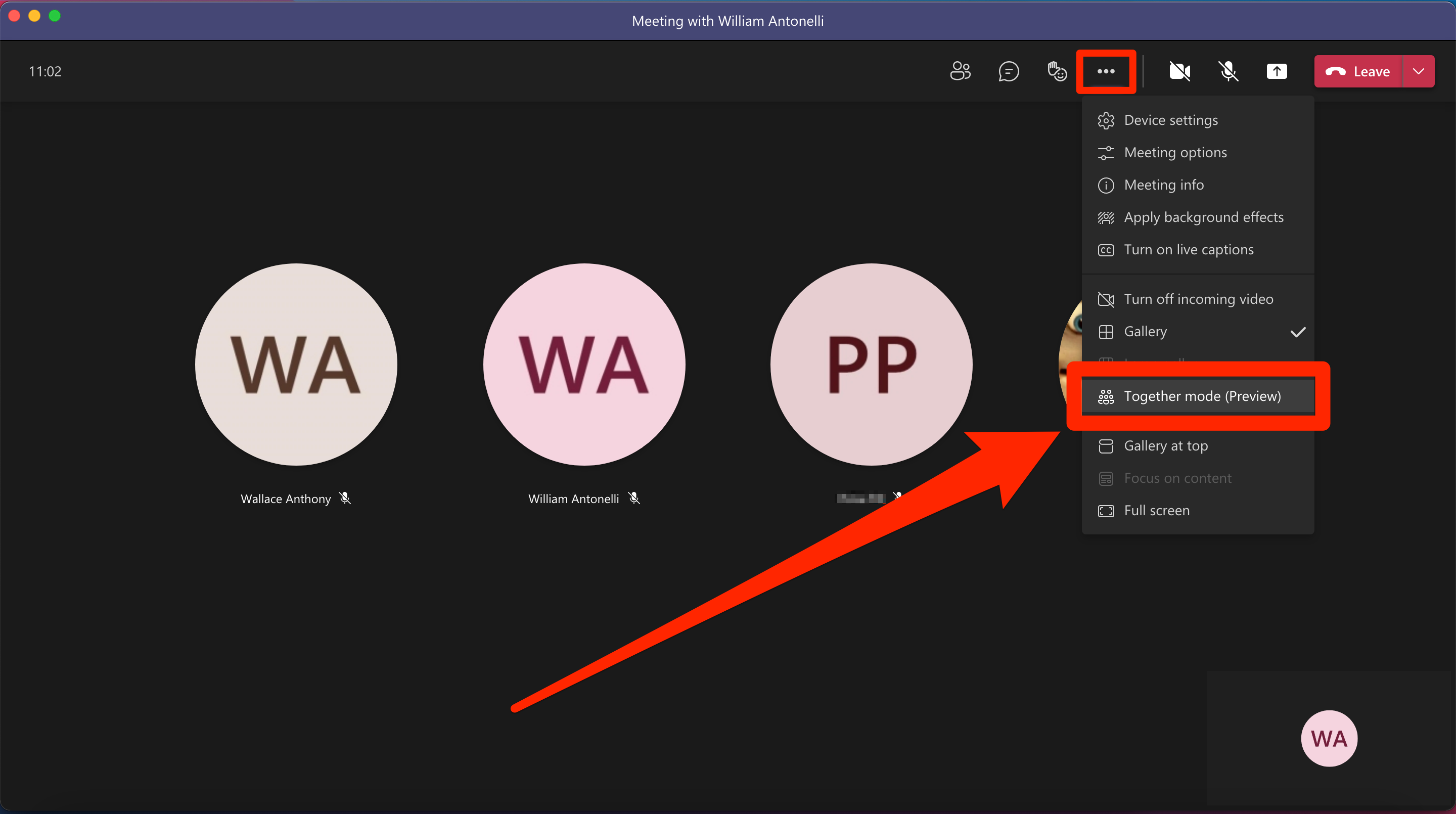
3. The screen will shift to show a virtual background, with everyone's video feeds layered on top. As people join and leave the call, it'll zoom to fit everyone.
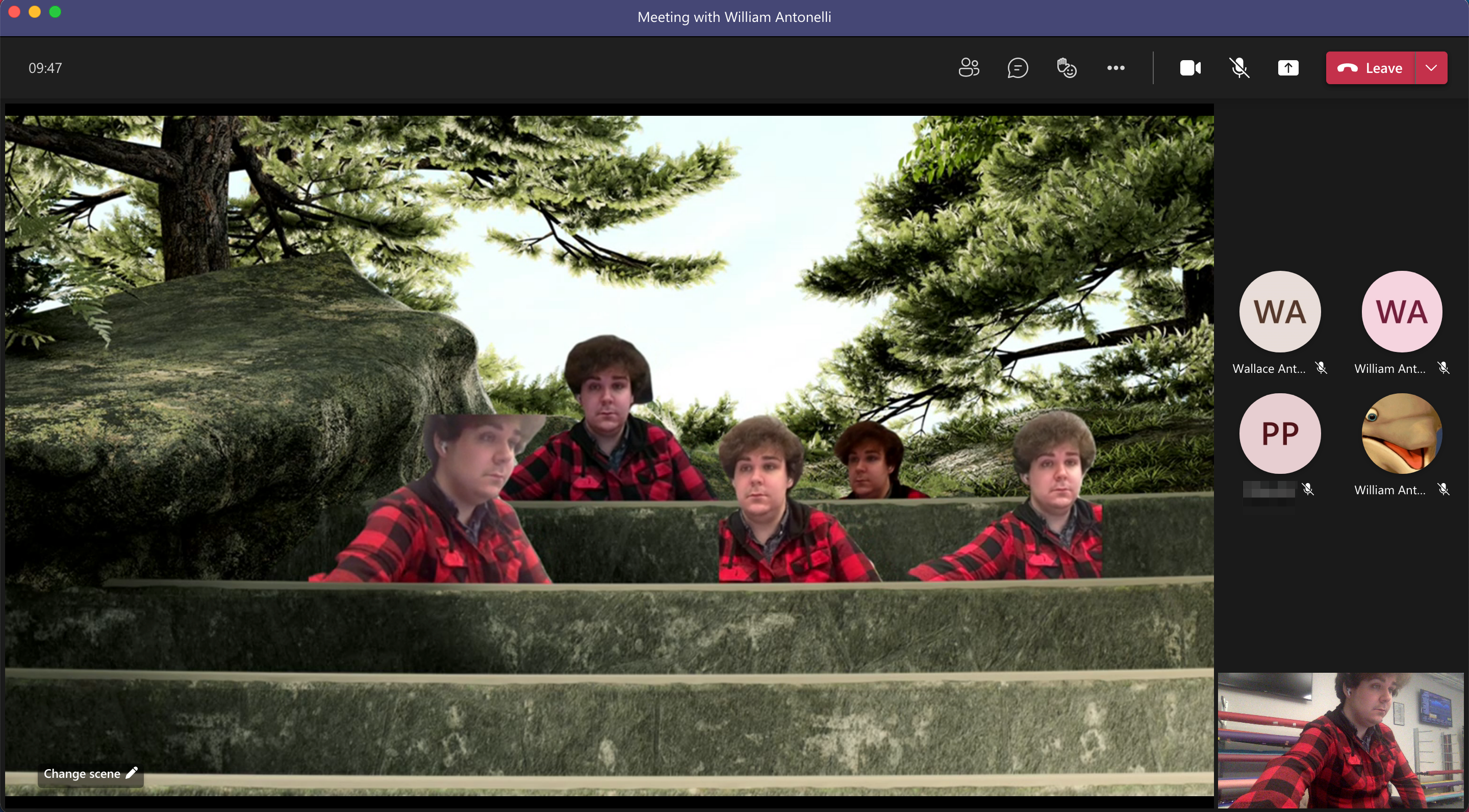
4. If you want to turn Together Mode off, click the three dots again and select Gallery.
By default the background will be a stone amphitheater, but you can change it by clicking Change scene in the bottom-left corner. There are over a dozen options, and each one arranges the video feeds in a different way.
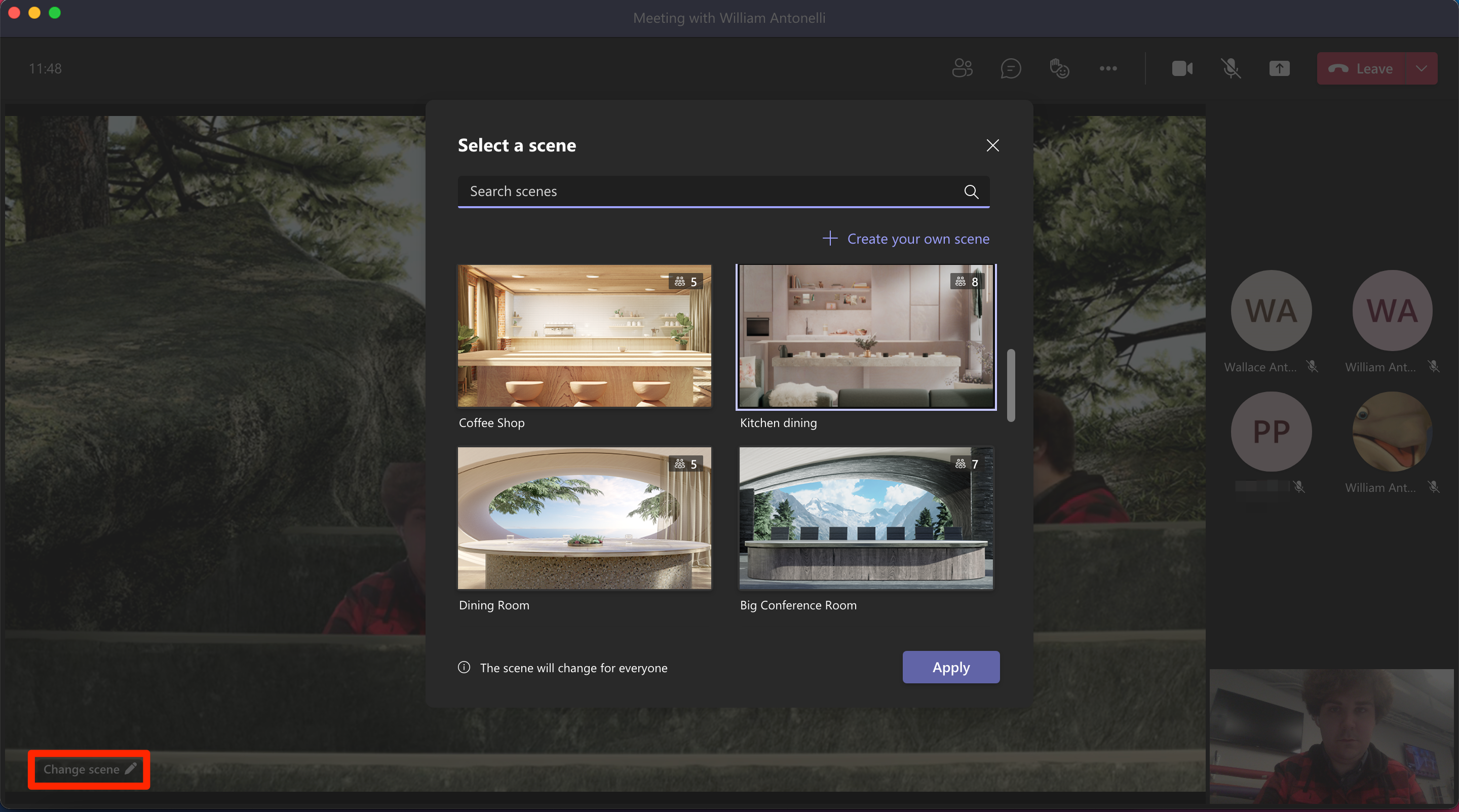
Turning on Together Mode only turns it on for yourself, but changing the background will change it for everyone using Together Mode.
On an iPhone or Android
1. Open the Microsoft Teams app and join a call. You can be a presenter or "attendee."
2. Tap the three dots at the bottom of the screen, and then select Meeting views.
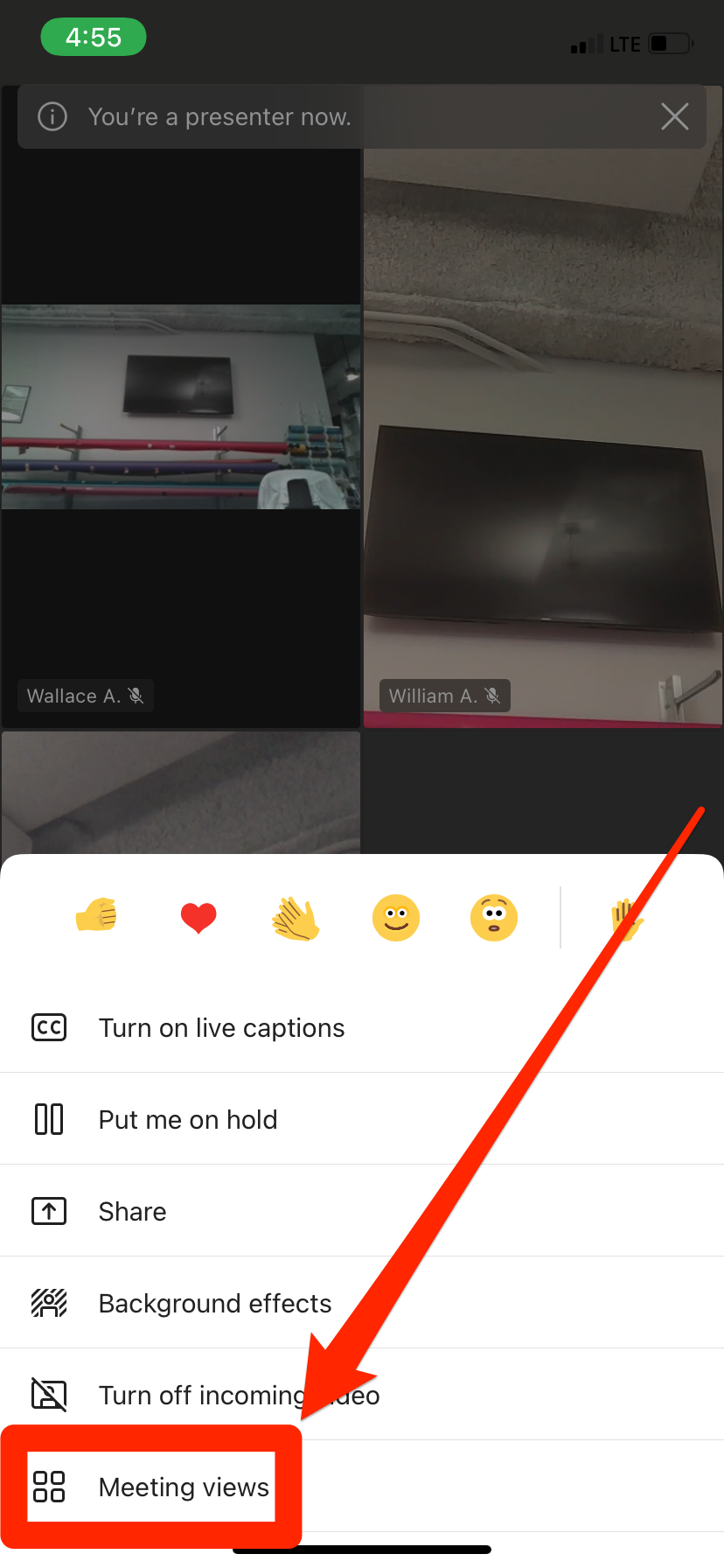
3. Tap Together mode. If you don't see this option, you don't have enough people on the call.
4. The screen will shift and the Together Mode background will appear, with each participant's video feed in a different spot. As people join and leave the call, it'll zoom to fit everyone.
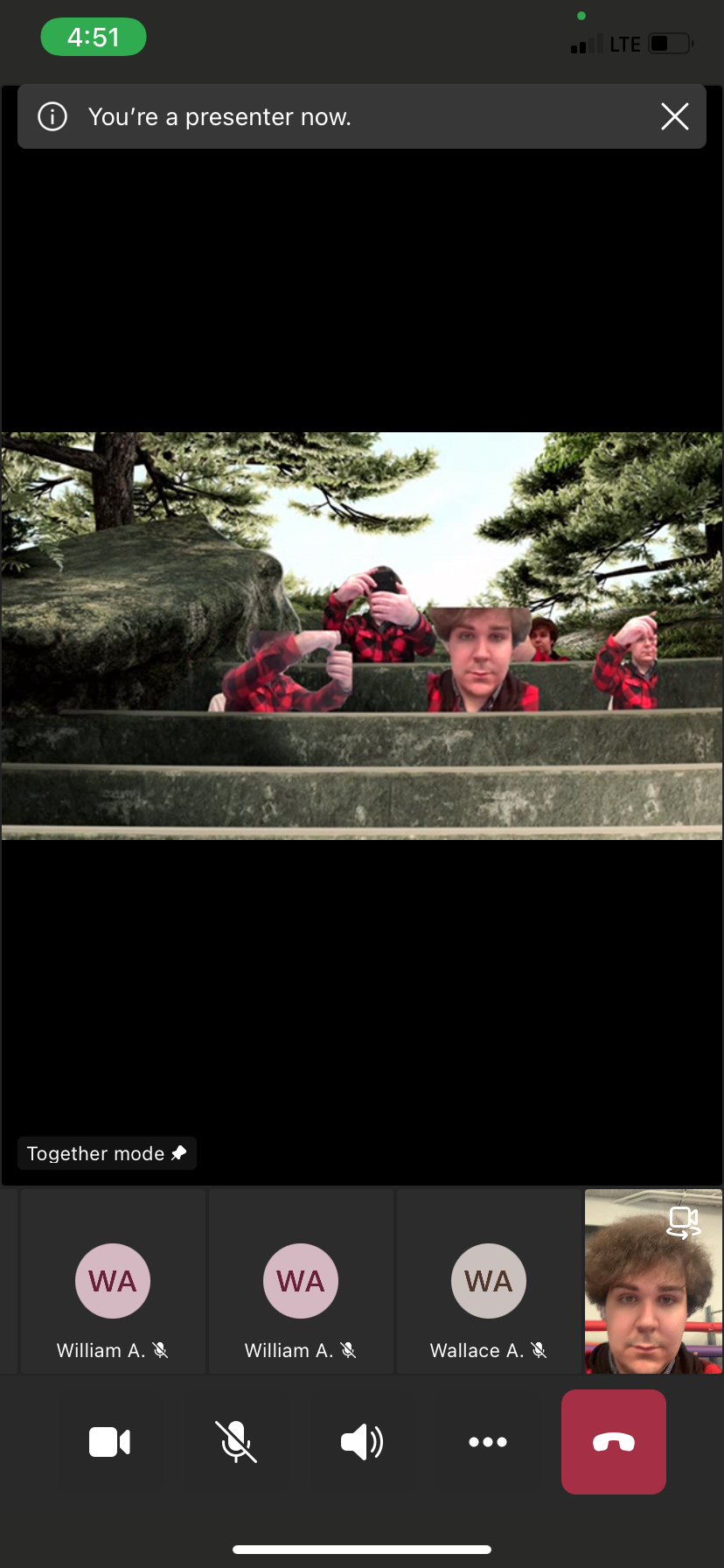
5. If you want to turn Together mode off, select Meeting views again and tap Gallery or Large gallery.
Unfortunately, there's no way to change the Together Mode background in the mobile app. But like the desktop version, turning Together Mode on or off for yourself doesn't affect anyone else.
