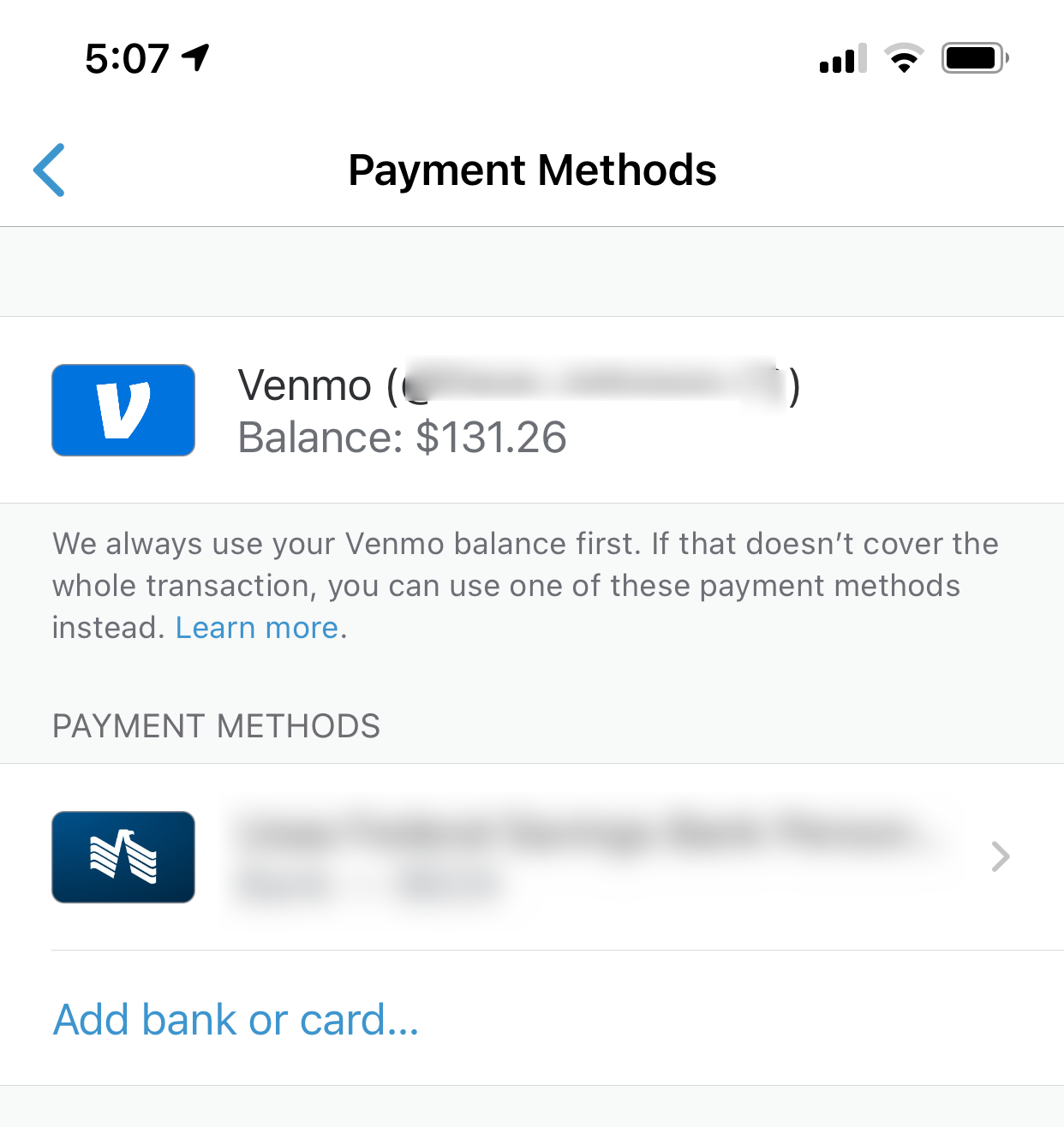- You can use Venmo to make and receive payments from your contacts and others by connecting the platform to your bank account and credit cards.
- It’s easy to transfer money from Venmo back to your own bank account.
- Here’s everything you need to know to get started using Venmo.
- Visit Business Insider’s Tech Reference library for more stories.
Venmo is an app-based payment service that combines the ability to make payments — like PayPal — with aspects of social media sites by letting you comment, use emojis, and follow the activity of friends and family.
Using the popular app is simple, and once configured, you can use it for social debts between friends, or even to make payments like rent with other people who use the app.
How to use Venmo
1. You can use Venmo with both an iPhone and Android device. If you haven’t already, install Venmo for iOS or Venmo for Android, depending on which kind of phone you use.
2. After the app is installed, follow the instructions in the app to set up your Venmo account.
3. You need to connect your Venmo account to a payment type, such as a bank account, credit card, or debit card. In Venmo, tap the three horizontal lines at the top right of the screen (the hamburger menu) and then tap “Settings.”
4. In Settings, in the Preferences section, tap "Payment Methods." For details on how to connect your account and verify it so you can start using Venmo, read our article on setting up a Venmo account.

Dave Johnson/Business Insider
When you add accounts to Venmo, remember that you can send money from a bank account or debit card for free, but Venmo will charge you 3% for payments from a connected credit card.
How to make a payment using Venmo
Start Venmo and then tap "Pay or Request" in the lower right corner of the screen.

Dave Johnson/Business Insider
You can browse or search for someone to pay, enter the amount and add any note or emoji to complete the transaction. For detailed instructions on how to make a payment, read our article on sending money and adding privacy settings on Venmo.
How to control the privacy of transactions in Venmo
Keep in mind that Venmo has social network-like features, and each transaction has a privacy setting associated with it. If you don't change this setting, your transaction may be visible to your friends, family, and other contacts. To change the privacy setting, tap the current setting in the lower right corner of the transaction screen and choose "Public," "Friends," or "Private."

Dave Johnson/Business Insider
You can also change the default privacy for all transactions:
1. Tap the three horizontal lies at the top right of the screen and then, in the menu, tap "Settings."
2. Tap "Privacy."
3. Tap the privacy setting you want to use, and then use the Back arrow at the top left to save this choice.
How to transfer money from Venmo to your bank account
After you have received money from a contact, you should have a balance in Venmo. You can check that balance by tapping your account avatar at the top left. You'll see a pop-up window display your current Venmo balance.

Dave Johnson/Business Insider
To transfer your balance (or a portion of it) to your bank account, tap it, choose how you want to transfer it, and tap "Transfer" at the bottom of the screen. For details on how to do this — and when there may be fees involved — see our article on receiving money and transferring it from Venmo to your bank account.
Related coverage from Tech Reference:
-
How to receive money on Venmo and transfer funds to a connected bank account
-
There's a limit on your Venmo transactions — here's how much money you can send and receive with each account type
-
'Does Venmo work internationally?': No, you must be physically located in the US — here's what you need to know
-
How to cancel a Venmo payment if you paid an inactive account, or send a request if you paid the wrong person
-
You can't delete your Venmo history, but you can make all past and future transactions private — here's how to do it