
damircudic/Getty Images
- The strikethrough feature in Google Docs puts a line through selected text to indicate words not meant for publication or a change of thought.
- The strikethrough function is accessible through the Format tab of Google Docs in its desktop version.
- You can add a strikethrough to text in the Google Docs mobile app through the Font toolbar option.
- Visit Insider's Tech Reference library for more stories.
Google Docs offers features that are essential for creating memos, tailoring resumes, and editing essays. A useful tool to help edit your documents is the strikethrough function, which places a line through selected text. This allows the person who's editing the document to show what information should be deleted before it's published, or it can be used stylistically to show a change of thought while writing.
How to add a strikethrough on the Google Docs website
1. Open Google Docs in a browser and create a new document or select an existing one.
2. Highlight the text you want to strike through.
3. Click Format, on the menu bar at the top of the page.
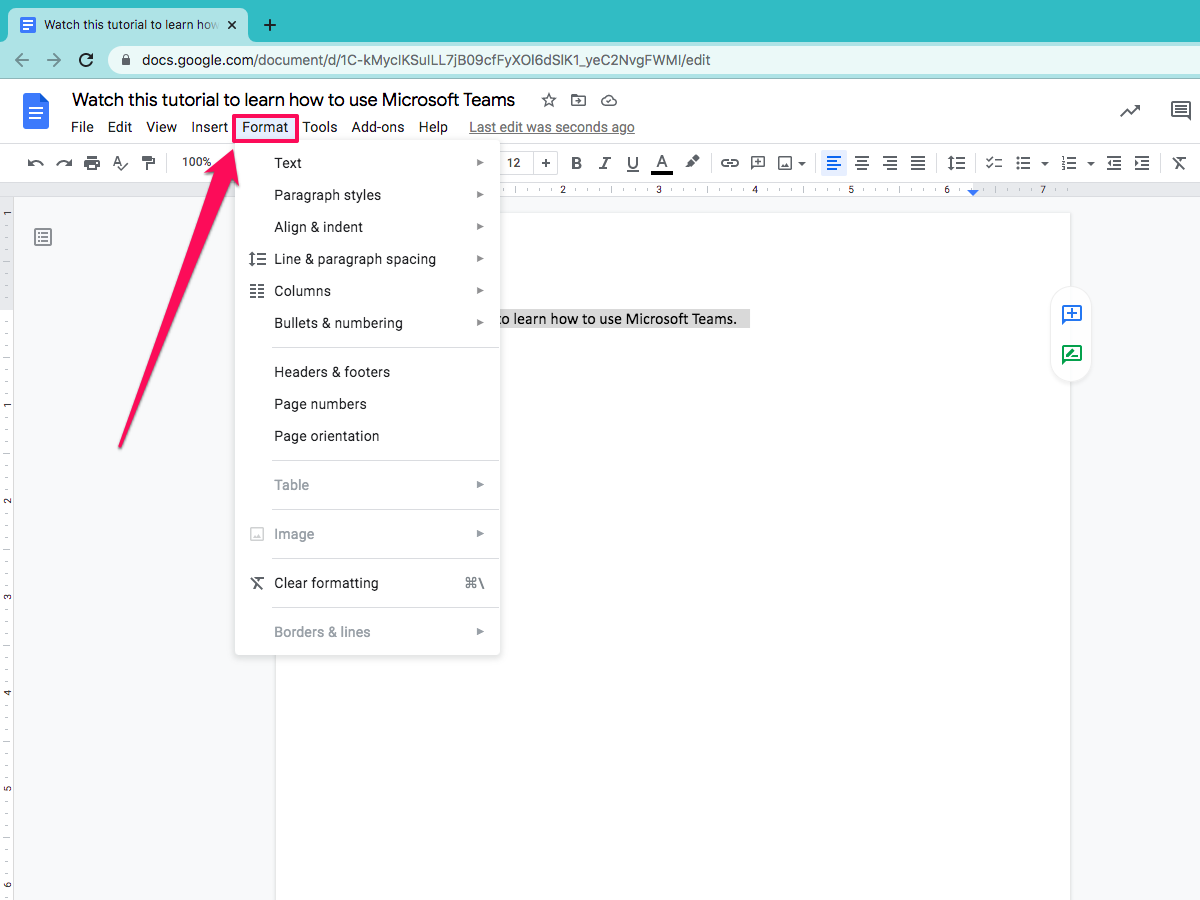
Ennica Jacob
4. Hover over Text to reveal another dropdown menu.
5. Select Strikethrough to add a line through the highlighted text.
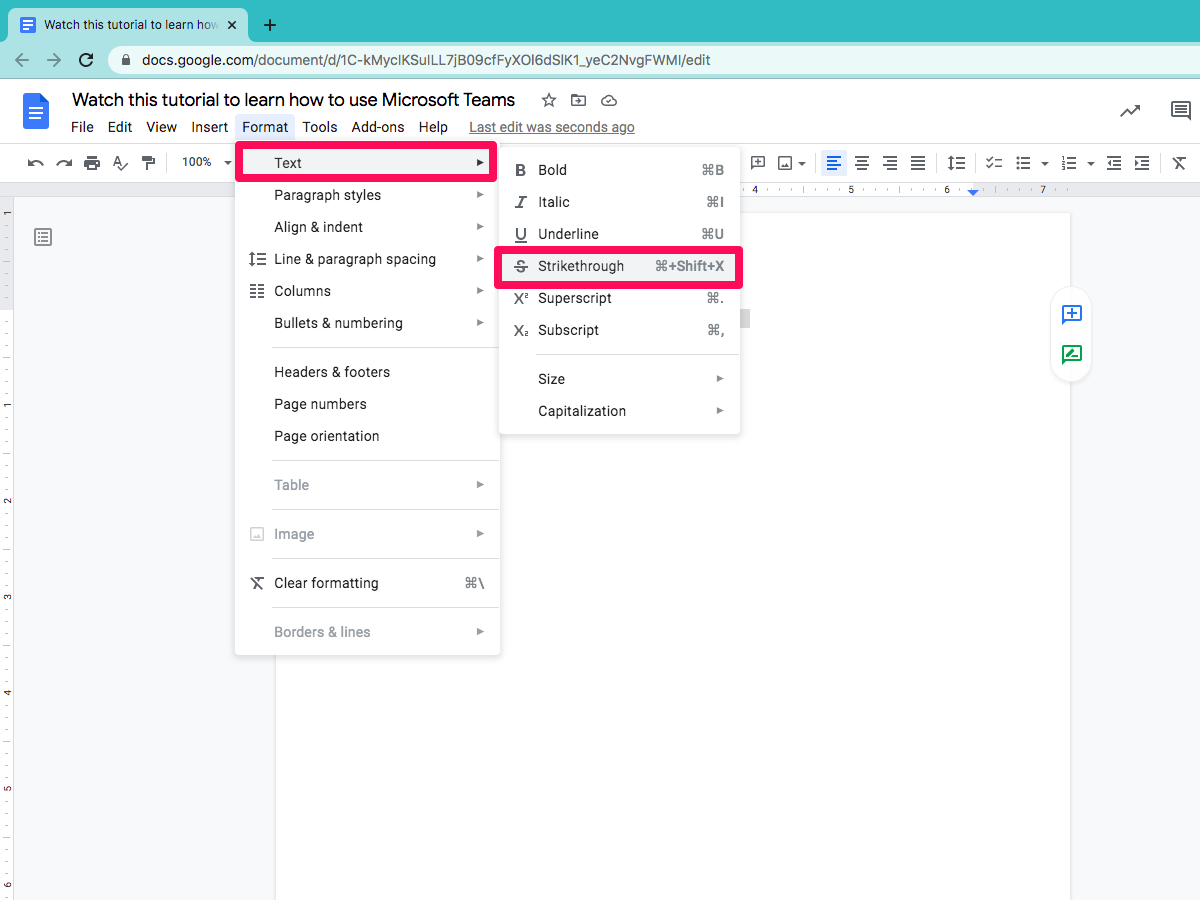
Ennica Jacob
How to add a strikethrough on the Google Docs mobile app
1. Open the Google Docs app on your phone or tablet and select a document.
2. Tap the Pen icon at the bottom of the screen to start editing.
3. Double-tap to highlight a word or drag the cursor to select multiple words.
4. Tap the Font icon (an A with lines next to it) in the menu at the top of the screen.
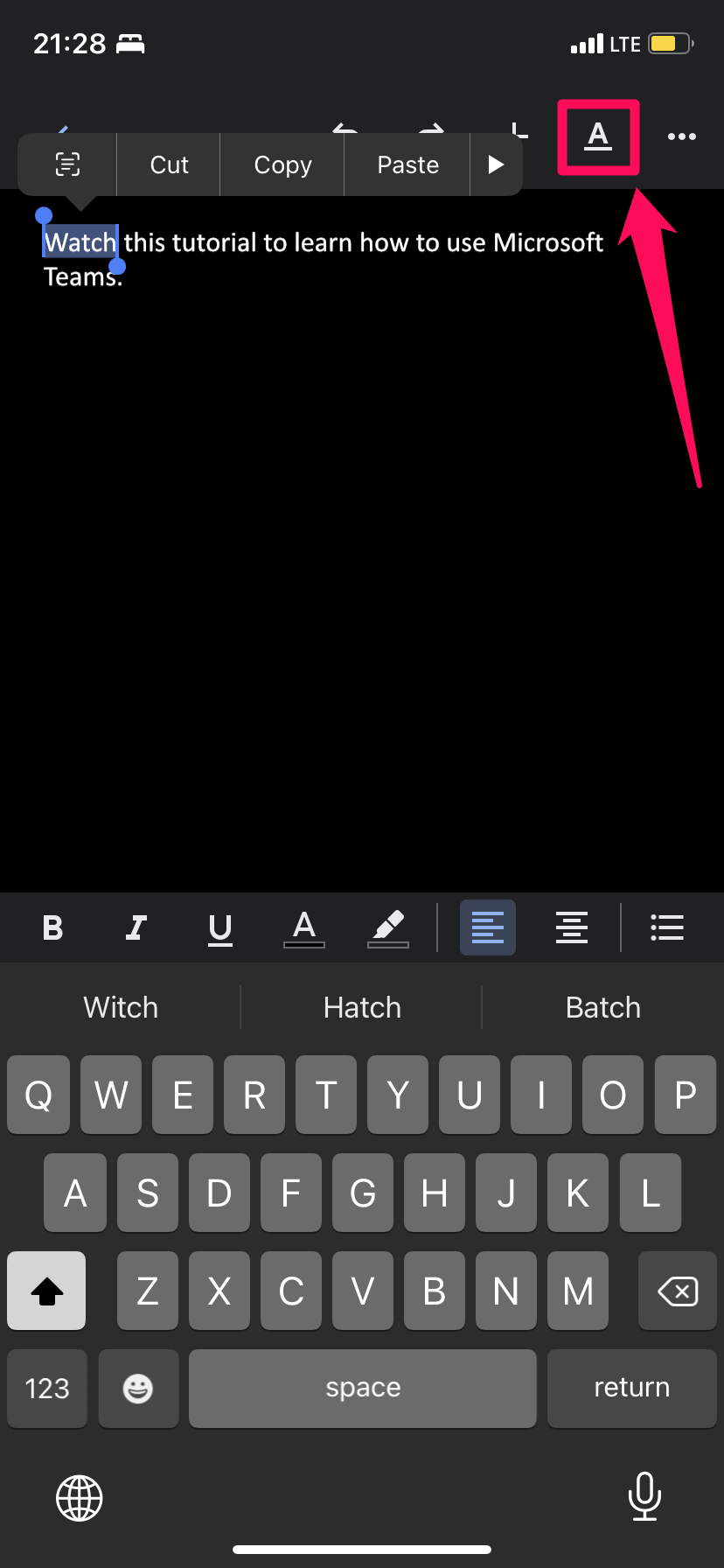
Ennica Jacob
5. In the Text tab, tap the S icon to perform a strikethrough.
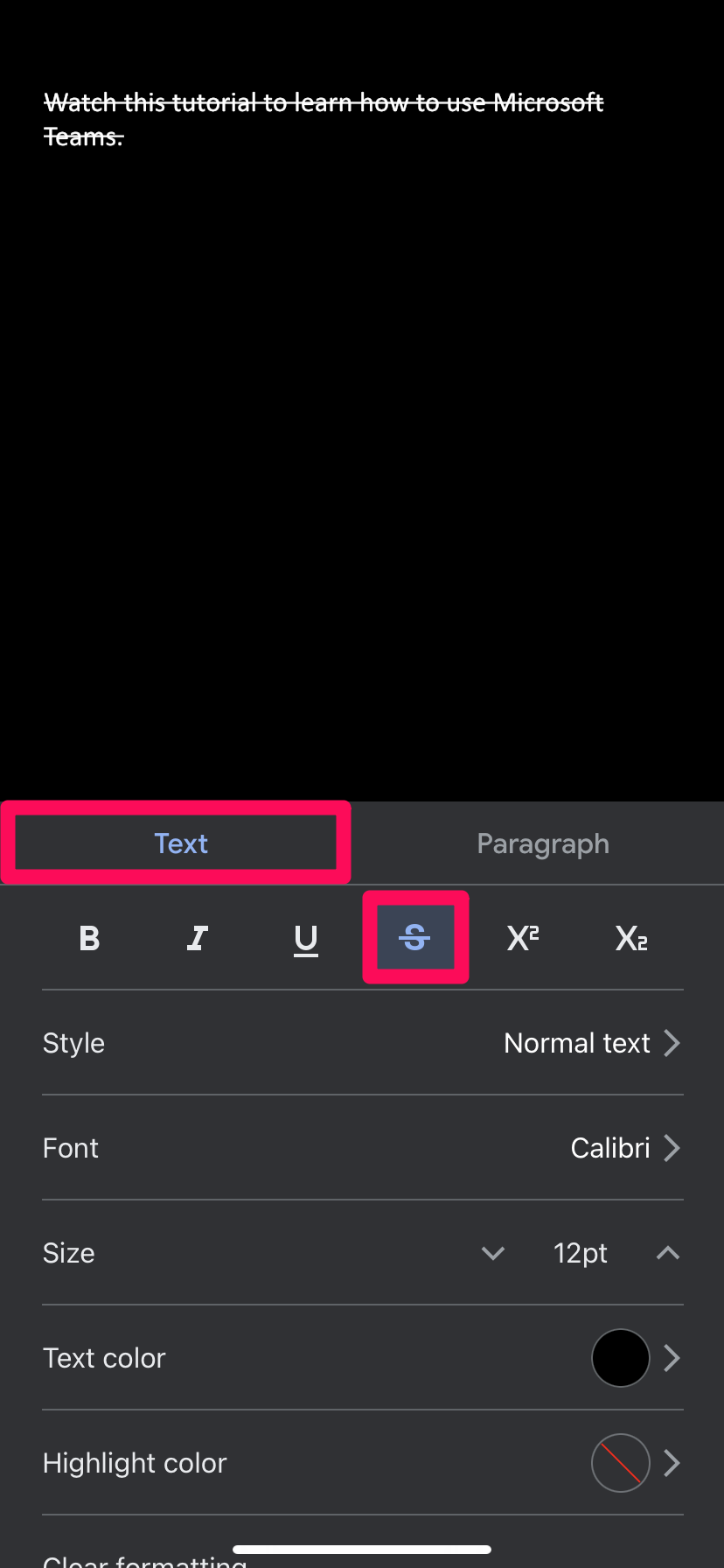
Ennica Jacob
