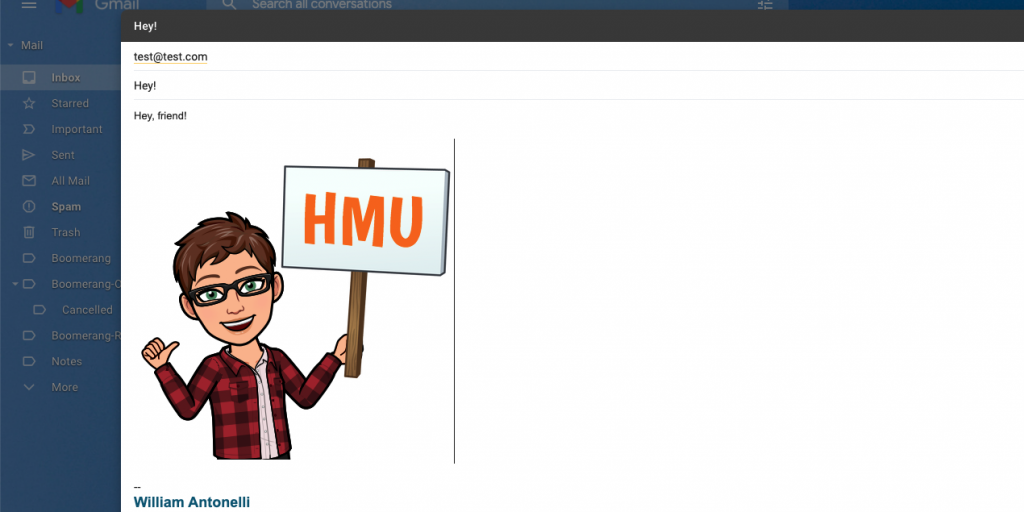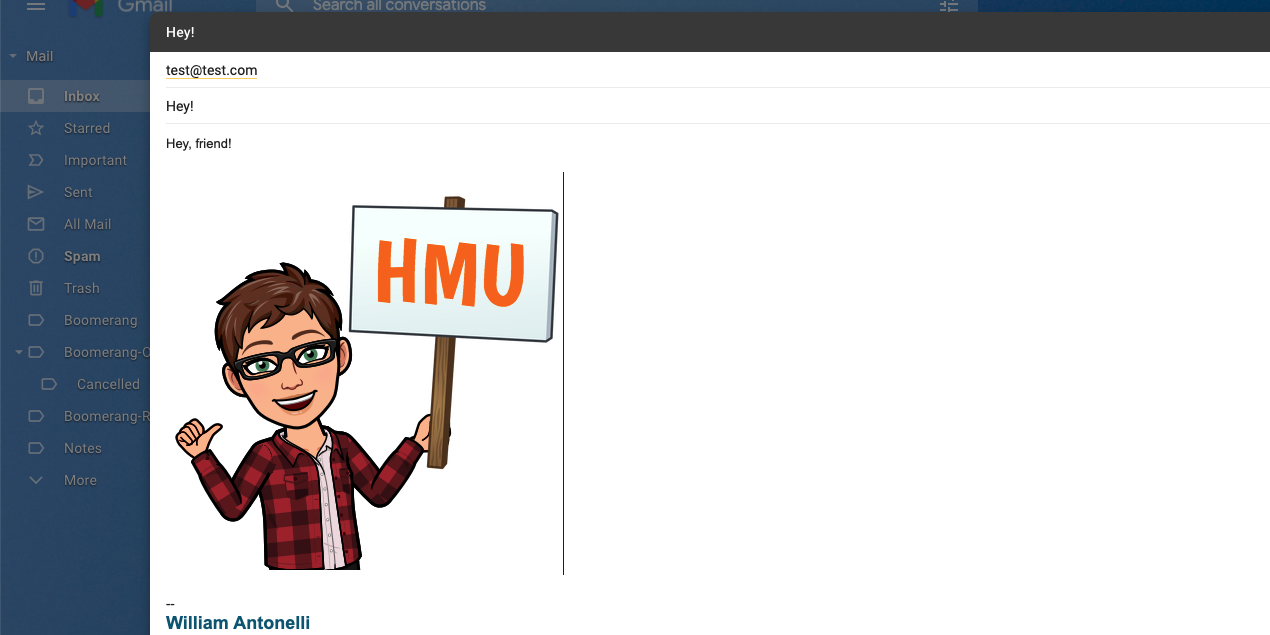
William Antonelli/Insider; Snap Inc.
- The Bitmoji Chrome extension allows users to import pictures of their custom avatars in Google Chrome.
- Using the extension, you can copy and paste your Bitmoji icons into any text field that allows images.
- You'll need to create a Bitmoji with the Bitmoji or Snapchat app before you can use the Chrome extension.
- Visit Insider's Tech Reference library for more stories.
Bitmoji allows users to create and share personalized avatars, which can be used in messaging apps, email, social media, and more. Users can customize their Bitmoji in a thousands of ways to make it look like them or someone completely different.
The Bitmoji Chrome extension brings the user-created avatars from your phone to your computer. With it, you can access all your Bitmoji stickers and then paste them into emails, social media posts, blogs – any text field that allows images.
Here's how to download and use the Google Chrome Bitmoji extension.
How to use the Bitmoji Chrome extension
First, you need to add the extension to Chrome.
1. Using Google Chrome, go to the Bitmoji extension page.
2. Click "Add to Chrome."
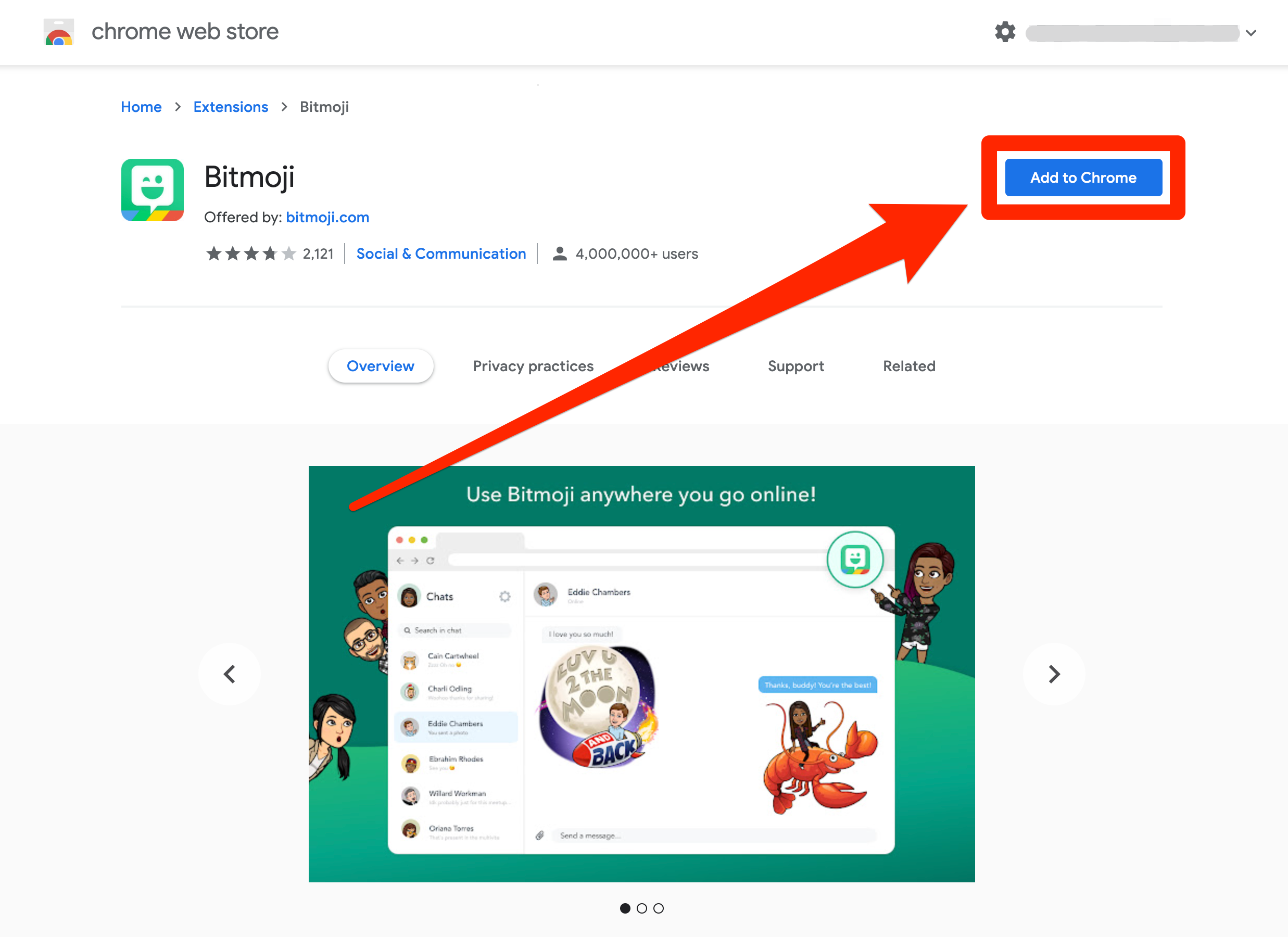
William Antonelli/Insider; Snap Inc.
3. Click "Add extension." You'll be brought to page where you need to log in with your Snapchat or Bitmoji account.
Once added, the Bitmoji icon will appear next to your other extensions in the top toolbar. If you don't see it, try clicking the puzzle piece icon.
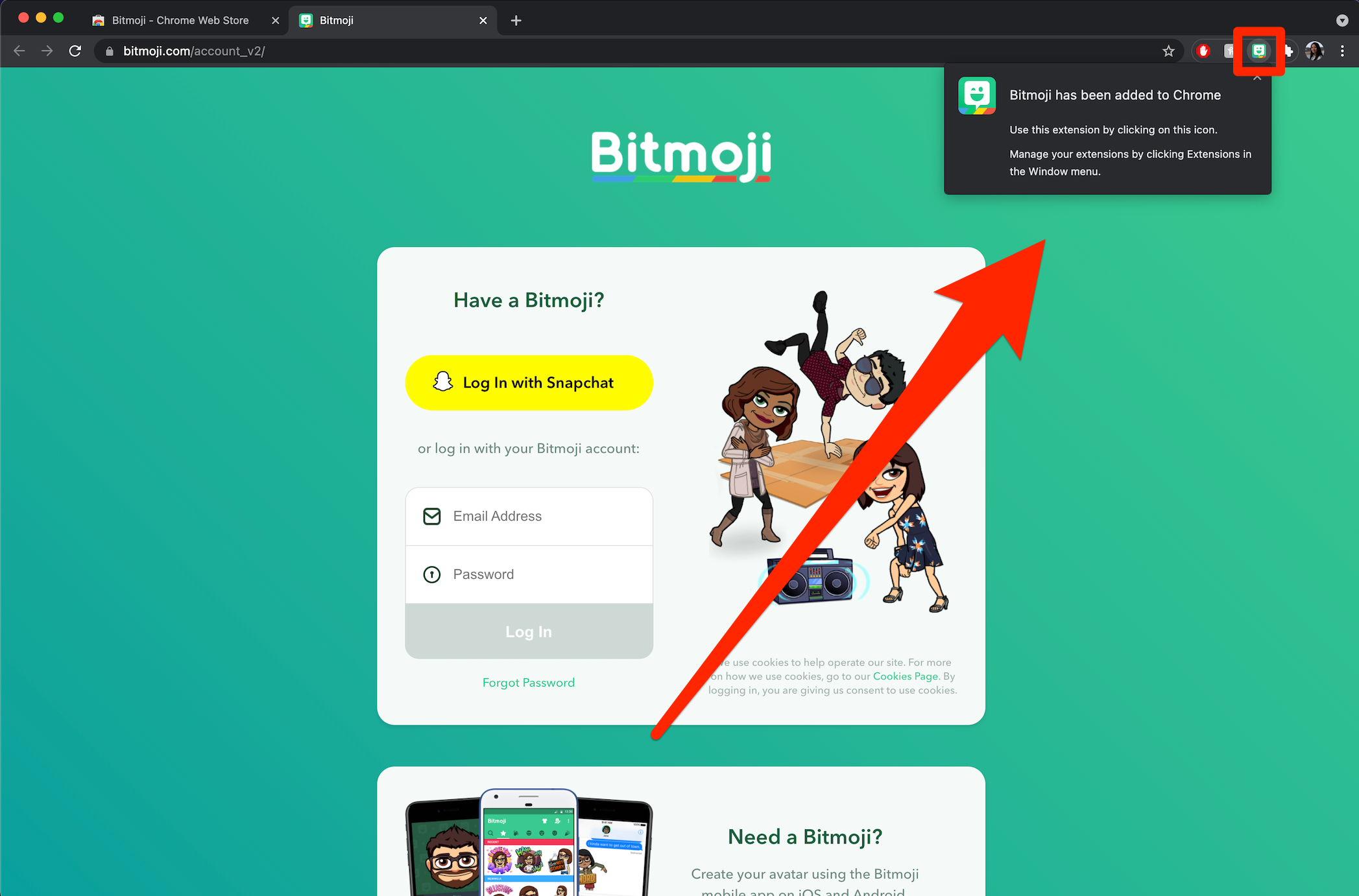
William Antonelli/Insider; Snap Inc.
Now, to use the extension:
1. Click the Bitmoji icon in your top toolbar. It'll load, and you'll be shown a variety of different Bitmoji pictures.
2. When you find the Bitmoji picture you want to use, right-click it and then select Copy Image.
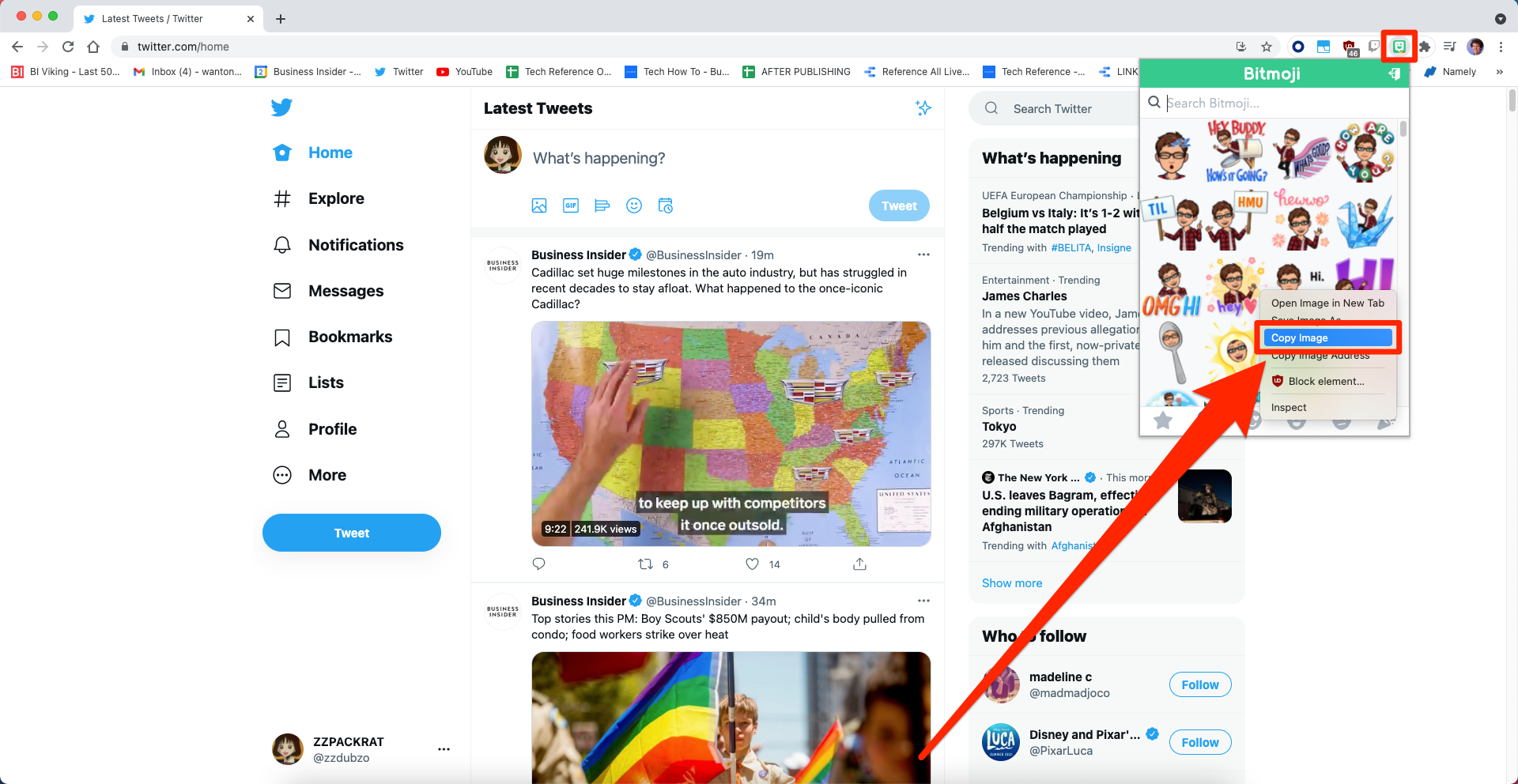
William Antonelli/Insider; Snap Inc.
3. Find someplace you can paste images - in an email, or when writing a tweet - and paste the image in. You can do this by right-clicking and selecting Paste, or by pressing the keyboard command for paste - Ctrl + V on a PC, or Command + V on a Mac.
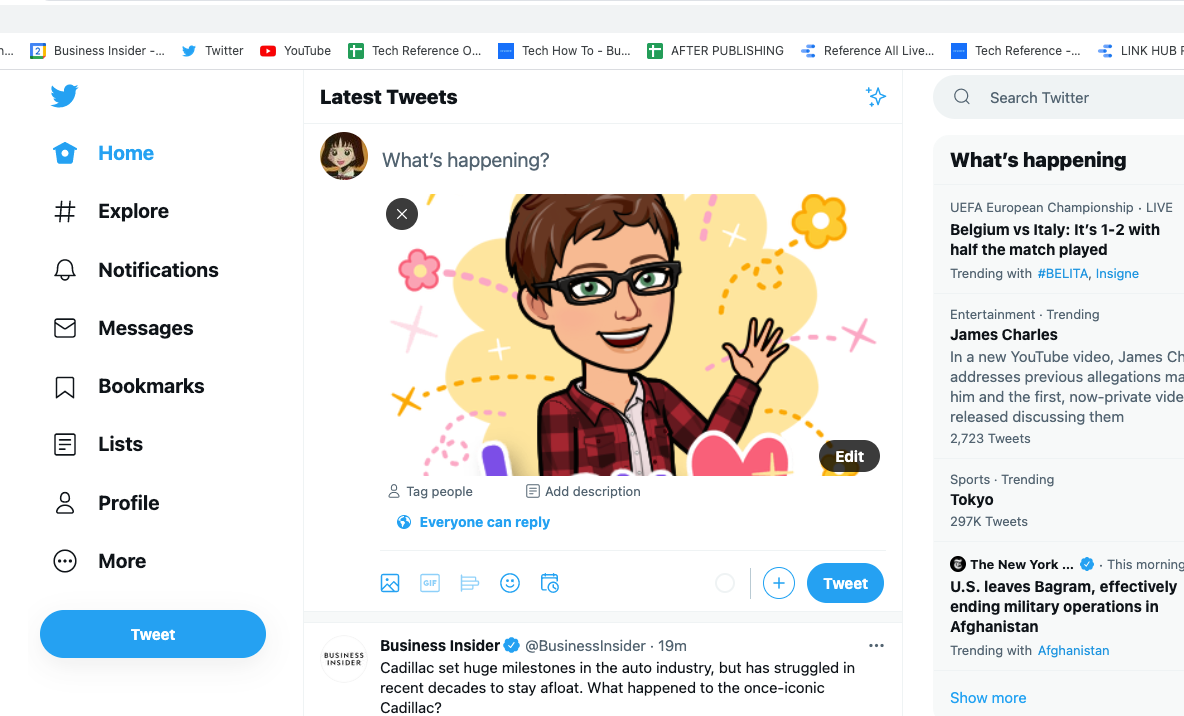
William Antonelli/Insider; Snap Inc.