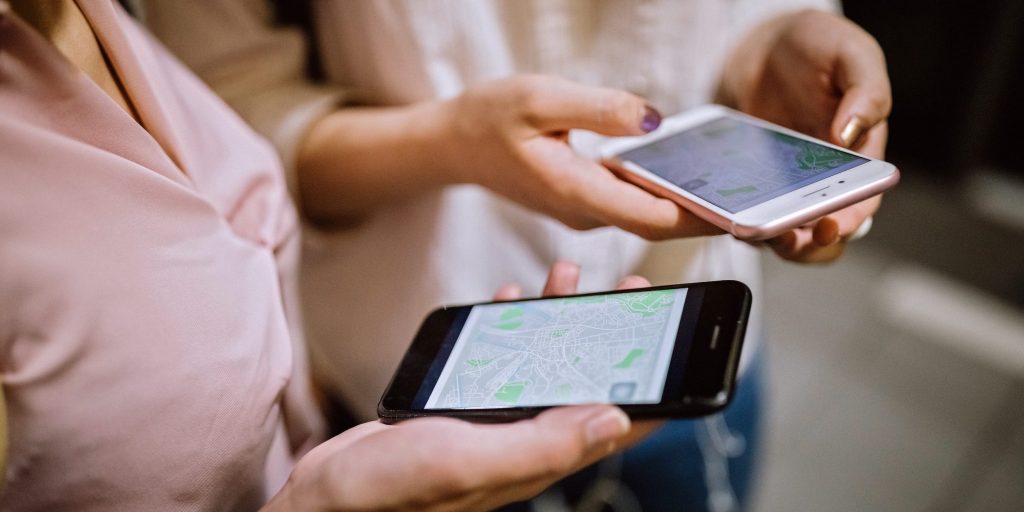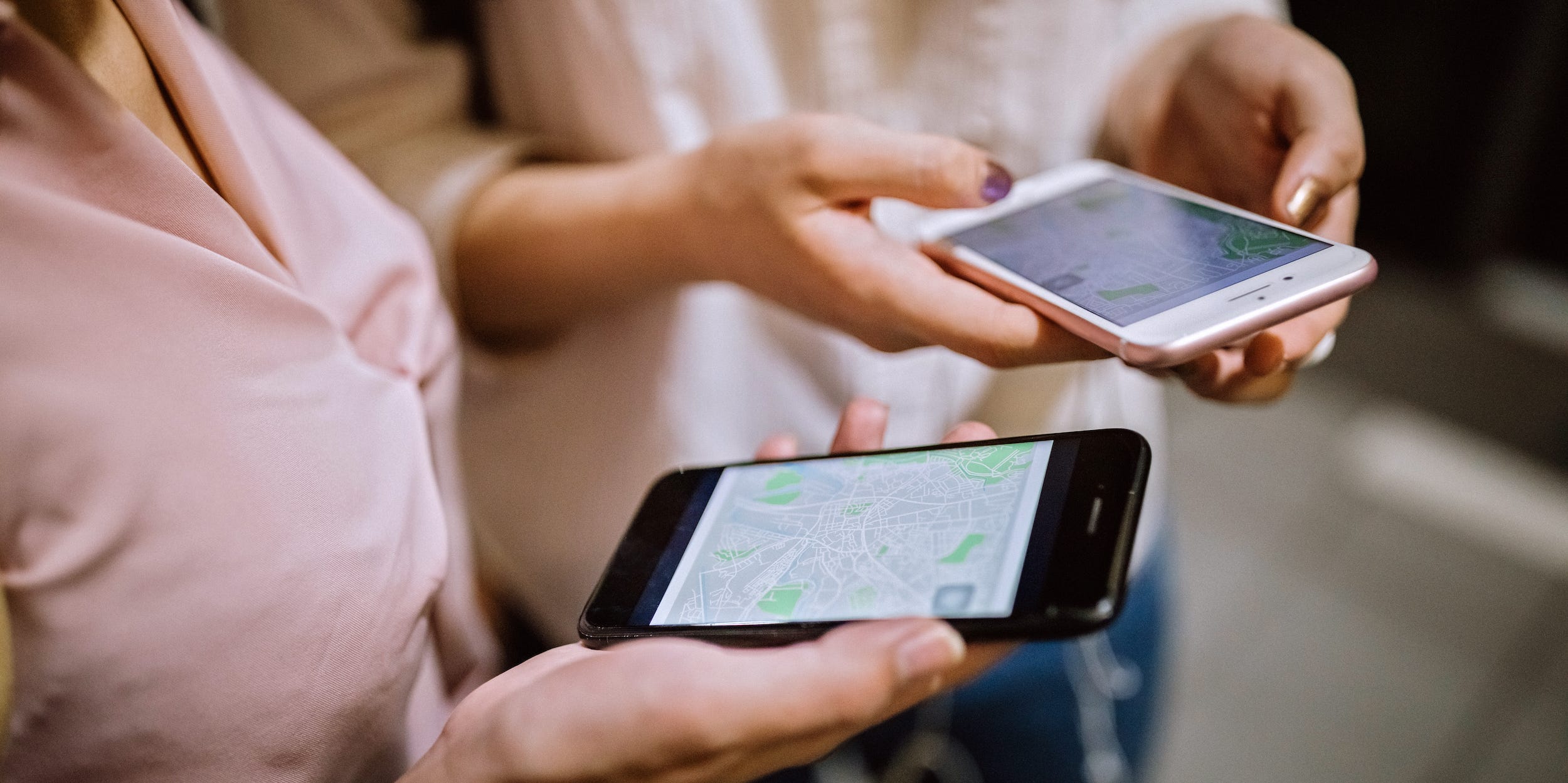
Pekic/Getty Images
- The Apple Maps street view feature is called Look Around, and it's similar to that of Google Maps.
- You can use Look Around to explore areas, by either navigating around the map or entering a specific address.
- Look Around is only available in select areas, though it appears to be updated frequently.
- Visit Insider's Tech Reference library for more stories.
Traveling to new places can be fun, but sometimes you need to get a quick idea of what a place looks like without leaving the house. That's when the Look Around feature on Apple Maps comes in handy. You just have to know how to access it in the app.
Here's what you should know about the feature.
What is Apple Maps Look Around?
The Look Around feature on Apple Maps is similar to street view on Google Maps. You can use it to see specific locations from the street level, with a view in all directions.
It's available for devices running iOS 13 or newer, and macOS 10.15 Catalina or newer.
How to use Apple Maps Look Around on your iPhone, by address
1. Open the Apple Maps app on your iPhone or iPad. Enter the address you want to see in Apple Maps.
2. If your device is running iOS 15 or iPadOS 15, tap the image with the binoculars icon on it in the bottom-right corner of the map. On an iPhone running iOS 13 or 14, or iPad running iPadOS 13 or 14, tap the blue binoculars icon on the right side of the screen.
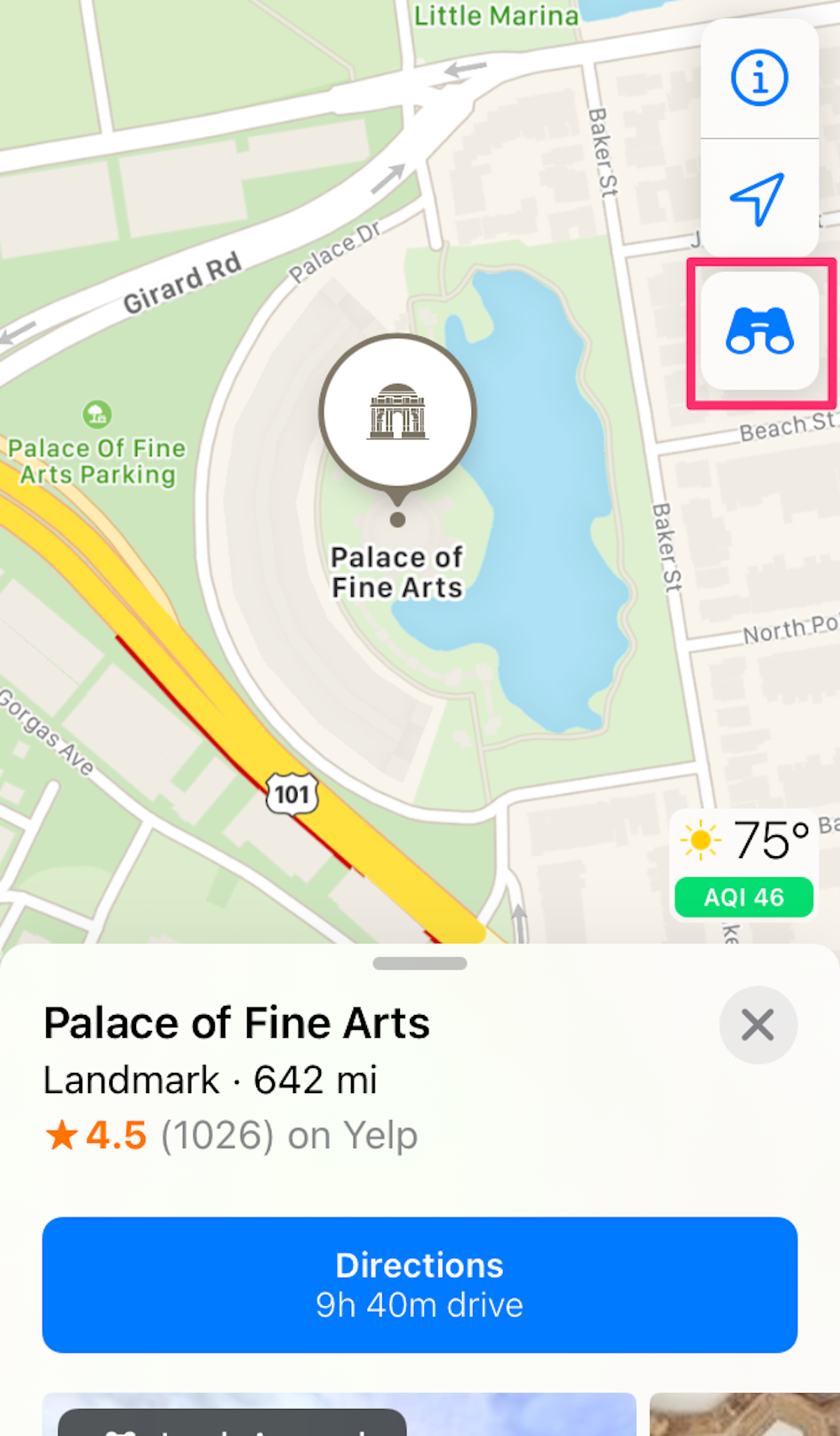
Devon Delfino
3. The Look Around view will appear on your screen. The compass on the map shows which direction you're facing.
4. Tap the arrows icon in the top-left corner of your screen to expand or minimize Look Around.
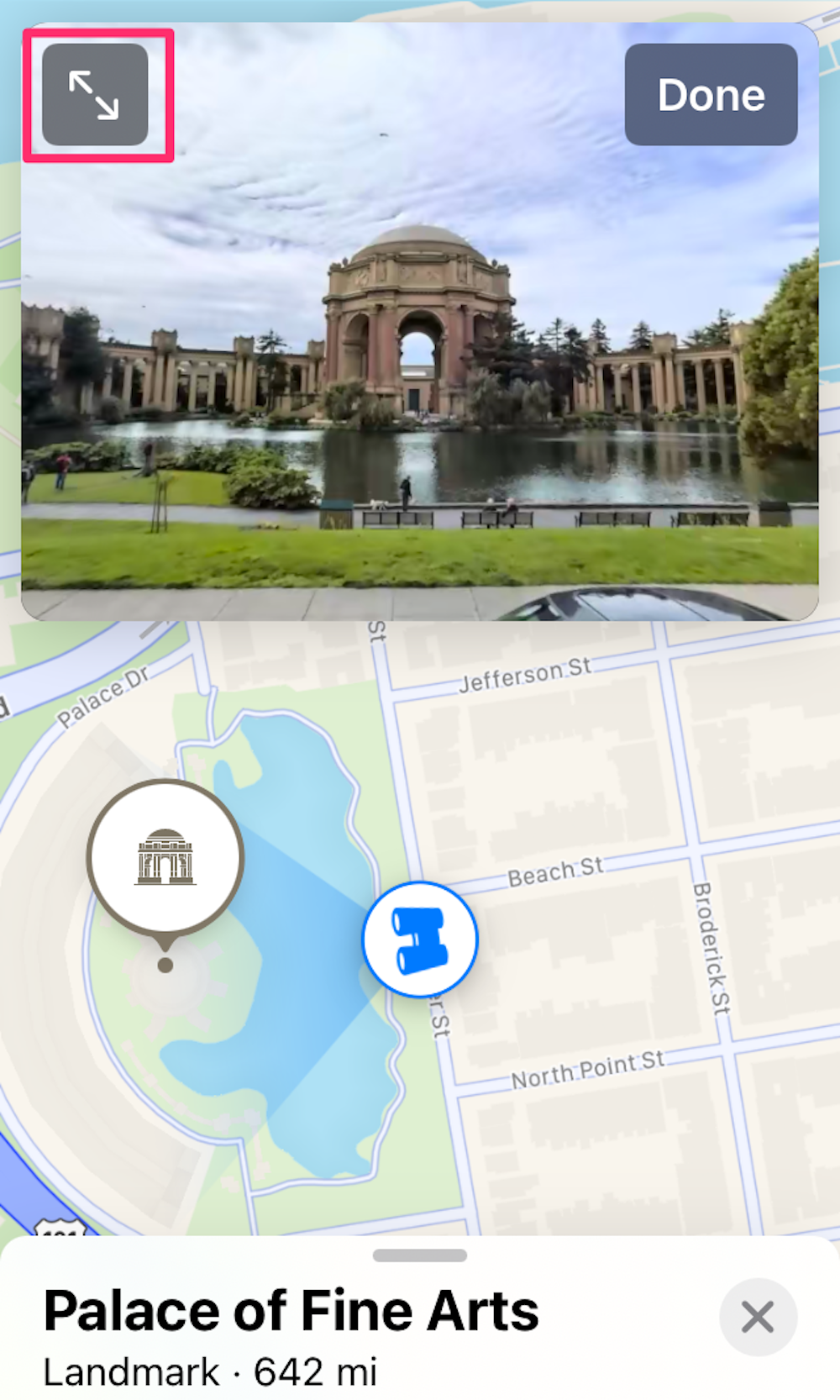
Devon Delfino
5. In either full-screen or half-screen view, you can rotate your view with your fingertip. To move down the street, tap the screen. White rings appear and disappear as Look Around whisks you forward, just like Google Street View.
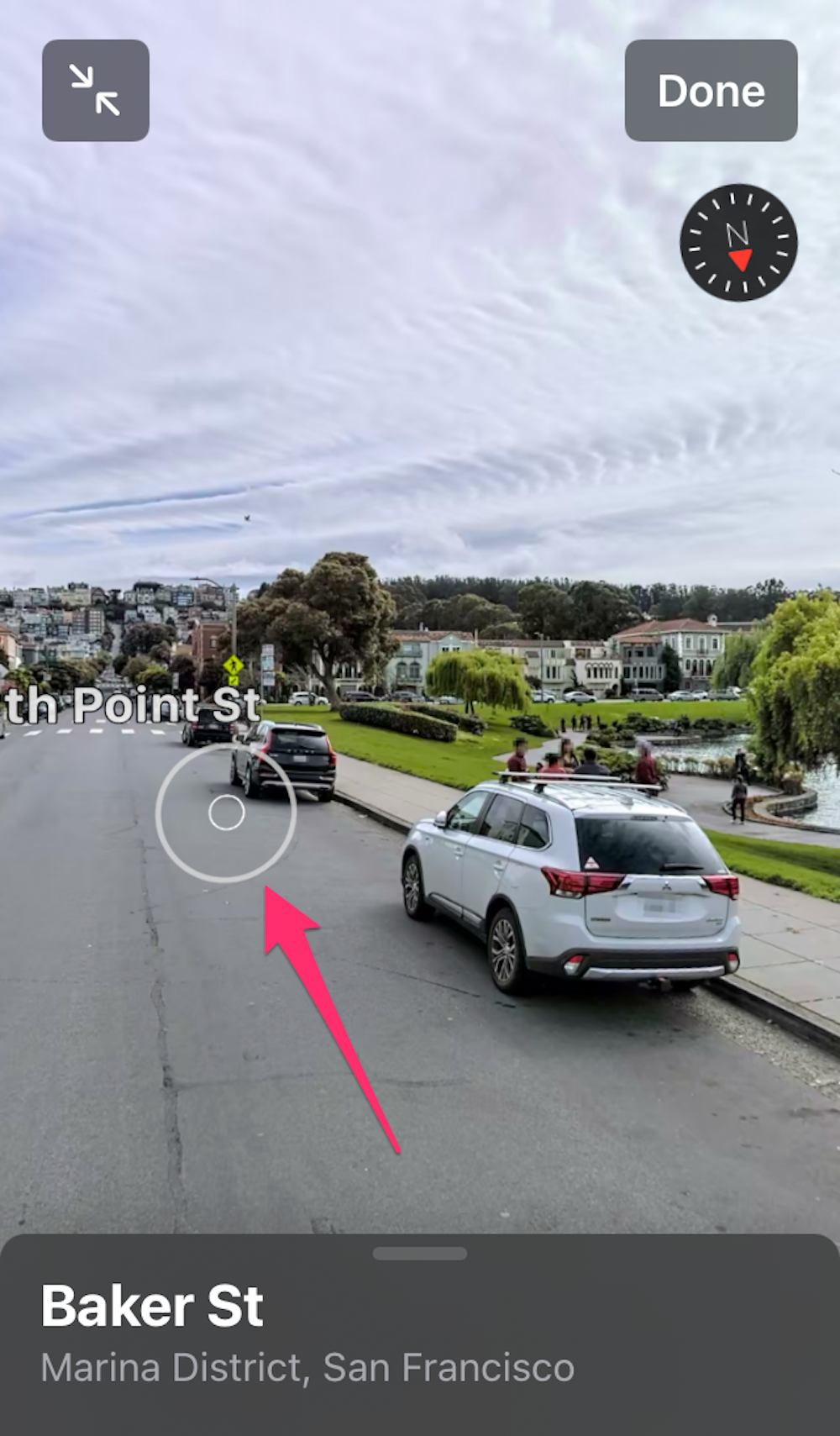
Devon Delfino
6. Tap Done in the upper-right corner of the Look Around screen to make it disappear.
How to use Apple Maps Look Around on your iPhone, by navigation
You can also access Look Around by navigating around on the map and zooming in.
1. Move the map in its normal view with your finger until you find the location you want to see.
2. Tap the binoculars icon to open Look Around. In iOS 15, the icon is located in the bottom-left corner of the map and in iOS 13 and 14, the icon is located in the top-right.
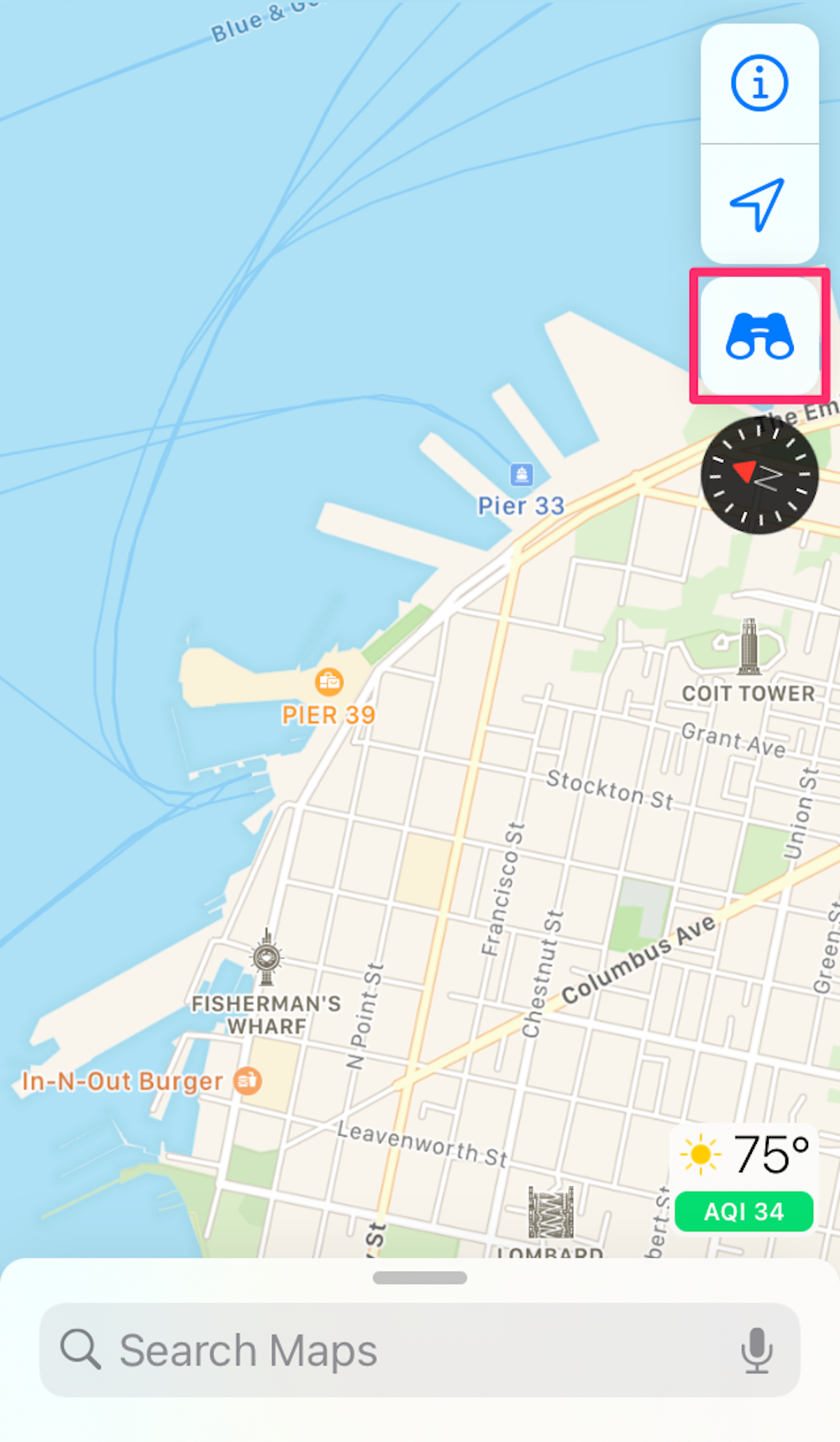
Devon Delfino
3. In full-screen view, tap the gray bar at the bottom of the screen to see options and information, including the last time the image of this location was updated.

Devon Delfino