
Thomas Trutschel/Getty Images
- You can use Skype on your iPad by downloading the app and logging into your Skype account.
- The Skype app for iPad gives you more screen space, allowing you to keep Skype open while you navigate through other tabs.
- Here’s how to use all the features of the Skype app on your iPad.
- Visit Business Insider’s Tech Reference library for more stories.
Skype for iPad allows you to enjoy the video chat service in an app specifically designed for your Apple tablet.
Whether you’re interviewing for a new job or keeping in touch with a friend overseas, the app is easy to use, and is essentially three main tabs: Chats, Calls, and Contacts.
Though the interface looks similar to Skype for iPhone, Skype for iPad allows for more screen room to do things like keep chats open while you browse.
Here’s a quick guide to Skype for iPad.
How to use the Skype for iPad app
1. Open the Skype app on your iPad. If you haven’t already, download the app from the App Store and log into your Skype account.
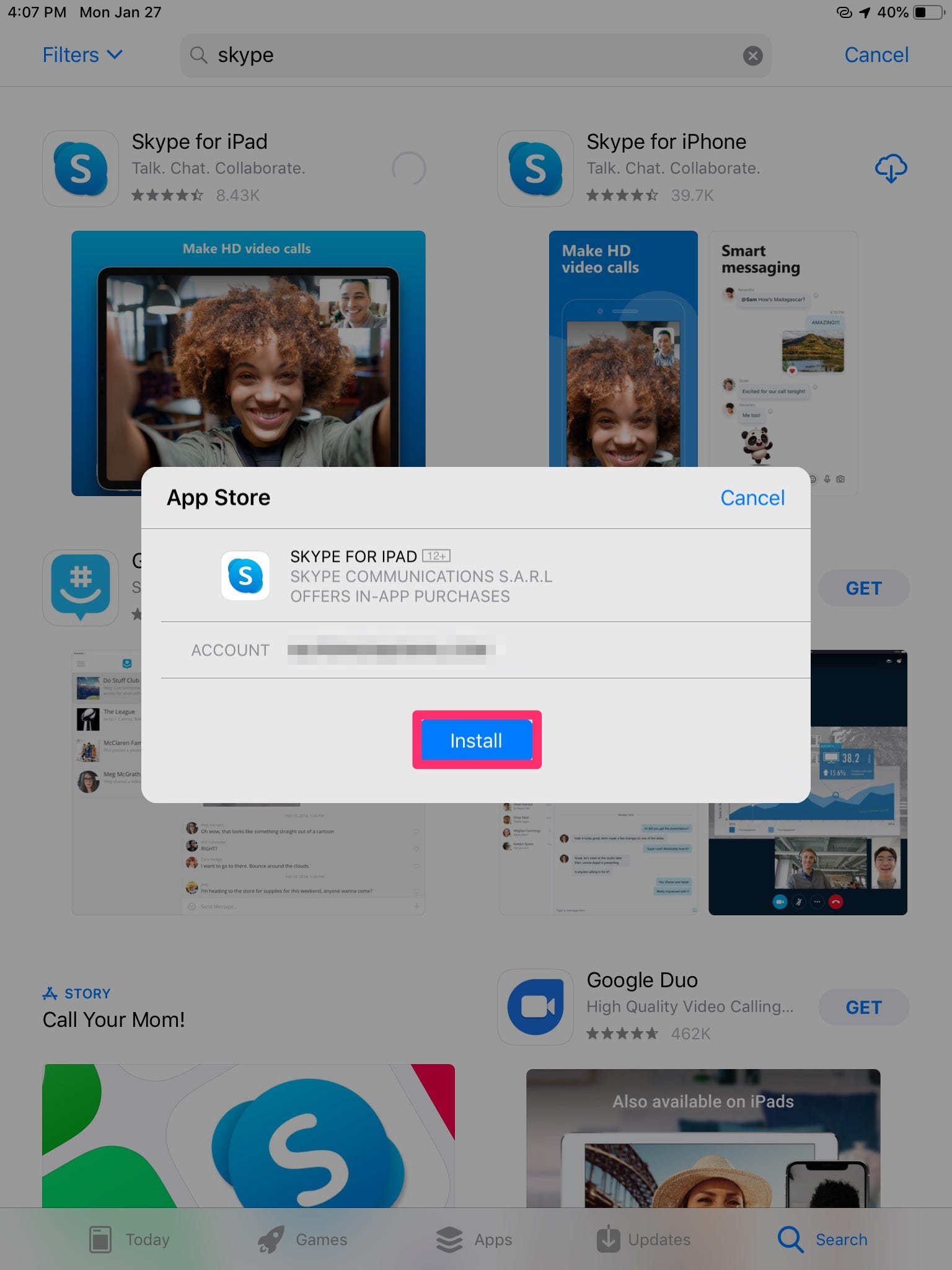
Marissa Perino/Business Insider
2. When you first log in, you'll be prompted to choose your theme. Continue clicking through the pop-ups with the blue "Continue" button. Other prompts will include syncing your contacts. All of these changes can be altered at a later time.
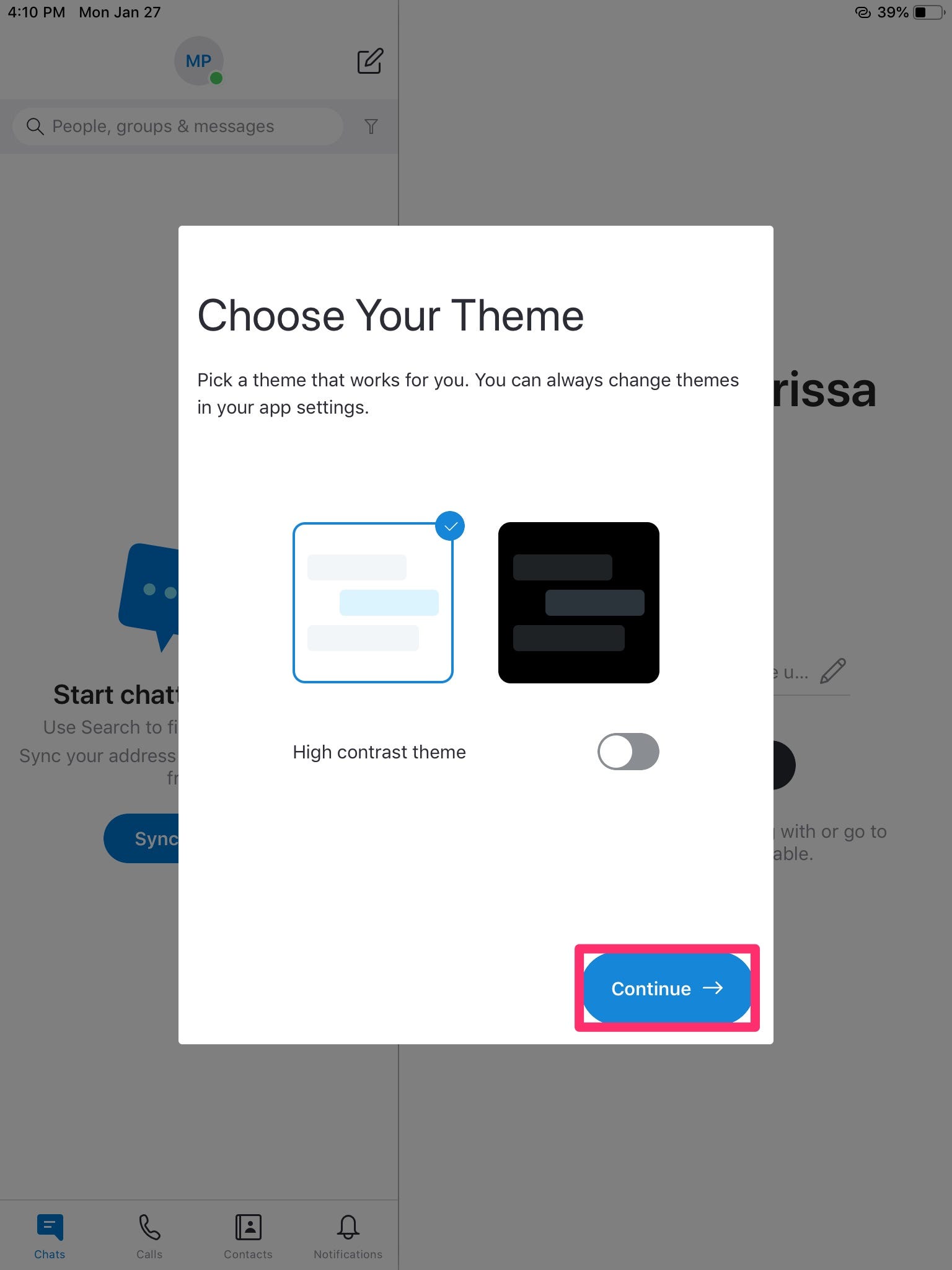
Marissa Perino/Business Insider
3. Upon opening Skype for iPad, you'll find the three main tabs at the bottom of the screen: Chats, Calls, and Contacts.
The Skype app should automatically open to the Chats tab, where you'll see any recent chats appear.
- This is also where you'll find your notifications center.
- You can also start a new message in this tab by tapping "Type a message" or searching for the contact.
- You can also add Emojis, photos, or voice messages to your chat.
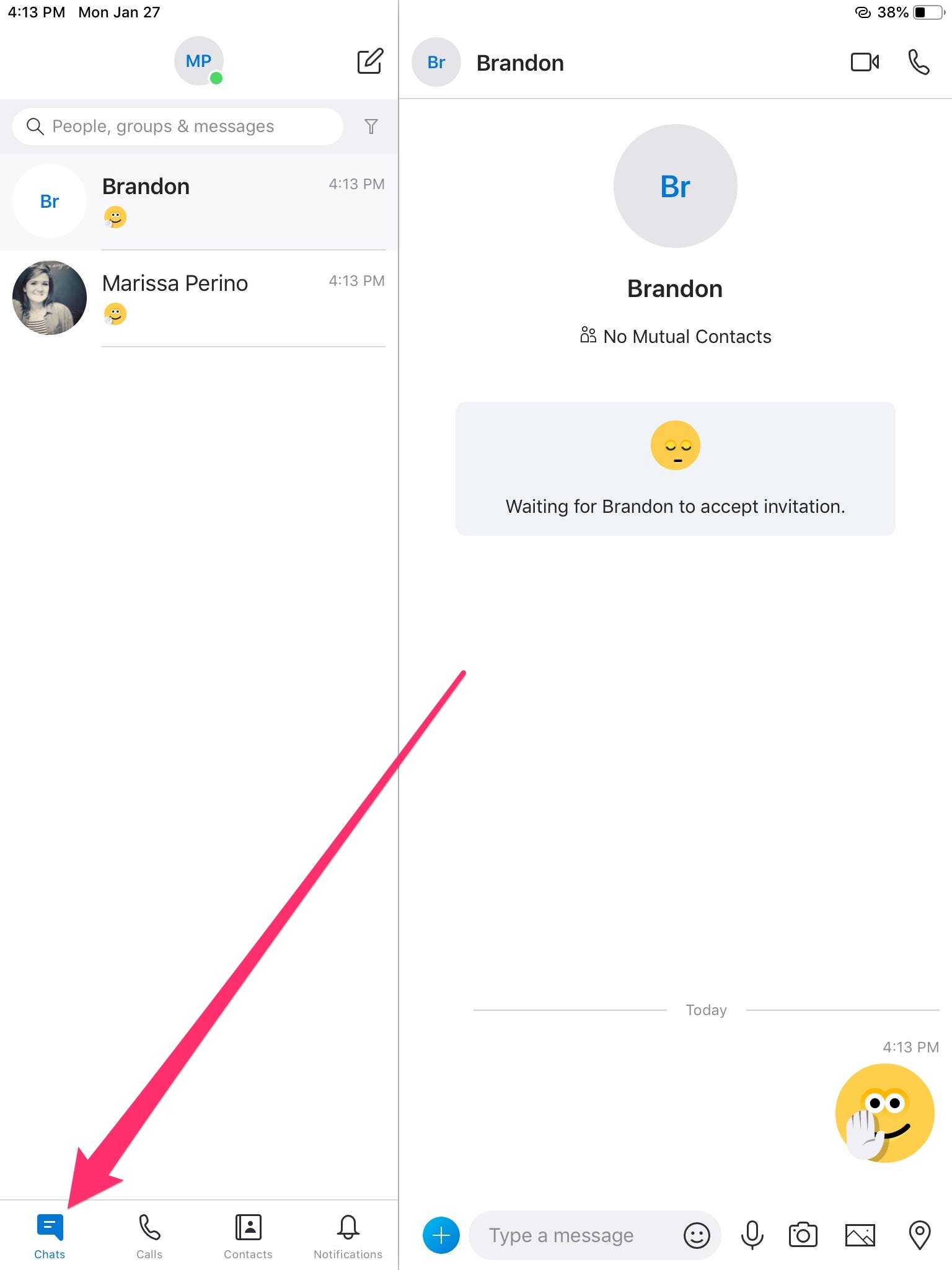
Marissa Perino/Business Insider
Tap the Calls tab to see your recent calls or start a new video or phone call.
- You can start a new call by tapping the phone or camera icon next to the person's name or in the top right corner.
- Any chats you have open will remain visible in the space on the right.
- Once you start a call, you can tap the chat icon in the bottom left corner to open your chats.
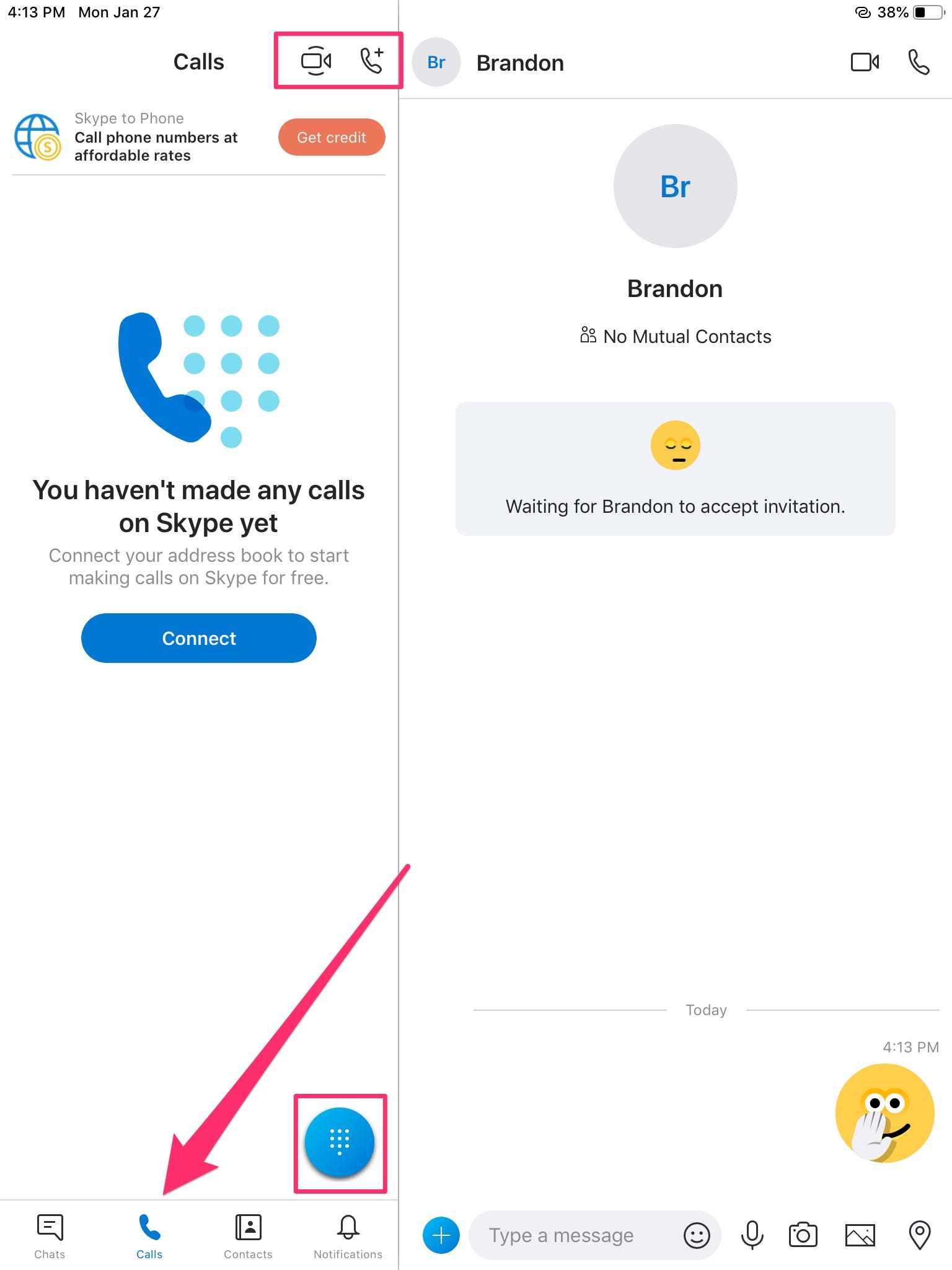
Marissa Perino/Business Insider
Finally, tap the Contacts tab to see a list of your contacts.
- Tap the icon of a person with a plus "+" sign at the top right of the Contacts window to add a new contact.
- Search for particular contacts using the left hand search bar labeled "People, groups & messages."
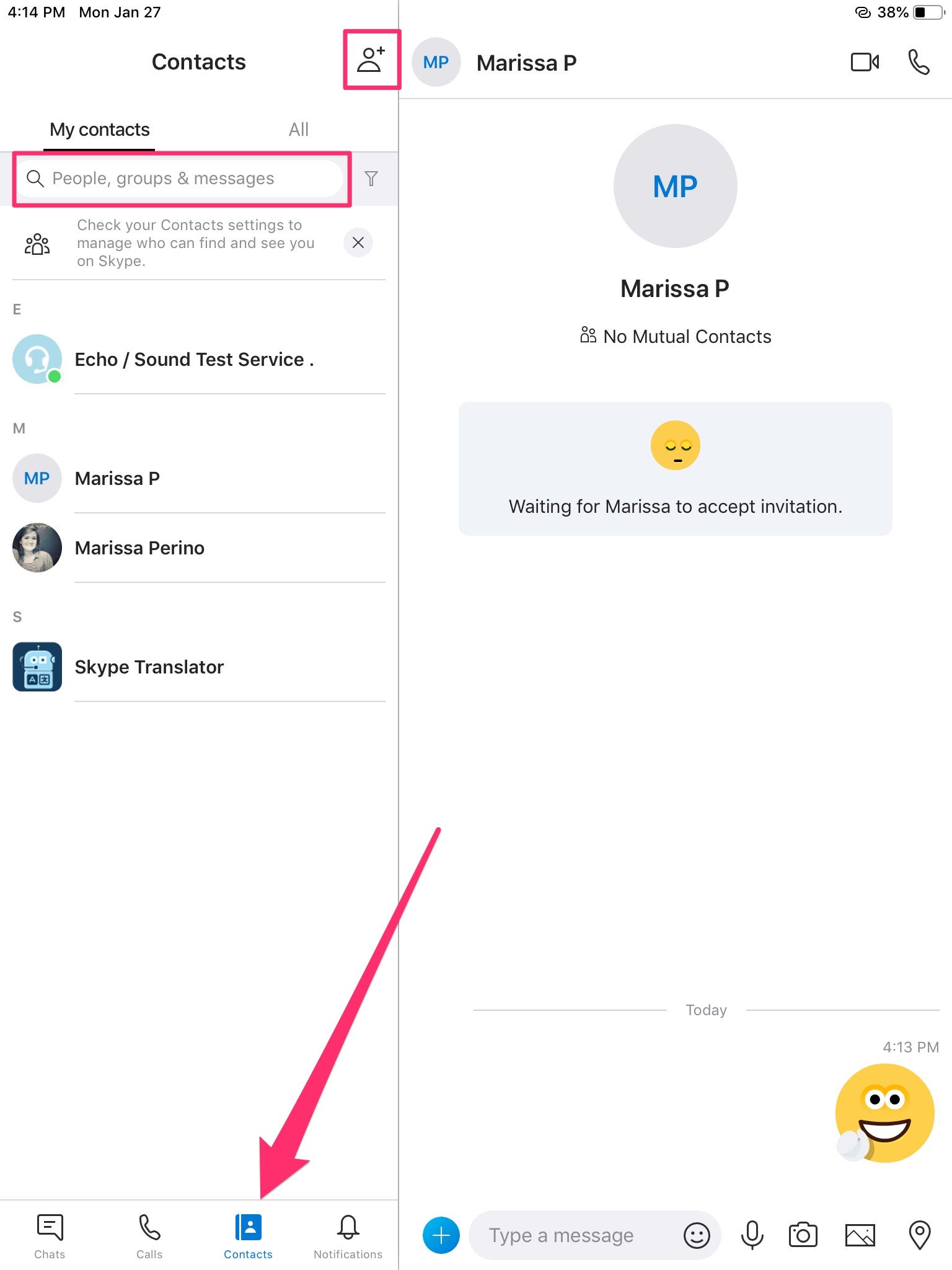
Marissa Perino/Business Insider
Related coverage from Tech Reference:
-
How to delete a Skype conversation on a computer or mobile device
-
How to delete Skype messages on the desktop or mobile app
-
How to change your Skype profile picture on a computer or mobile device
-
How to block or unblock someone on Skype in a few simple steps
-
How to make a Skype call on your computer or mobile device, or start a group call

