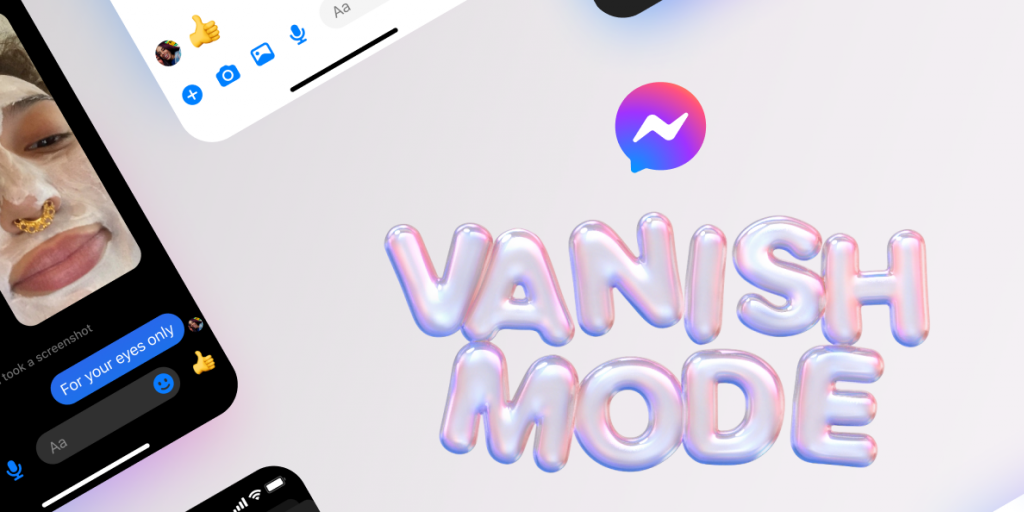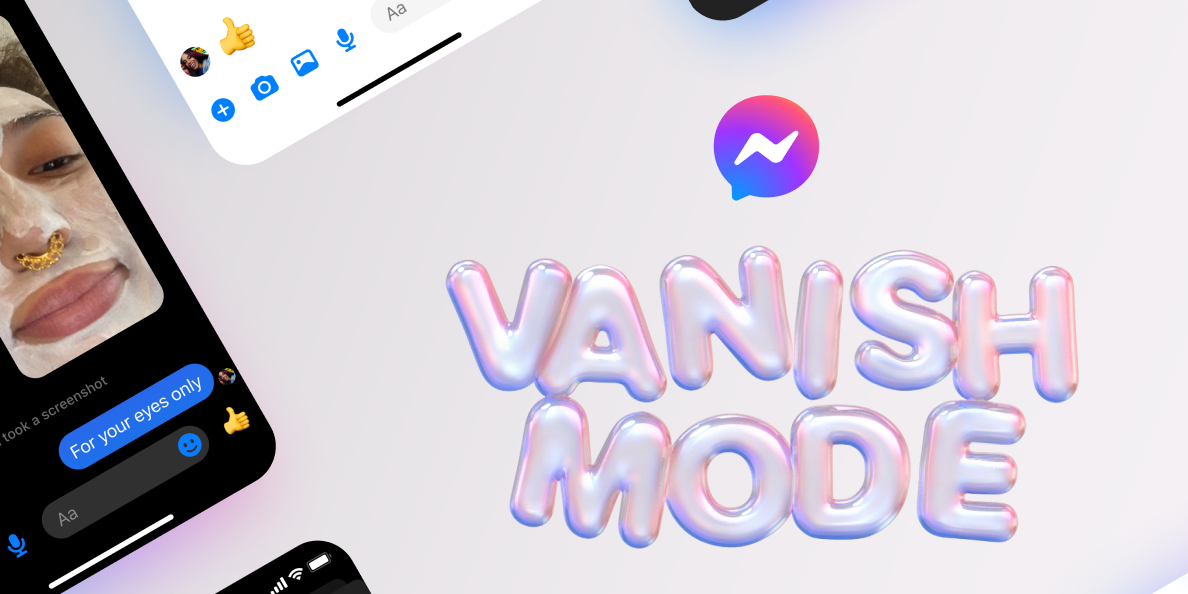
- Vanish Mode is a feature in Messenger that lets you send disappearing messages to your friends.
- Once a friend sees your Vanish Mode message and closes the chat, your message will delete itself.
- You can access Vanish Mode by swiping up in an active Messenger chat.
- Visit Insider's Tech Reference library for more stories.
The past decade has seen more and more social media users turn to apps like Snapchat and Instagram to post "temporary" updates. Whether it be images that only last for a few seconds or Stories that only last a day, users love the exclusivity and privacy of disappearing messages.
That's what Messenger's Vanish Mode is for. Vanish Mode is another temporary social media app, just like the ones you probably use every day.
Here's how Vanish Mode works and how to use it.
What is Vanish Mode in Messenger?
Vanish Mode is a feature in the Messenger app that lets you send temporary messages to anyone you have an active chat with. These messages only last until the recipient reads them, after which they'll disappear. It's a great way to send quick messages without clogging up your regular chat.
If you or your friend take a screenshot of the Vanish Mode chat, both users will be alerted. And if you want to report a chat conversation, any Vanish Mode messages will be included in the report for up to an hour after you've seen them.
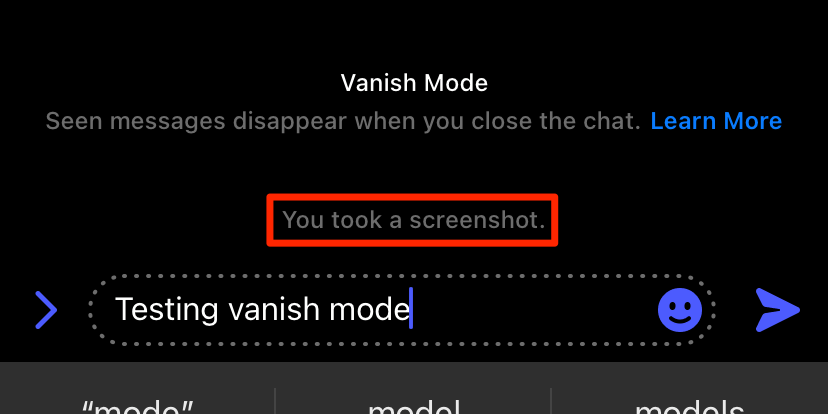
Facebook; William Antonelli/Insider
It's also turned off by default, meaning that if someone sends you a Vanish Mode message, you'll have to put your own chat in Vanish Mode before you see their messages (and vice-versa).
Vanish Mode is available in the Messenger app on iPhone and Android for everyone in the United States, and it's slowly rolling out worldwide.
How to use Vanish Mode in Messenger
To use Vanish Mode, you'll need to have the Messenger app (previously known as Facebook Messenger) installed on your iPhone or Android.
1. Open Messenger and open or start a chat with someone. It'll need to be a one-on-one conversation - Vanish Mode doesn't work in group chats.
2. Swipe up from the bottom of the screen. You should see a message telling you to swipe for Vanish Mode. Keep dragging your finger until the circle icon is entirely filled.
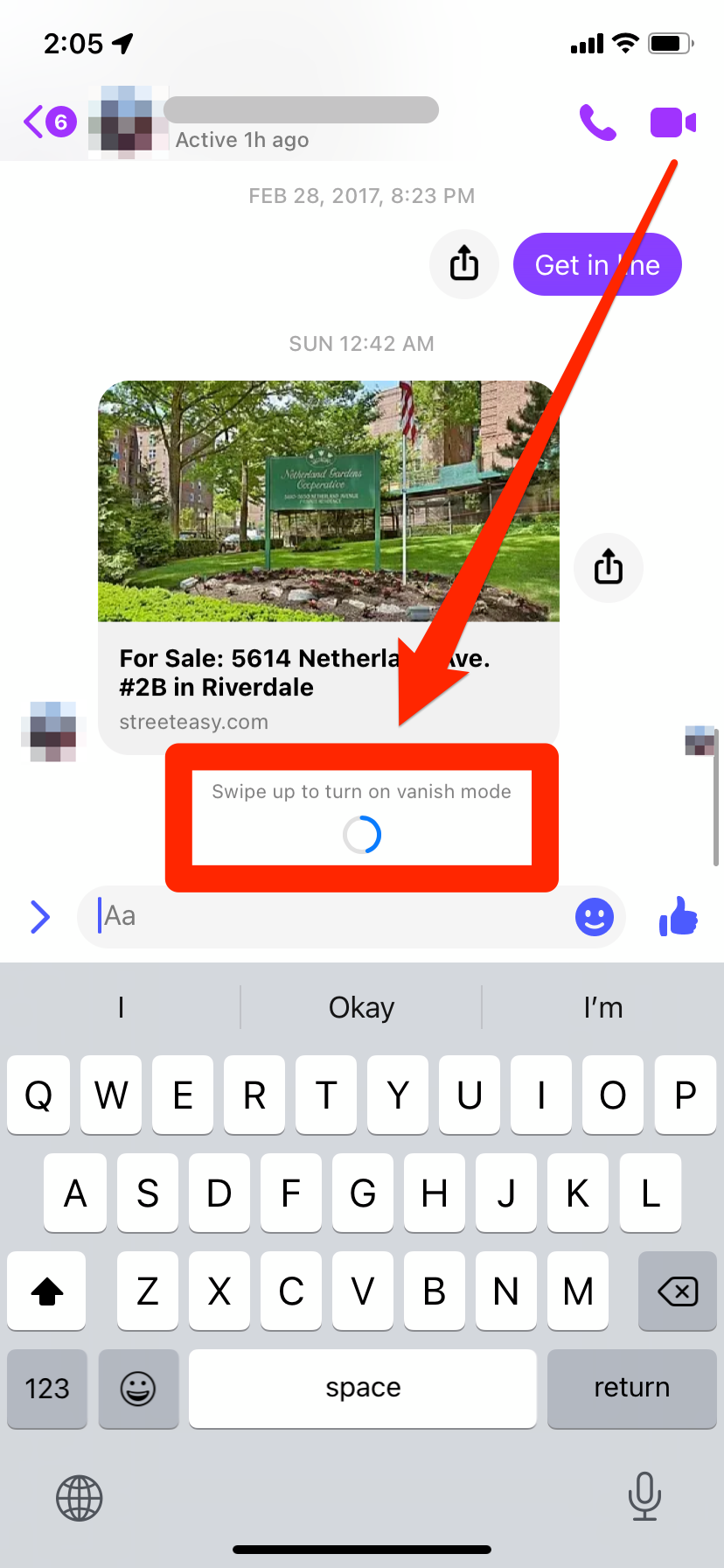
Facebook; William Antonelli/Insider
3. Your current chat will disappear and be replaced by an empty Vanish Mode screen. If this is your first time activating the feature, you'll also get a pop-up with some information about Vanish Mode.
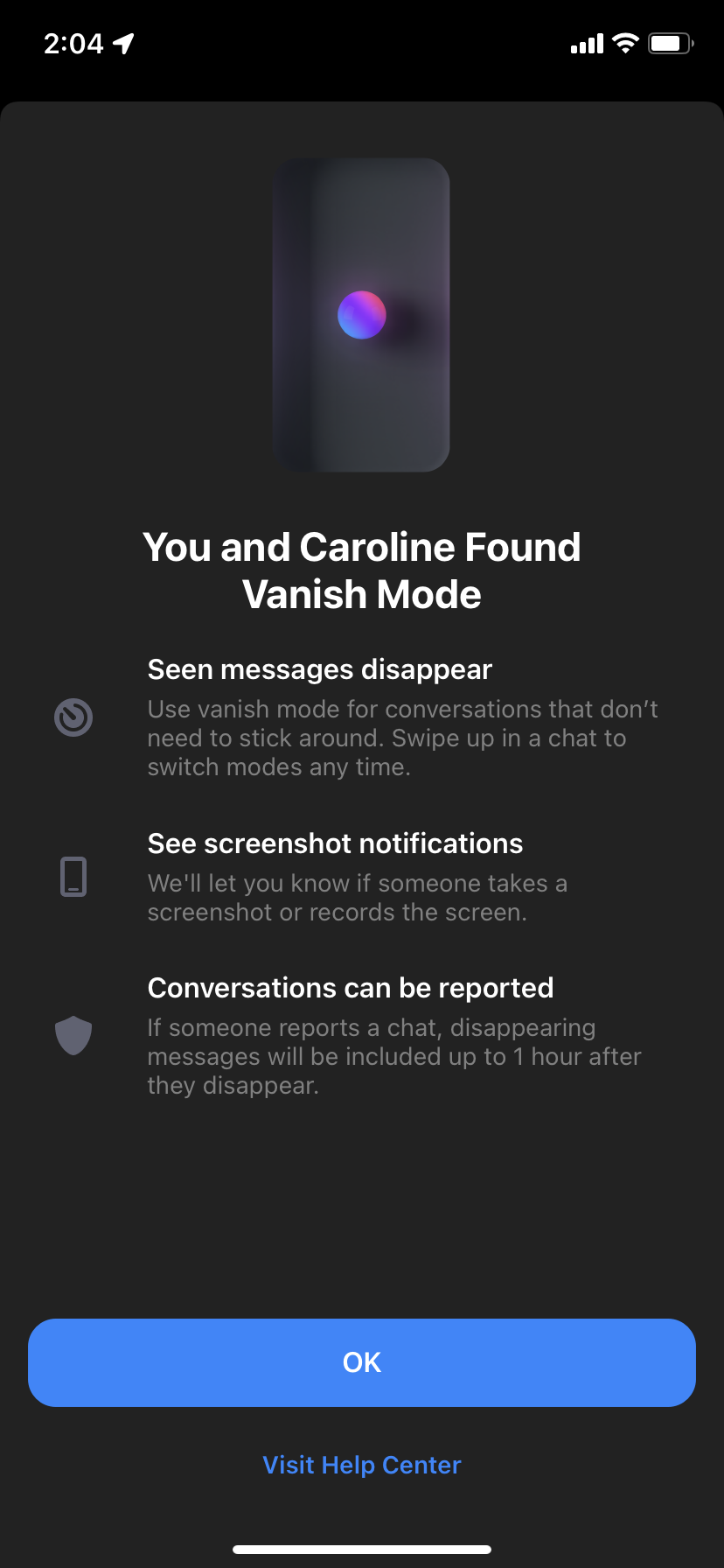
Facebook; William Antonelli/Insider
4. On the Vanish Mode screen, you can send messages or pictures like a normal conversation. These will last until the recipient sees your message, and then closes the chat.
You can leave Vanish Mode by tapping Turn Off Vanish Mode at the top of the screen, or by swiping up from the bottom again.
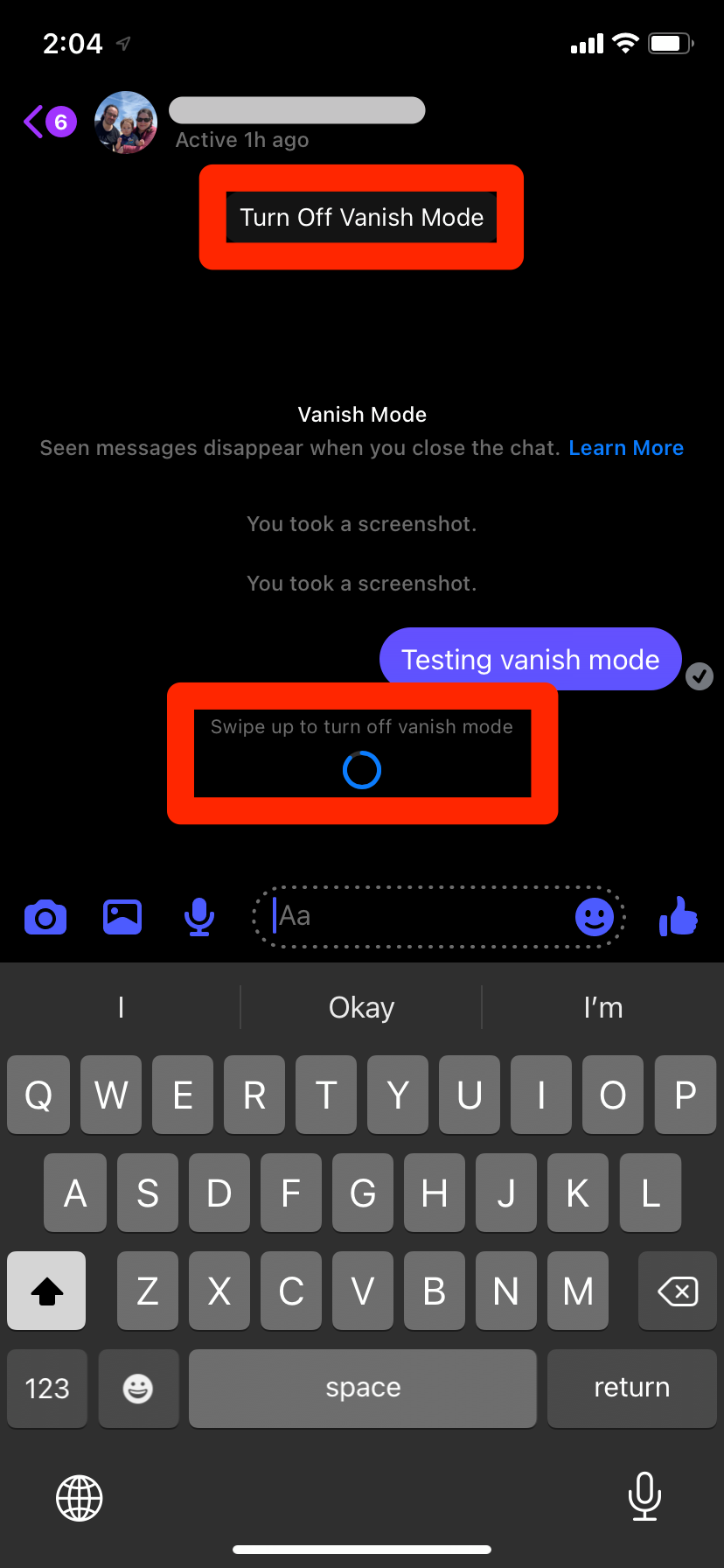
Facebook; William Antonelli/Insider