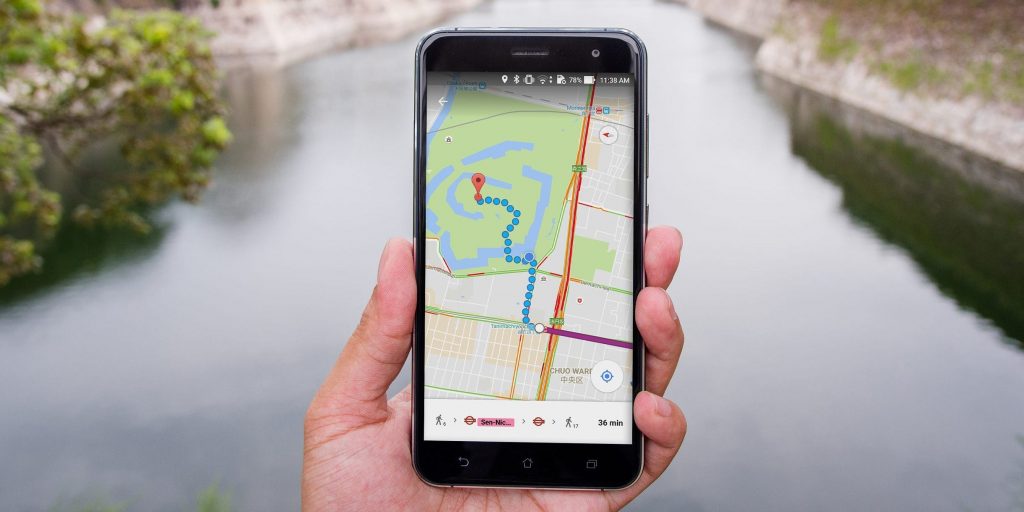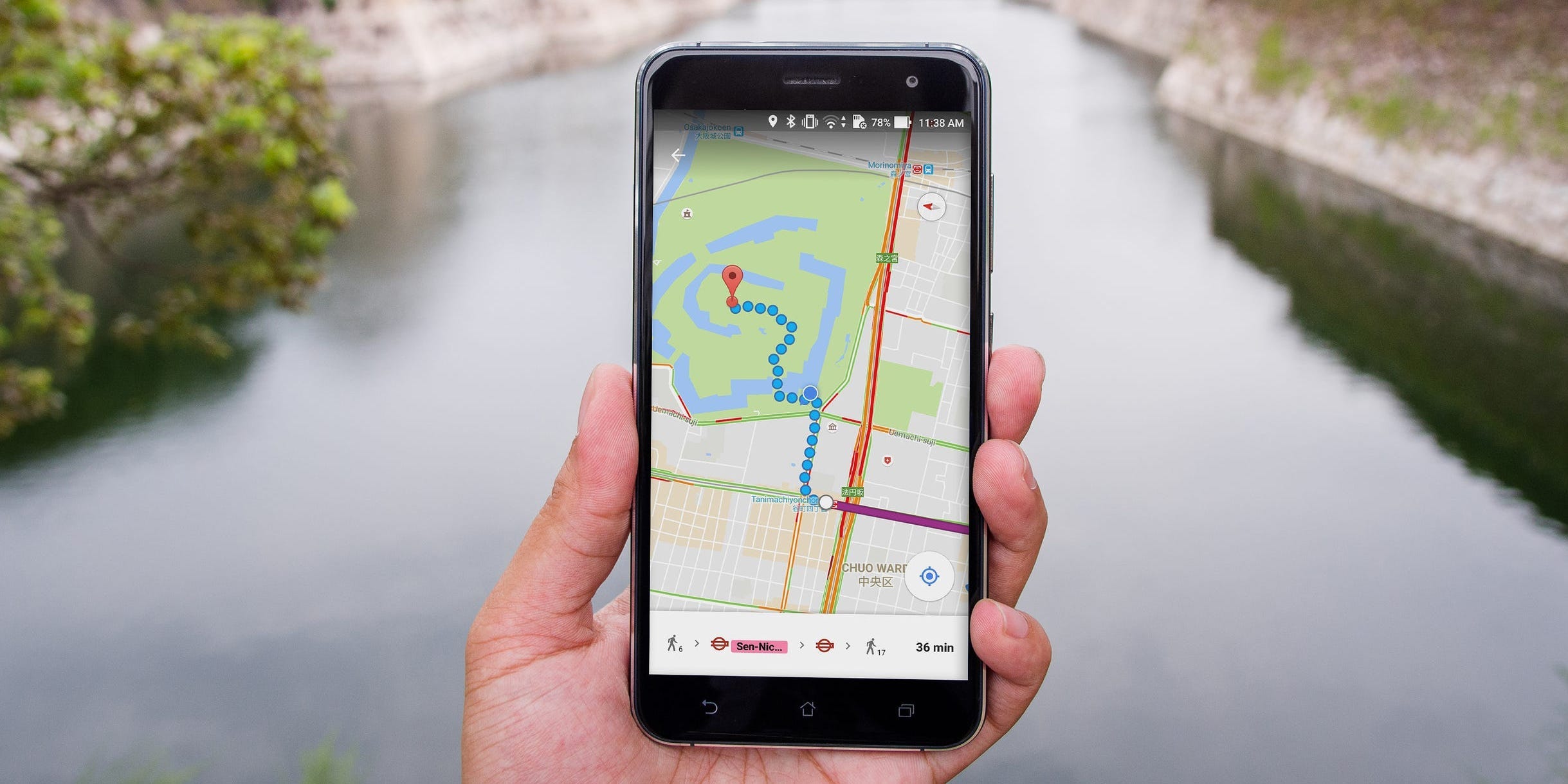
Shutterstock
- To find a location on Google Maps by latitude and longitude, just enter the coordinates in the search box.
- You can find a location's latitude and longitude on a computer using a right-click; on a mobile device, tap and hold to drop a pin.
- Format the latitude and longitude carefully or Google Maps will not understand the location.
- Visit Insider's Tech Reference library for more stories.
Most of the time, you probably navigate with Google Maps by entering a street address, place name or intersection. But that's not the only way to use Google Maps – you can find a location by entering its latitude and longitude (often abbreviated as lat and long). And if you need to know the latitude and longitude of a place on the map, you can do that, too. Here's how to do that both on the computer and your mobile device.
How to use latitude and longitude in Google Maps to find a place on an iPhone, Android, or computer
To find a location using its latitude and longitude on any device, just open Google Maps. On your phone or tablet, start the Google Maps app. On a computer, go to Google Maps in a browser. Then enter the latitude and longitude values in the search field – the same one you would ordinarily use to enter an address.
![[latitude-longitude-google-maps1.png: Latitude and longitude in Google Maps.]](https://cdn.businessinsider.nl/wp-content/uploads/2021/09/615379eab414c1001862cfdb.png)
Dave Johnson
Google Maps accepts latitude and longitude in any of the three common formats; use whichever one is most convenient:
- Degrees, minutes, and seconds (DMS): 34° 7' 8.904'' N 118° 18' 1.296'' W
- Degrees and decimal minutes (DDM): 34 7.1484, –118 18.0216
- Decimal degrees (DD): 34.11914, -118.30036
Regardless of which format you choose to enter, be careful to format the latitude and longitude values correctly. Here are some guidelines:
- For the DMS format, use a degree symbol, not the letter d. On a PC, type a degree symbol by pressing Alt + 0176 [on the numeric keypad]. On a Mac, press Shift + Option + 8.
- For any format, use periods as decimal – do not use commas.
- For the DD format, be sure to separate the lat and long with a comma.
- Enter latitude first, followed by longitude.
- Latitude should always be between -90 and 90.
- Longitude should always be between -180 and 180.
How to find the latitude and longitude of a place in Google Maps on a computer
If you know where a location is on the map but you need to know its latitude and longitude, the Google Maps website can easily tell you the lat/long values.
1. Open Google Maps in a browser and find the location for which you need to know the latitude and longitude.
2. Hover the mouse pointer over the location you are interested in and right-click (Ctrl + click on a Mac).
3. You should see a pop-up menu with the latitude and longitude values in decimal degrees (DD) format. Click the lat/long to copy them to the clipboard.
![[latitude-longitude-google-maps2.png: / Latitude and longitude in the drop-down menu in Google Maps.]](https://cdn.businessinsider.nl/wp-content/uploads/2021/09/61537a7cb414c1001862d010.png)
Dave Johnson
How to find the latitude and longitude of a place in Google Maps on an iPhone or Android
You can easily find the latitude and longitude of any location using the Google Maps app on your iOS or Android device.
1. Start the Google Maps app and find the location where you need to know the latitude and longitude.
2. Tap and hold a spot on the map that isn't already labeled until a red pin drops in that spot.
On an iPhone, tap the pin. You should now see the details page for the pin which includes the latitude and longitude.
![[latitude-longitude-google-maps3.png: Latitude and longitude in the Google Maps app.]](https://cdn.businessinsider.nl/wp-content/uploads/2021/09/61537c292fb46b0019be7ef6.png)
Dave Johnson
On Android, you don't have to tap anything - the lat/log automatically appears in the search field at the top of the screen.
![[latitude-longitude-google-maps4.png: / Latitude and longitude in the Google Maps app.]](https://cdn.businessinsider.nl/wp-content/uploads/2021/09/61537d09b414c1001862d0f4.png)
Dave Johnson