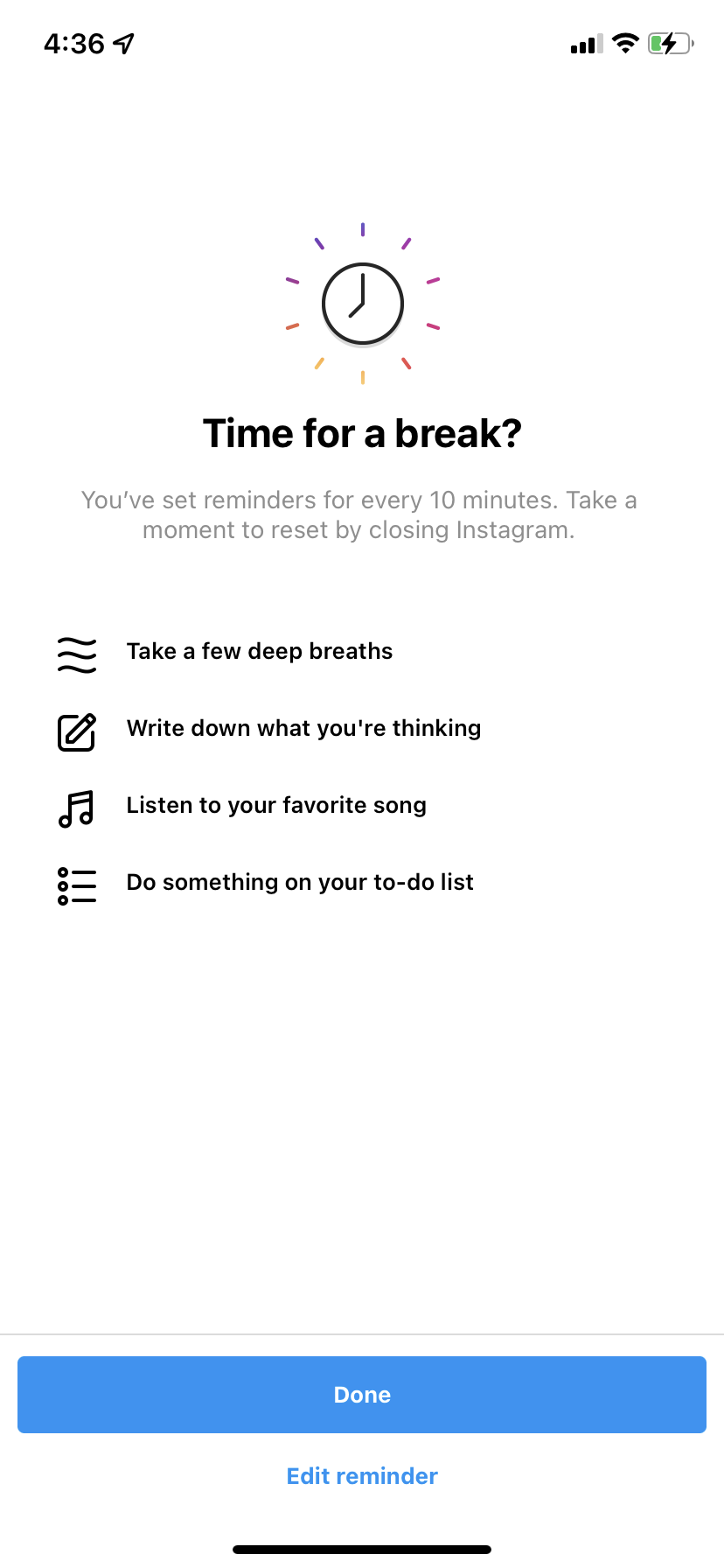- You can set your Instagram account to remind you to take breaks from using the app.
- The "Your Activity" menu lets you enable both "Daily Limit" and "Take a Break" reminders.
- Instagram's "Take a Break" feature is currently only available in the iPhone app.
- Visit Insider's Tech Reference library for more stories.
There's been a lot of conversation over the past few years about "social media addiction." It's easy to spend hours on apps like Twitter, Facebook, and Instagram, just scrolling down an endless feed of photos.
That's why Instagram's introduced two features to help social media addiction: "Take a Break" and "Daily Limit." Both features encourage users to stop using the app after a set amount of time and break the scrolling cycle.
The Take a Break feature is only available on iPhone, but you can set up your Daily Limit on both iPhone and Android. Here's how to set it up.
How to set a daily Instagram limit
The Daily Limit feature will remind you to close Instagram once you've used it too much in a single day.
1. Open Instagram and tap your profile picture in the bottom-right corner.
2. Tap the three stacked lines at the top-right corner of the page, then tap Your Activity.
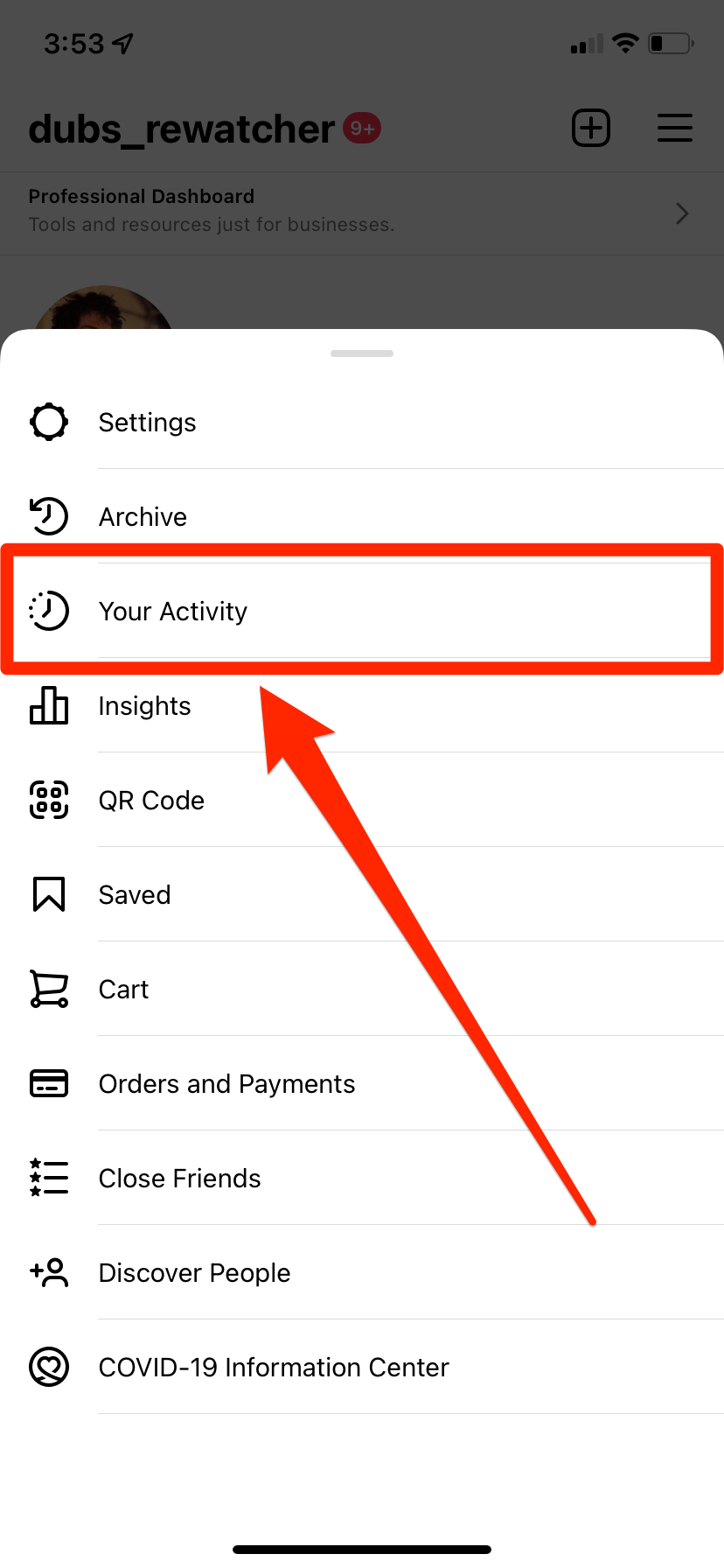
3. In the Time tab, under Manage Your Time, tap Set daily time limit (iPhone) or Set Daily Reminder (Android).

4. Choose how long you want your daily time limit to be. On an iPhone, you'll be able to choose 30 minutes, 45 minutes, 1 hour, 2 hours, or 3 hours. On an Android, you can pick any amount of time up to 23 hours and five minutes.
5. Tap Done (iPhone) or Set Reminder (Android).
Once you hit your time limit, a pop-up will appear telling you.
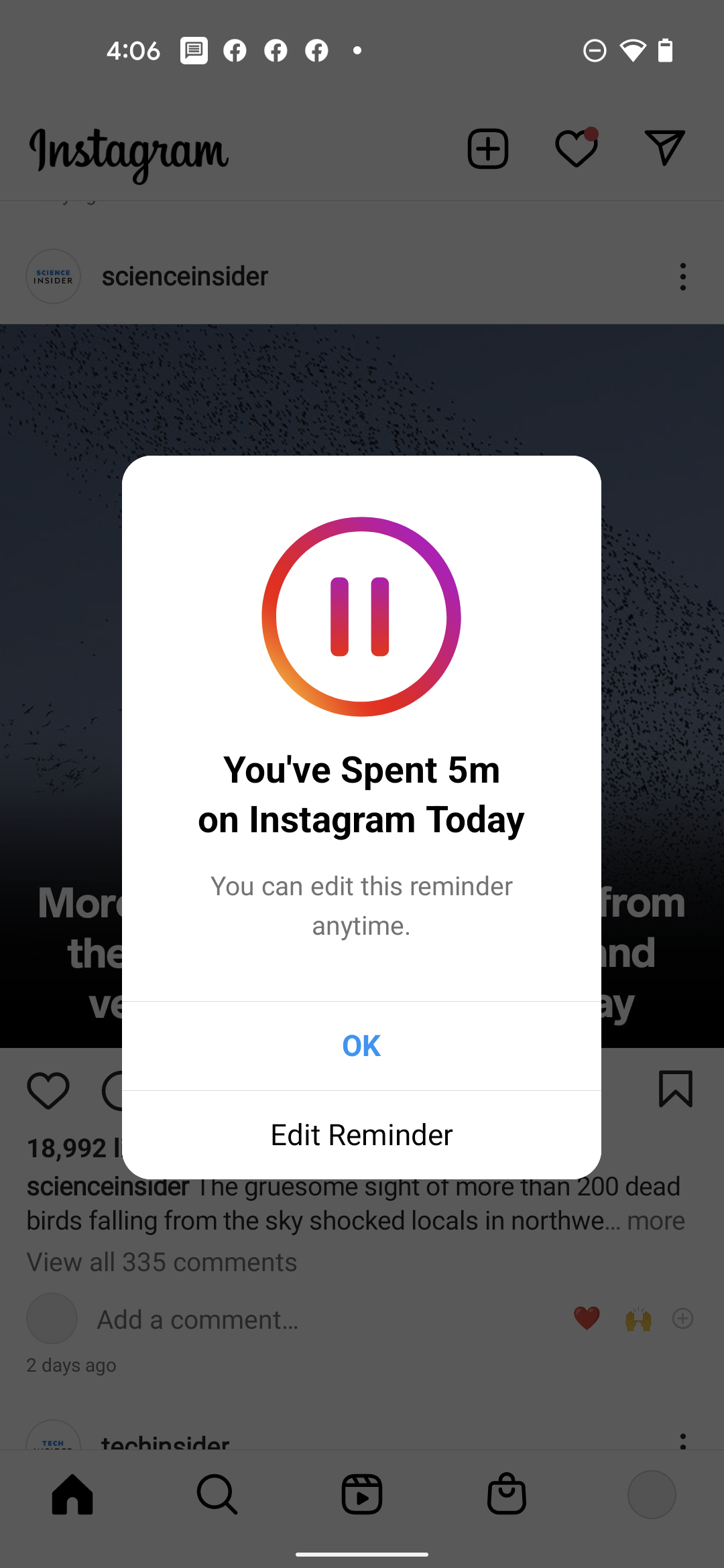
How to set up Instagram's Take a Break feature
Take a Break will remind you to stop using the app once you've used it for a long time without closing it.
Again, you can only set this up in the iPhone app.
1. Open Instagram and tap your profile picture in the bottom-right corner.
2. Tap the three stacked lines at the top-right corner of the page, then tap Your Activity.
3. In the Time tab, under Manage Your Time, tap Set reminder to take breaks.
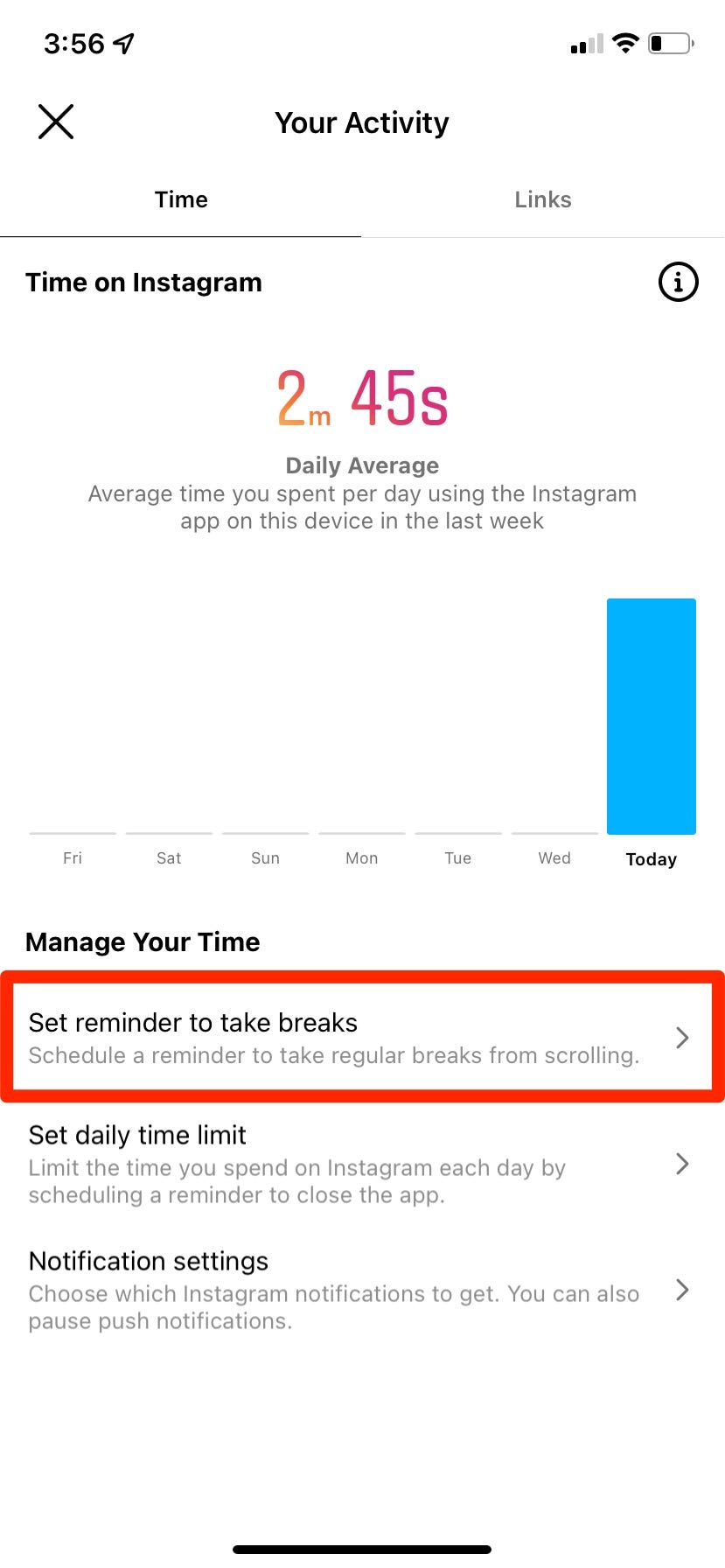
4. Choose how quickly you want the reminders to come up — after 10 minutes, after 20 minutes, or after 30 minutes — and then tap Done.
If you keep the app open for that long without any breaks, your reminder will pop up.