
10'000 Hours/Getty Images
- You can use templates in Google Sheets to quickly create multiple copies of the same type of spreadsheet.
- If you consistently create spreadsheets with the same format but different data, templates are a great way to speed up the process.
- Google Sheets also has a gallery of premade templates that you can use for free.
- Visit Insider's Tech Reference library for more stories.
Let's be honest: Spreadsheets aren't the most exciting documents in the world. And if you have a job that involves creating the same type of spreadsheet over and over again, you know how tedious it can be to type the same headers and sheet titles every time.
That's where templates come in. Templates let you create a new spreadsheet with all the standard formatting already filled in, letting you skip the busywork and focus on the data.
Here's how to create your own Google Sheets templates, or find and use one of the premade templates that Google gives you.
How to make a new Google Sheets template
1. Open Google Sheets on your computer – this feature isn't available in the mobile app – and create a new spreadsheet. You can also open an existing spreadsheet if it's already set up how you want it.
2. Edit the spreadsheet so it has everything that you want to save into a template.
3. Once you're done, give the spreadsheet a title that denotes it as a template - something like "Fiscal Report Template."
You now have a working template. To use this template to start a spreadsheet in the future, open it up and click File in the top-left, then select Make a copy. You'll be asked to give the new spreadsheet a name, and once you do, it'll create a new spreadsheet based on your template.
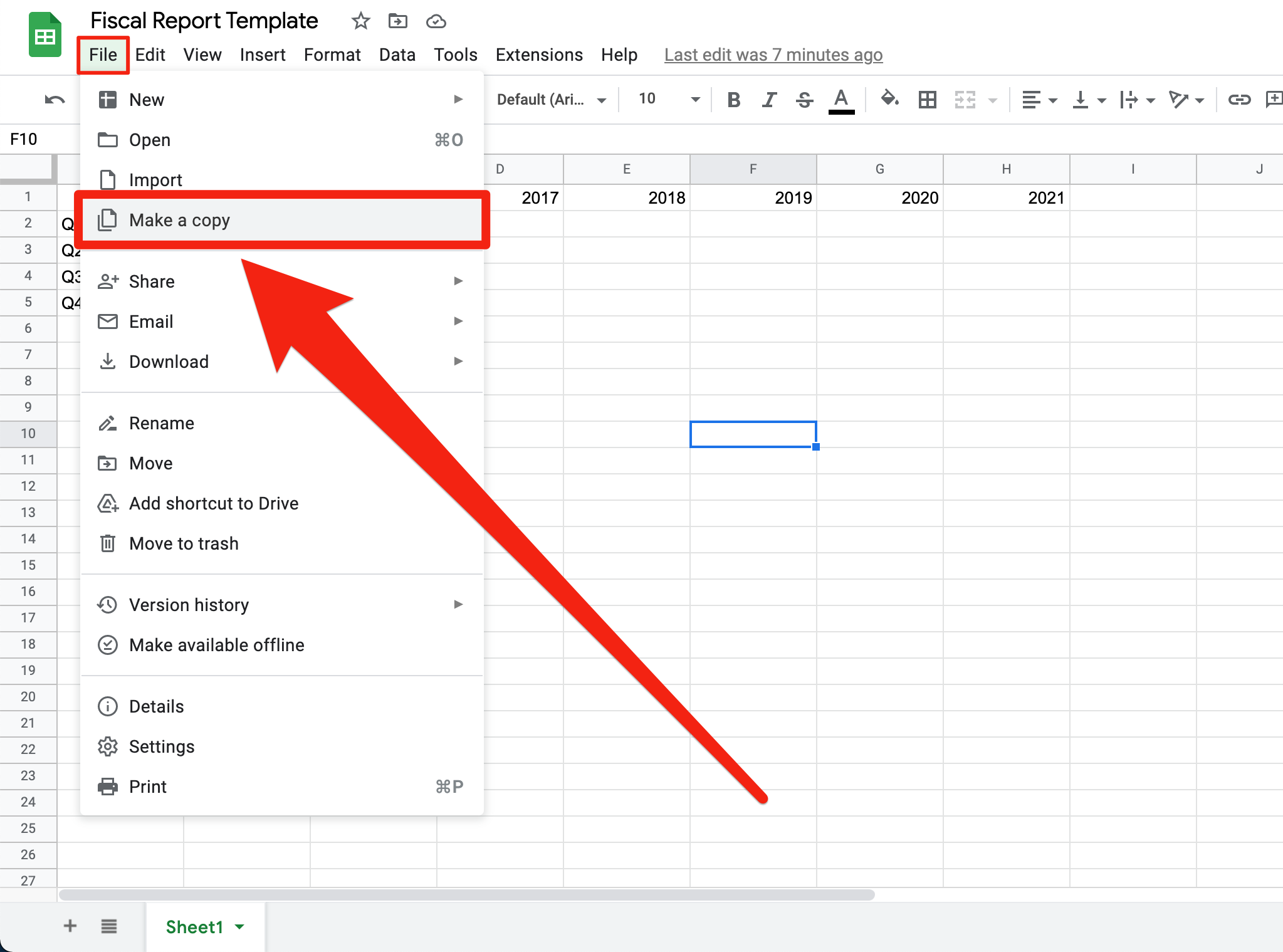
Google; William Antonelli/Insider
How to use an existing Google Sheets template
Google also offers nearly three dozen templates of their own, all of which can be used for free (although some require add-ons). And unlike custom templates, you can use these on the Google Sheets website or in the mobile app.
Using the Google Sheets website
1. Open Google Sheets and click the Template gallery option in the top-right corner.
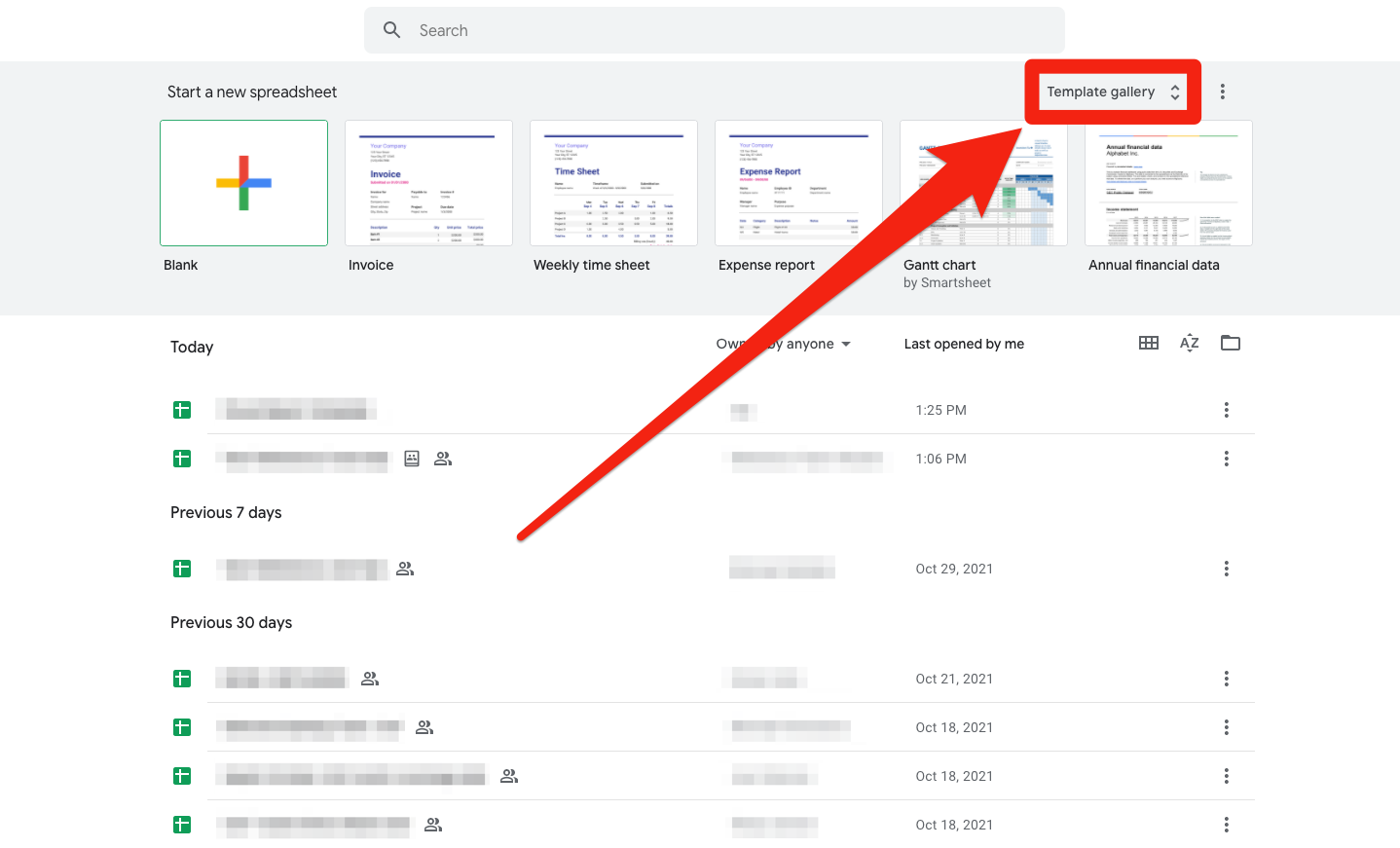
Google; William Antonelli/Insider
2. Under the General tab, scroll through the existing templates and click the one you want to use. They're organized by purpose and type.
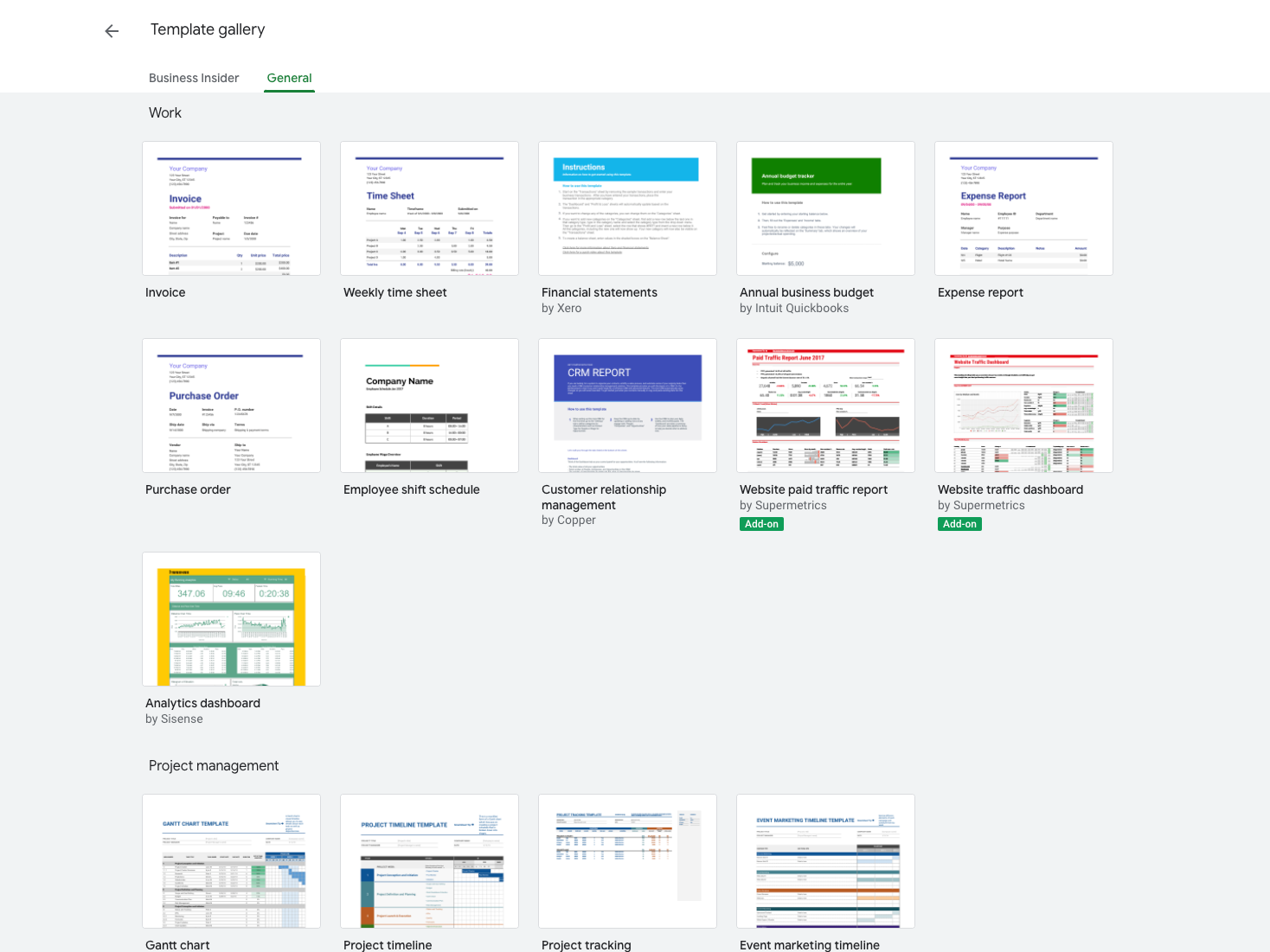
Using the Google Sheets mobile app
1. Open the Google Sheets app and tap the plus sign icon in the bottom-right corner.
2. Select Choose template, then pick a template from the long list that appears.
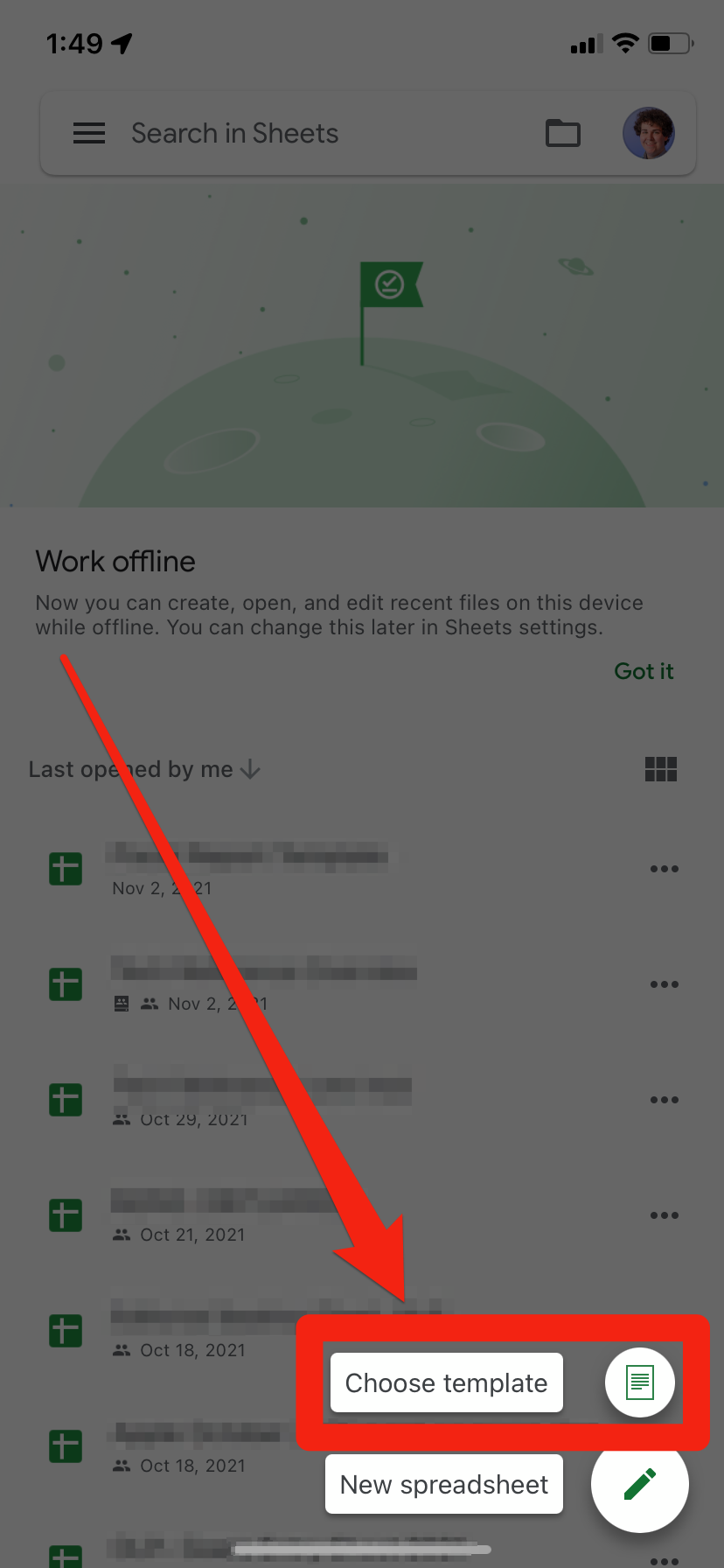
Google; William Antonelli/Insider

