
Justin Paget/Getty Images
- Google Docs' dark mode can make the writing tool more attractive and comfortable to use in a dark room.
- You can enable dark mode in the Google Docs app on any iPhone, iPad, or Android device.
- Dark mode is not available in a browser, but a third-party Chrome browser extension can add it.
- Visit Insider's Tech Reference library for more stories.
Dark mode is a popular interface option that presents bright text on a dark background. While it doesn't necessarily ease the strain on your eyes, it can prove more comfortable and attractive than dark text on a bright background, especially when using a device in a dark room. Here's how to enable dark mode in Google Docs.
How to turn on dark mode in Google Docs on iPhone or iPad
Follow these steps to turn on Dark Mode in Google Docs on an iPhone or iPad.
1. Open the Google Docs app.
2. Tap the Options menu, which is represented by three horizontal lines in the upper-left corner of the app.
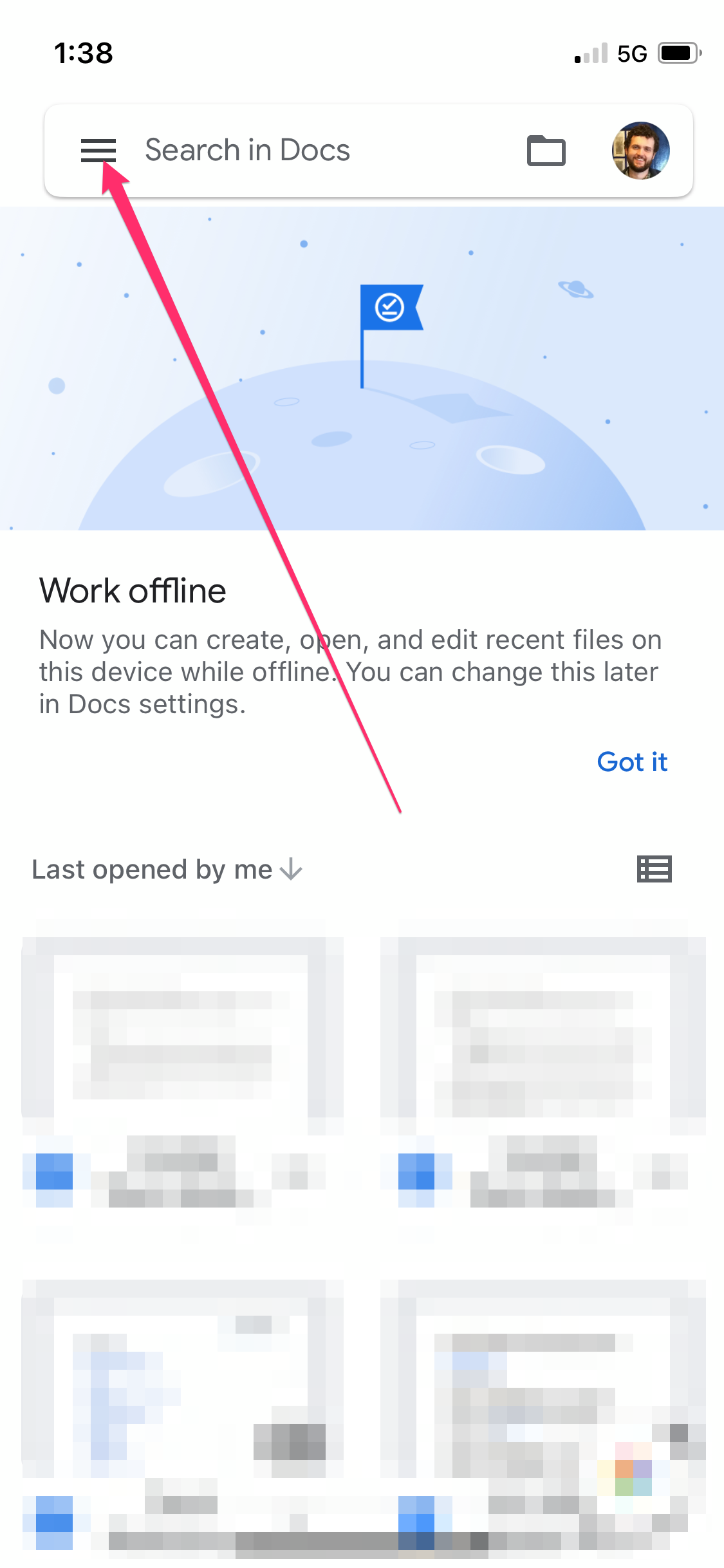
Matthew Smith
3. Select Settings.
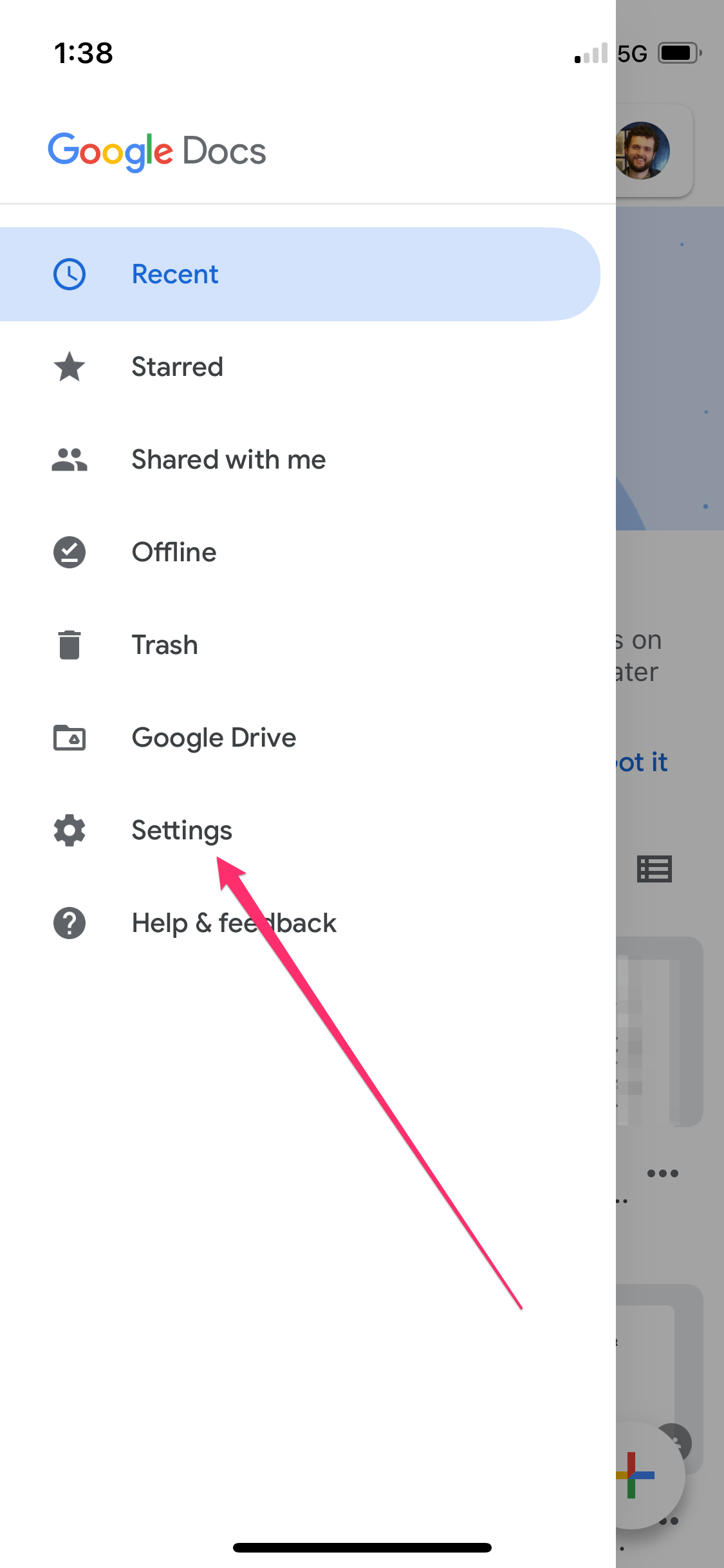
Matthew Smith
4. Tap Theme.
5. Choose Dark.
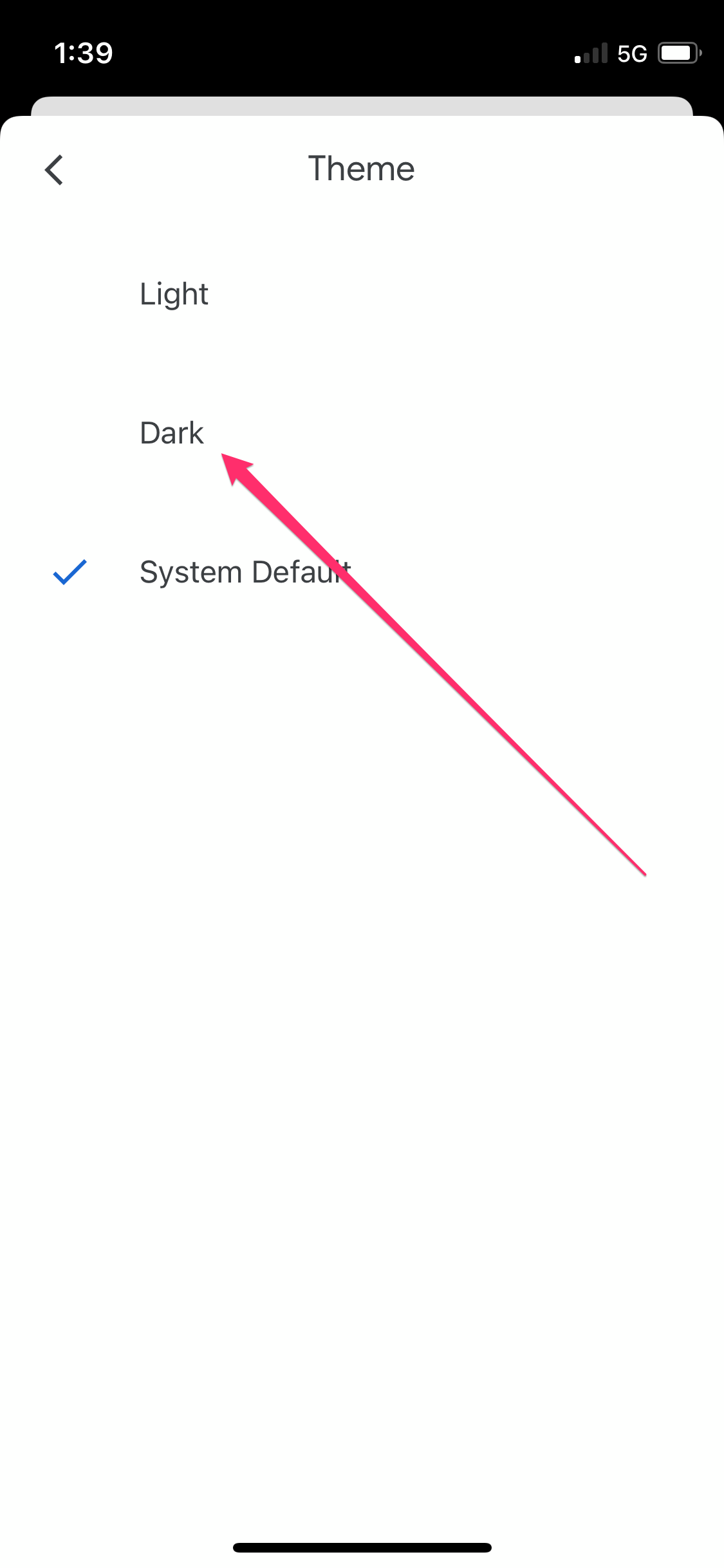
Matthew Smith
Google Docs will switch to dark mode immediately.
How to turn on dark mode in Google Docs on Android
These steps will turn on Dark Mode in Google Docs on an Android phone or tablet.
1. Open the Google Docs app.
2. Tap the Options menu. It's represented by three horizontal lines in the upper left hand corner of the app.
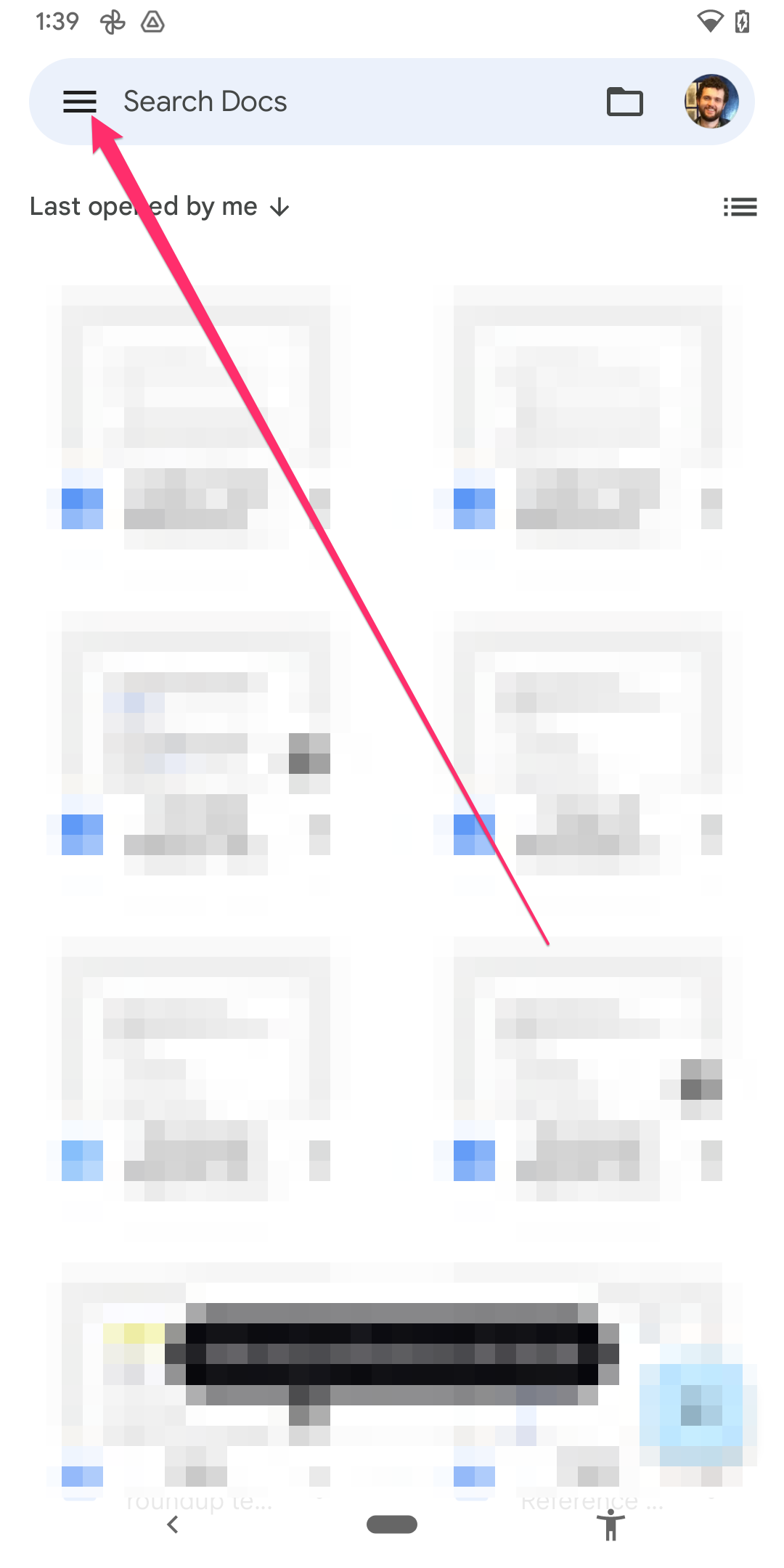
Matthew Smith
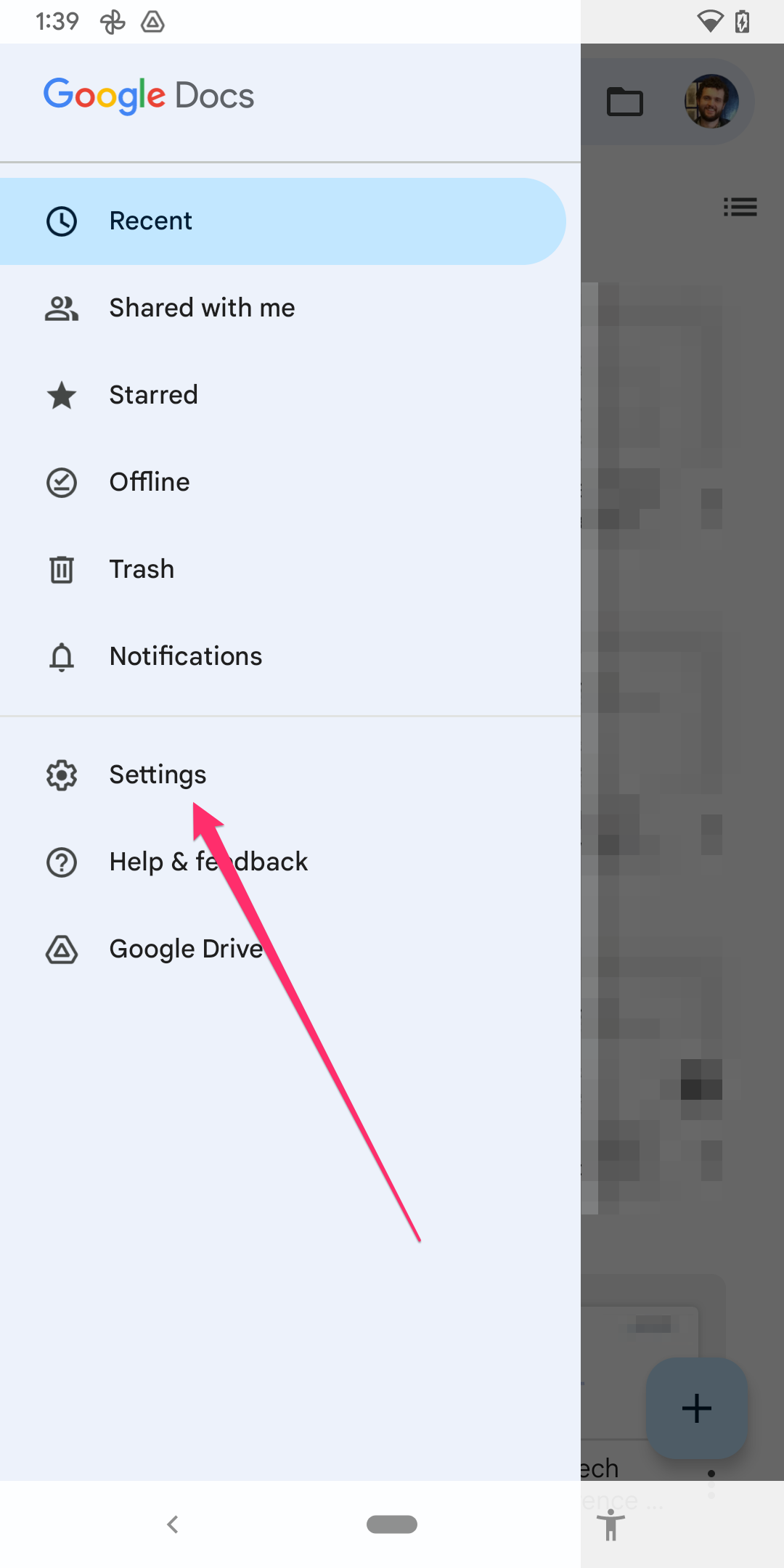
Matthew Smith
4. Tap Choose Theme and select Dark.
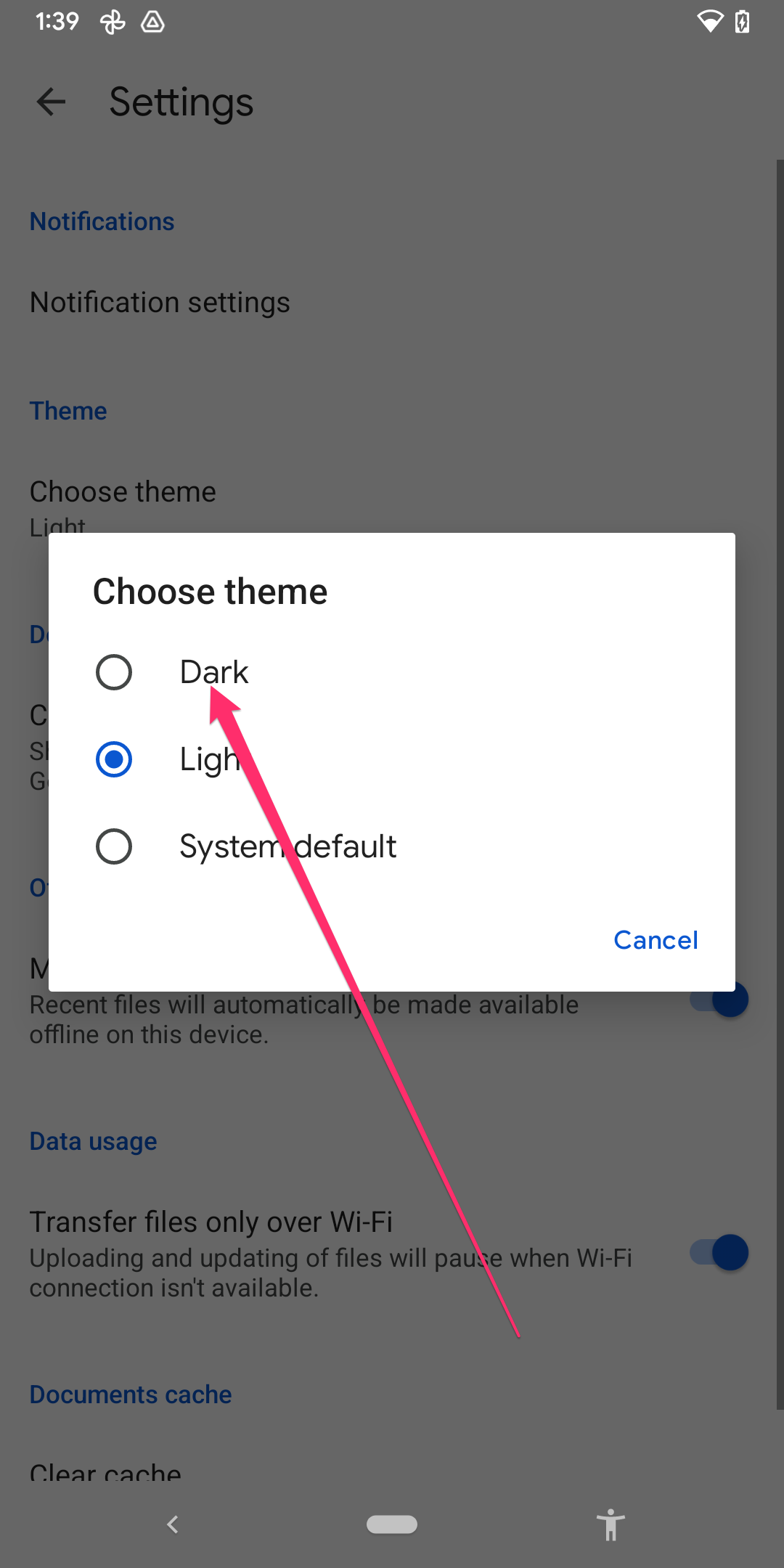
Matthew Smith
Google Docs will switch to dark mode immediately.
How to turn on dark mode in Google Docs on a computer
Google Docs does not offer a built-in dark mode on a computer. However, you can enable dark mode with a third-party extension. The instructions below apply to Google Docs in the Chrome web browser.
1. Open the Chrome web browser.
2. Visit the Google Docs Dark Mode extension's page.
3. Select Add to Chrome.
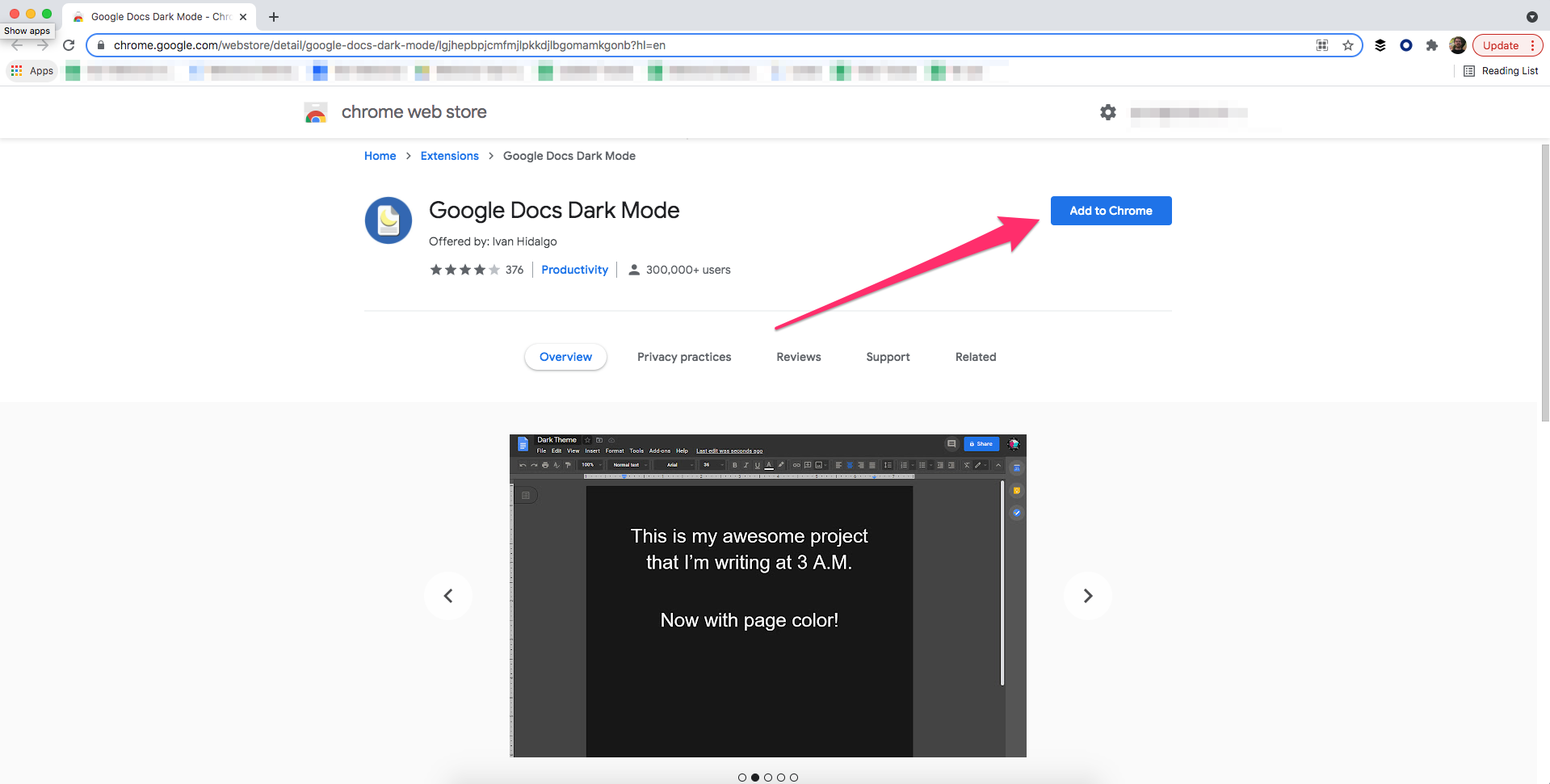
Matthew Smith
4. Click Add Extension in the pop-up that appears.
The extension will download and install. You must reload any open Google Docs windows for the extension to take effect.
