
Maskot/Getty Images
- You can connect a Chromecast to your iPhone using the Google Home app.
- Once you've linked your streaming accounts to the Google Home app, you can control your Chromecast with your iPhone.
- To connect your iPhone to the Chromecast, they'll both need to be connected to the same Wi-Fi network.
- Visit Insider's Tech Reference library for more stories.
Since its debut in 2013, Google has positioned its Chromecast as one of the most affordable and dynamic streaming devices on the market. Compatible with all sorts of devices, the Chromecast lets you stream movies, music, websites, and more on your TV.
If you're looking to stream to a Chromecast from your iPhone, here's how to set up and watch almost any content from your paired Apple and Google devices.
How to stream to Chromecast from an iPhone
The Google Home app for iPhone lets you link Netflix, Amazon Prime, Youtube, HBO, and other popular streaming services and stream them using the Chromecast that's plugged into your TV. Just make sure that every device is connected to the same Wi-Fi network.
1. With your Google Home app open on your iPhone, tap the Media icon.
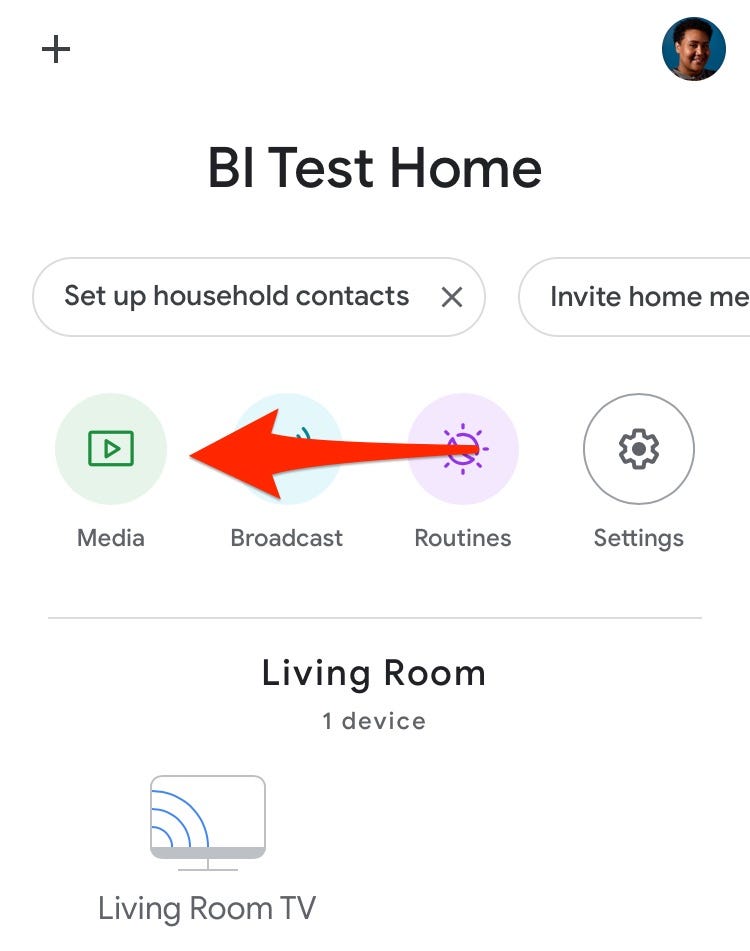
Abbey White/Insider
2. Under the "Manage Your System" section, select whether you want to access available Music, Video, Podcast, or Radio services.
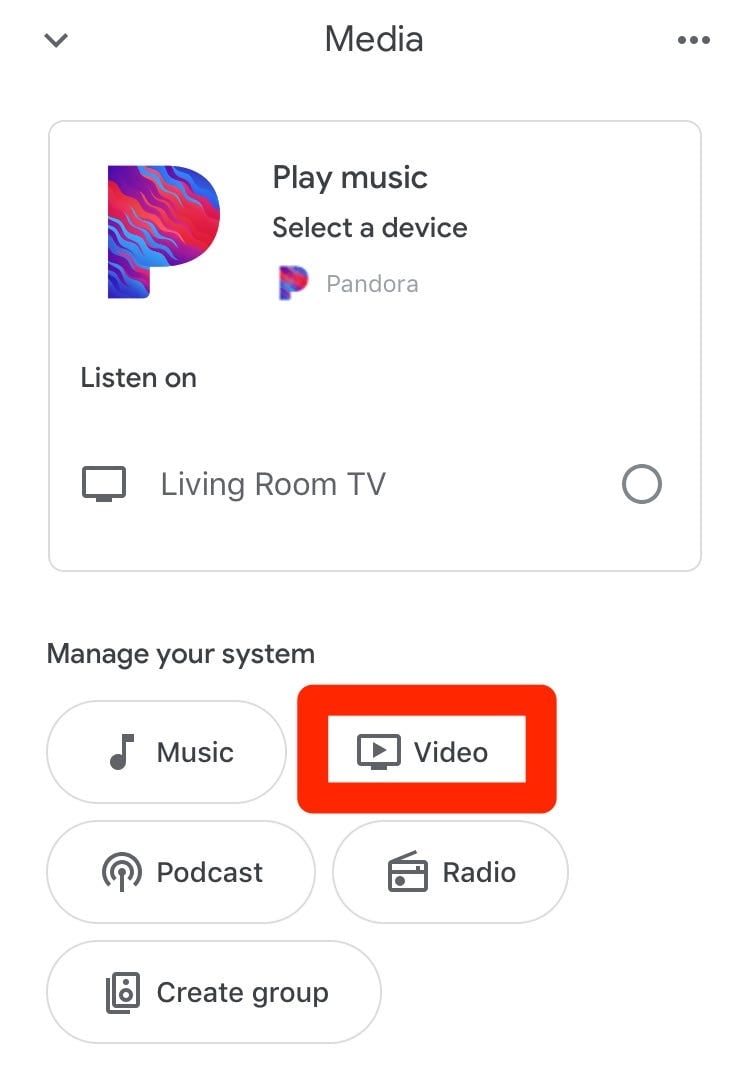
Abbey White/Insider
3. In the list of available apps, tap "Link" under the service you want to add to your iPhone's Google Home app.
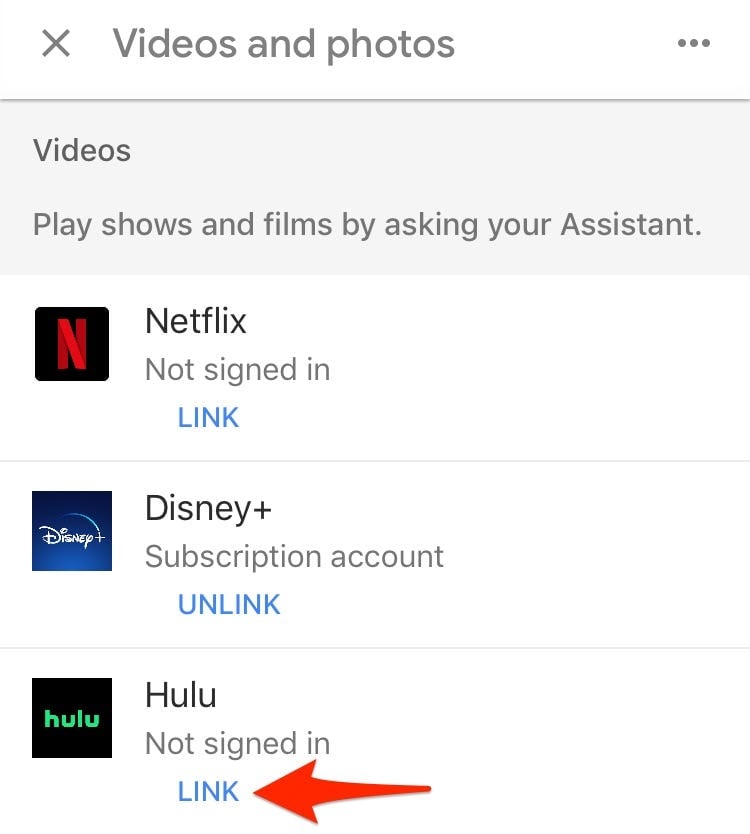
Abbey White/Insider
4. In the confirmation box, tap "Link Account" to be brought to the service's sign in page where you can enter your account username and password.
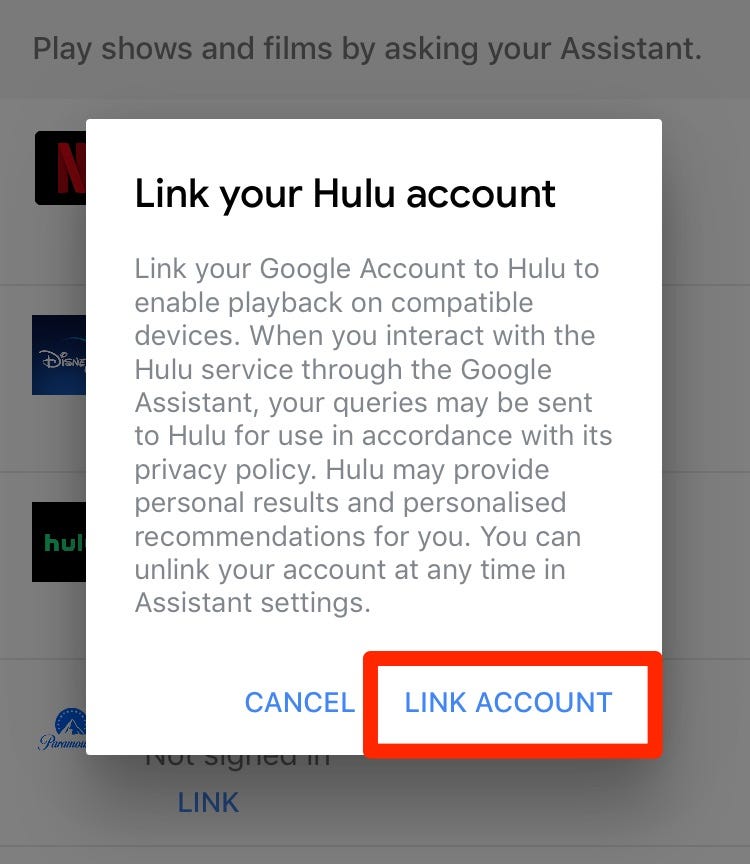
Abbey White/Insider
5. Once logged in, closeout of Google Home and tap the icon for the streaming service you just linked.
6. Select the media you want to play on your TV through your Chromecast device.
7. On your iPhone's screen, locate the Google Chromecast "casting" icon, which may be located in various places depending on the app.
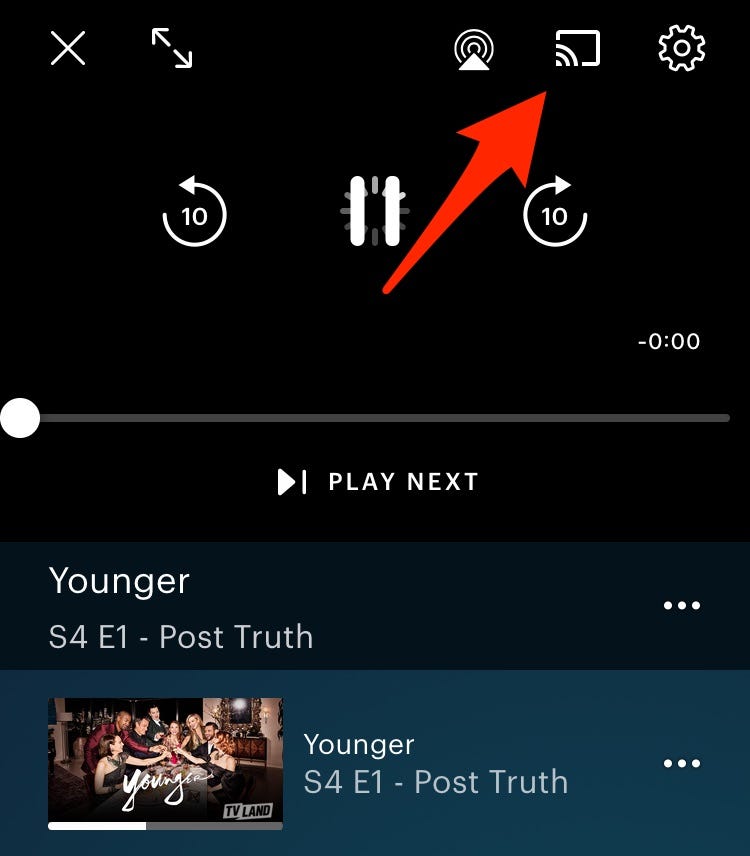
Abbey White/Insider
8. Select the name of your Chromecast from the list of available Chromecast devices and begin watching.
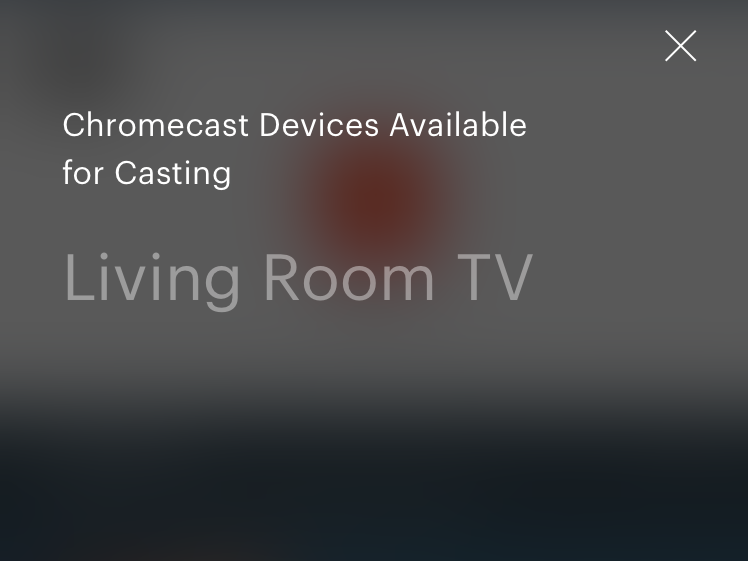
Abbey White/Insider
Dit artikel is oorspronkelijk verschenen op z24.nl
