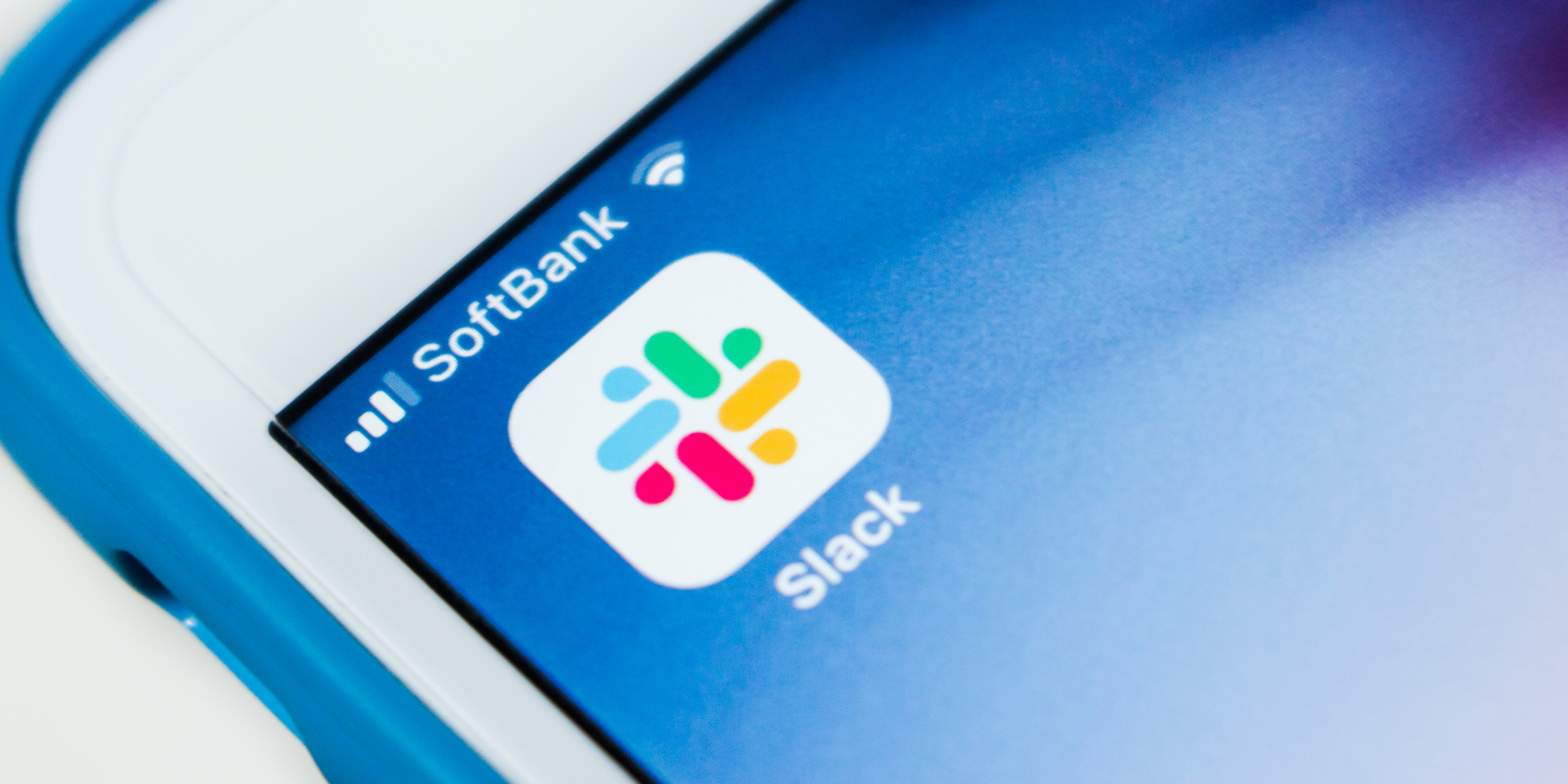- You can use GIPHY in Slack to send GIFs to your coworkers, though it will need to be enabled by your workspace administrators.
- When you use GIPHY in Slack, you’ll type in a command and a phrase, and be given a random GIF that matches that phrase.
- You can shuffle the GIF you’ve been given before sending anything, so you can more easily find the one that fits the conversation.
- Visit Business Insider’s homepage for more stories.
GIFs can add some much-needed fun to an otherwise bland workday.
For those who use Slack, sending GIFs using the GIPHY app is simple – assuming that the feature has been enabled.
If the GIPHY app isn’t enabled in your workspace, you should ask your workspace administrator to add it.
But if you do have the GIPHY app, here’s how to use it to send GIFs in Slack, using the desktop or website app for Mac or PC, and the mobile app for iPhone or Android devices.
Check out the products mentioned in this article:
MacBook Pro (From $1,299.99 at Best Buy)
Lenovo IdeaPad (From $299.99 at Best Buy)
iPhone 11 (From $699.99 at Best Buy)
Samsung Galaxy S10 (From $899.99 at Best Buy)
How to use GIPHY in Slack to send GIFs
Using the desktop app, the browser app, or the mobile app:
1. Type "/giphy" (without quotes) into the message bar, followed by a word or phrase that you want a GIF related to.

2. A GIF will appear - don't worry, only you can see it. If you like this one, select "Send" and it'll be shared with the channel.
3. If you want a new GIF, click "Shuffle." This will give you a new GIF related to the phrase you typed.
4. You can also click "Cancel" to exit this menu without sending anything.

If you're an administrator who wants to add GIPHY to your workspace, simply go the app page and select "Add to Slack," followed by "Add Giphy Integration."
Related coverage from How To Do Everything: Tech:
-
How to rename a Slack channel in 2 ways and give every group in your office a distinctive name
-
How to make a GIF from a Live Photo on your iPhone, using the Photos app or GIPHY
-
How to sign out of Slack completely on all of your devices in 5 simple steps
-
How to join a Slack channel on desktop or mobile, whether it's public or private
-
How to make a GIF from a YouTube video and post it online