
MoMo Productions/Getty Images
- Disney Plus GroupWatch reactions are emojis that you can select while streaming a movie, TV show, or short.
- You can choose from six different responses, which will appear on all GroupWatch participants’ screens during a stream.
- Visit Insider’s Tech Reference library for more stories.
When you’re watching a movie with friends and family using Disney Plus’s GroupWatch feature, you might not be able to see one another – but that doesn’t mean you can’t share your reactions.
Unlike some other streaming platforms’ Watch Party tool, Disney Plus’ GroupWatch allows you to emoji react in real-time and help emulate the experience of watching together.
Desktop users may notice an emoji icon on the bottom right of the screen (next to the volume icon). Mobile users also have access to the reactions library, which is located between the GroupWatch ticker and language icon in the app’s top right corner.
Here’s how to use GroupWatch reactions.
How to use Disney Plus GroupWatch reactions on desktop
1. Start or join a GroupWatch on Disney Plus.
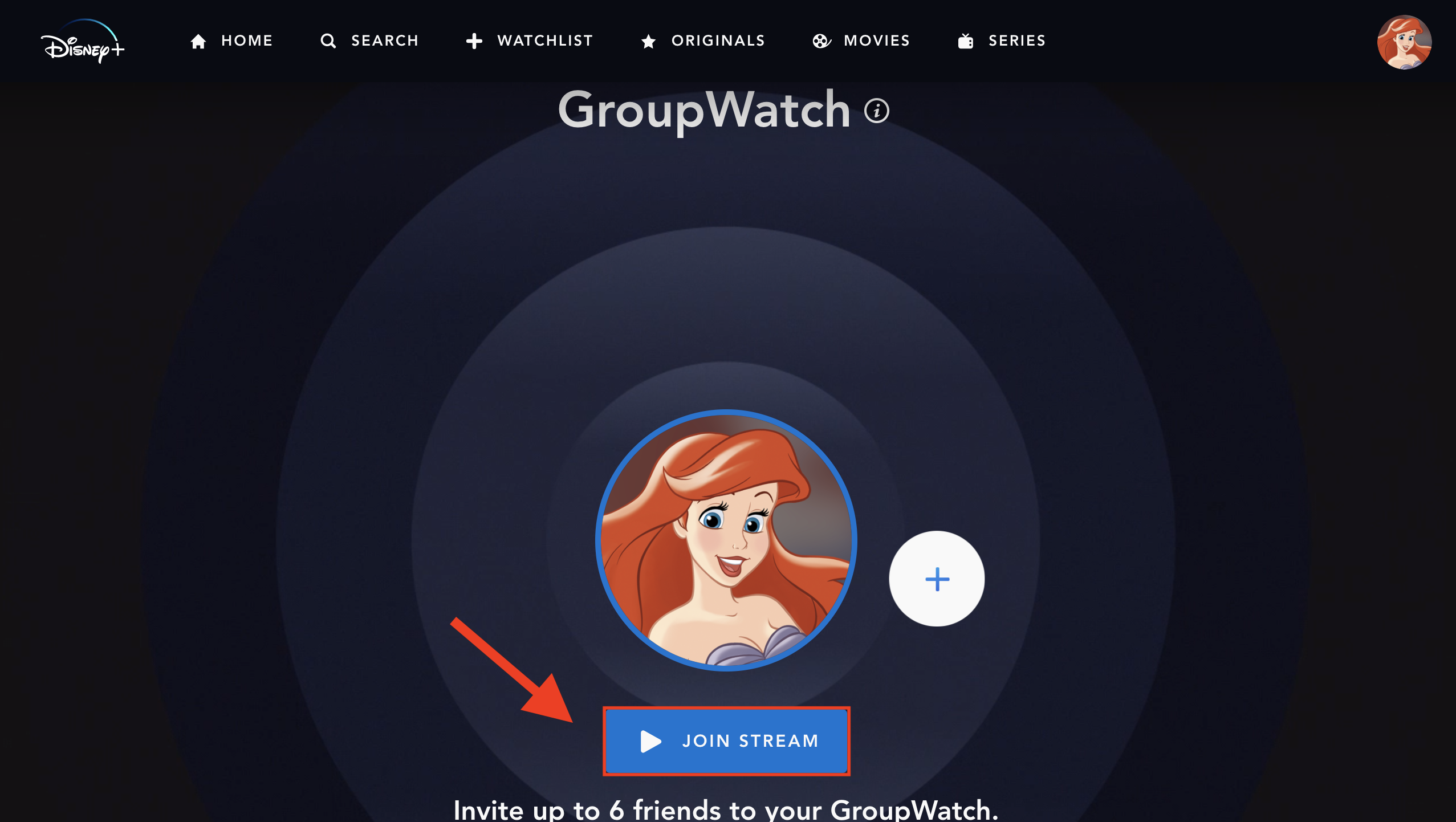
Abigail Abesamis Demarest/Business Insider
2. While the movie is playing, hover over the reactions icon. It looks like a smiley face.
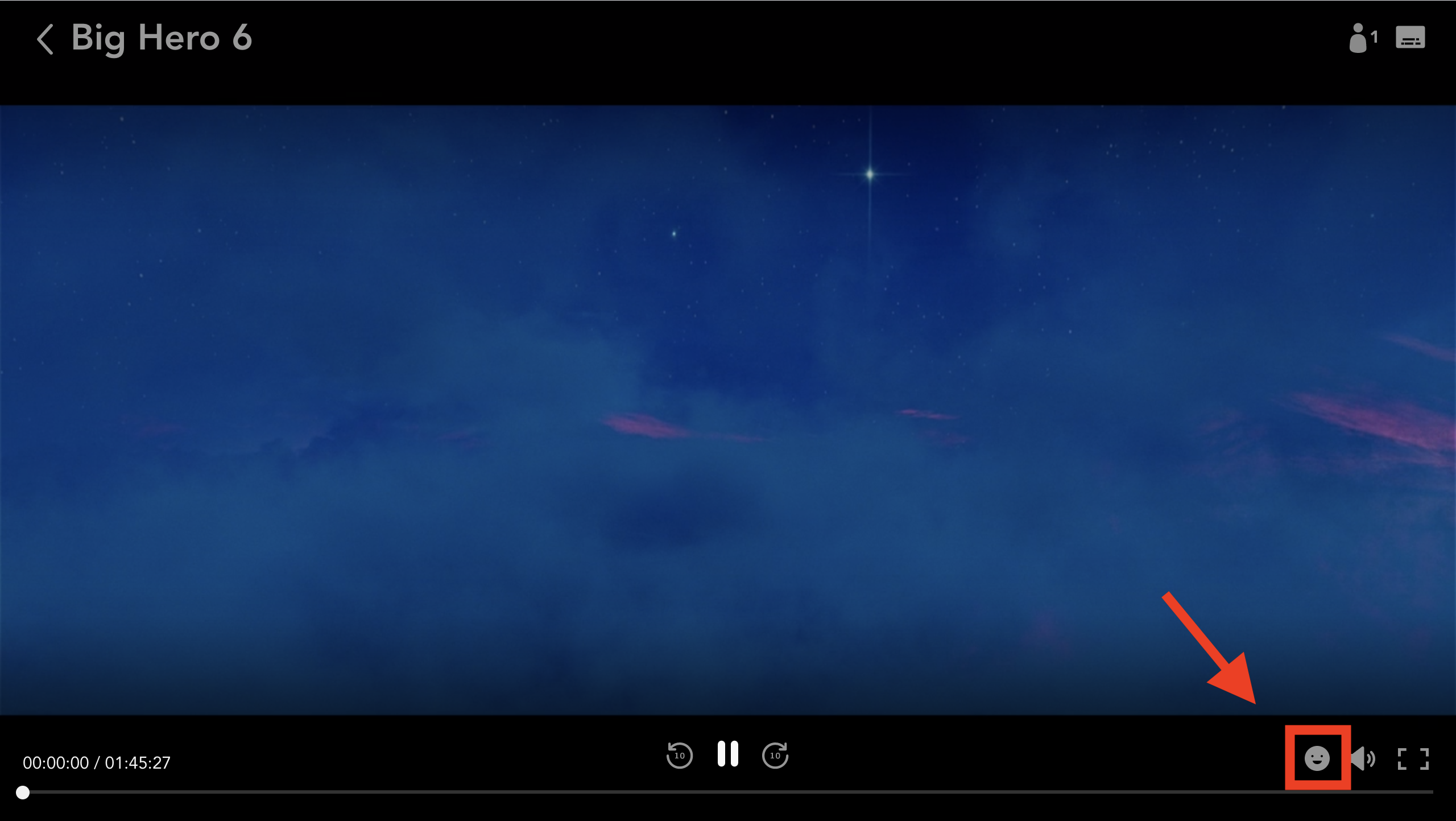
Abigail Abesamis Demarest/Business Insider
3. Click a reaction to select it. It will pop up on your screen's bottom-left side with your profile name alongside it to indicate whose reaction it is.
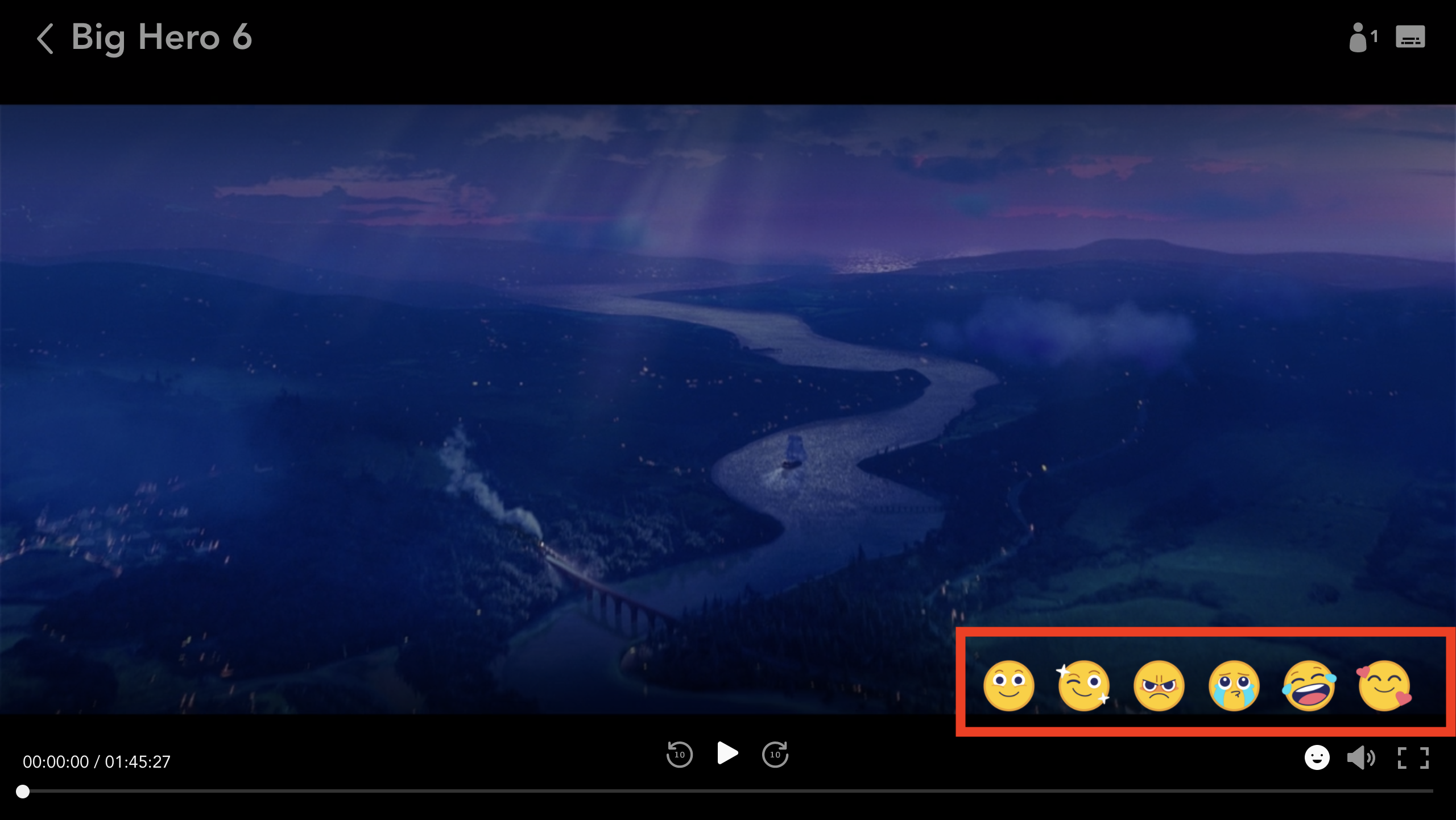
Abigail Abesamis Demarest/Business Insider
How to use Disney Plus GroupWatch reactions on mobile
1. Start or join a GroupWatch on the Disney Plus app.
2. While the movie is playing, swipe left to reveal reactions. You can also tap the screen, then tap the smiley face reactions icon to reveal reactions.
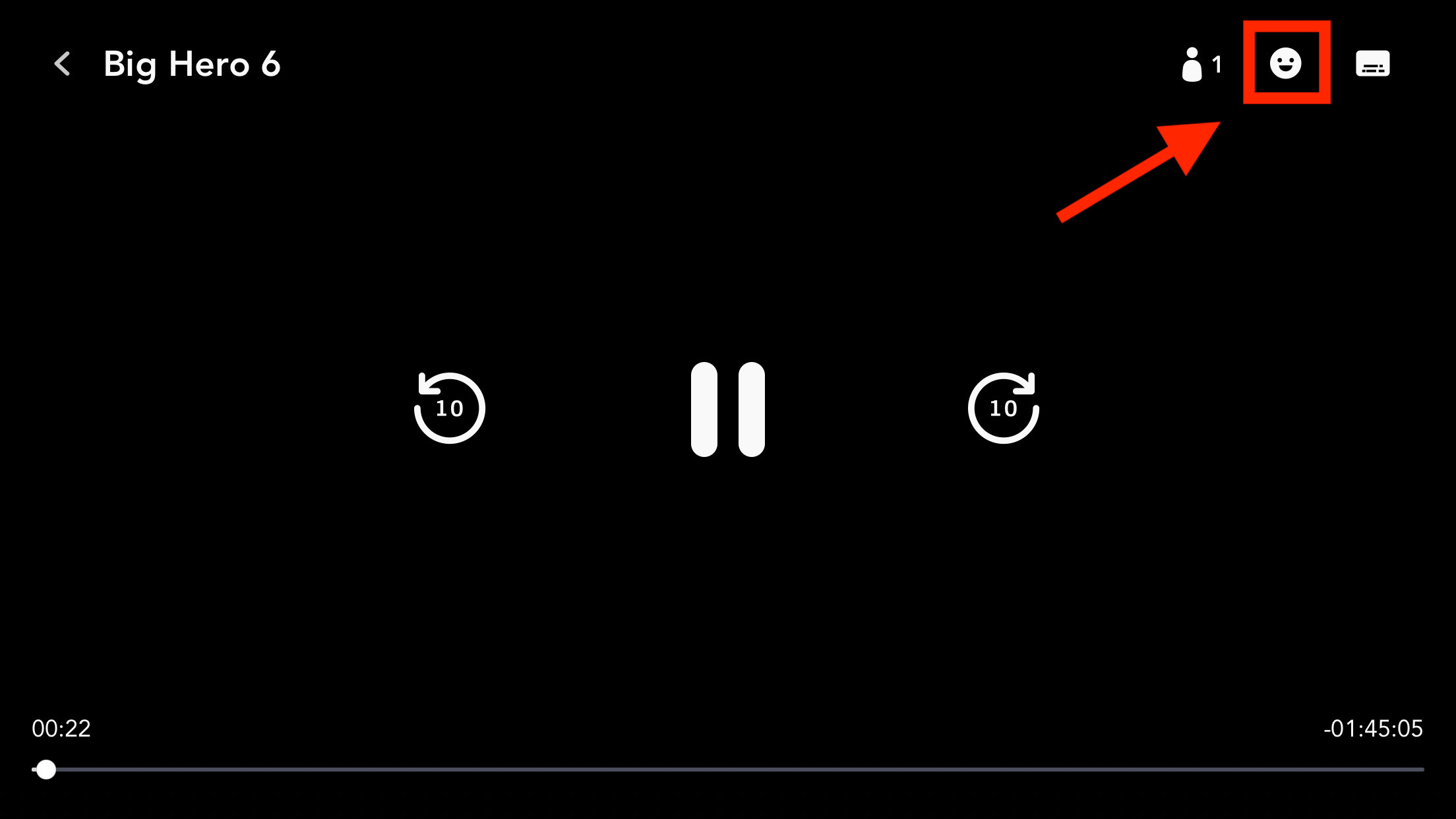
Abigail Abesamis Demarest/Business Insider
3. Tap a reaction to select it. It will pop up on the bottom of your screen with your profile name alongside it to indicate whose reaction it is.
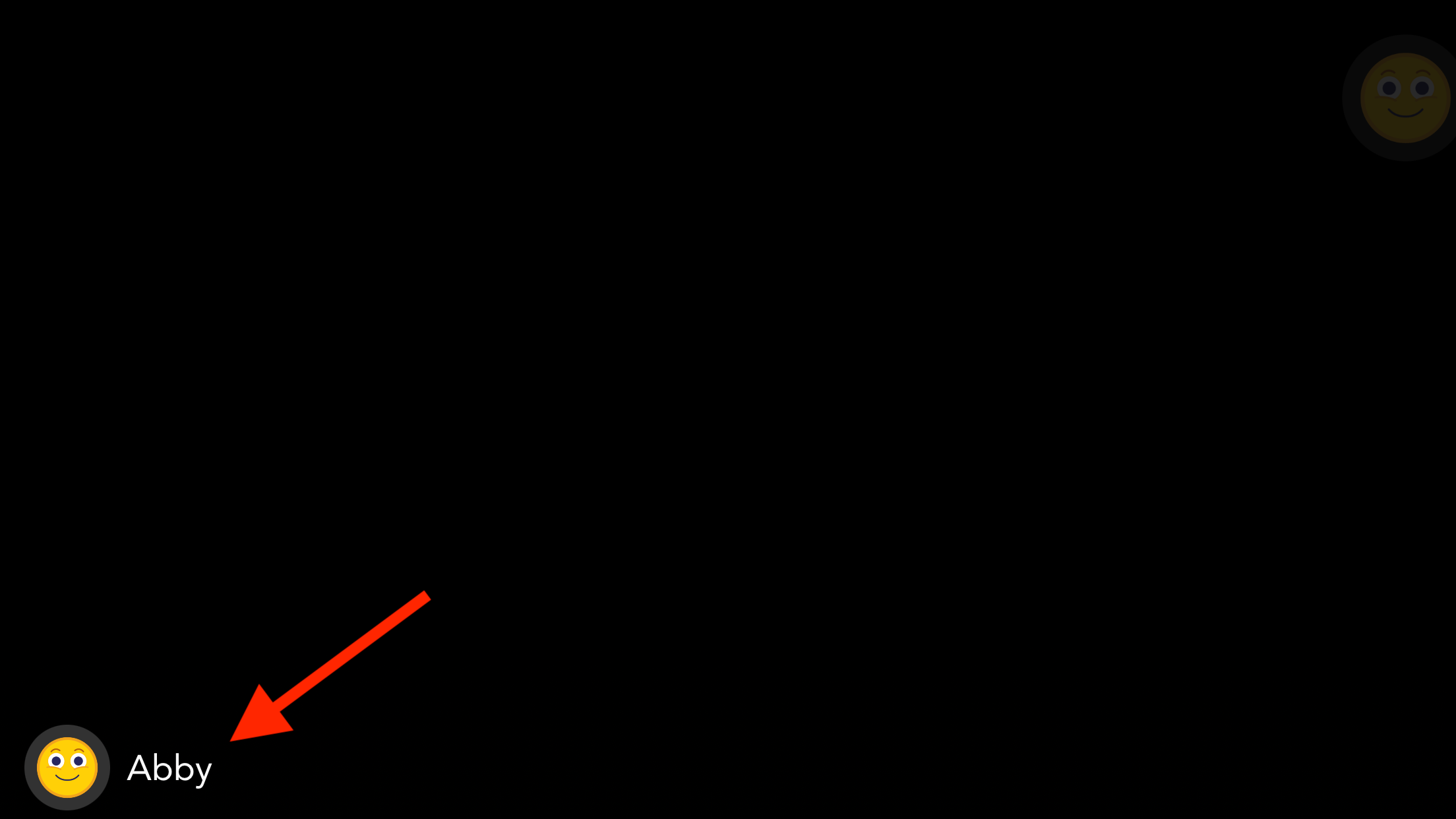
Abigail Abesamis Demarest/Business Insider
Related coverage from Tech Reference:
-
How to host a Disney Plus GroupWatch and invite your friends and family to a virtual watch party
-
How to make a kids profile on Disney Plus to restrict your child's viewing permissions to age-appropriate content
-
'Is Disney Plus 4K?': Yes, but you'll need the right equipment - here's what you need to know
-
How to download shows and movies on Disney Plus for offline viewing
-
'How many people can watch Disney Plus at once?': Here's how many devices can stream simultaneously with one account