- You can use Discord on your Xbox by linking your Discord account to your Xbox.
- Once your Discord and your Xbox Live accounts are linked, your Discord account will show what game you’re currently playing on your Xbox One.
- Visit Business Insider’s homepage for more stories.
You can use Discord on an Xbox One, but it’s capabilities are limited. You can’t send messages, for example, or even voice chat.
The major feature that Discord on an Xbox One gives is that when you begin playing a game on your Xbox, it’ll be shown on your Discord profile.
This means that anyone you share a server with will be able to see what you’re playing. This is great if you have friends who might want to join in.
Here’s how to use Discord on your Xbox One by linking your account. You can do this using the Discord desktop app for Mac and PC, or the mobile app for iPhone and Android devices.
Check out the products mentioned in this article:
Xbox One X (From $299.99 at Best Buy)
MacBook Pro (From $1,299.99 at Best Buy)
Lenovo IdeaPad 130 (From $299.99 at Best Buy)
iPhone 11 (From $699.99 at Best Buy)
Samsung Galaxy S10 (From $899.99 at Best Buy)
How to link your Discord account to your Xbox Live account
1. Turn on your Xbox One and sign into your Xbox Live account.
2. Press the Xbox button on your controller, then navigate to the "Systems" tab, located on the far-right side of the menu. Highlight "Settings" with your cursor and press the A button.
3. On the next screen, scroll to the "Account" tab. Once you've done so, select "Linked social accounts" and press A.
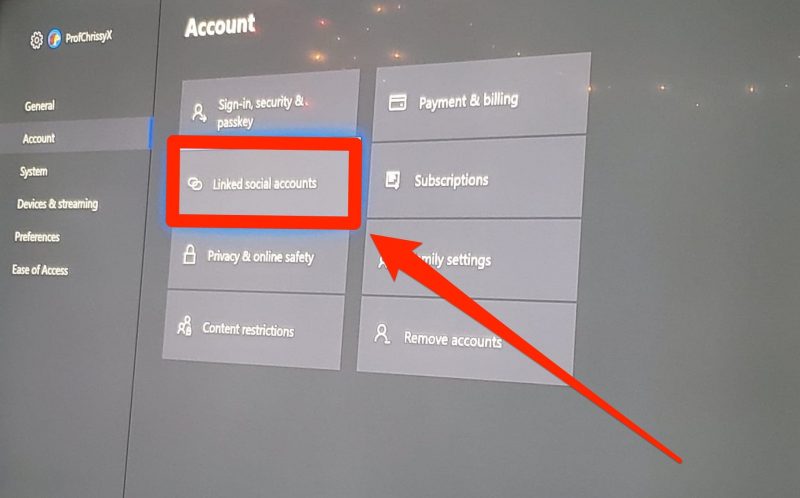
4. Navigate to the "Discord" panel, highlight "Link," and press A.

5. On the next screen, press A to begin the linking process. If you're asked to let the app share your info with Microsoft, select "Yes" and press A.
6. The next screen will have a six-character code and instructions for linking your Discord account. Open the Discord app on your phone or computer.
7. In Discord, tap or click the "Settings" icon. On a computer, this should be a gear icon that appears toward the bottom of the screen, next to your username. On mobile, you'll have to tap the three horizontal lines in the upper left-corner of the screen to open a menu, after which the icon will be visible at the bottom of the screen - on an iPhone, it'll be your profile picture, and on an Android device, it'll be a gear.
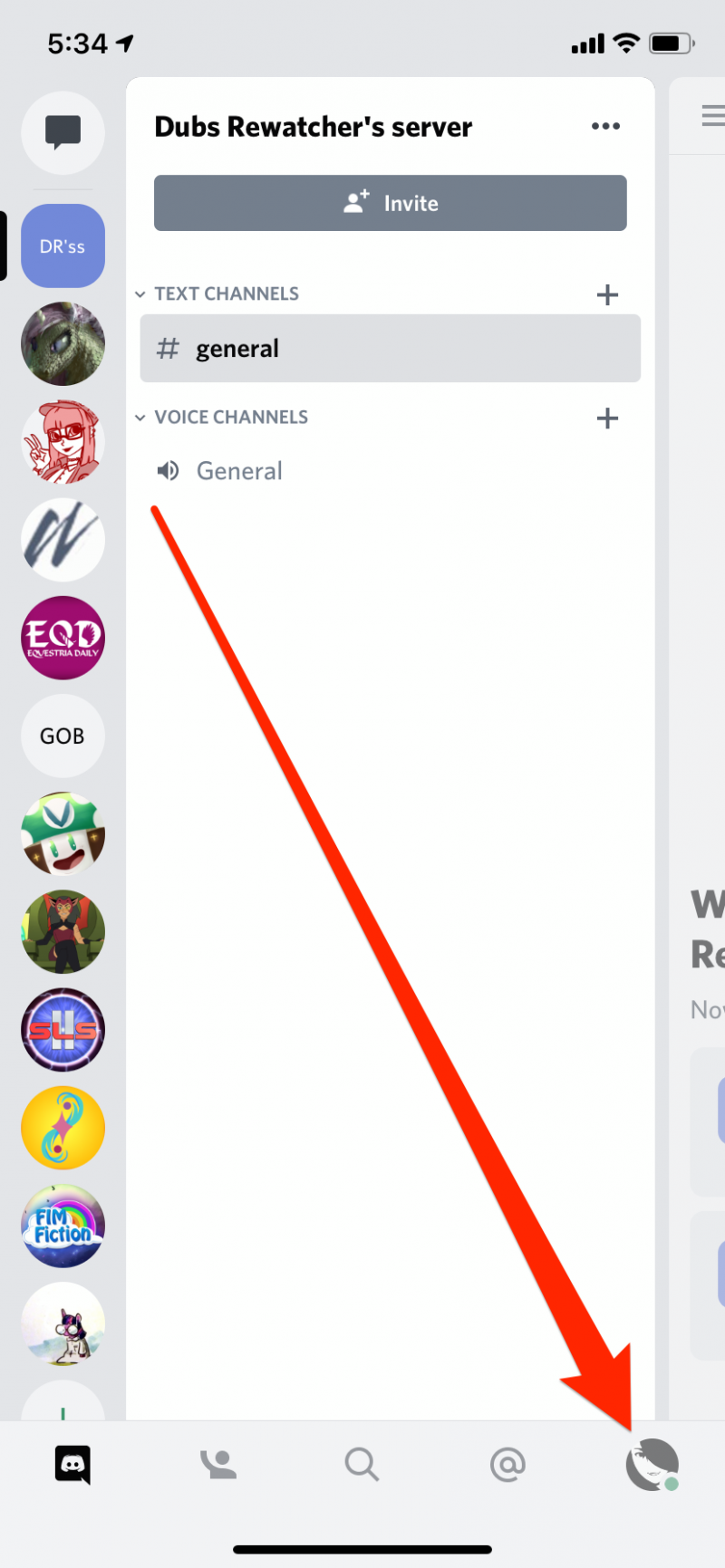
8. Tap or click "Connections." If you're on mobile, tap "Add" in the upper-right corner of the screen.
9. Tap or click "Xbox Live" or the Xbox logo.
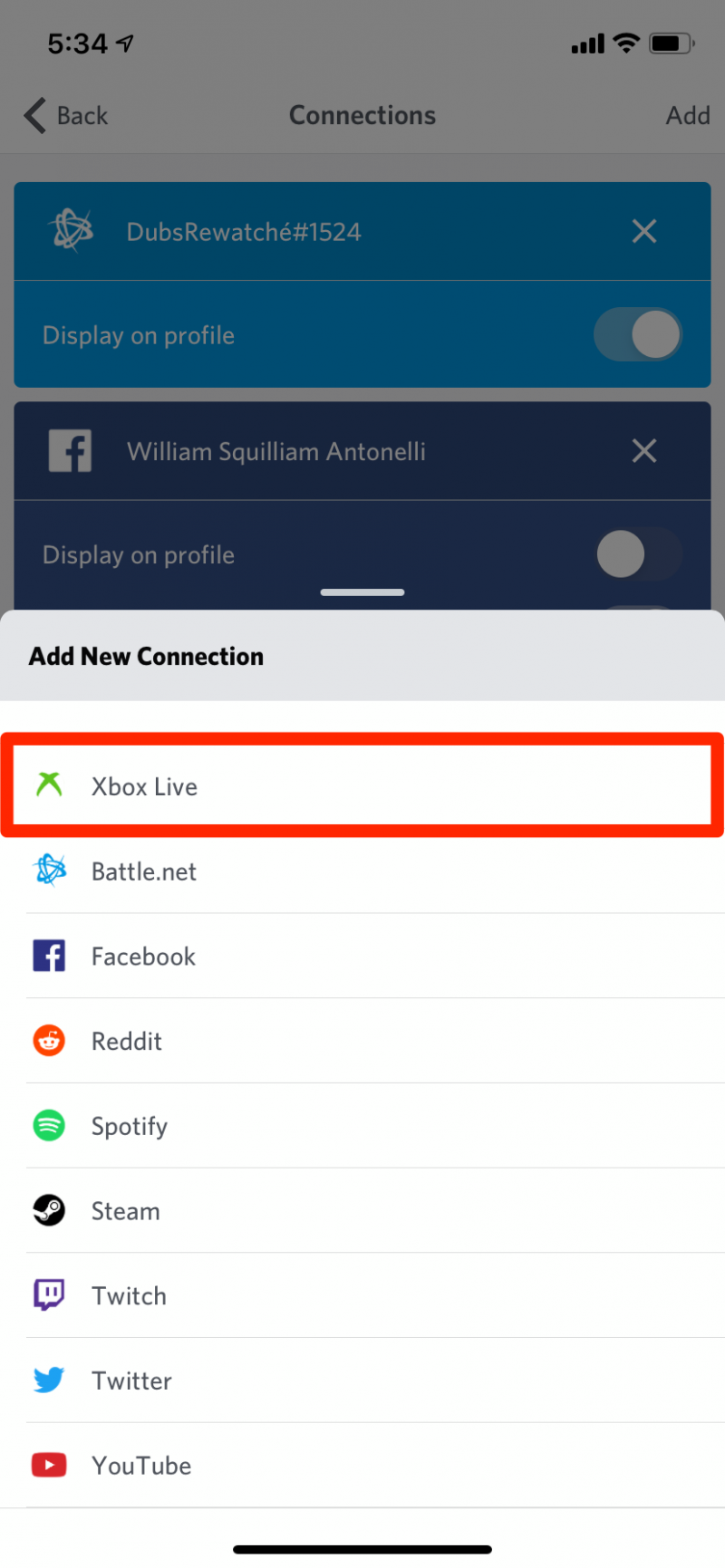
10. Your phone or computer will be taken to a screen that allows you to enter a code - you may also need to log into your Xbox account here. Enter the six-digit code displayed on your TV screen.
11. Once you've successfully entered the code, your Xbox Live account should be linked to your Discord account, and your friends on Discord will be able to see what you're playing on your Xbox One.
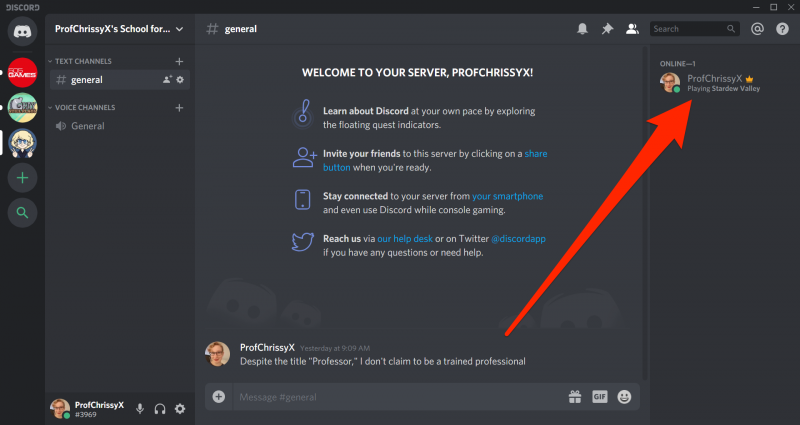
Related coverage from How To Do Everything: Tech:
-
How to connect your Spotify account to Discord, so everyone can see what music you're listening to
-
How to cross out text in Discord and make other text changes
-
How to update your Xbox One console automatically or manually
-
How to delete your Discord account using a computer
-
How to play movies on your Xbox One in 3 different ways
