
- You can set your WhatsApp messages to disappear after a day, a week, or three months.
- Disappearing messages are great if you want to send someone information without leaving a record.
- To use disappearing messages, open a WhatsApp chat with someone and tap their name at the top of the screen.
- Visit Insider's Tech Reference library for more stories.
One of the first rules of internet safety is that "The internet never forgets." And while it can certainly be hard to take down something once it gets uploaded, some apps are designed to be temporary.
Last year, the massively popular chatting service WhatsApp introduced disappearing messages. These are a special type of message that only last for a set amount of time — once that time limit passes, the message deletes itself.
If you want to send a temporary message to someone without leaving a trace, try out disappearing messages. They're available to WhatsApp users on Android, iPhone, Mac, and PC.
How to use disappearing messages in WhatsApp
You can set your disappearing messages to last for one day, seven days, or 90 days.
1. Open WhatsApp on your phone or computer and start a chat with someone, or open an existing chat conversation.
2. At the very top of the screen, click or tap the name or phone number of the person you're chatting with.
3. Scroll down and select Disappearing messages.
4. Choose how long you want your messages to last. You can pick 24 hours, 7 days, or 90 days.
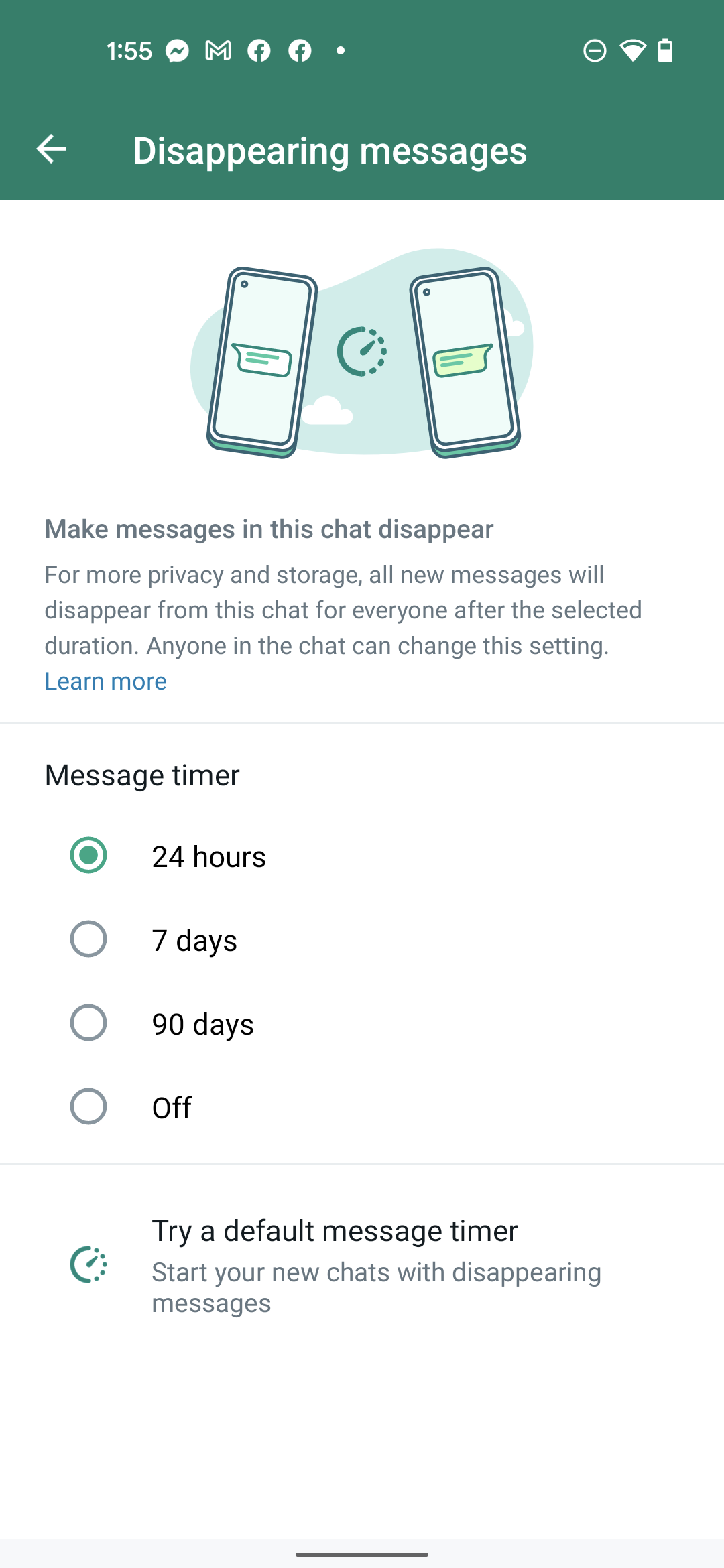
5. Tap the arrow in the top-left corner to save your choice.
Once you enable disappearing messages, WhatsApp will send a notification to everyone in the chat about the change.
If you want to turn disappearing messages off, just go through the steps again but select Off instead of a time limit.


