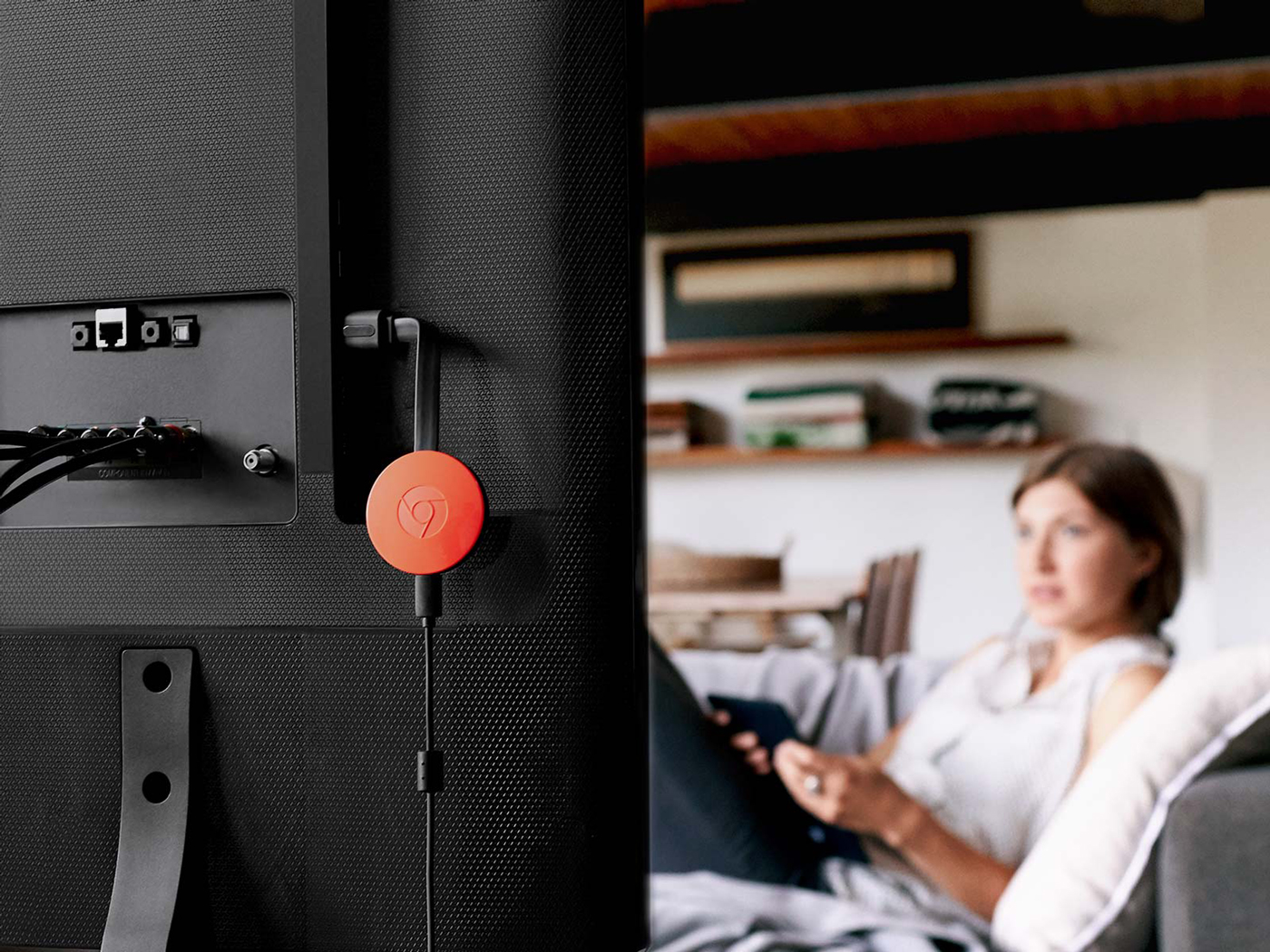- Google Chromecast allows you to play Spotify on your TV with album art and lyrics displayed on the screen.
- You can play Spotify on Chromecast using a phone, tablet, desktop, laptop, or Spotify’s web player, and the device you cast from becomes your remote.
- To connect Spotify to Chromecast, you’ll just need to use Spotify’s “Devices” menu.
- Visit Business Insider’ Tech Reference library for more stories.
The Google Chromecast is a device that connects to your TV’s HDMI port, and allows you to “cast” media from a phone, computer, or tablet to your TV. It essentially turns any television into a Smart TV.
Chromecast allows you to view a multitude of things on your TV, from Netflix to YouTube to photo slideshows. One of the most convenient things you can cast, however, is Spotify.
When you cast Spotify to your television using Chromecast, you essentially turn your TV into a jukebox with all your favorite songs. Any song you play will have its album art displayed up on the screen, and some songs even come with lyrics and fun facts about the band playing.
Here’s how to use a Chromecast with Spotify, and start listening to music through your TV.
Check out the products mentioned in this article:
Google Chromecast (From $35 at Best Buy)
How to use a Chromecast with Spotify
First of all, make sure that your Chromecast is set up properly, and that it's connected to the same Wi-Fi network as the device you'll be casting Spotify from. This can be a phone, tablet, or computer.
1. Turn on your TV and make sure it's set to the HDMI channel that your Chromecast is plugged into.
2. Open Spotify on your phone, tablet, or computer.
3. Choose the song, album, or playlist you'd like to cast and begin playing it.
4. Tap the devices button at the bottom of your screen. It looks like a speaker in front of a monitor, and will be on the bottom-left if you're using the Spotify mobile app, and the bottom-right if you're using a computer.
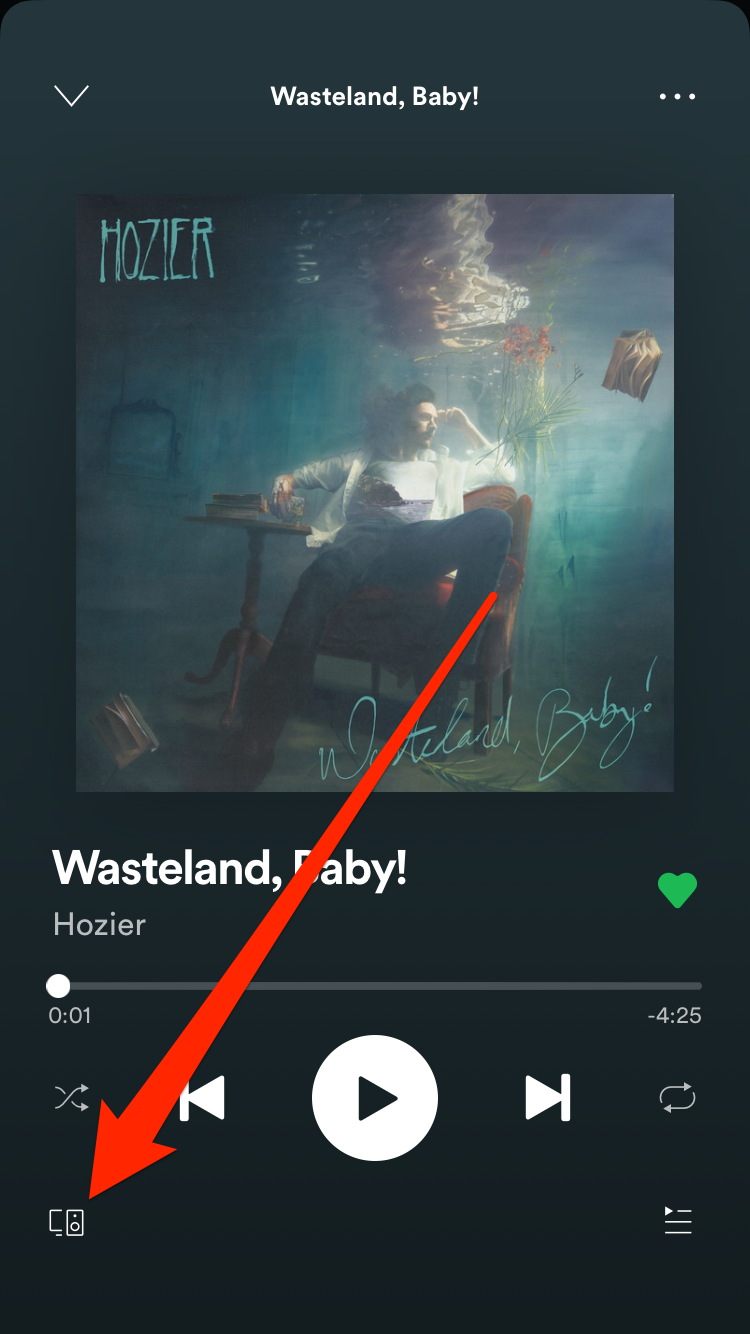
Melanie Weir/Business Insider
5. A list of possible streaming options will appear. Choose the device you want — in this case, your Chromecast device. If your Chromecast is hooked up to a Google Home system, the name of the device will appear as whatever you set it to be in your Google Home. If it isn't appearing, make sure that you're connected to the same Wi-Fi network.

Melanie Weir/Business Insider
Once you tap the device you want, music will stop playing on your first device, and Spotify will appear on your TV screen.
Related coverage from Tech Reference:
-
How to sign up for Spotify Premium on your iPhone or desktop computer, and get a free trial
-
'Does Roku have Spotify?': How to download and stream Spotify on your Roku device
-
How to play music from Spotify on your Apple Watch, through the Watch app
-
How to find your Spotify username on the desktop or mobile app
-
How to change a playlist's cover art in the Spotify app for iPhone, or add a custom image