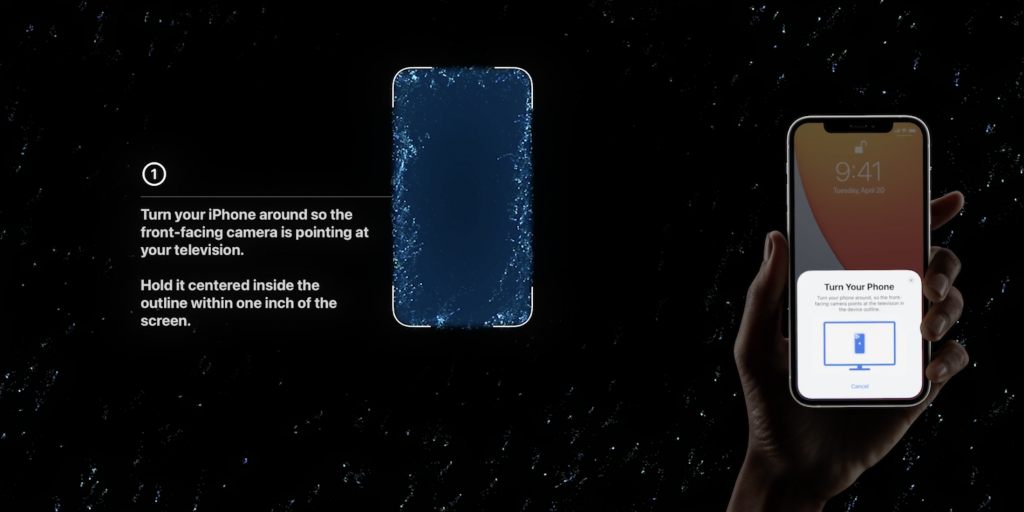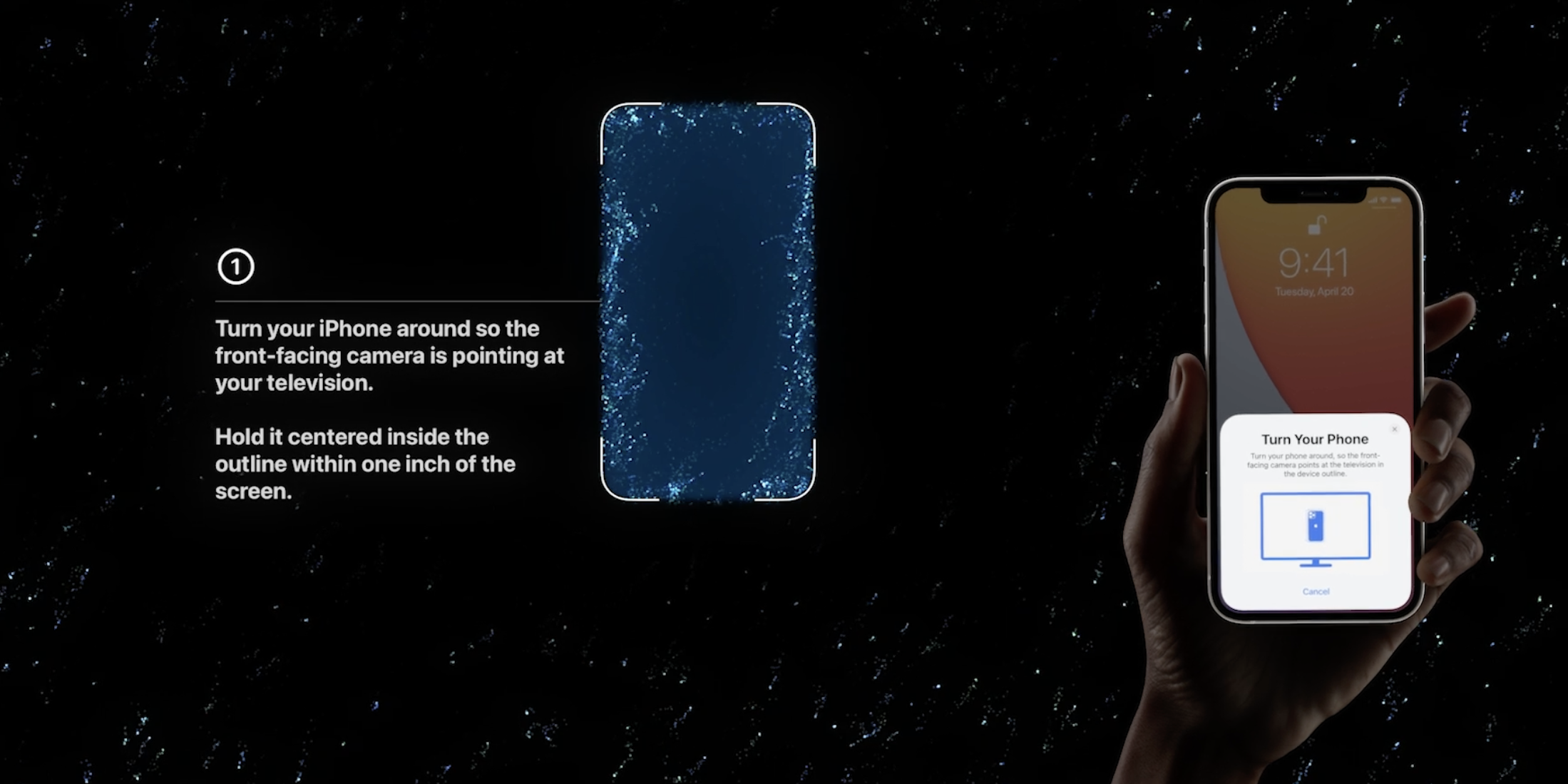
Apple
- To calibrate your Apple TV's color display, you need tvOS 14.5 or higher and an iPhone with Face ID.
- Start the color balance feature from the Apple TV's Settings app in the Video and Audio section.
- To calibrate the color, you need to hold your iPhone close to the TV screen, keeping it within the outlines shown on screen.
- Visit Insider's Tech Reference library for more stories.
Regardless of what kind of TV you own, you might be squandering its potential if you leave it set to the factory settings. Home theater fans know the value of calibrating the colors on their TV, and now Apple has made that kind of custom viewing accessible to everyone who owns an Apple TV. It takes just a minute to calibrate the color on your Apple TV, and all you need is the latest OS update and an iPhone with Face ID.
How to use Apple TV's color calibration feature
1. On your Apple TV, start the Settings app and then choose Video and Audio.
2. Under the Calibration header, select Color Balance.
![[apple-tv-color-calibration1.png: / The Apple TV Settings screen on the Video and Audio page.]](https://cdn.businessinsider.nl/wp-content/uploads/2021/10/615f81e2d62be70019c002e5.png)
Dave Johnson
3. Following the instructions on your Apple TV, bring your iPhone close to the television until you see a notification appear, inviting you to start the color calibration. Tap the notification.
![[apple-tv-color-calibration2.png: / The Apple TV Color Balance notification on iPhone.]](https://cdn.businessinsider.nl/wp-content/uploads/2021/10/615f822ad62be70019c002f8.png)
Dave Johnson
4. You should see a screen on your TV that resembles a starfield. Following the instructions on the screen, turn your phone so the front screen faces the TV and bring it close to the TV.
![[apple-tv-color-calibration3.png: / The Apple TV Color Balance screen.]](https://cdn.businessinsider.nl/wp-content/uploads/2021/10/615f83cd5ae4fe0018a70635.png)
Dave Johnson
5. Align the phone so it falls inside the blue outline you see on the TV. Your phone might not be a perfect match for the shape depending upon which model you have, but the important thing is to make sure the top edge is inside the outline so the camera is pointing at the blue region. Make sure the phone is within an inch of the screen and hold it as still as possible.
![[apple-tv-color-calibration4.png: / Holding an iPhone close to the Apple TV Color Calibration screen.]](https://cdn.businessinsider.nl/wp-content/uploads/2021/10/615f842ad62be70019c0030c.png)
Dave Johnson
6. When the test is complete, you can remove the phone and view the results.
7. Using the remote control, you can toggle between the original and corrected display. Select the one you prefer.
![[apple-tv-color-calibration5.png: / The Apple TV Color Calibration results page.]](https://cdn.businessinsider.nl/wp-content/uploads/2021/10/615f846a5ae4fe0018a7063e.png)
Dave Johnson
That's it - the whole process only takes a minute or so, and you can return to Settings to reset the color or re-run the color calibration at any time.