
Morsa Images/Getty Images
- Apple Cash is a peer-to-peer money transfer service, like Venmo and Cash App.
- You can use Apple Cash to send or receive money through iMessage on your iPhone or iPad.
- You can turn on Apple Cash through the Settings app by adding a debit card to your device.
- Visit Insider's Tech Reference library for more stories.
With apps like Venmo and Cash App becoming more and more commonplace these days, other companies are trying to get in on the action by creating their own peer-to-peer money transfer apps.
One of these companies is Apple. Apple Cash – which is different from Apple Pay, the virtual wallet that stores your credit cards on your phone to use in stores – is Apple's money transfer service.
Like other apps, Apple Cash lets you send money to your friends quickly and easily. The only catch is that your friends also need to have a compatible Apple device, and need to link it to their bank account.
If you're interested in signing up and trying Apple Cash for yourself, here's what you need to know.
How to set up Apple Cash
Before you get started
In order to use Apple Cash, you need to be over the age of 18, and have:
- An iPhone 6 or newer running iOS 11.2 or later.
- Any iPad with Touch or Face ID, running iOS 11.2 or newer.
You'll also have to add an eligible debit card from a participating bank or credit union to your Apple Wallet.
Before you're able to set up Apple Cash, you'll also need to enable two-factor authentication for your Apple ID. And of course, you have to be signed into iCloud on any device you want to send or receive money on.
How to use Apple Cash
To use your Apple Cash card to send payments to others, it first has to have money on it. There are two ways to make this happen: Add the money yourself, or receive money from someone else using Apple Cash.
To add money to your Apple Cash Card using your iPhone or iPad:
1. Open the Wallet app and tap your new Apple Cash card.
2. Tap the three dots in the top-right corner to bring up the menu.
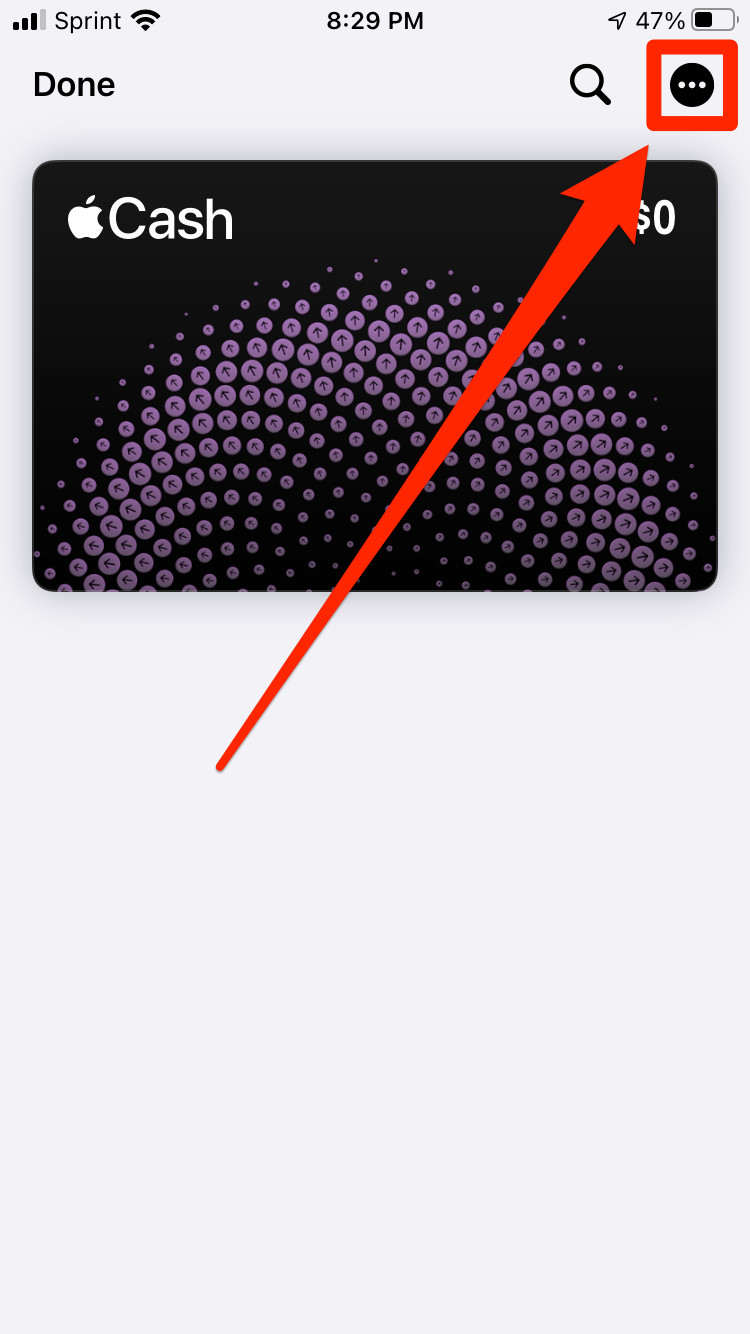
Melanie Weir/Insider
3. To add money to your Apple Cash card, tap the "Add Money" button right underneath the name of the card.
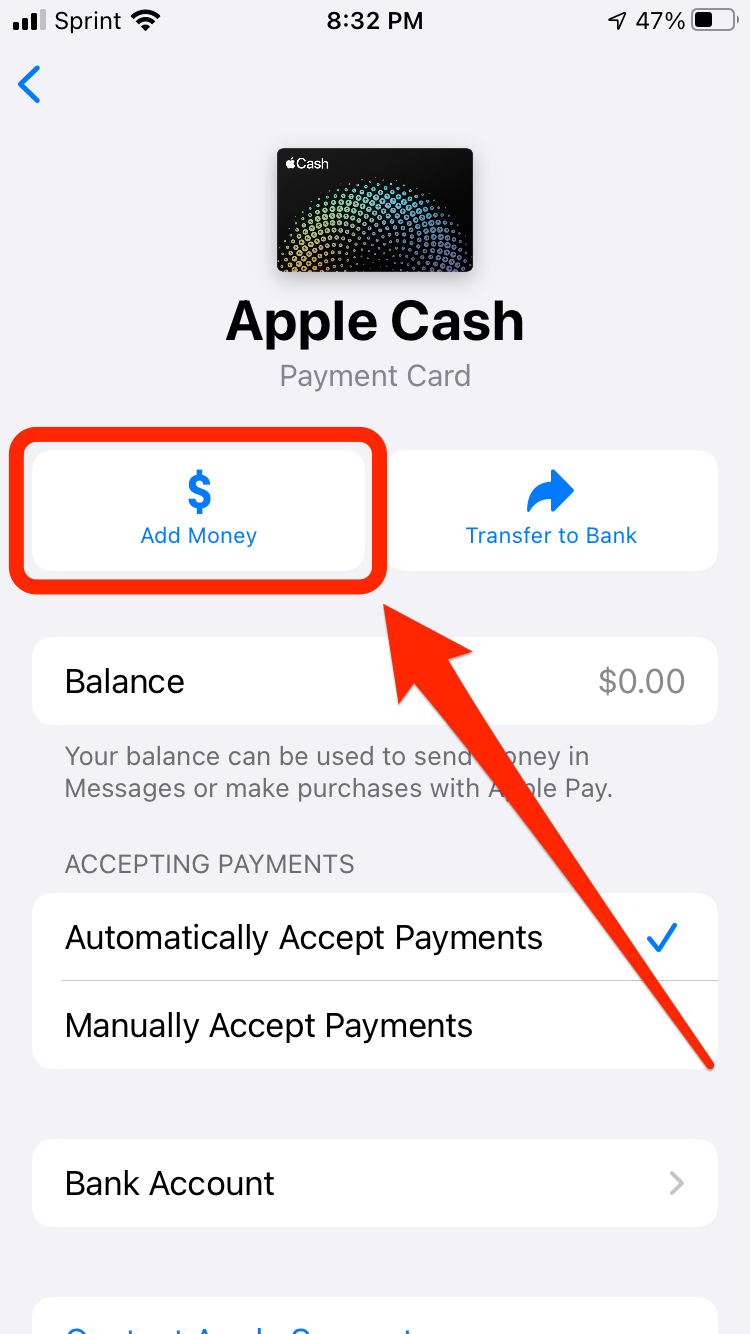
Melanie Weir/Insider
4. Type in how much you want to add, then tap "Add" in the top-right corner. The minimum amount you can add is $10.
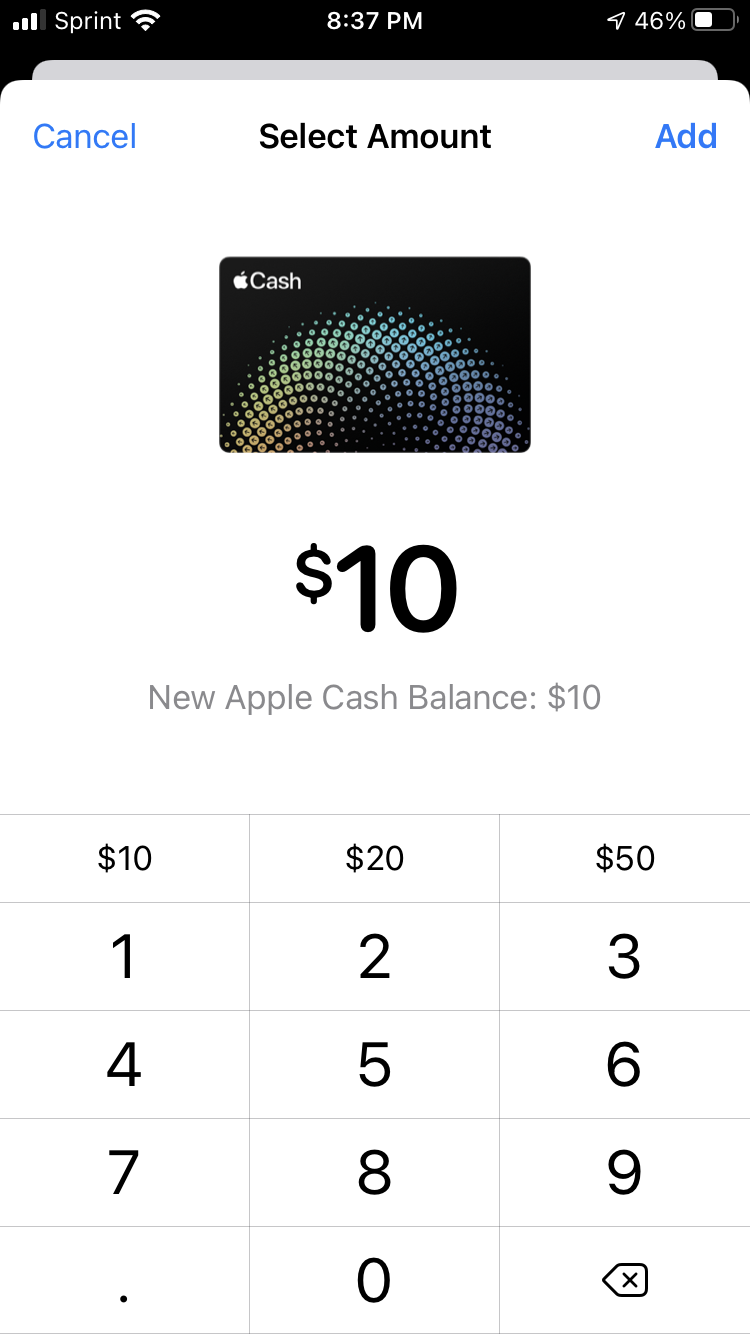
Melanie Weir/Insider
To transfer money off of your card and back into your bank account or onto your debit card, follow these same steps - just tap the "Transfer to Bank" button instead of the "Add Money" button.
Once you've added money, you can send it. Unlike Venmo or Cash App, Apple Cash doesn't have its own app - instead, you go through the messages app.
To send or request money with Apple Cash on iPhone or iPad:
1. Start or open a conversation with the person you want to send money to or request from. Remember that they need to have a compatible Apple ID and device too.
2. Tap the apps button to the left of the text box to bring up a list of apps you can use in Messages.
3. Tap the Apple Pay button.
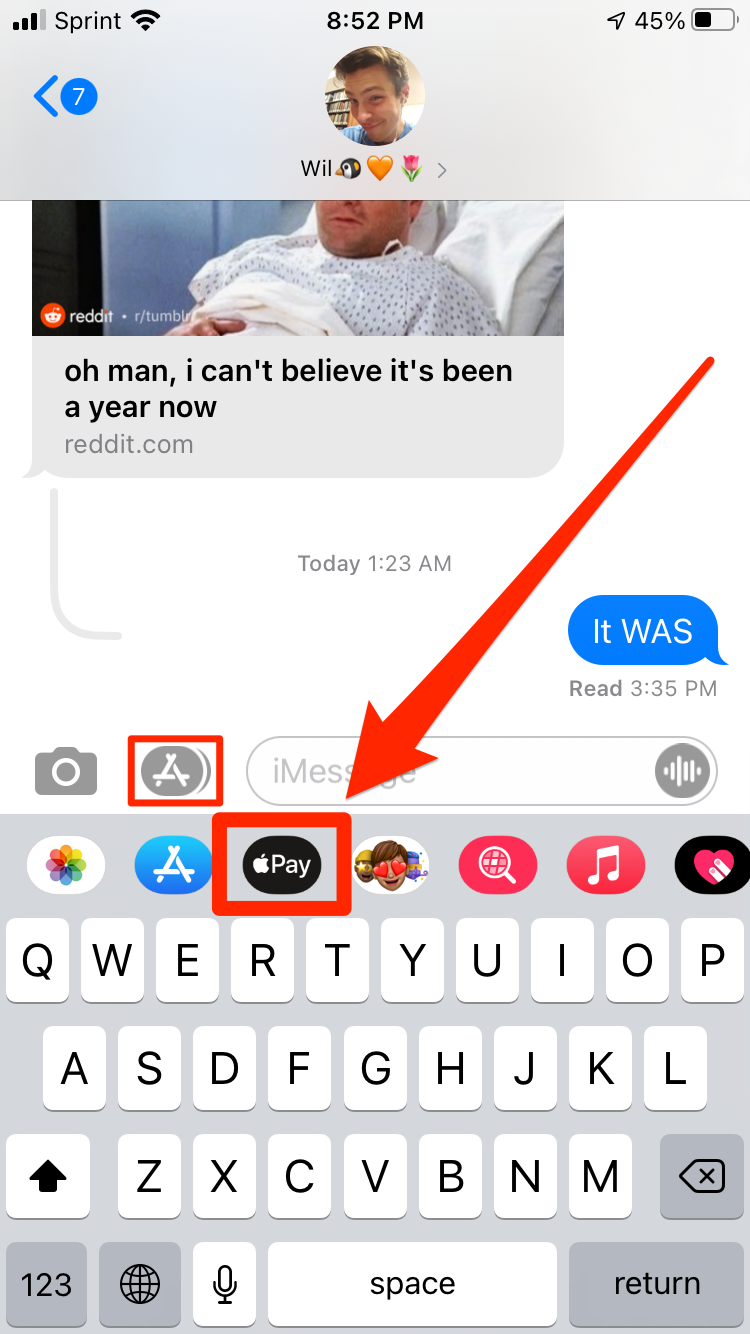
Melanie Weir/Insider
4. Enter the amount you want to send or request, either using the directional arrows or by bringing up the full keypad, then tap either "Pay" or "Request."
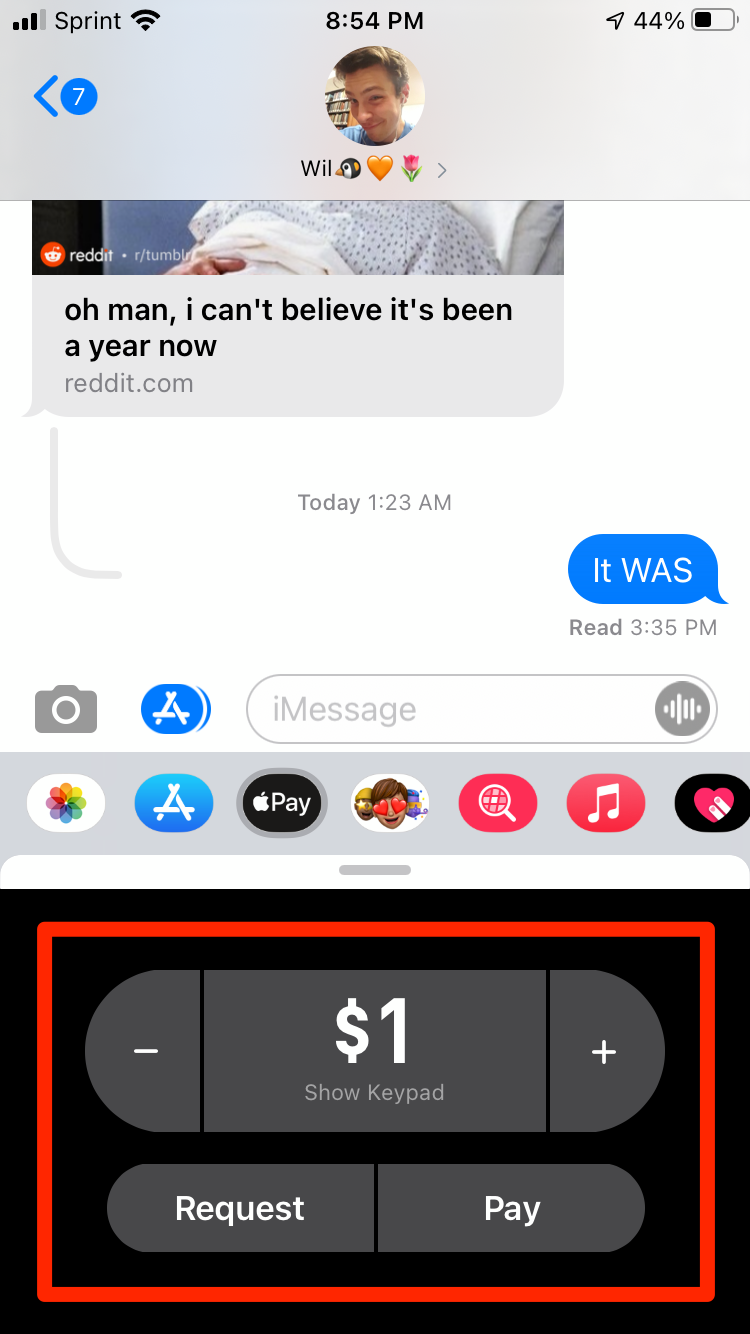
Melanie Weir/Insider
If all you wanted was to request money, that's all you have to do - your payment won't go through until the other person accepts it on their end. If you're sending money, there's one more step.
5. The payment will appear in the text box. Double check that the amount is correct, then tap the send button, and verify with your Face ID, Touch ID, or Apple ID password.
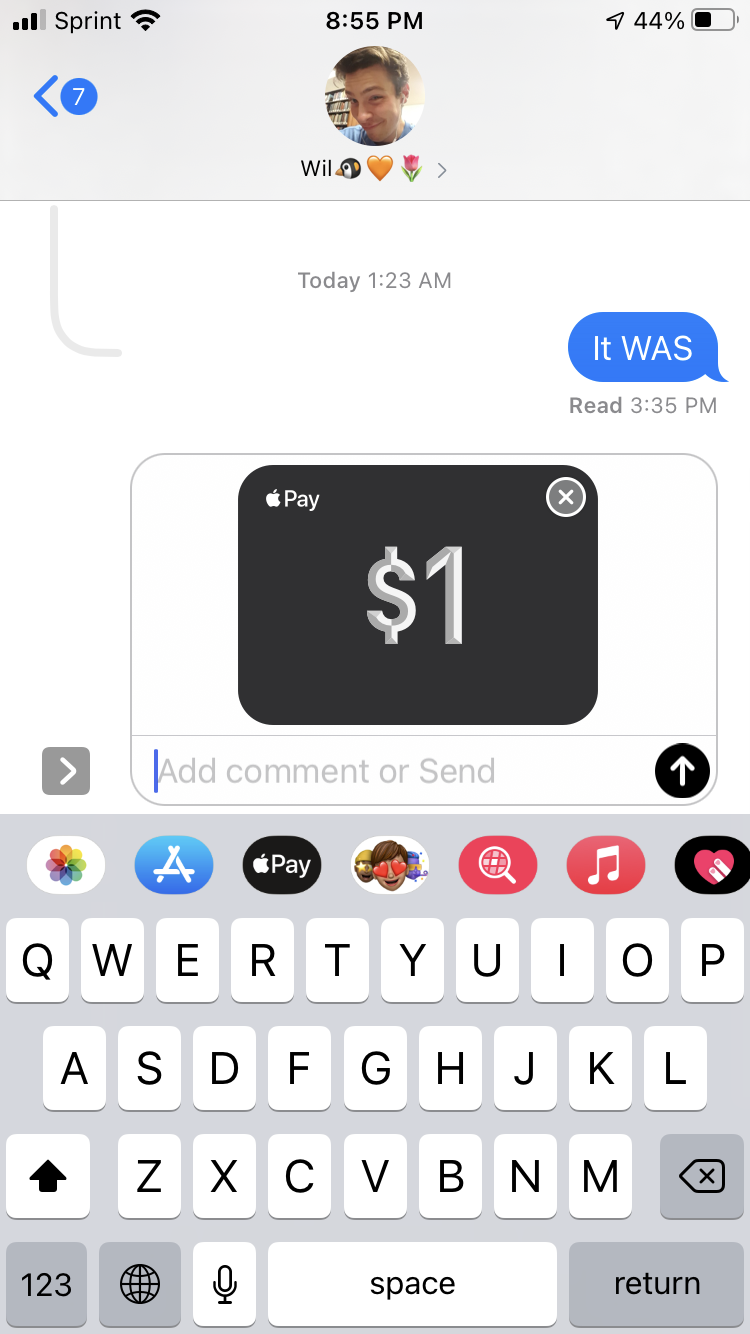
Melanie Weir/Insider